Employee Hub - Moving files and folders
There are two ways to move files and folders. The first way of moving files and folders is to simply drag and drop the file/folder you wish to move to the desired location.
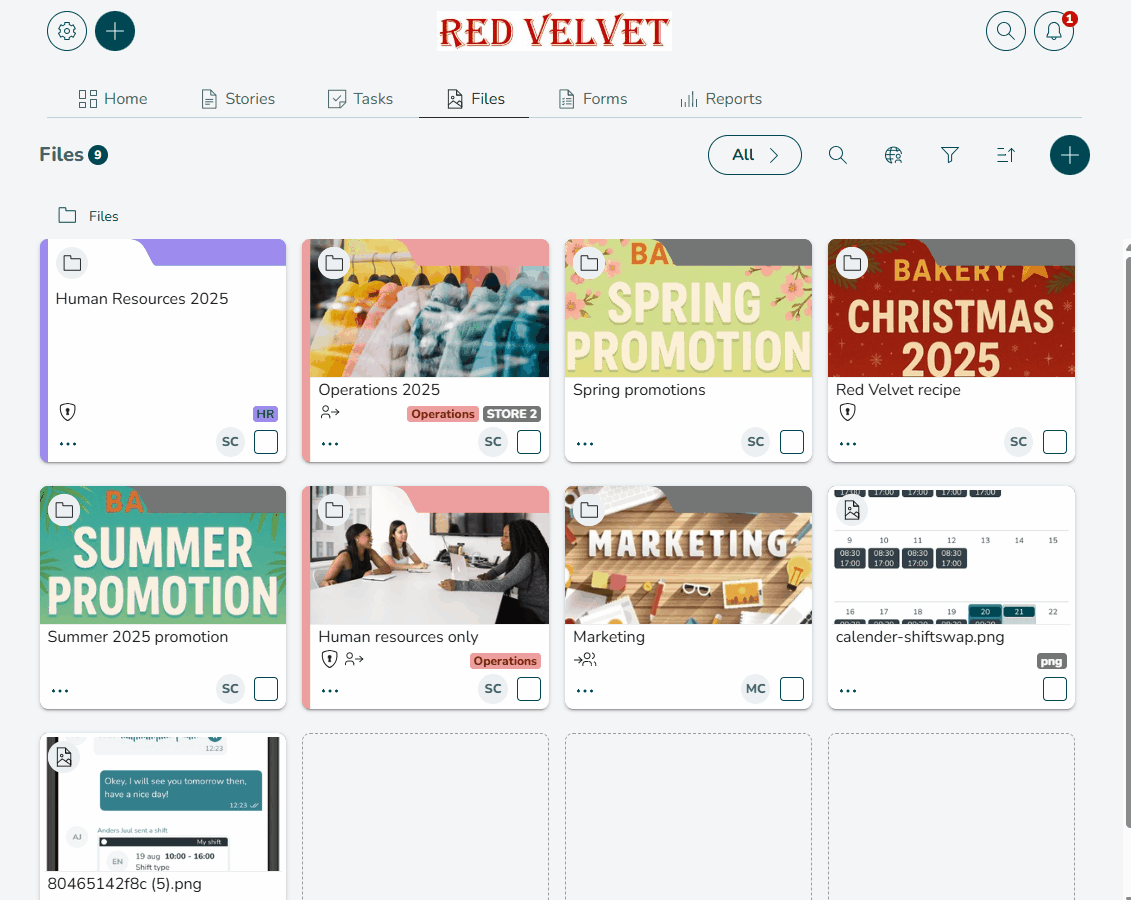
The second way of moving files and folders is by using the action bar. This way of moving files and folders will allow you to move multiple files/folders simultaneously. You can follow the following steps to move a file or folder:
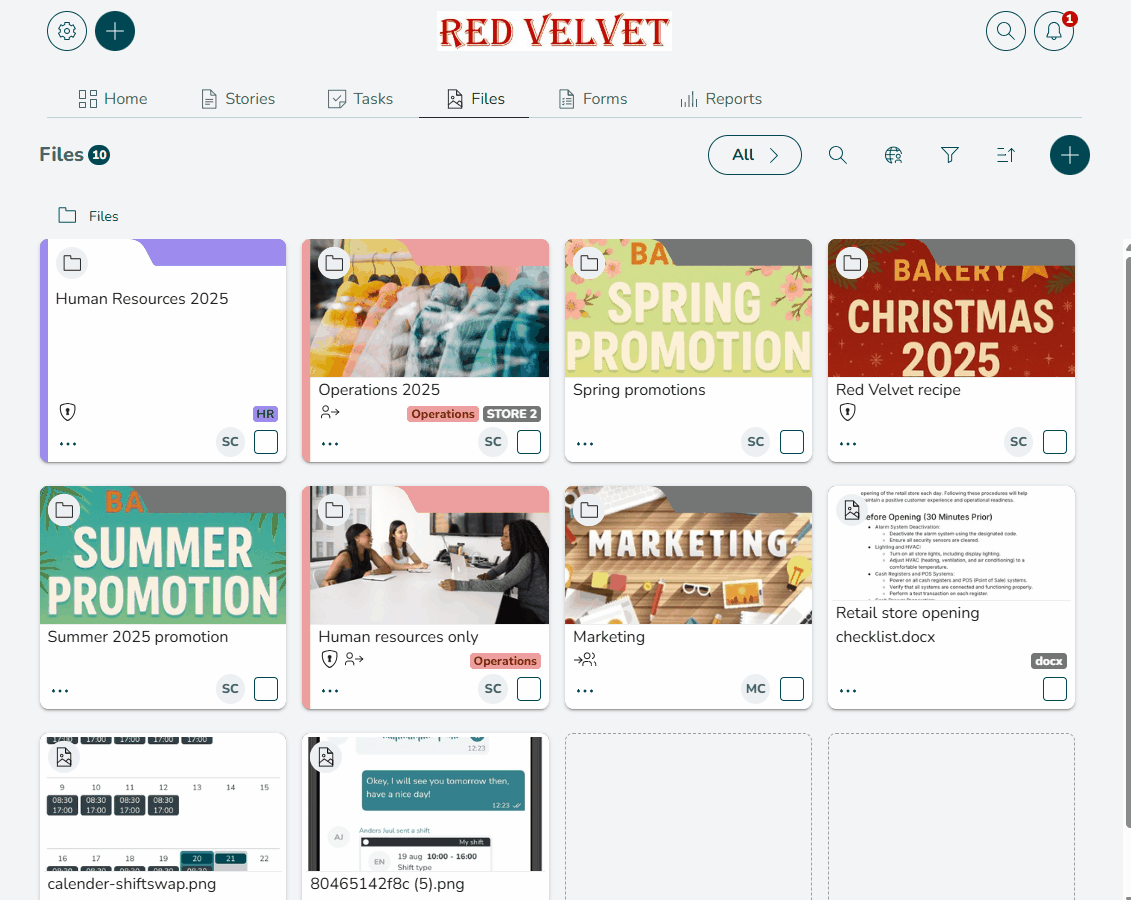
- Select the files/folders you wish to move.
- Select Move from the action bar.
- Navigate through the folder structure to your chosen destination.
- Select Move.
- Your files/folders will move to your chosen destination.
Please note!
- When selected items are dragged, they disappear from their original position, change to ‘item selection icon’, and leave a dashed outside border on their original positions.
- When selected items are dragged, they disappear from their original position, change to ‘item selection, 'icon’ and leave a dashed outside border on their original positions.
- When you hover over destination folder, the destination folder's opacity changes and a dashed border appears
- When items are dropped at a destination folder, the item selection icon minimizes into the destination folder
- When there is an error, an error message appears and the selected items snap back to their original position.

