Employee Hub - Password reset
Users with the Staff Manager functional role can update the password and password expiration date of employees in their group and below.
To reset an employee's password:
- Log in as a user with Staff Manager permissions.
- Click the settings icon at the top-left.
- Click User Management.
- Find and select the user for whom you want to reset a password.
- Add the password.
- If necessary, edit the password expiration date (if you want the user to have to reset their password the next time they log in or on a specific date and at a specfic time).
- Click Save.
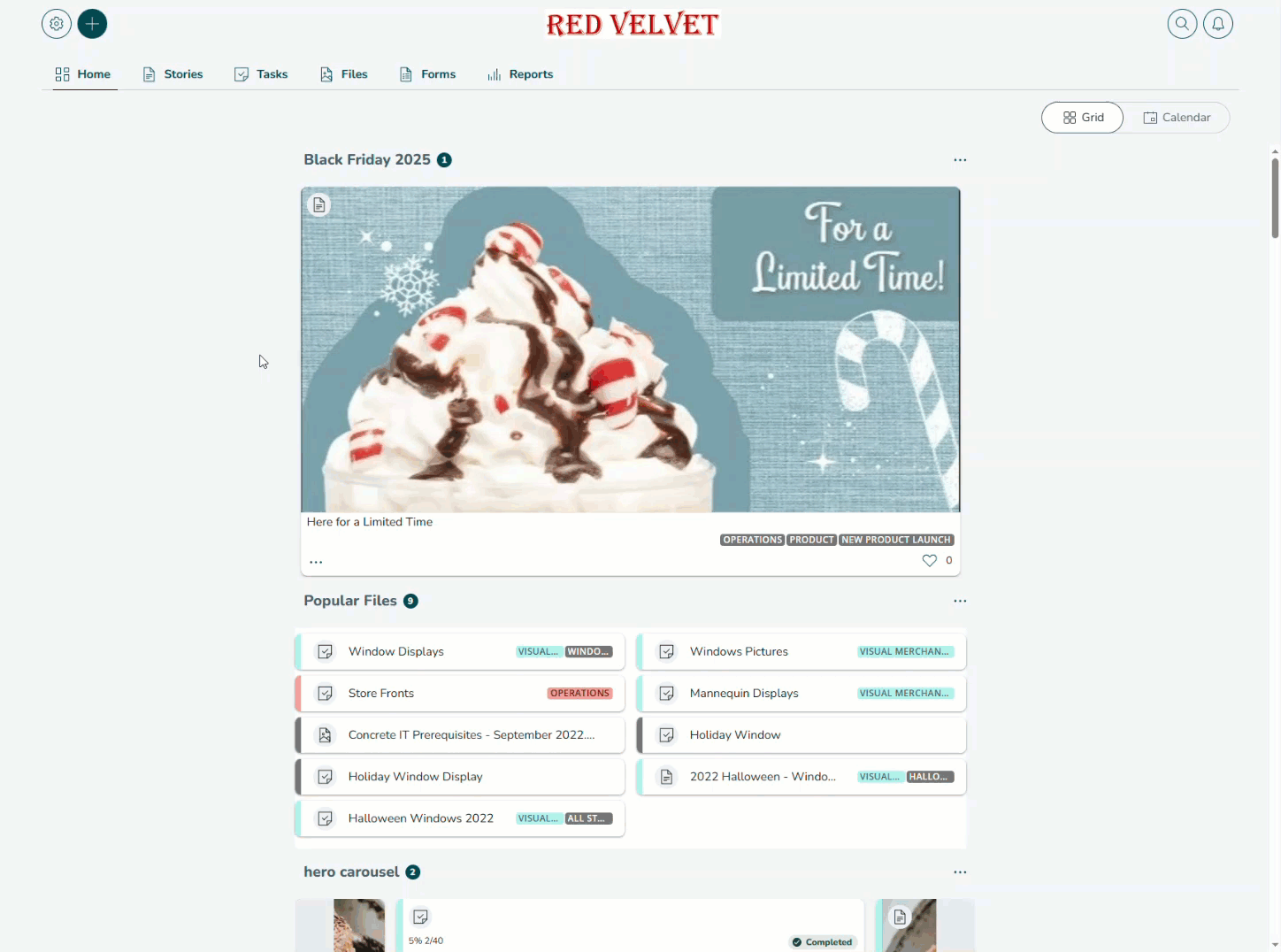
Use case
If your Quinyx Employee Hub username is an employee ID (and SSO hasn't been implemented), then you can't update the password via the usual method. In this case, Staff Manager users can update user passwords from the Settings section within the application.

