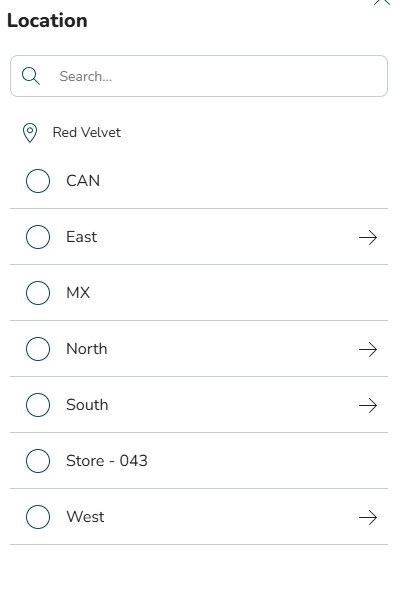Employee Hub - Files Hub Landing Page
Files Hub is a repository where you can store all your important files. You can set up your desired folder structure with as many levels as you need. Files and folders are stored in one place, and can be easily filtered, sorted, shared, and searched for. Click Files at the top of your screen to get started.
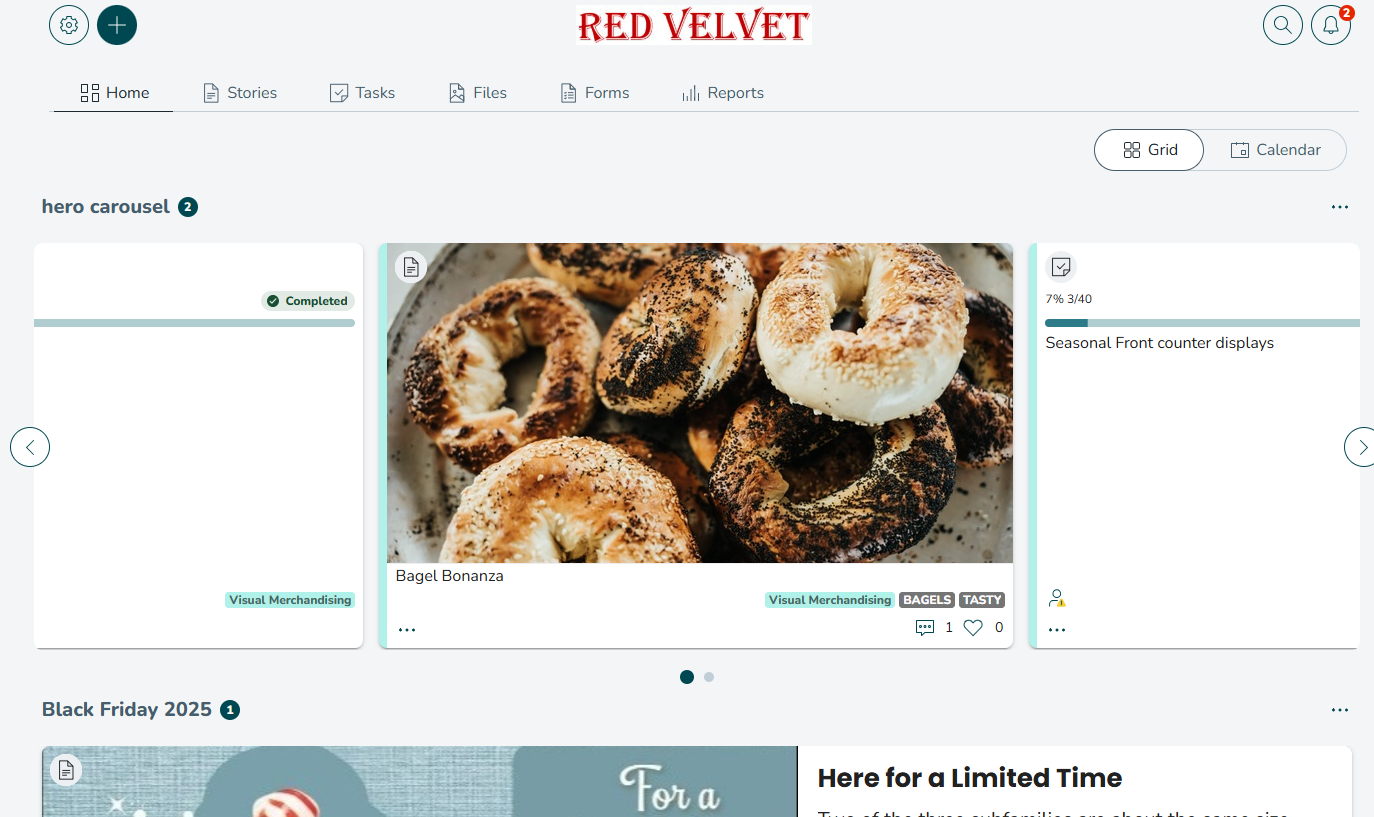
Filters
You can filter files and folders by selecting the funnel icon.
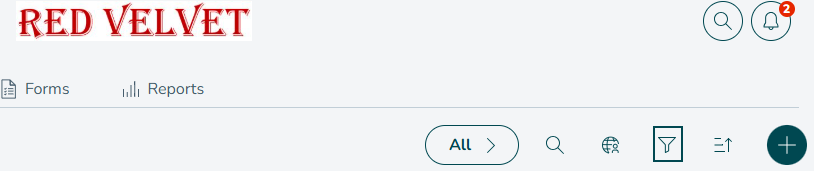
These are the filters you can choose:
- Documents
- Images
- Videos
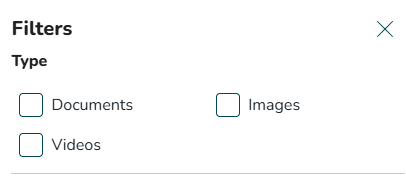
Collections
You can further filter the files by selecting collections that visualize specific files depending on your chosen collection. You can see the collections by following the steps below:
- Navigate to Files.
- Select the All button.
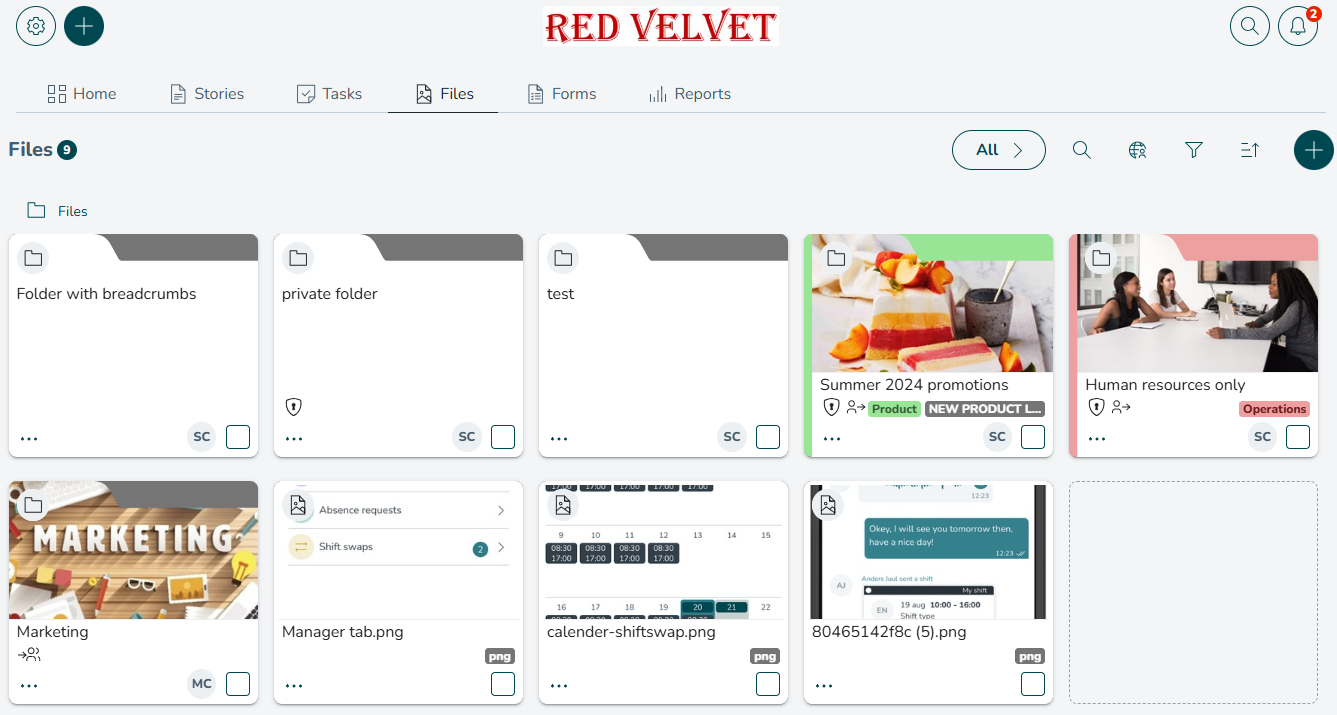
Now you can see four different collections.
- All
- Uploaded files
- Shared with me
- Shared by me
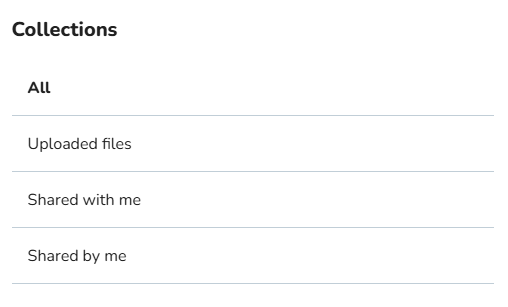
The All collection will display all files and folders that you can access. With the Uploaded files collection, you can see all files you (or users in your group/store) upload to resources such as Stories, Tasks, or Forms, excluding files uploaded to private resources. With the Shared with me collection, you can see all files and folders shared with you by peers or superiors. With the Shared by me collection, you can see all the files and folders you shared with other peers or subordinates.
Sort
You can sort files and folders to your liking by selecting the Sort icon. The default sort option is Date created (newest first), and folders are always displayed above files.
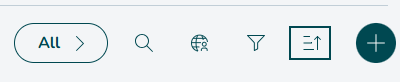
These are the sorting options you can choose:
- By Relevance
- Alphabetically (A-Z)
- Date created (newest first)
- Reverse
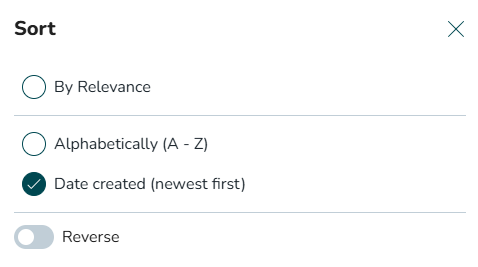
Search
You can search by entering keywords into the search field. Your search will look at file names, and search through documents to find mentions of the search term.

Location Picker
You can use the Location Picker to impersonate the view of any group beneath you in the organizational hierarchy. This will enable you to see the files and folders they have visibility of. Simply click the Location Picker icon to select your desired group.

Example: Show me all files and folders visible to Store 11