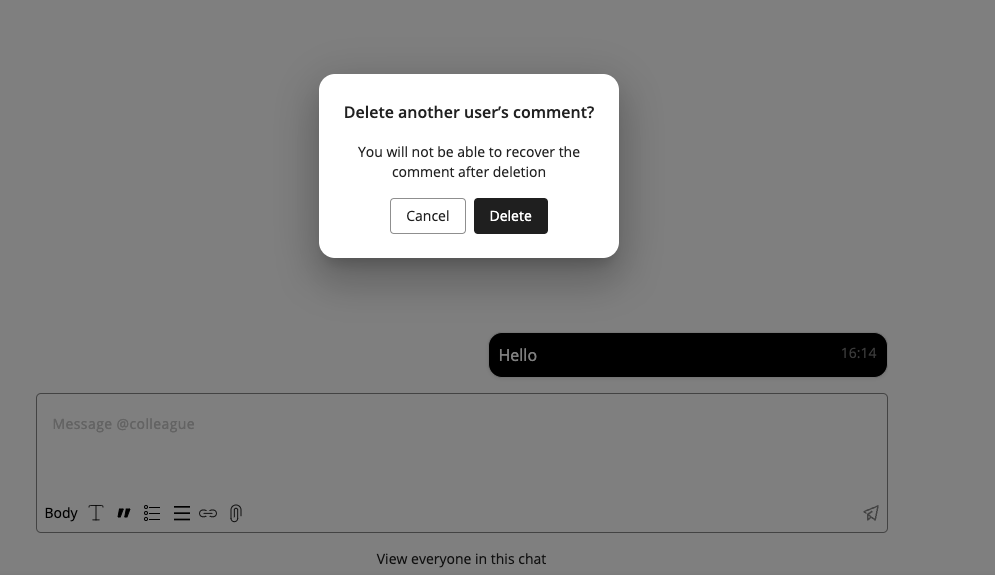Employee Hub - Chatting about a task
You can add a message to the Chat via the Message box at the bottom of the detailed view of a task.
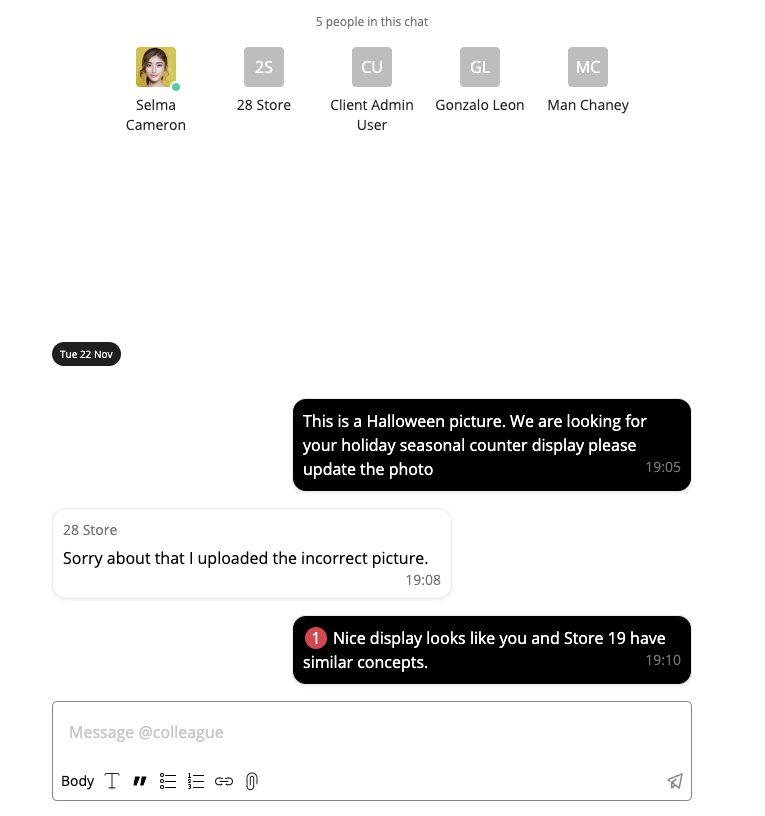
To tag someone, simply type @ - this will trigger a small menu to automatically display, showing a list of users who you can tag. The list only shows the first 5 results. You should start typing the first few characters of their name to find the user you want, if they don’t immediately appear.
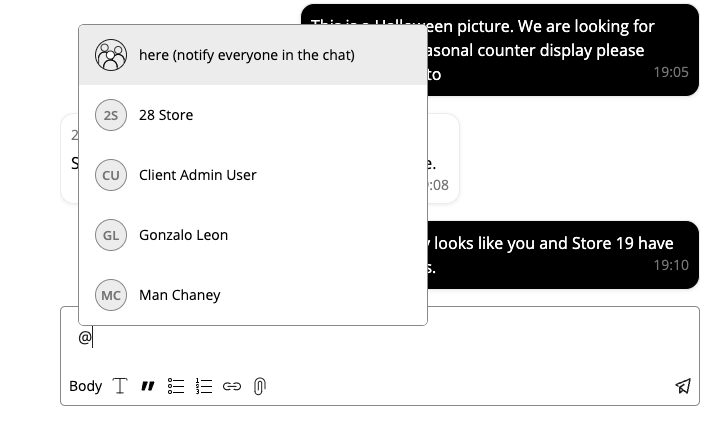
You can add a reply to a specific comment. There is a ‘Reply’ action by each comment, or alternatively - if replies exist already - the user can open the replies chain and type directly into the Replies message box which opens. To ‘go back’ to entering regular comments, you need to hit ‘Hide replies’.
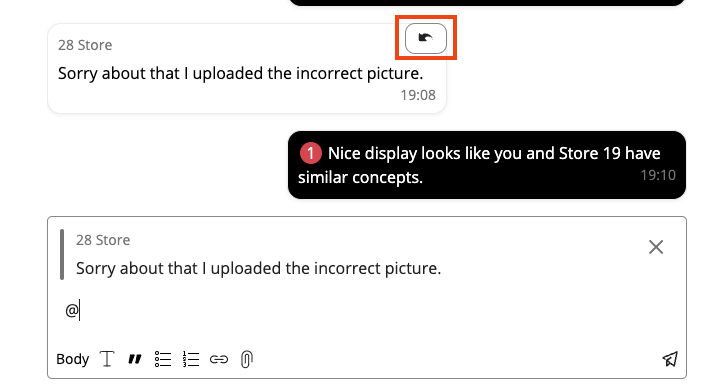
When hovering your cursor over your comment, a pencil icon will appear. When clicked, you can edit your comment or reply.

If you click the trash bin icon instead, you will get a confirmation message asking if you really want to delete the comment forever.
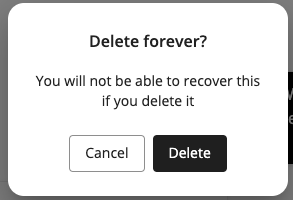
You will receive a notification when a new chat is sent to you.
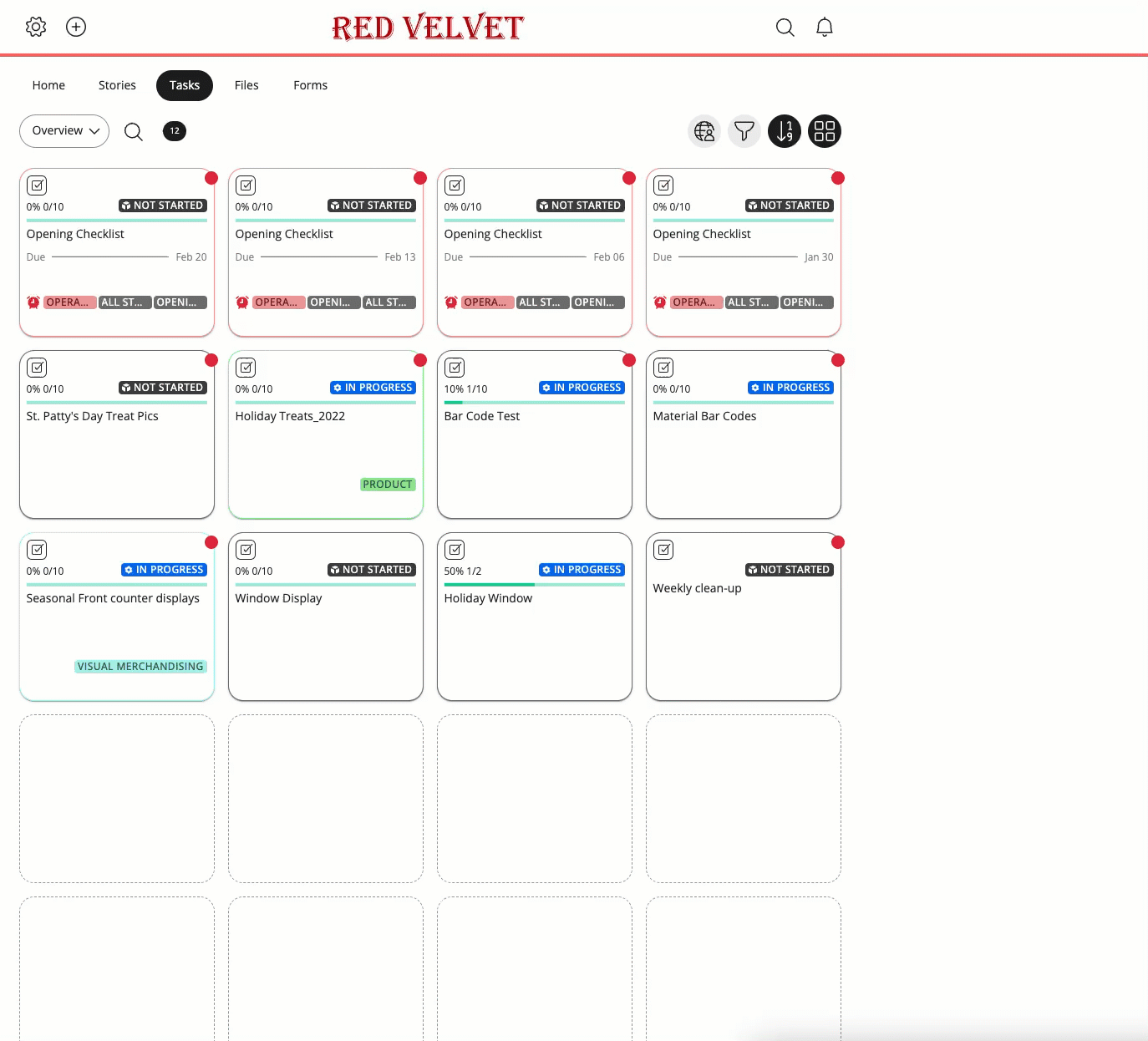
Deleting comments
It's possible for an administrator or manager to delete comments made by other users on tasks and stories. When you delete a comment, you’ll be presented with a dialogue asking, “Delete another user’s comment?” and, once deleted, a message will confirm, “This comment was deleted by a moderator.”
We have a new permission that governs this functionality called Comment moderator that exists in the all-in-one “role management” permissions and role in EH standalone;