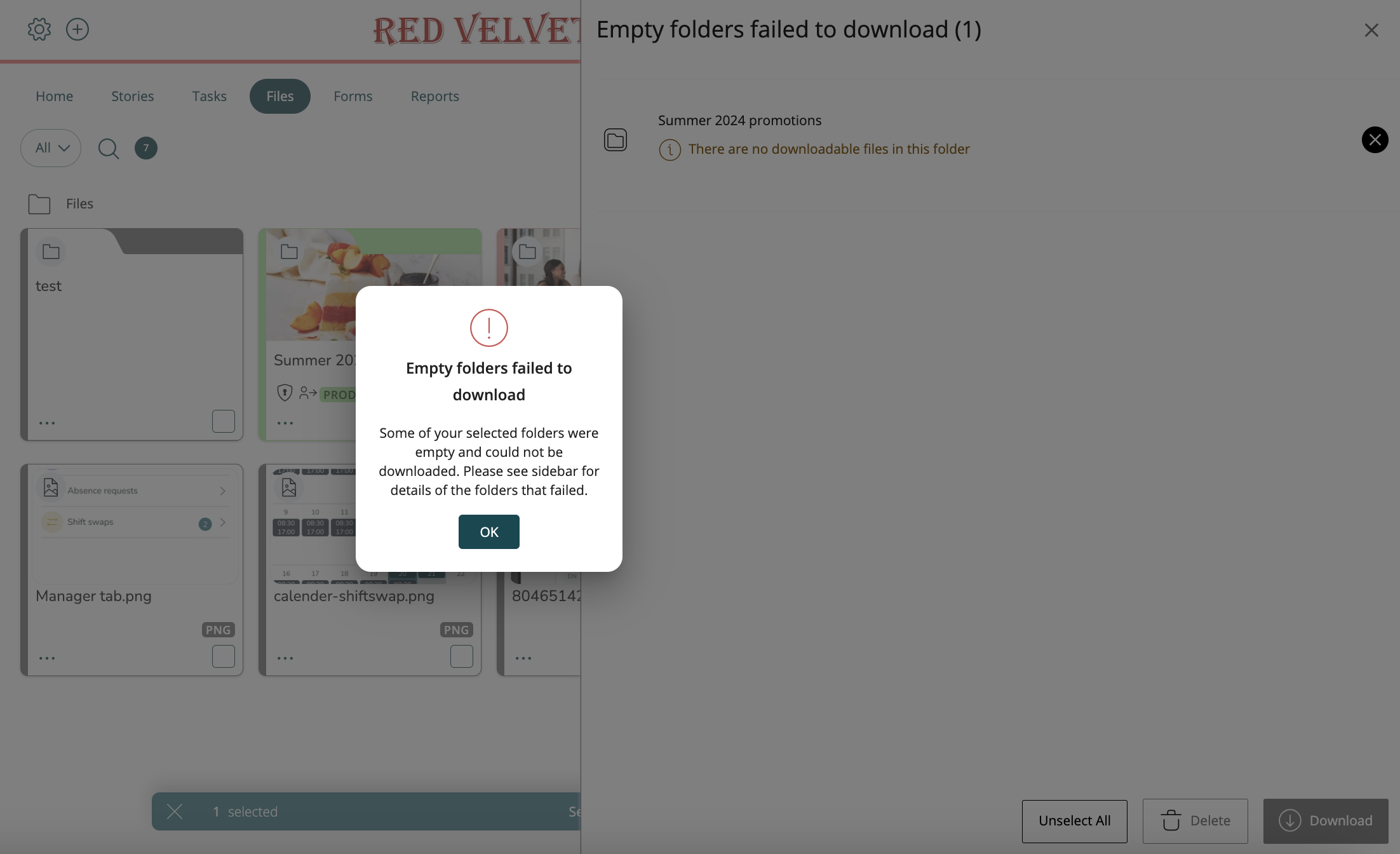Employee Hub - Downloading multiple files
If you want to download multiple files at the same time, you can easily do so using the Files Hub action bar.
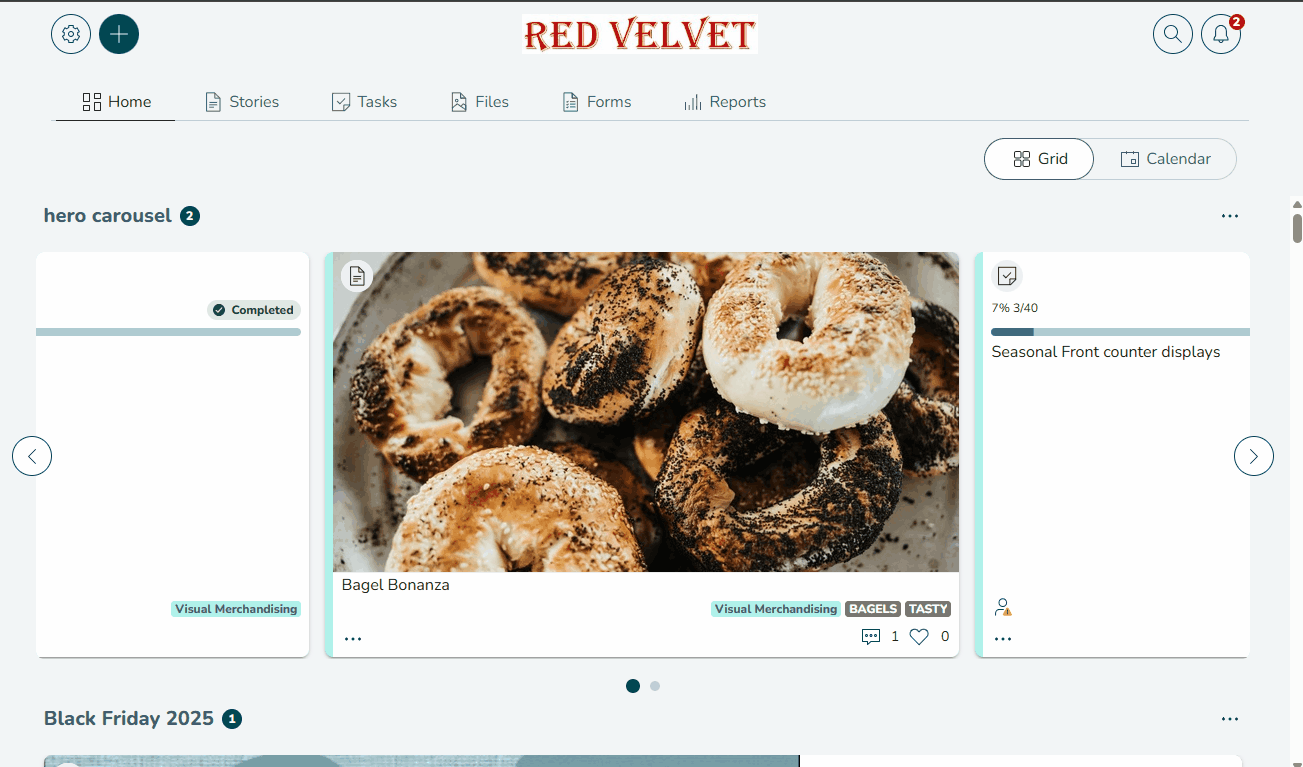
- Navigate to Files Hub.
- Select the files and/or folders you wish to download, and the action bar will appear.
- Keep track of the number of items you have selected using the item counter
- You can also select all by clicking Select All in the action bar. This will select all items inside your current location in the folder structure and down, including subfolders and their contents.
- Click Download.
- You will receive confirmation that your download is being prepared. Click OK.
- You will be notified once your download is ready. Open and click the notification to complete your download.
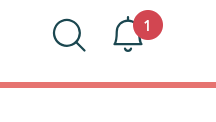

- At any point during the selection process, click View Selected to see a sidebar with the full list of the items you have selected. From here, you can also unselect individual files/folders, Unselect All, Delete and Download.

Please remember you cannot do the following when downloading files, and/or folders:
- Exceed the 5GB download limit
- Download empty folders. If empty folders are included in your selection, they will be displayed in the sidebar after clicking Download. Any files, or folders with contents, in the selection will still be downloaded.