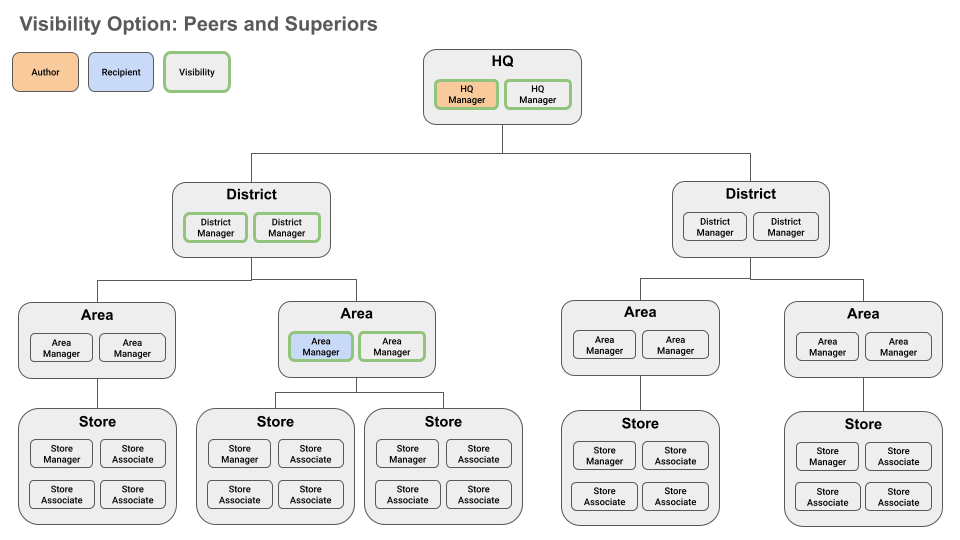Employee Hub - Working with visibility options
This article provides a more detailed explanation of the distribution process depending on your chosen visibility option. We will review different scenarios and how the chosen visibility option affects the resource's distribution.
Visibility option: Private
Scenario 1: An HQ user must share sensitive documents with a specific area manager. So, the HQ user decided to use the Private visibility option to share the resource. The resource will only be visible to the author(HQ user), and the recipient(Area manager).
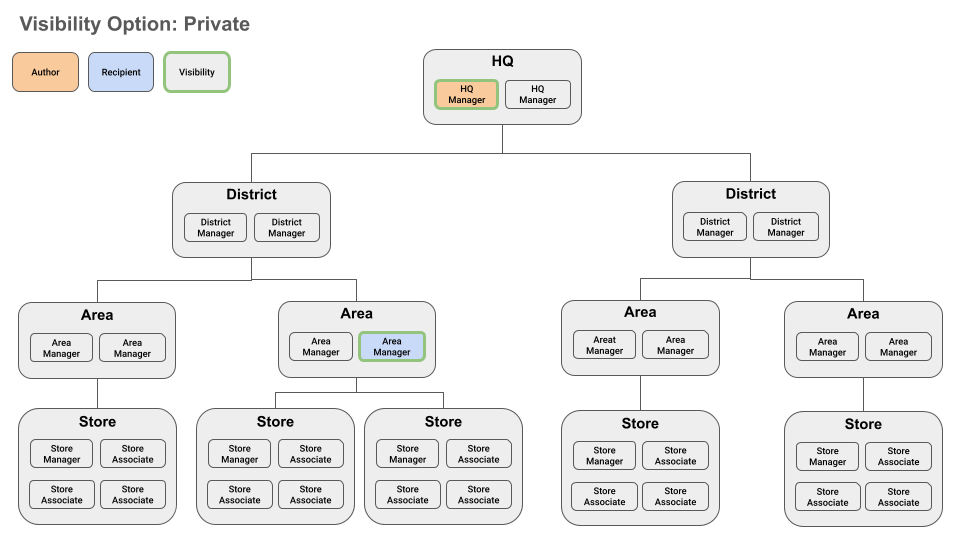
Visibility option: Superiors
Scenario 1: An HQ user wants to share a document for an upcoming store event for a specific store. So the HQ user shares the document with the store manager for said store. The HQ user also wants the area manager and district manager to be aware of this upcoming event, so the HQ user selects the store manager as the recipient and chooses the visibility option Superiors. This way, the store manager and all managers above in the hierarchy will also have visibility over the resources sent regarding the upcoming store event.
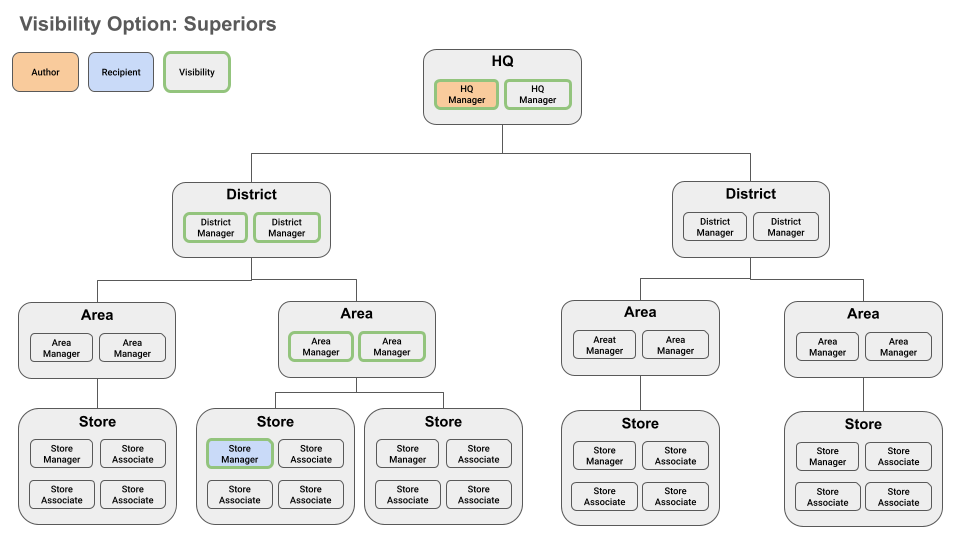
Scenario 2: An HQ user wants to share a document with a specific area manager responsible for store safety protocols. The document should include a checklist of the safety rules that stores should follow. So, the HQ user chooses the Superior visibility option so that the specific area manager receives the document and lets the district manager above the area manager within the hierarchy have visibility over the document sent by the HQ user.
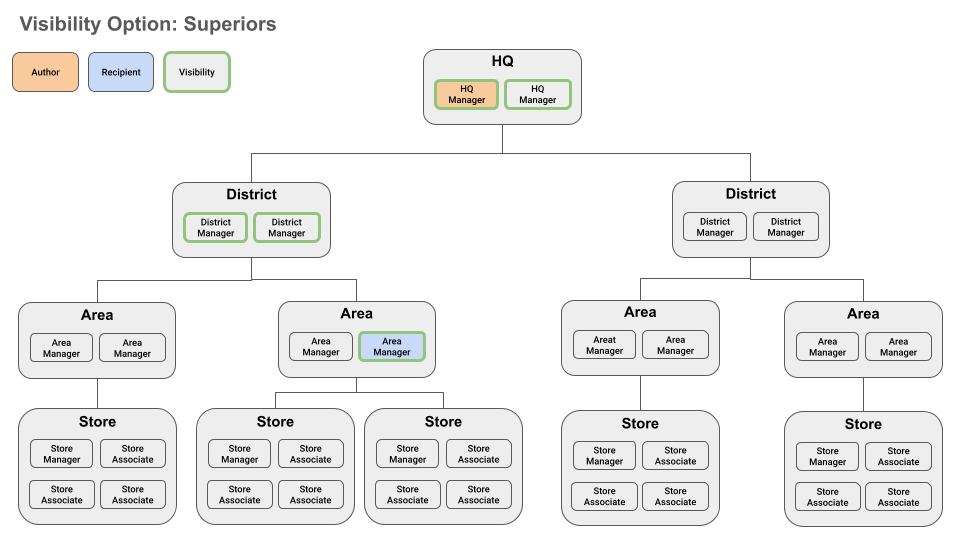
Visibility option: Peers and superiors
Scenario 1: An HQ user wants to send a task to store associates so they can prepare for the upcoming store event. So the HQ user chooses the visibility option Peers and superiors. This way, the selected store associate will be asked to complete the task while everyone in the same store will have visibility over the task sent by the HQ user. This will also include the managers above the store associates in the hierarchy, meaning that the area manager, district manager, and HQ user will have visibility over the task.
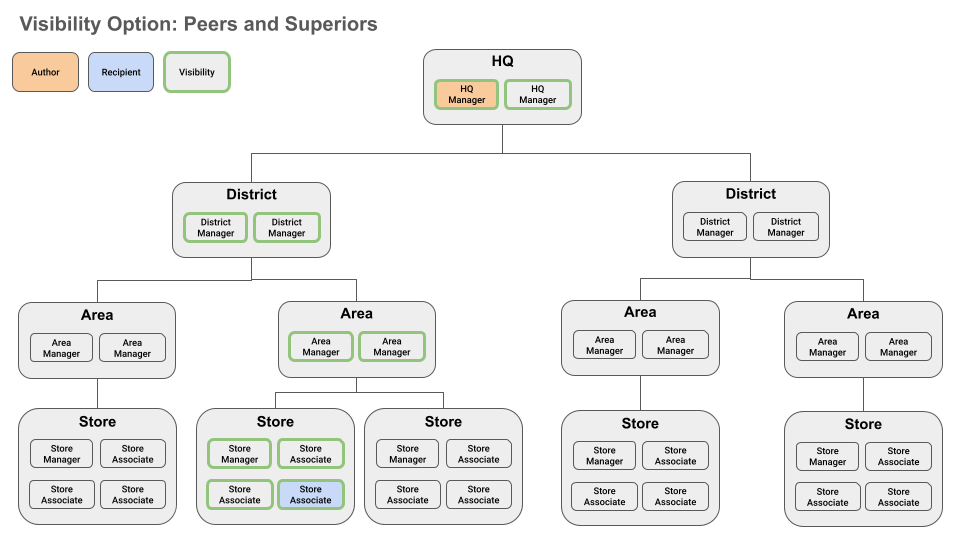
Scenario 2: An HQ user wants to share the quarterly revenue report of 2 stores with two area managers. However, the HQ user also wants the district managers to receive the report, so the HQ user chooses the Peers and superiors visibility option and selects one of the area managers as the recipient. This way, the area managers within the same area will be able to view the resources and the district managers above the area managers in the hierarchy.