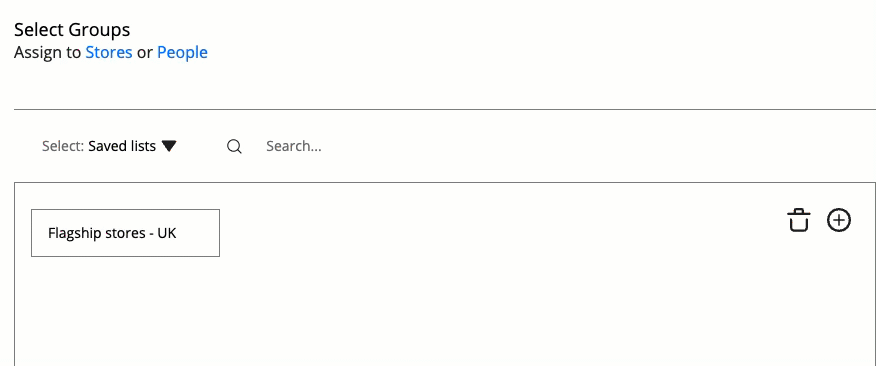Employee Hub - Saved audience lists
Users can organize stores (or groups or people) differently. We understand that users sometimes need to create a selection of assignees, which can be quite specific or large and is not easily picked from the existing country/region/area hierarchy. So, a long time is spent selecting these assignees, but often, users need to re-use that selection (or to re-use it and modify it).
For example, it may be useful to quickly select All Outlet Stores or Flagship Stores. Saved Lists are a quicker way to select these groups of stores directly each time, rather than selecting manually.
Creating a Saved list
When choosing assignees for your task/announcement (see Assignees section of our Creating a task guide), select the stores/groups/people as normal. Once you have selected everyone you need to include, choose Create List.
Give the list a name and click Save.
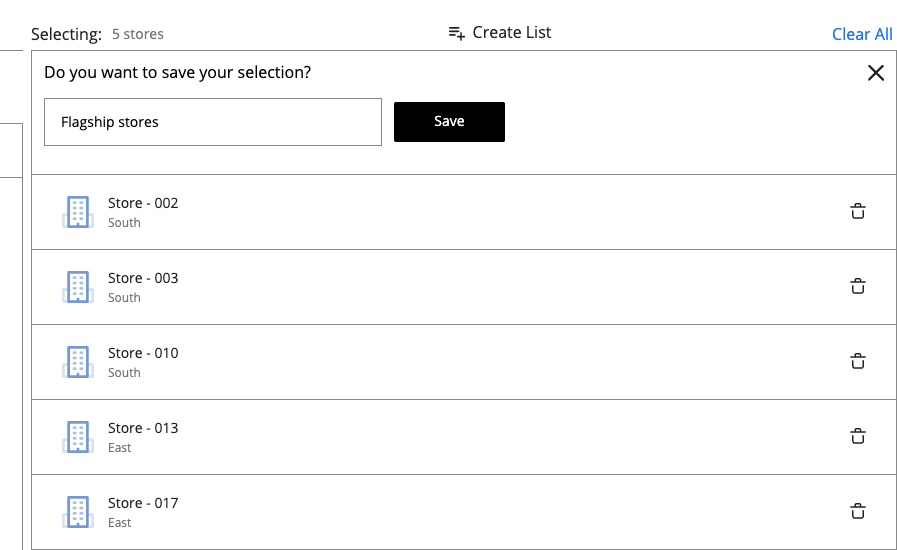
Using a Saved list
When choosing assignees for your task/announcement (see Assignees section of our Creating a task guide), open the selection dropdown and choose Saved Lists.
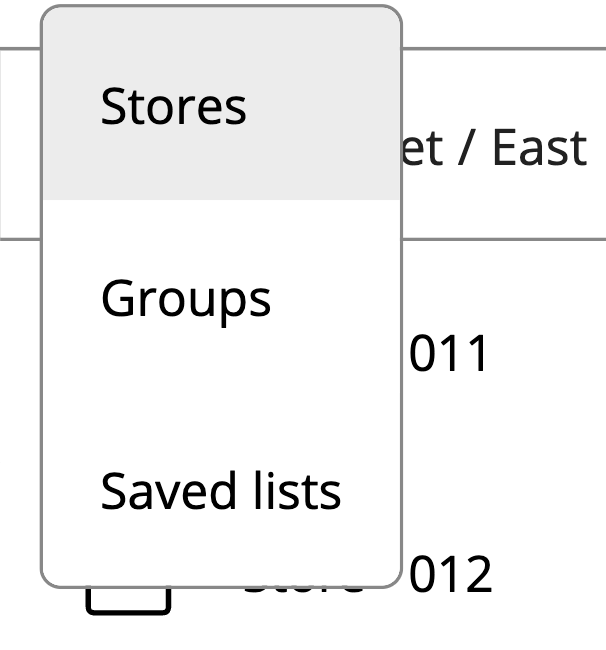
Add the Saved List to your selection.
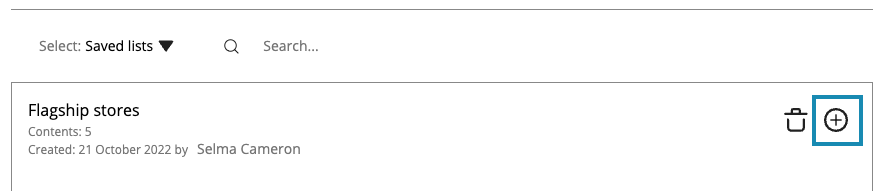
You can remove or add to your selection before sending the task/announcement.
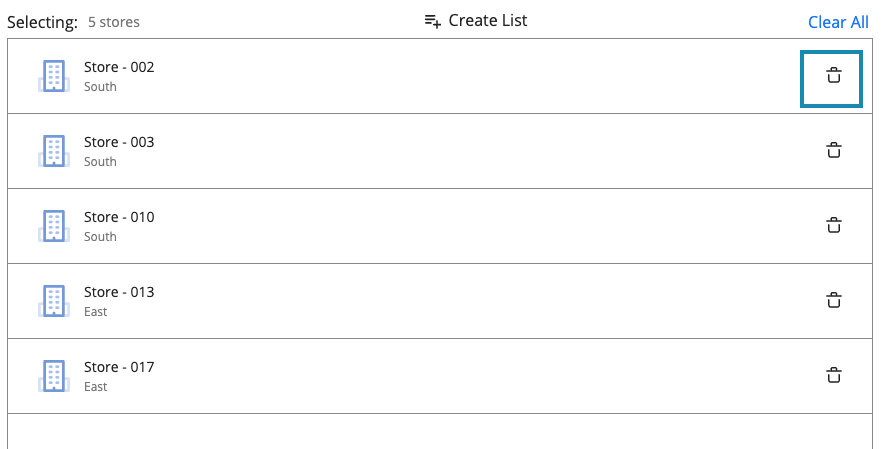
Recently used Saved lists
You have the ability to select recently used Saved Lists from the Audience splash page.
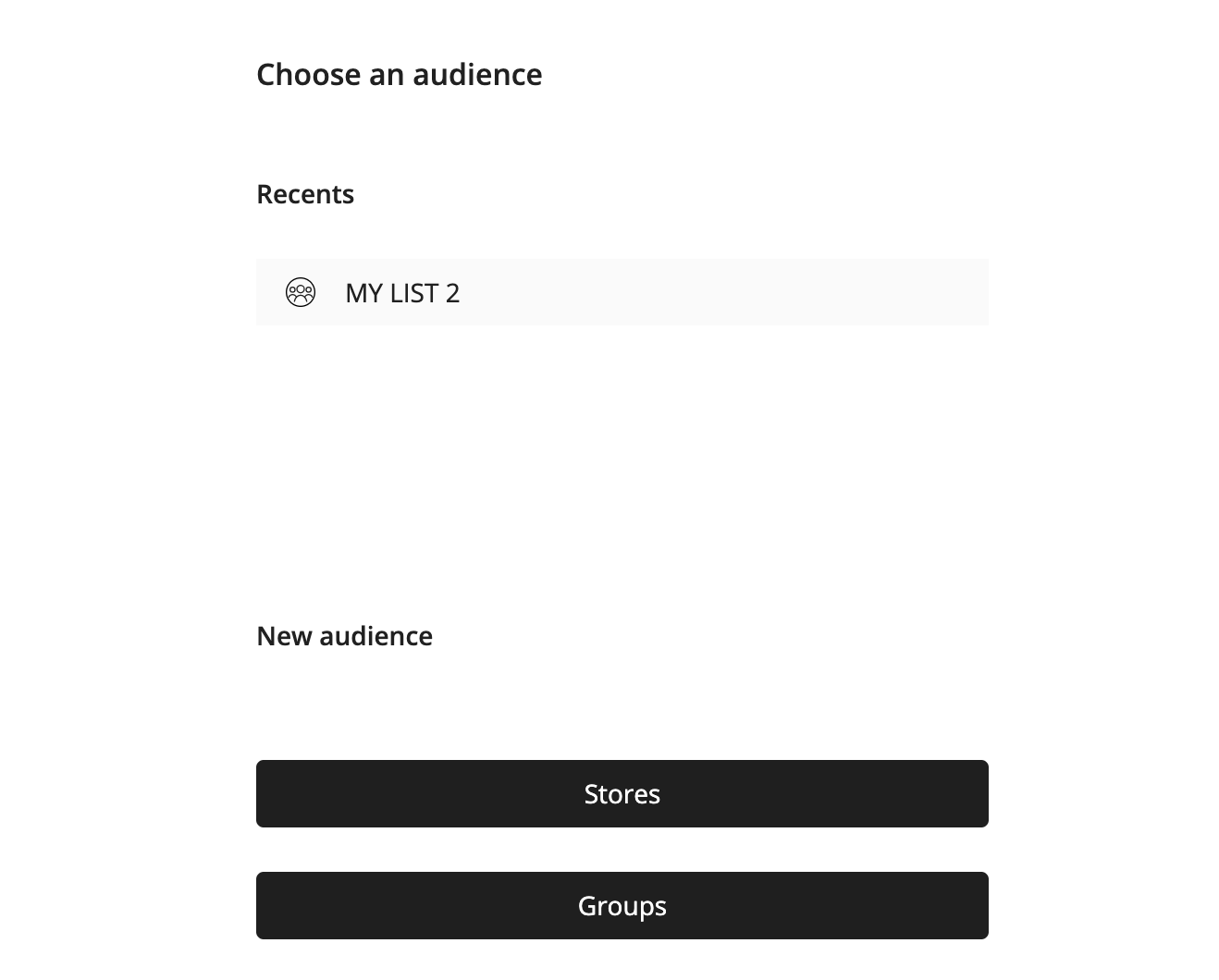
Managing Saved lists
When choosing assignees for your task/announcement (see Assignees section of our Creating a task guide) open the selection dropdown and choose Saved Lists.
Renaming or deleting lists is then a simple process.