Clock in/out
Clock in/out
When you have identified yourself it's time to clock in or out.
Clock in
To clock in, simply press Clock in on the scheduled shift you wish to clock in for. A pop-up will appear to confirm that you're clocked in. You can choose to close the pop-up or it will automatically close after a few seconds.
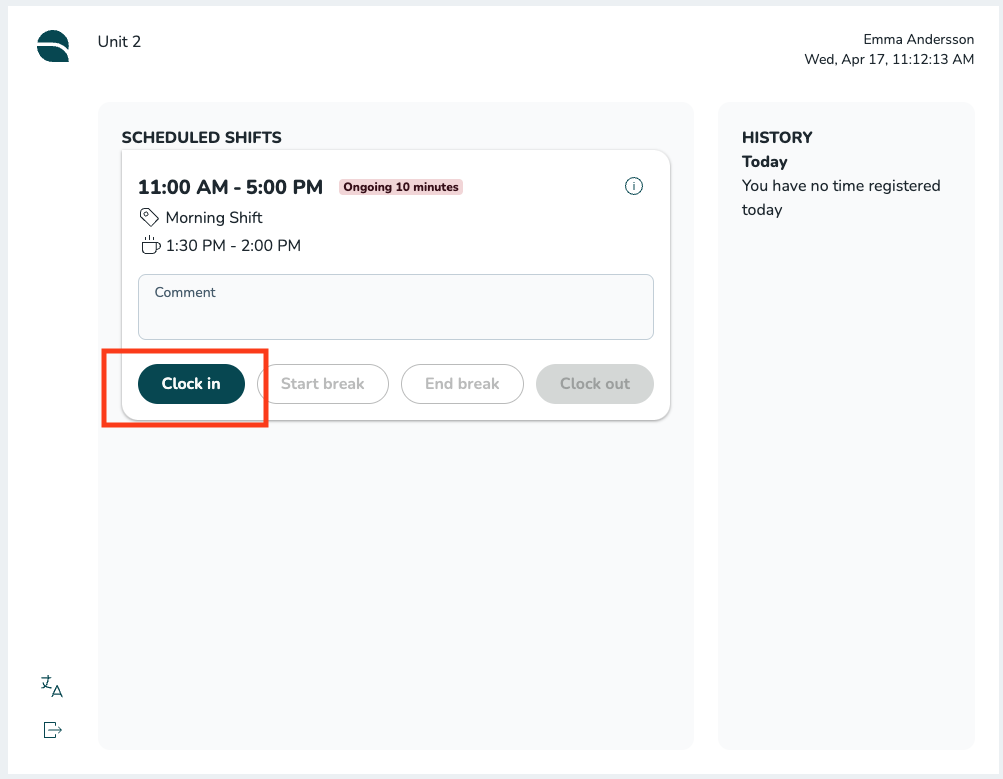
Clock out
To clock out, simply press Clock out on the scheduled shift that you want to clock out for. A pop-up will appear to confirm that you have clocked out. You can choose to close the pop-up or it will automatically close after a few seconds.
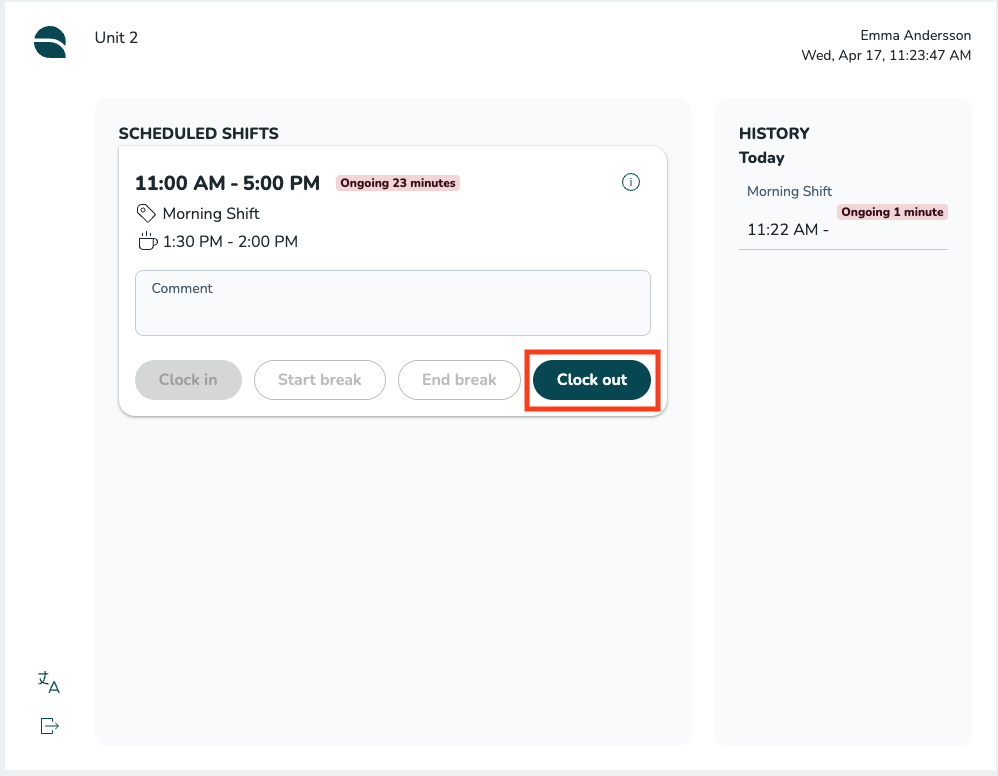
Multiple shifts
If you have multiple shifts in one day we will show all of the shifts. Just press clock in/out on the shift you want to clock in/out for.
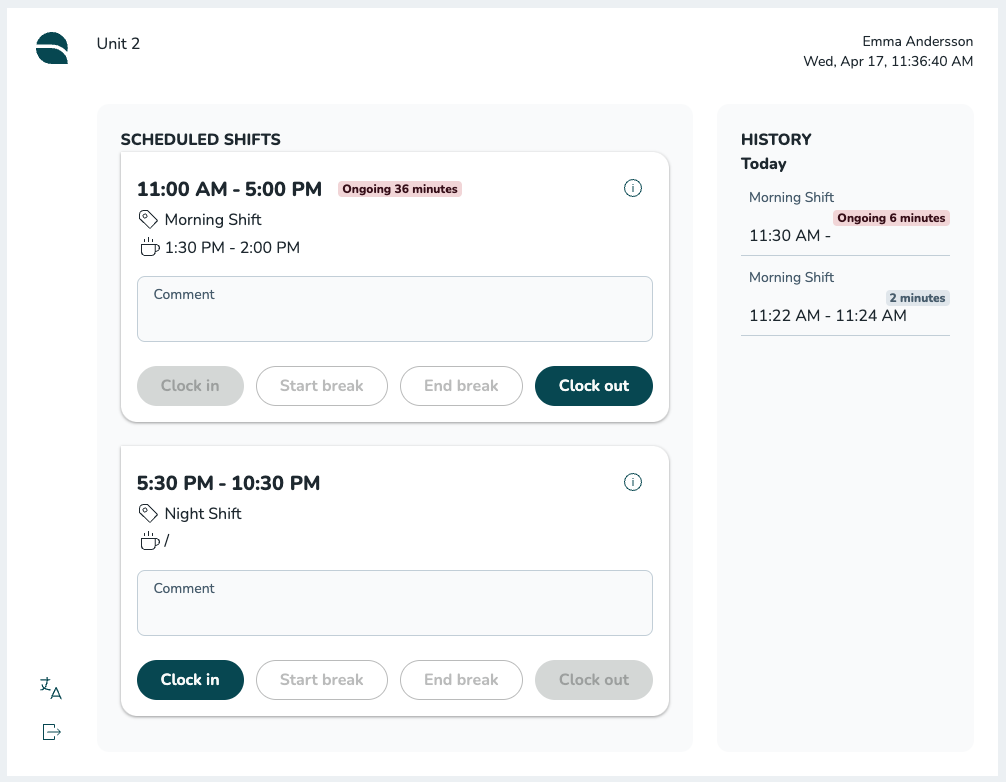
No shift
If you don't have a shift we will show "you have no scheduled shifts". You can still proceed to clock in/out by pressing the buttons.
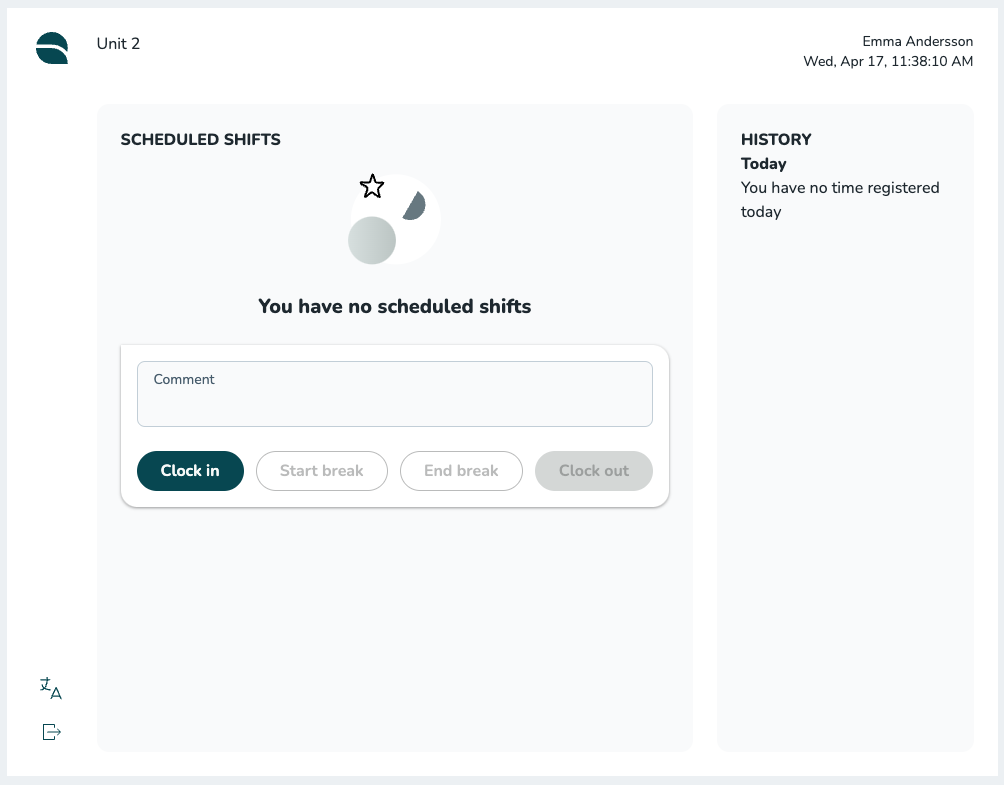
Comment
You can choose to write a comment when you clock in/out. Just type the comment in the comment box before you press clock in/out. The comments will then be visible to the manager in the time card.

