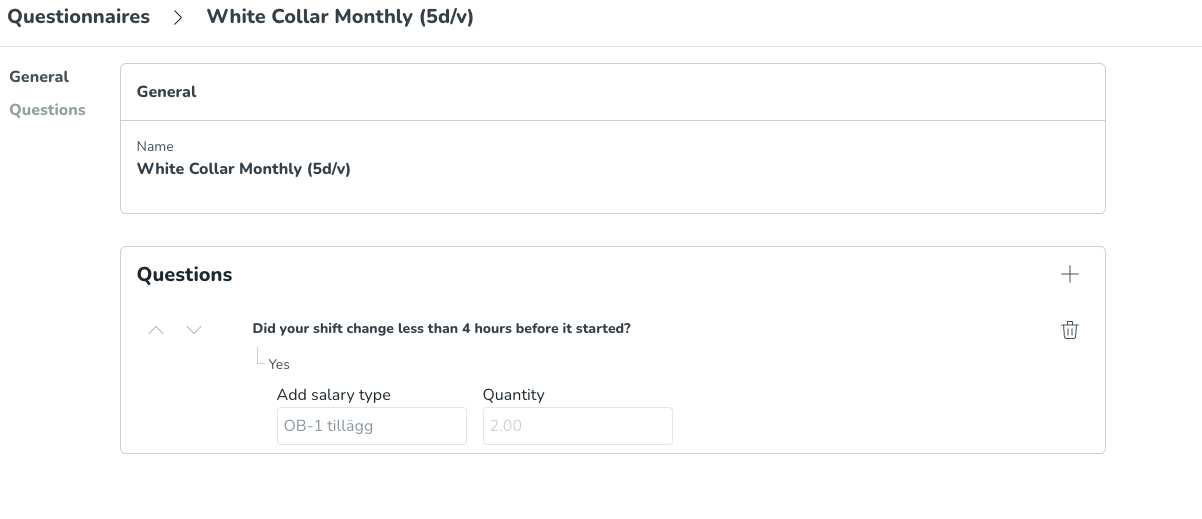Configuring Attest questions in QClock
Ask questions in QClock
QClock contains a new feature that allows you to ask employees questions when they clock out. The answers to the questions can then generate salary outcomes and warnings in the schedule.
Create questions
The first step is to create your questions and answers. You can do this by navigating to Account Settings > QClock > Attest questions. Then click on the Add question button in the top right corner.
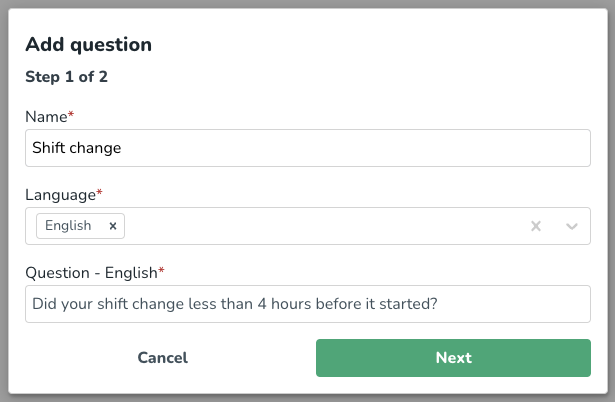
- Give the questions a name - this makes it easier for you to search for them in the list of questions.
- Select what language you will write the question in.
- Write the actual questions that you want to ask.
- Click next when you are done.
It is time to create the answer(s) for the question you just created.
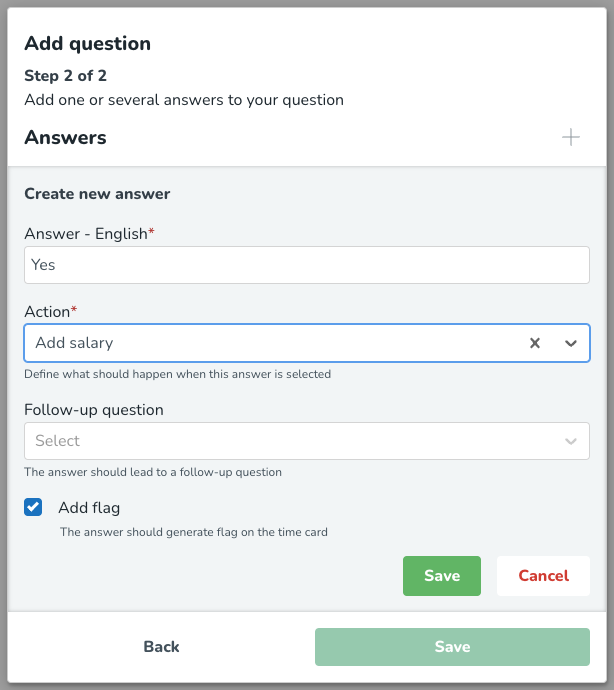
- Type in the answer to the question - this is free text.
- Select what action the answer should trigger - Add salary, Remove salary, or No action (read more about this further down).
- Select if the answer should trigger a follow-up question. You'll be able to select a previously created question that the employee will be asked if they select this answer.
- Select if a flag/warning should be added in the schedule/time view for this answer.
- Press Save, and you will see a summary of the answer you just created. Use the + sign to add another answer, and then press Save again when you are done.
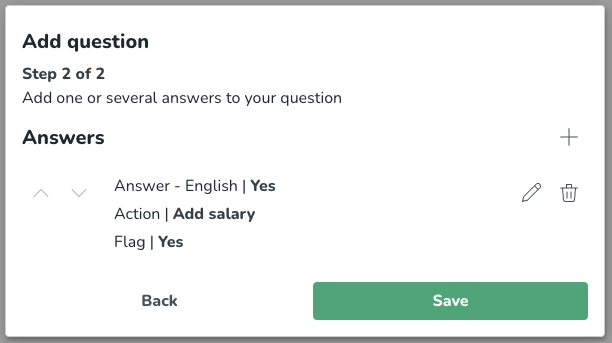
Actions
There are three different types of actions you can trigger for an answer:
- No action: Nothing will happen. You will just be able to see the answer in the time card.
- Add salary: When this action is selected a pre-defined salary type and amount will be added to the employee's time card. You define the salary type and amount when you connect the questions to an agreement template.
- Remove salary: When this action is selected all the amount of a pre-defined salary type will be removed from the employee's time card. You define what salary type that should be removed when you connect the question to an agreement template.
Connect questions to agreement templates
When you're done creating all your questions, it's time to connect them to agreement templates. When that is done, all employees who use the selected agreement templates will be asked the questions when they clock out.
Navigate to Account Settings > QClock > Questionnaire. Click on Add questionnaire in the top right corner.
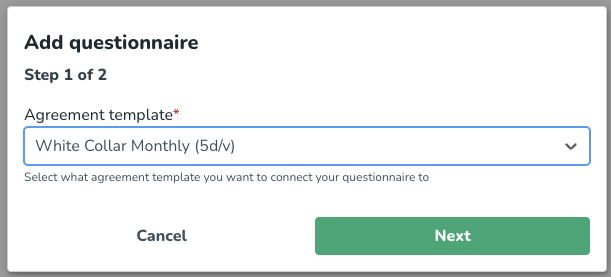
- Select the agreement template you want to connect questions to and press Next.
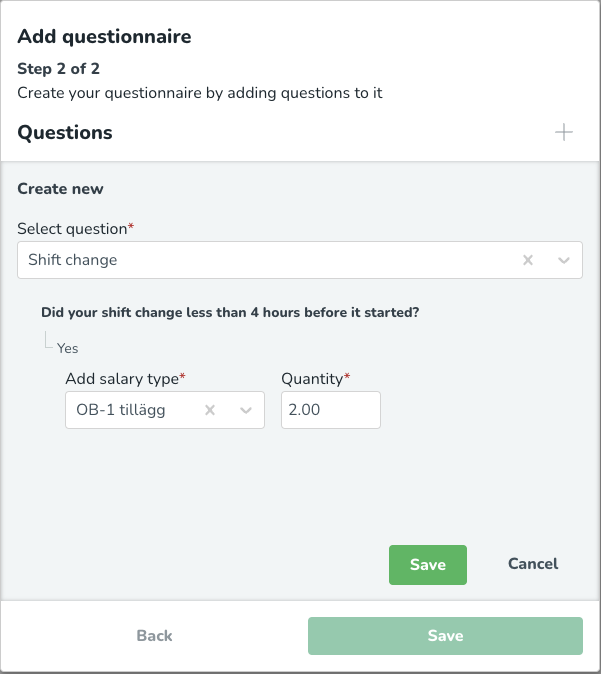
- Select a question that you want to connect to this agreement template.
- If one of the answers was set to generate salary, you'll now have to select the salary type and quantity that should be generated. If the answer was set to remove salary you will have to select what salary type that should be removed.
- Press Save, and you will see a summary of the questions you have added. Use the + sign to add more questions and press Save again when you are done.
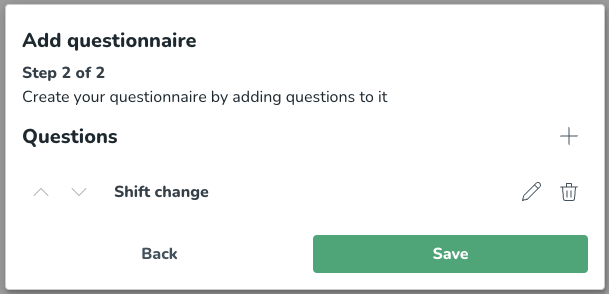
If you want to add more questions to an agreement template later, just navigate to the Questionnaire page and click on the agreement template in the list. You will see all the added questions and can use the + sign to add more questions.