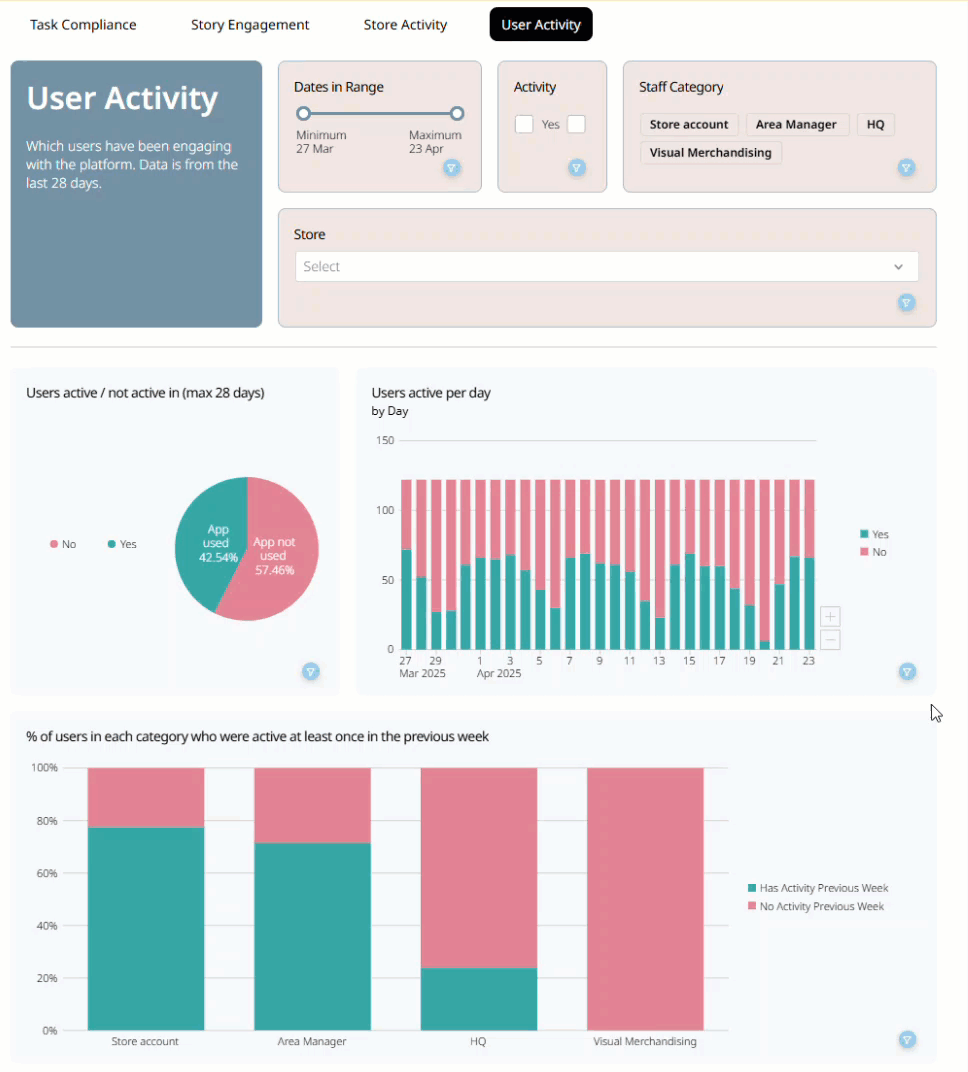Employee Hub - User activity report
With the user activity report functionality, you can view metrics on your workforce activity in the Employee Hub on a user level. You have several filtering options to drill down on a granular level and can track activity throughout your organization. In this article, we will go through the ins and outs of the user activity report.
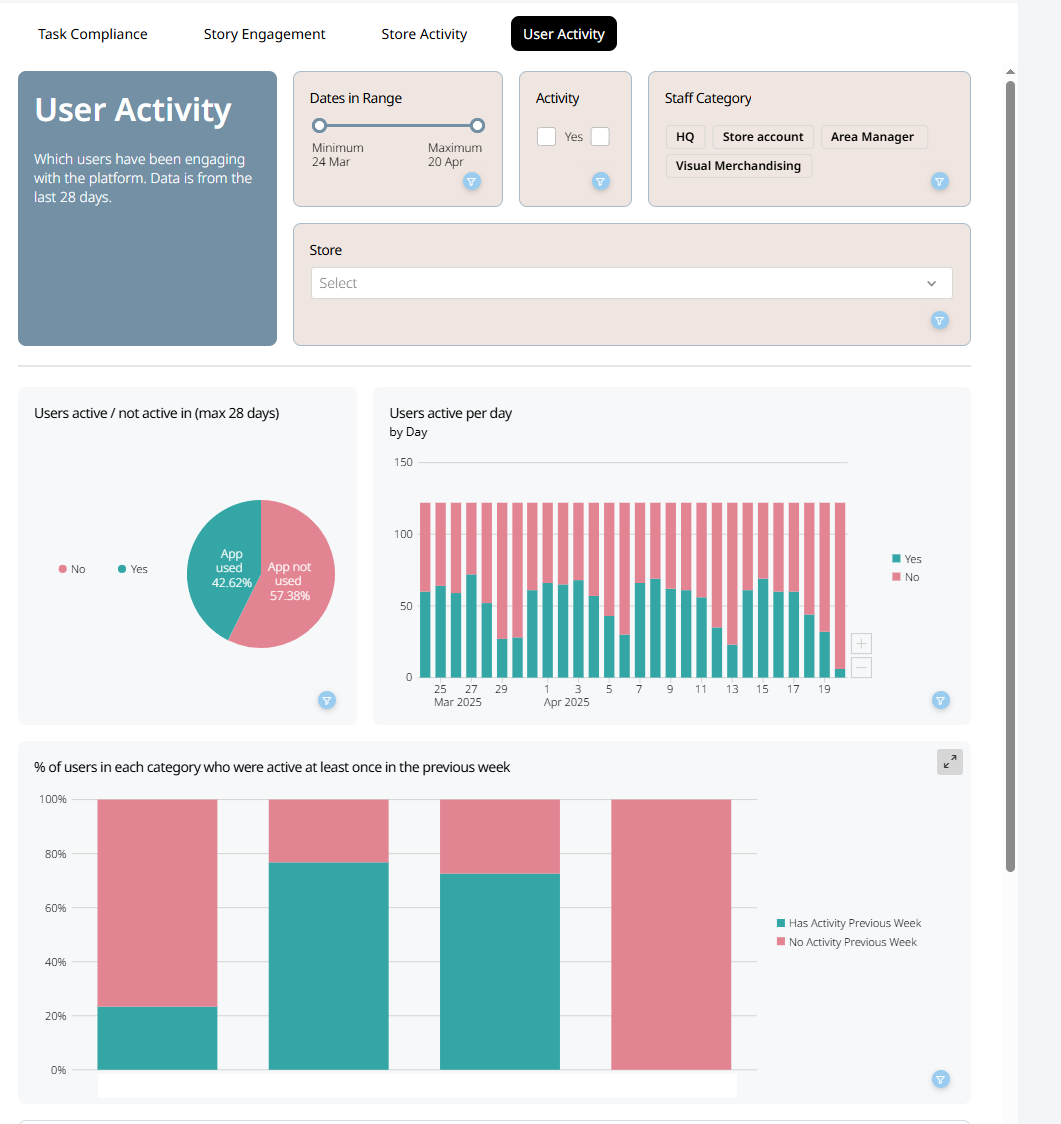
User activity
With the user activity report functionality, you can view metrics on your workforce activity in the Employee Hub on a user level.
Users active/ not active
This pie chart will show you the percentage of users who were logged in to the Employee Hub during the selected period. The red chart indicates the percentage of users who weren't logged in, and the green chart indicates the percentage of users who were logged in during the selected period.
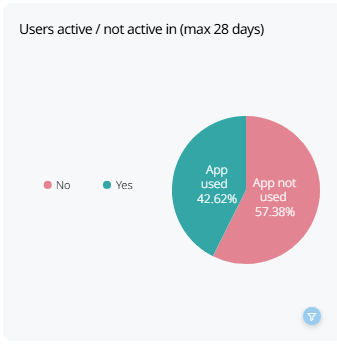
You can see further information by hovering over the graph with your mouse. Within the details, you can find information such as:
- The exact amount of users who were logged in/ weren't logged in
- The exact percentage the chart represents.
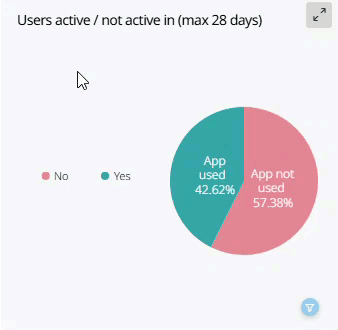
Users active per day
This will show you the total number of users active in the Employee Hub during the selected period per day. The red graph shows the number of inactive users, and the green graph shows the number of active users during the period.
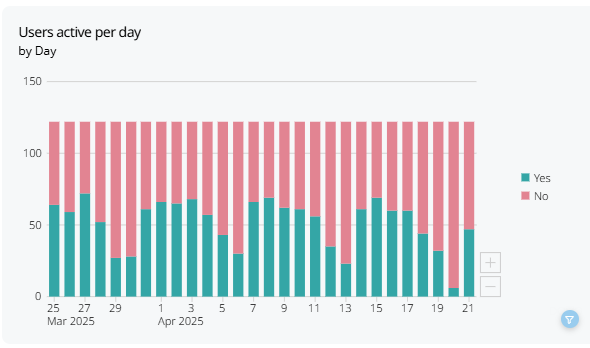
You can see further details by hovering over the graph with your mouse.
The details include:
- The day and month
- The number of users out of the total number of users who were active/ or inactive
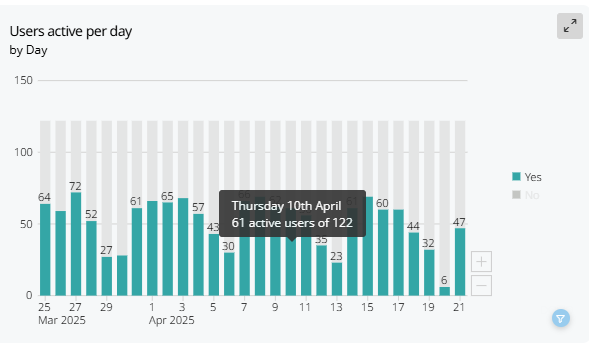
% of users in each category who were active at least once in the previous week
This will show you the total percentage of users active in the Employee Hub during the selected period by category. The red graph indicates the percentage of users who were inactive during a period of a week, and the green graph indicates the percentage of users who were active during the period of a week.
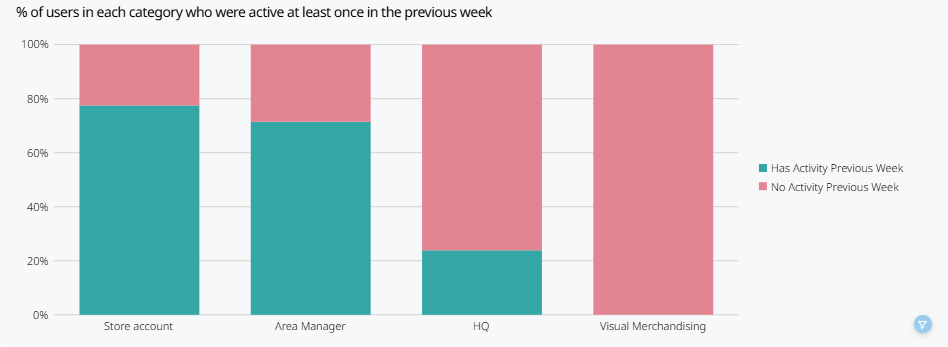
You can see further details by hovering over the graph with your mouse.
The details include:
- The name of the user category
- The number of users out of the total amount of users who were active/ or inactive
- The exact percentage the graph represents
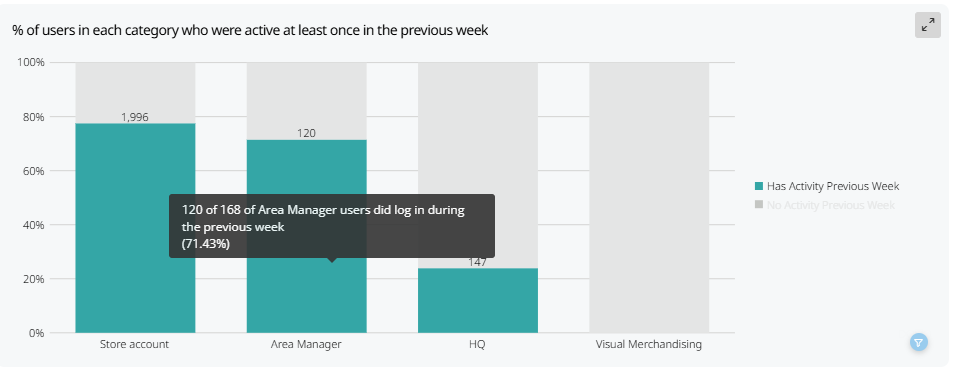
Detail of activity
This will show you a list of user activity in the Employee Hub during the selected period per user. You can find information such as:
- Total active days in the Employee Hub
- Total days within the selected period
- The category associated with the user
- The group associated with the user
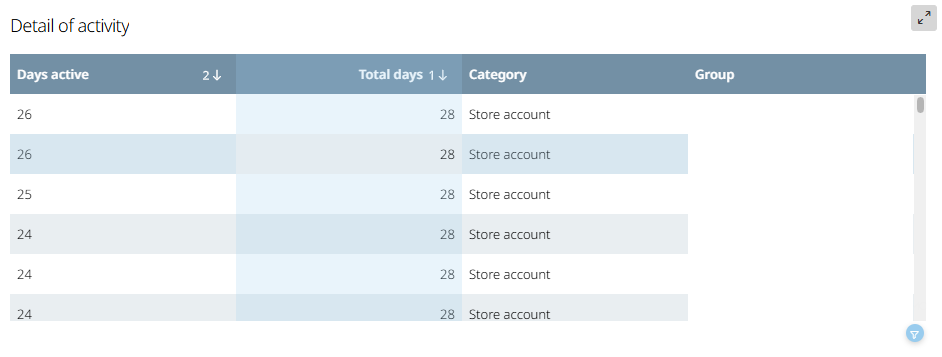
Filters
There are several filters you can utilize to view the user activity of your organization. The filters will help you narrow down the details into more digestible values and periods depending on your needs.
Dates in range
You can select the time period from which the report should gather data by sliding the two dots seen in the picture below.
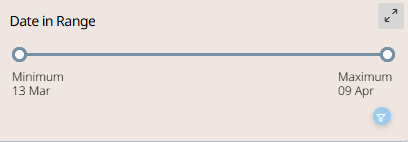
The filter will show you the start and end date of the period in real-time while you are moving the dots.
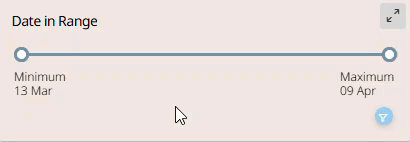
Activity
You can filter to see data only for active or inactive users during the selected period. Selecting Yes will filter on active users, and selecting No will filter on inactive employees.
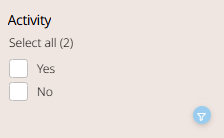
Staff category
You can filter to see data only for specific staff categories.
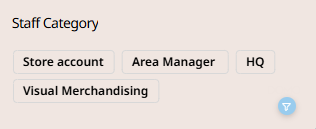
You can select as many staff categories as needed to filter on.
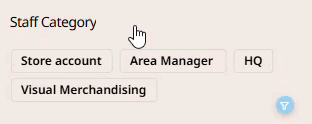
Store
By using this filter, you can filter by active/ inactive employees per store. You can search for the stores by selecting and typing the category name within the Select field or by scrolling through the list of existing stores and checking the checkbox to the left of the store name.
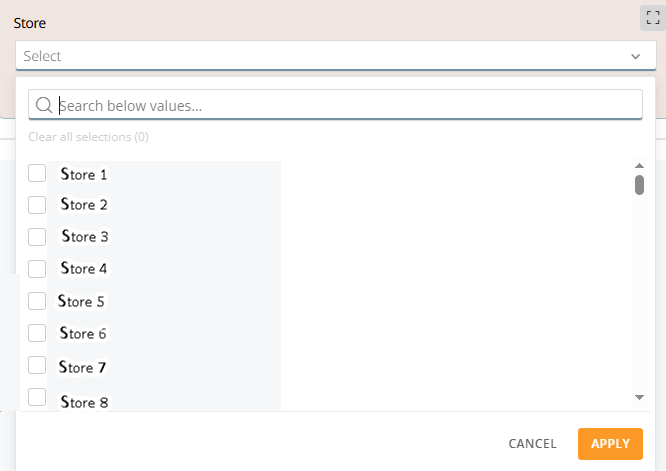
Filter on specific objects
You can select different objects in the graphs to filter on more specific data than the filters presented above. The objects that can be selected are, but not limited to:
- Active/ inactive status
- Group
- Staff category
This filter will be applied to all graphs visualizing the objects in real time. You can remove the filter by either selecting the object again or by selecting the funnel icon.