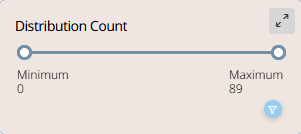Employee Hub - Story engagement report
With the Story engagement report functionality, your group can get visualized metrics on how well your workforce engages with the stories. You have several filtering options to drill down on a granular level and can track engagement throughout your organization based on unique opens, audience size, and more. In addition, you can combine different filters to get specific data. In this article, we will go through the Story engagement report and how you can use it.
Engagement
With the Story engagement report functionality, your group can get visualized metrics on how well your workforce engages with the stories. We will now go through what each metric represents and what it can help you with.
Metric overview
In the metric overview, you can see the total amount of three different values. These values are Audience, Unique opens, and % of stories read overall. With the overview, you can see how many people are looking at the stories sent and how many of the stories are getting read by your workforce.

Story engagement
In the Story engagement filter, you can see an overview of all sent stories in a list. The list includes information such as the name of the story, the date the story was created, the audience size of the story, the amount of unique opens for the story, the % of the audience that has read the story, the amount of comments on the story, the amounts of reactions to the story, and the audience type for the story. This list aims to help you understand the performance of the story so you can see how well your workforce is up to date with all events happening in your organization.
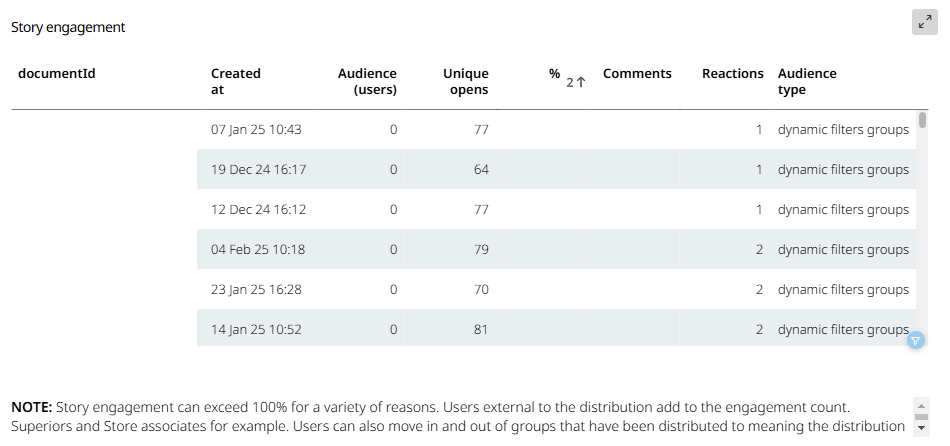
Filters
There are a few filters you can utilize to view a specific part of the report instead of an overall report for the entire organization.
Audience created date by Day
You can select the time period from which the report should gather data.
There are two ways to select the time period. The first way is to select the preset buttons. By selecting the presets, you can either see today's Story engagement report, yesterday's report, a report for the last 7 days, a report for the last 30 days, a report for the last 60 days, or a report for the last 90 days.
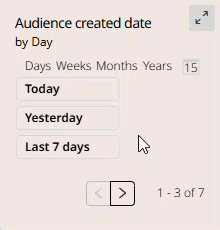
The second way is to select the time period manually from a calendar. If you select the calendar icon, a calendar will appear.
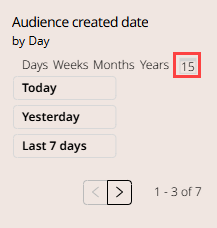
You start by selecting the start date of the period and then the end date.
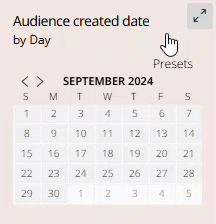
Once the period has been selected, the report will automatically reflect the data for the specified period. If you want to go back to the presets, you can select the Presets text.
Story
You can select one or multiple stories to filter on. This filter will help you to get an engagement overview of single or multiple stories by filtering the story by it's name.
You can find all of the task titles by selecting the search column in the task title window.
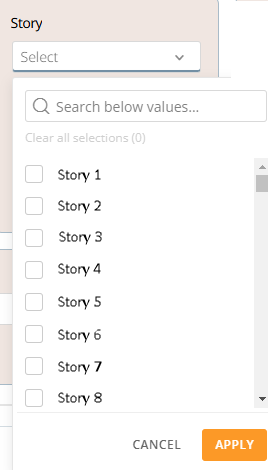
Group created by
You can filter Stories with the existing groups used in the Employee Hub. You can search for the groups by selecting and typing the group name within the Search below values... field or by scrolling through the list of existing groups and checking the checkbox to the left of the category name.
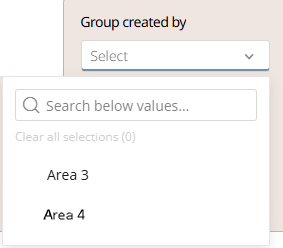
Category
You can filter Stories with the existing categories used in the Employee Hub. You can search for the categories by selecting and typing the category name within the Search below values... field or by scrolling through the list of existing categories and checking the checkbox to the left of the category name.
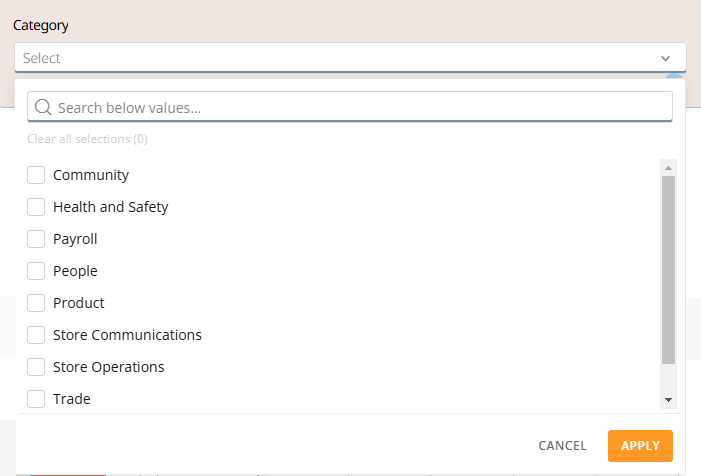
Tags
Similar to the category filter, you can also filter on existing tags. You can search for the tags by selecting and typing the tag name within the Search below values... field or by scrolling through the list of existing tags and checking the checkbox to the left of the tag name.
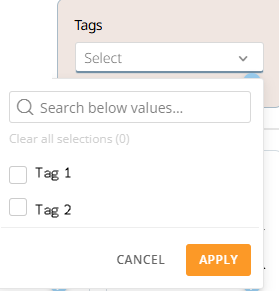
Distribution Count
With the Distribution count filter, you can filter on stories with a specific distribution count. Meaning that you can filter on how many times a story has been distributed to your workforce. The minimum amount will always be defaulted to the least distributed story, and the maximum amount will be defaulted to the most distributed story.