Employee Hub Admin - Collaboration Group management
Collaboration groups enable you to govern the permissions and distribution options and set up an unlimited geographical hierarchy within the Frontline Admin Portal, which is essential to the Employee Hub. This allows Employee Hub users to be more flexible when giving out permissions for different modules and distribution options between all employees and managers.
Navigate to Account settings > Employee Hub settings > Collaboration groups.
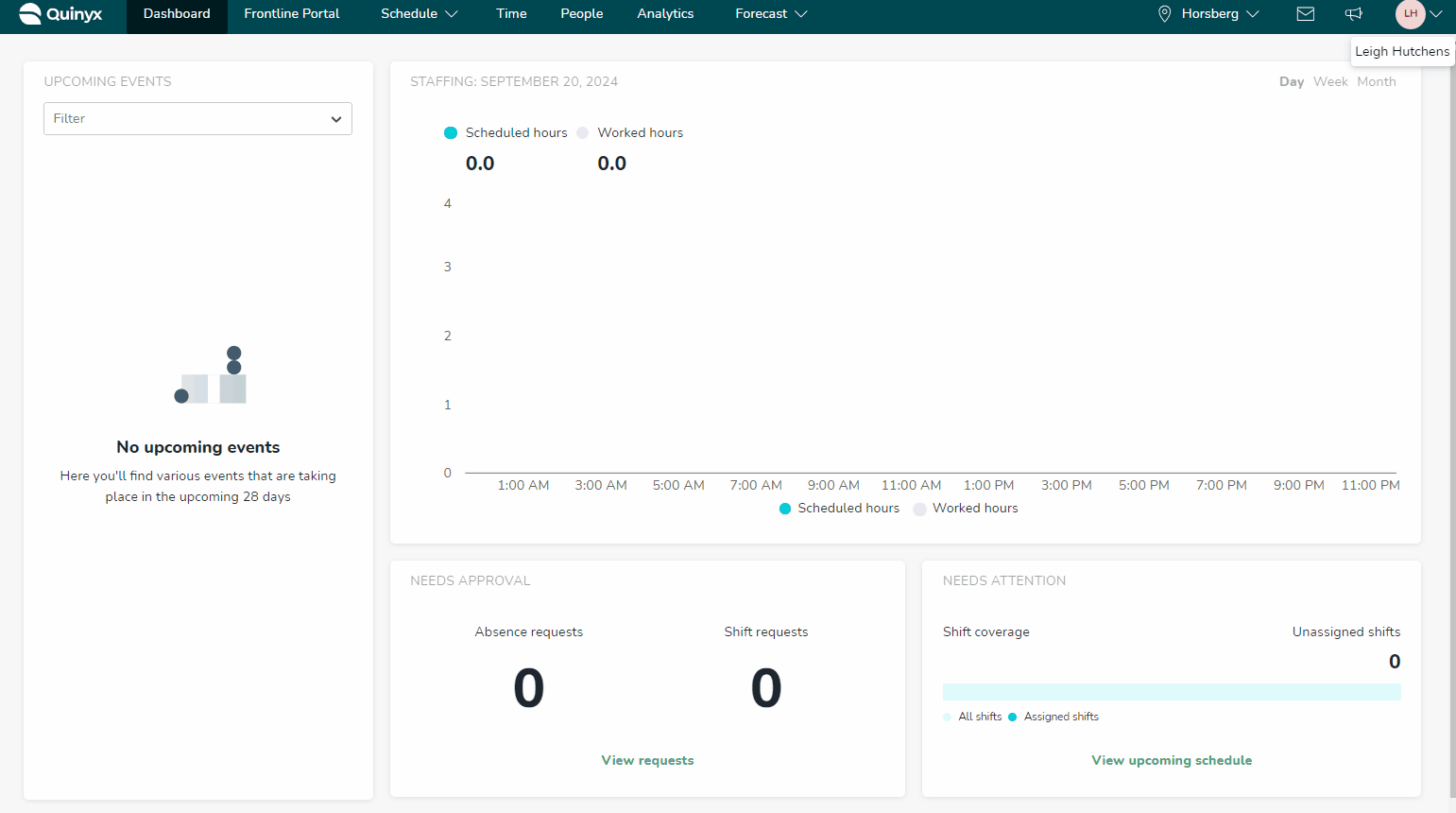
Add a child Collaboration group
- Navigate to Account settings > Employee Hub settings > Collaboration groups.
- Select the Collaboration group for which you want to add a child Collaboration group.
- Select the plus icon.
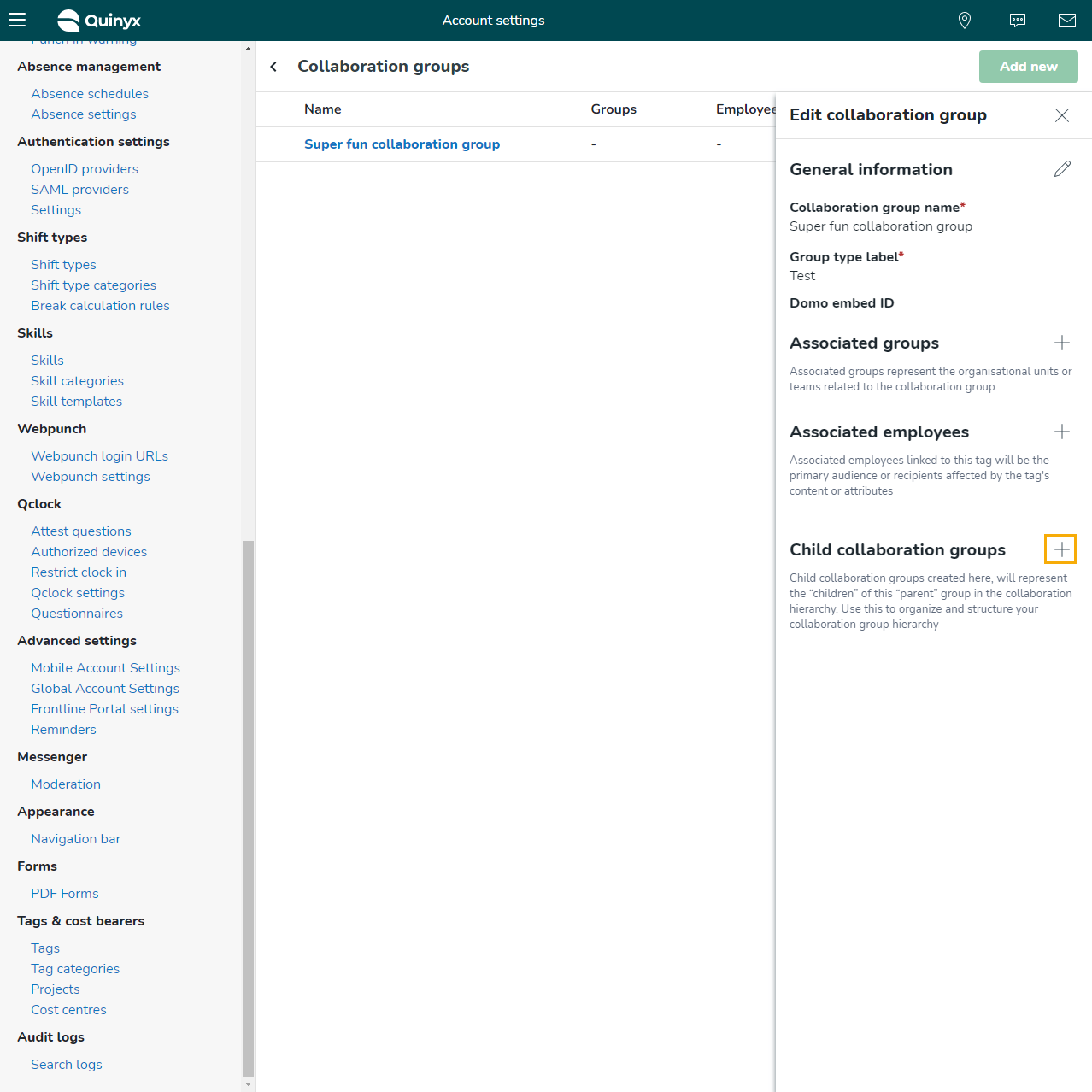
- Set the name, group type label, and the optional Domo embed ID.
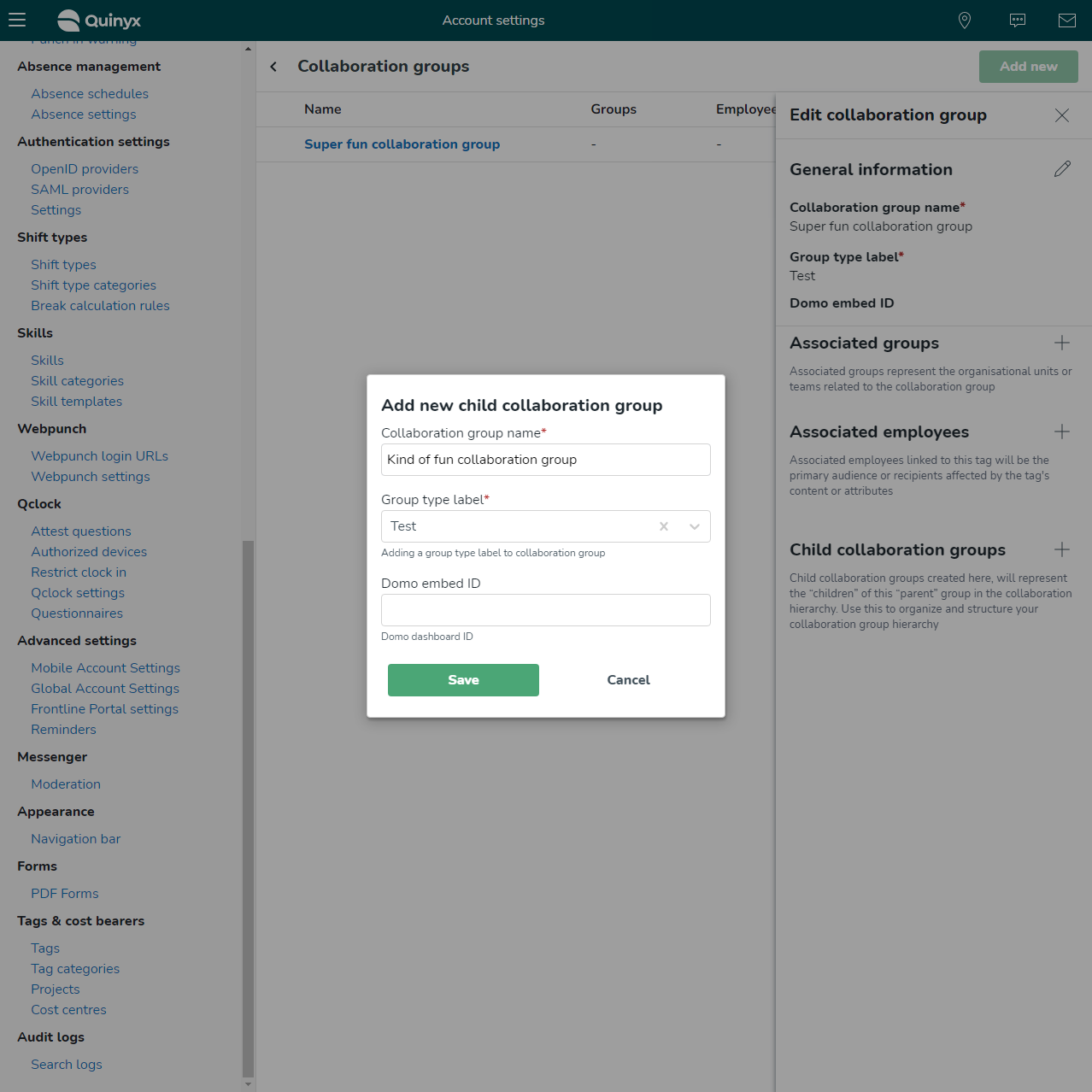
- Select the Save button.
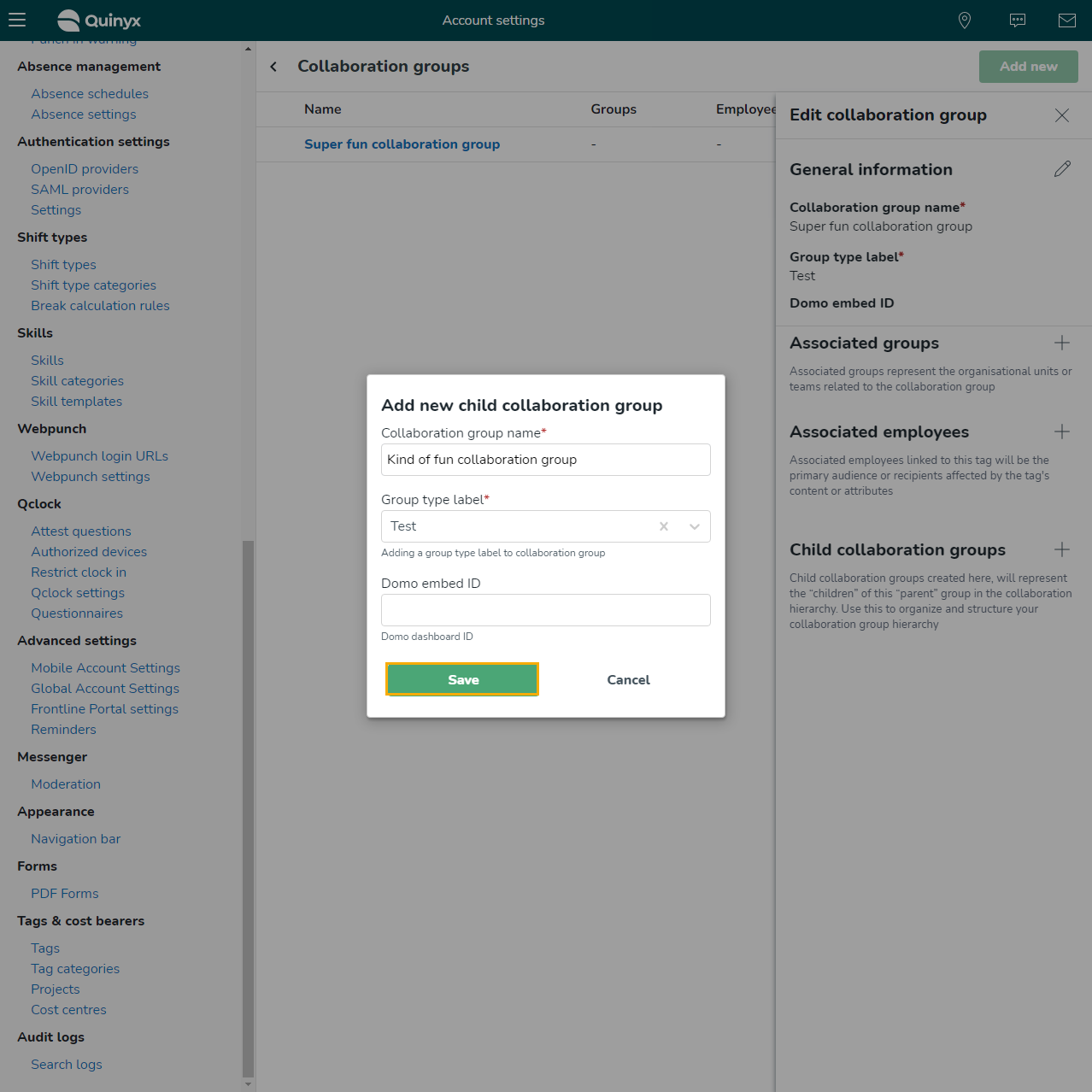
Associating Collab groups with units
Employees are assigned to units, and these units are linked to collaboration groups. To get the collaboration group up and running, you must create an organizational structure to connect the collaboration group. You can click here to read more about the Organizational structure.
- Navigate to Advanced settings > Employee Hub settings > Collaboration groups.
- Select a Collaboration group you want to associate with units.
- Select the plus icon.
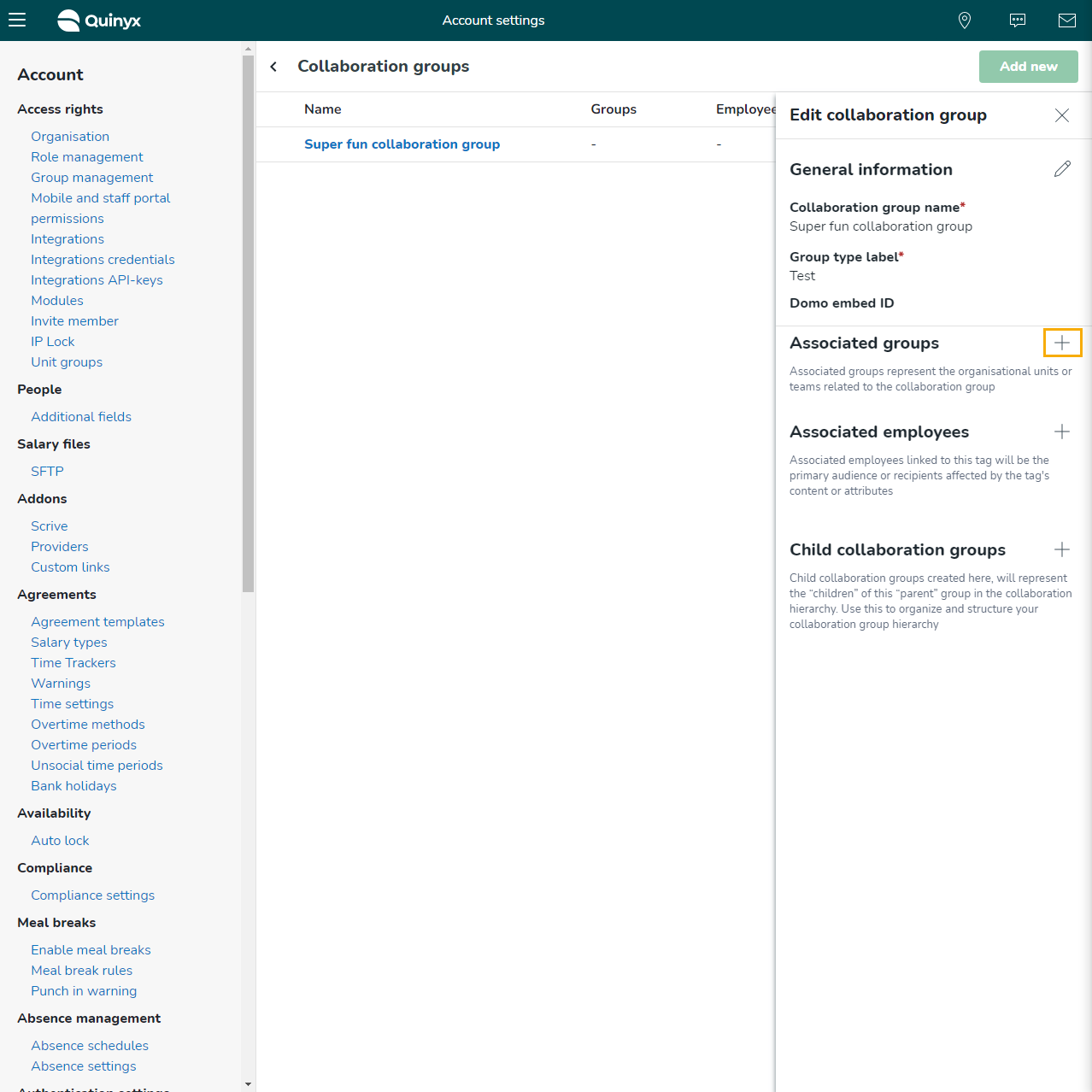
- Select the units you want to associate with the Collaboration group.
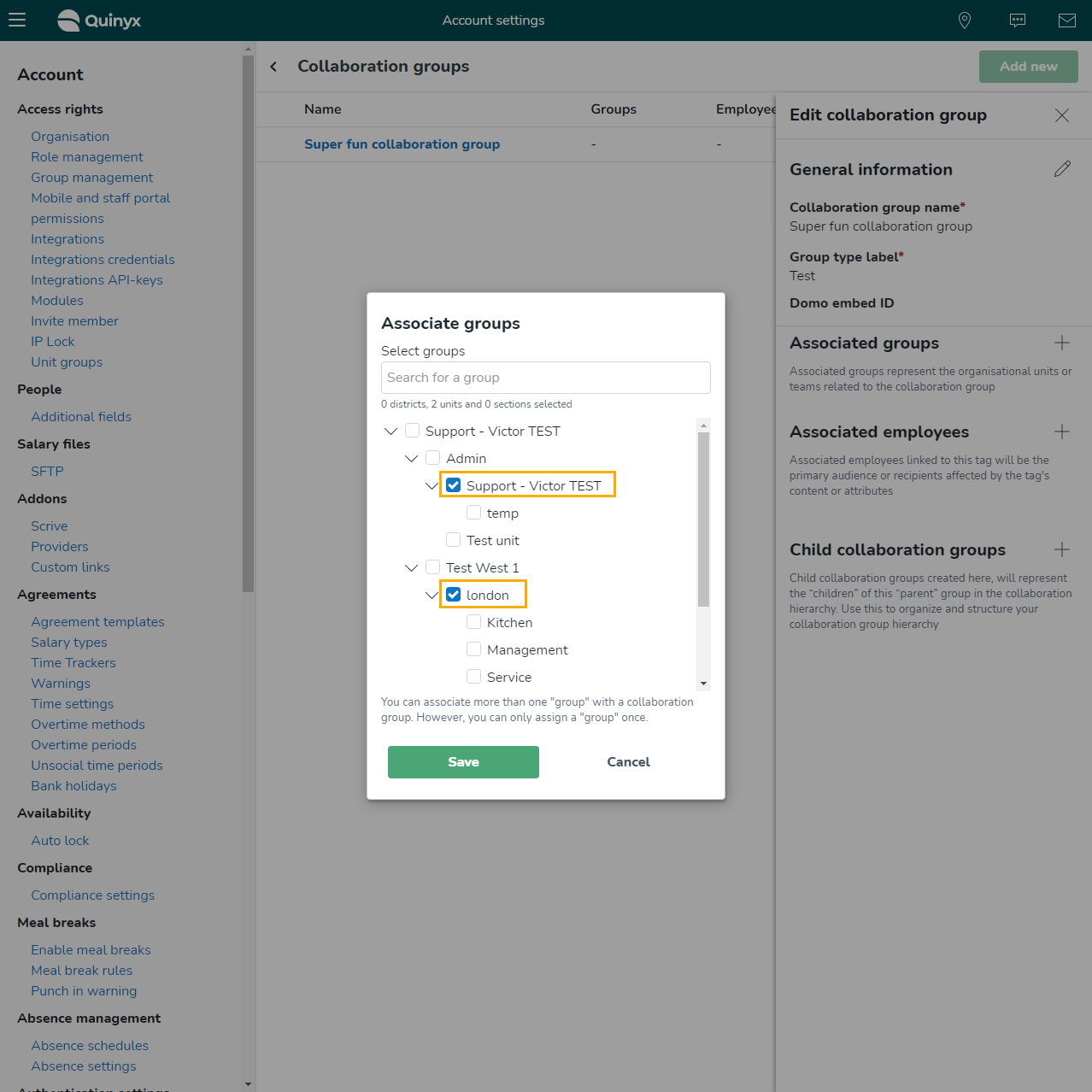
- Select the Save button.
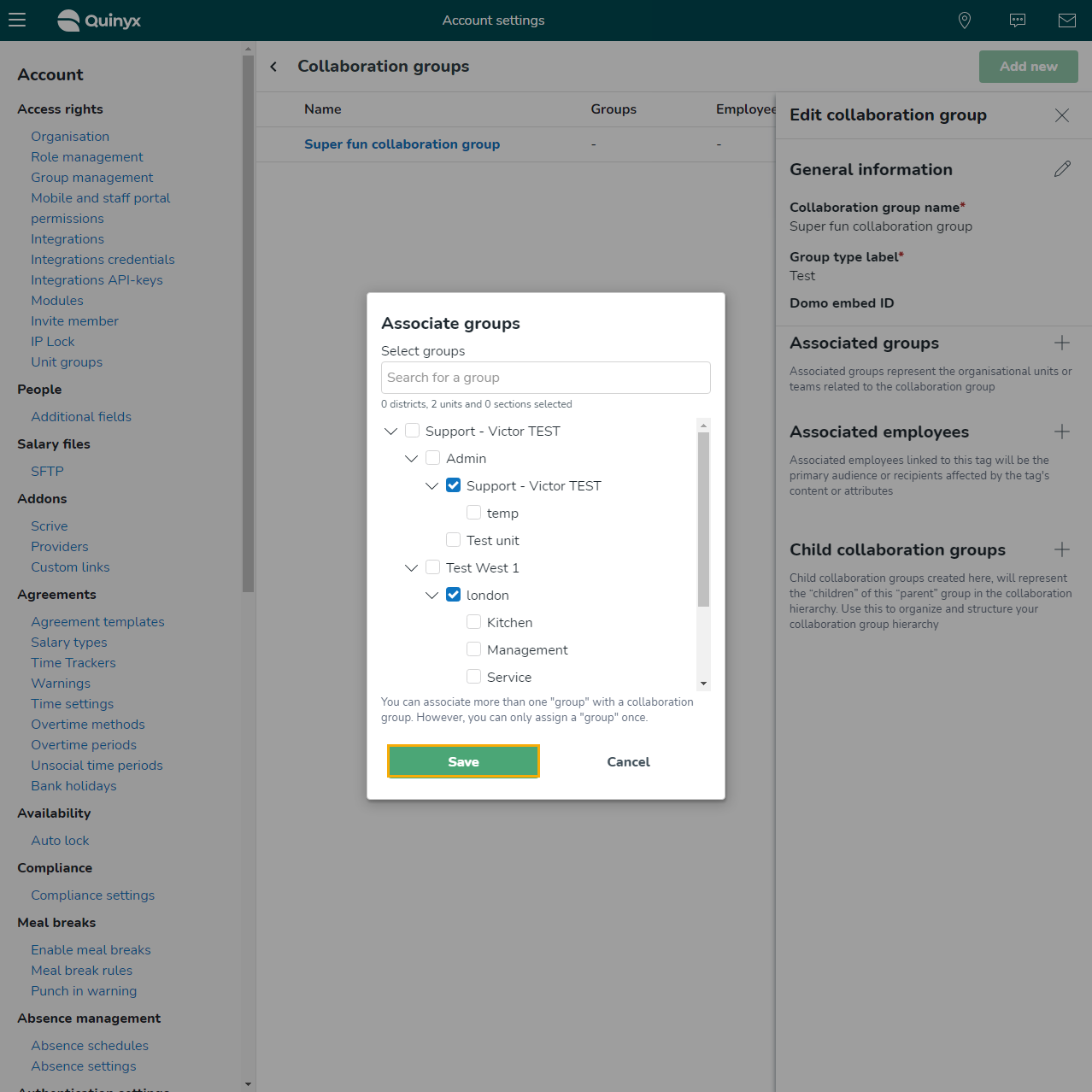
Associating Collab groups with users
- Navigate to Advanced settings > Employee Hub settings > Collaboration groups.
- Select a Collaboration group you want to associate with users.
- Select the plus icon.
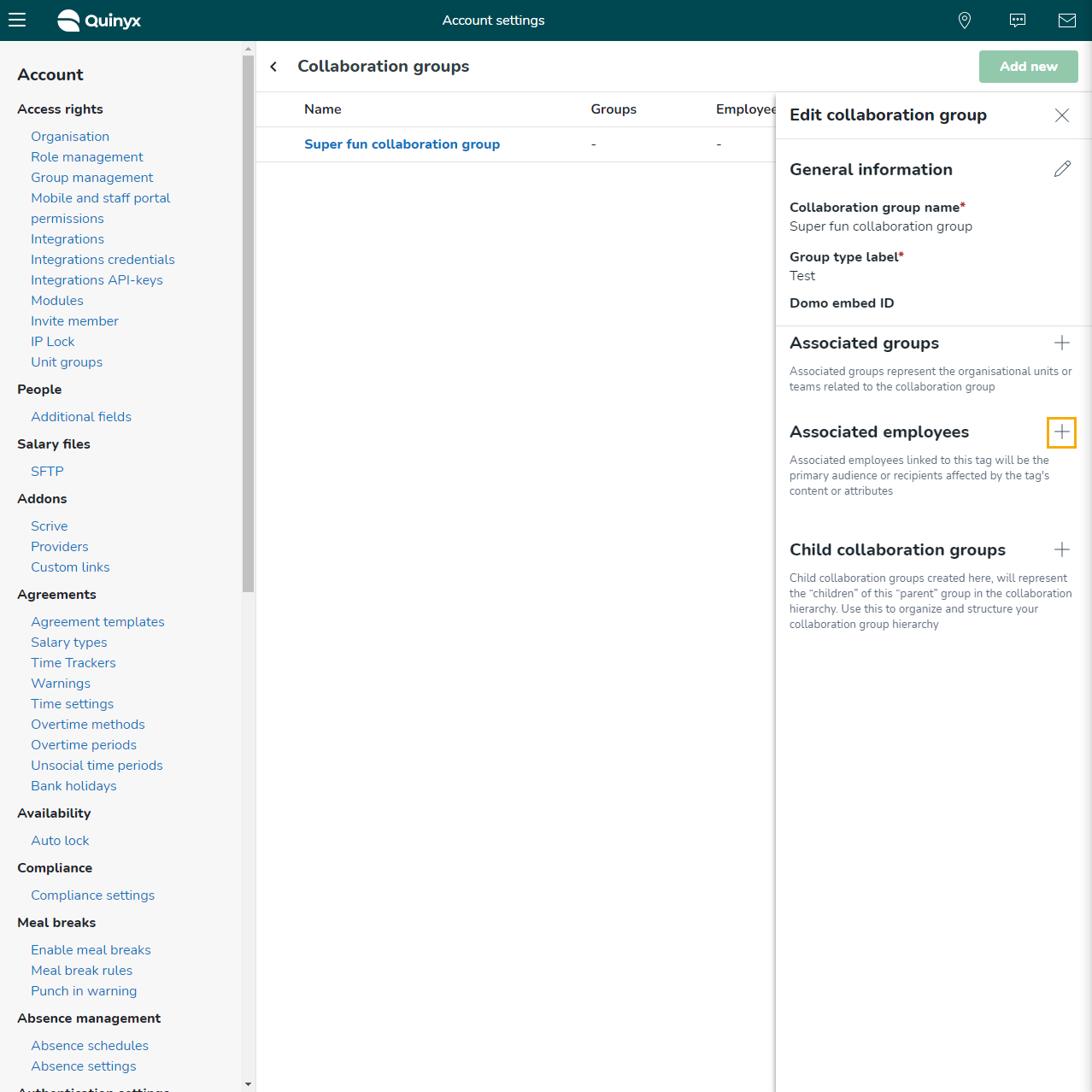
- Select the unit from which you want to pull user information.
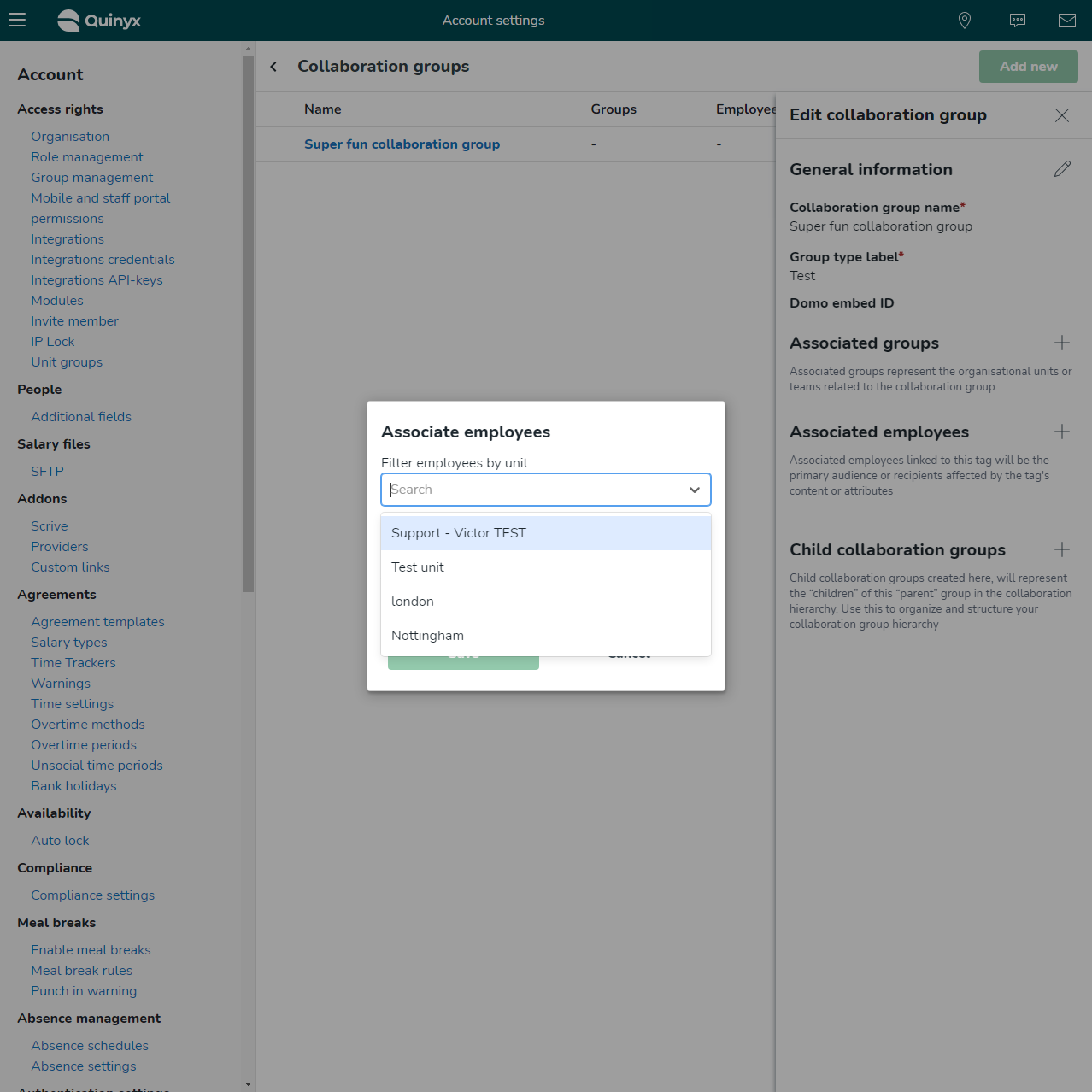
- Select the users you want to associate with the Collaboration group.
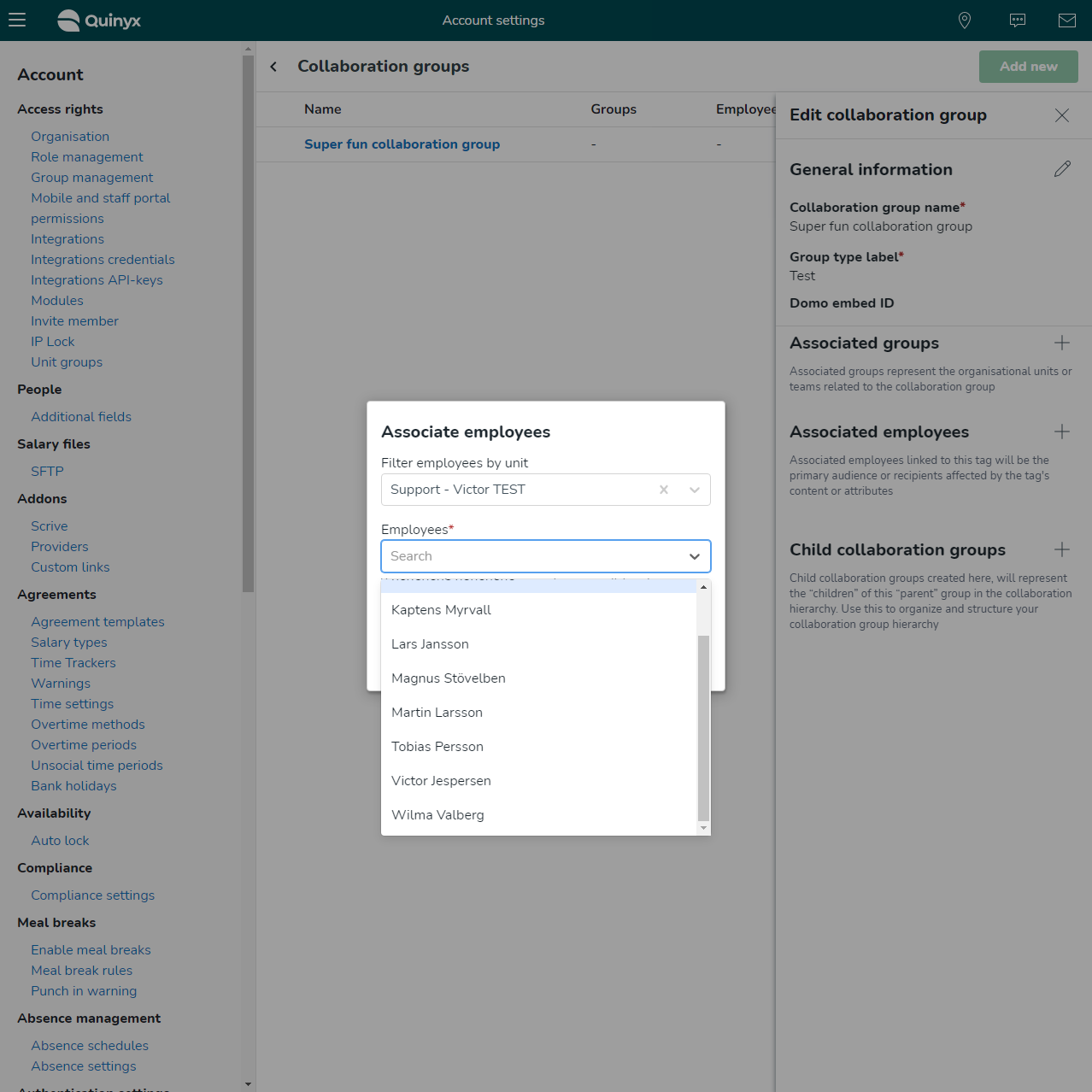
- Select the Save button.
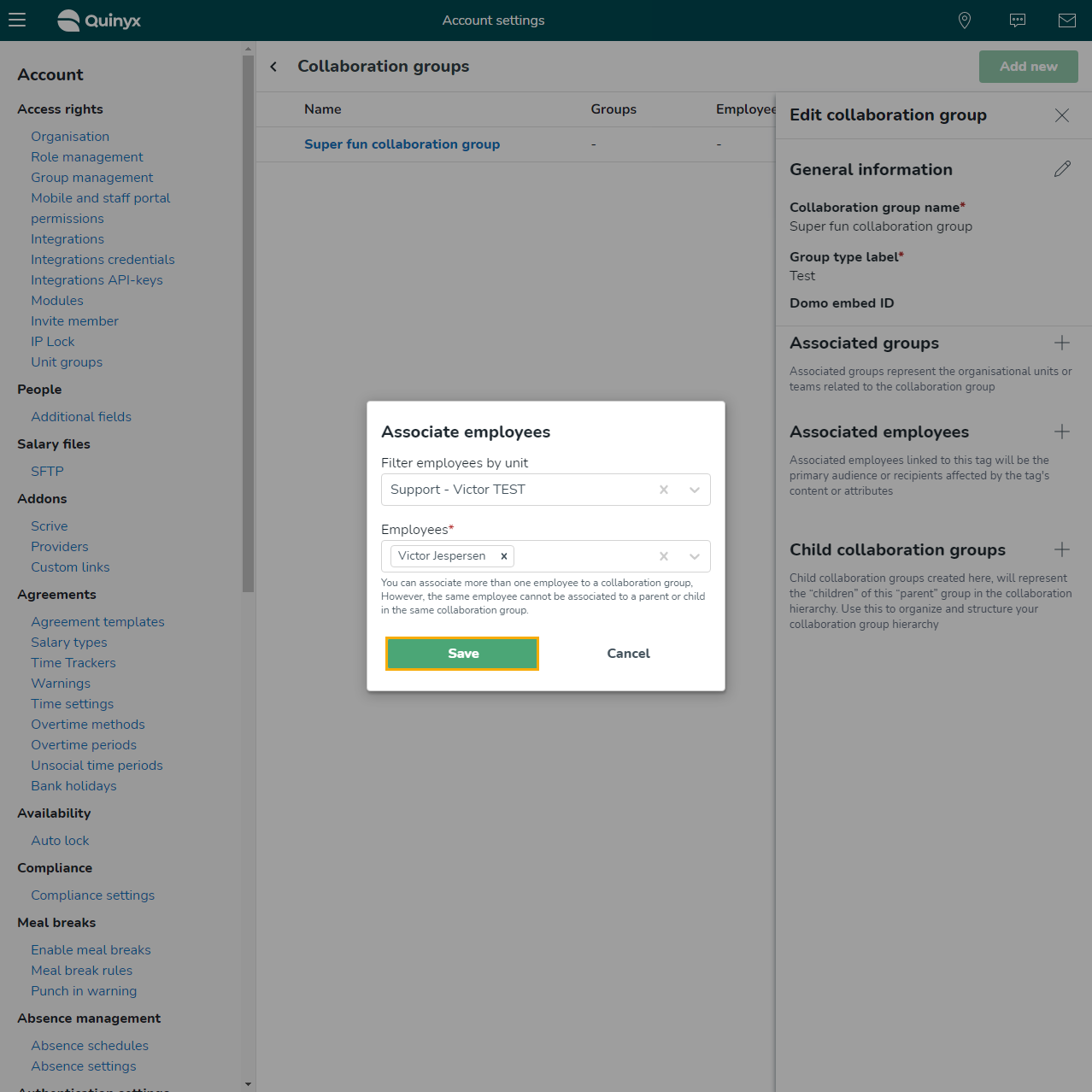
Edit Collaboration groups
- Navigate to Account settings > Employee Hub settings > Collaboration groups.
- Select the Collaboration group you want to edit.
- A side panel will appear where you can edit the Collaboration group name, Group type label, Domo embed ID, Associated groups, Associated employees, and Child collaboration groups.
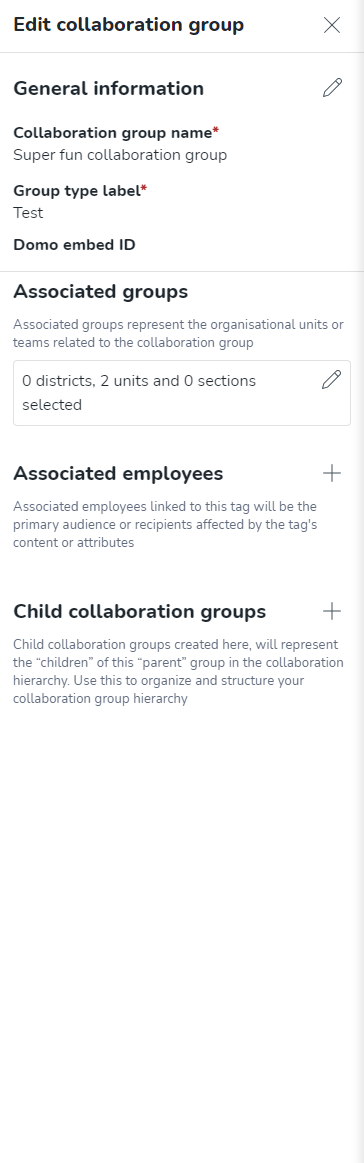
- Select the pen/ plus icon to edit the values within the Collaboration group.
- Select the Save button.

