Business View
Overview
Business view offers an alternative way to visualize your schedule. Unlike the standard Employee view (which lists people), Business view groups your schedule by Shift type or Section.
This allows you to see coverage rather than just a list of names. It is best used when answering operational questions like:
- "Do I have enough night shift staff this Friday?"
- "Which sections have the most unassigned shifts?"
How to access Business view
Business view is a display mode within your existing Schedule tab. You can toggle between the standard Employee view and Business view at any time to check coverage without losing your place.
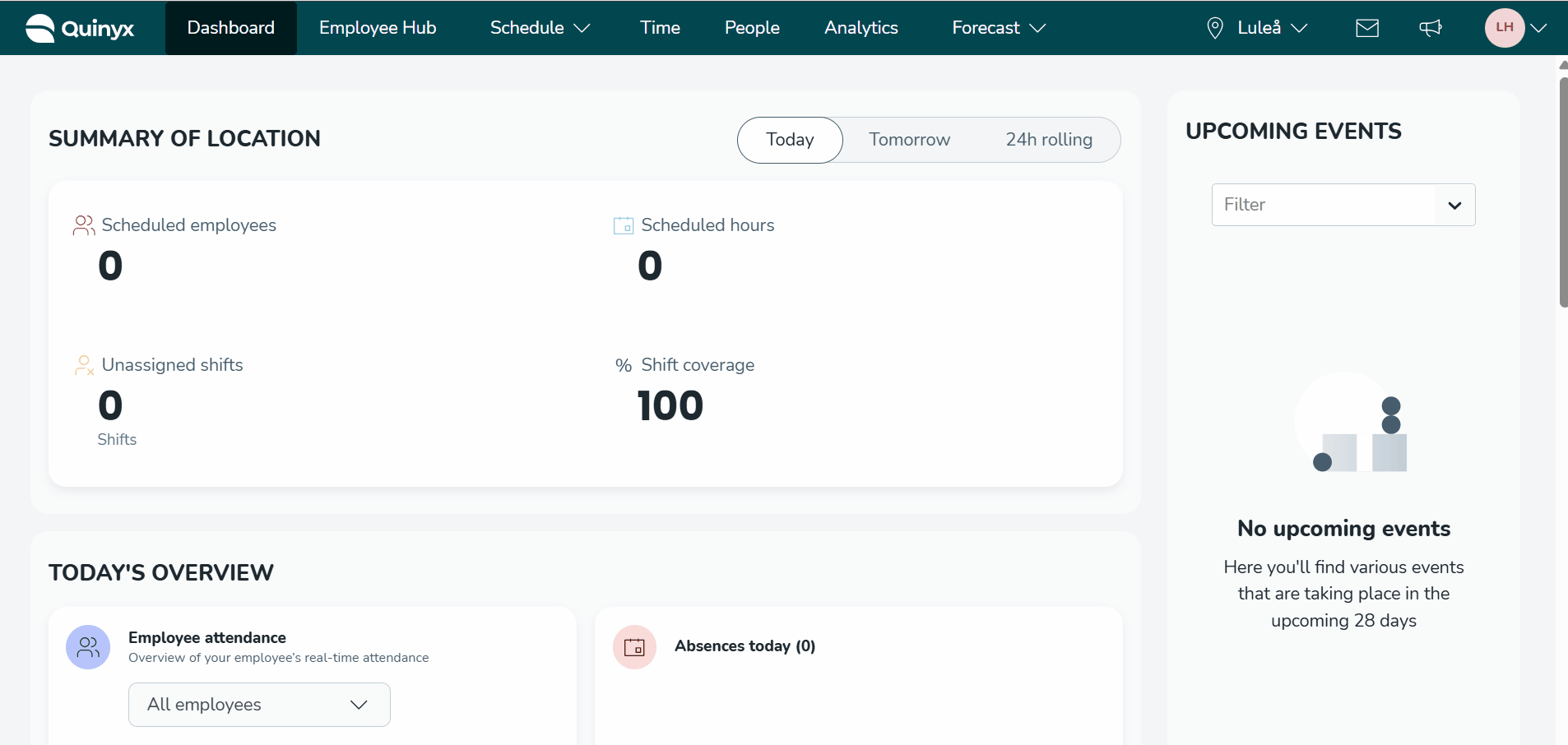
- Navigate to the Schedule tab.
- Click the Display options icon (sliders) in the top toolbar.
- Select the Business tab.
What you'll see in Business view
Business view gives you a clear, structured snapshot of staffing across shift types or sections —so you can quickly spot gaps, understand coverage, and make fast, informed decisions. Shifts are grouped by shift type, with assigned employees, unassigned slots, shift details, and daily headcounts visible at a glance. Use collapsible groups to focus on what matters most.
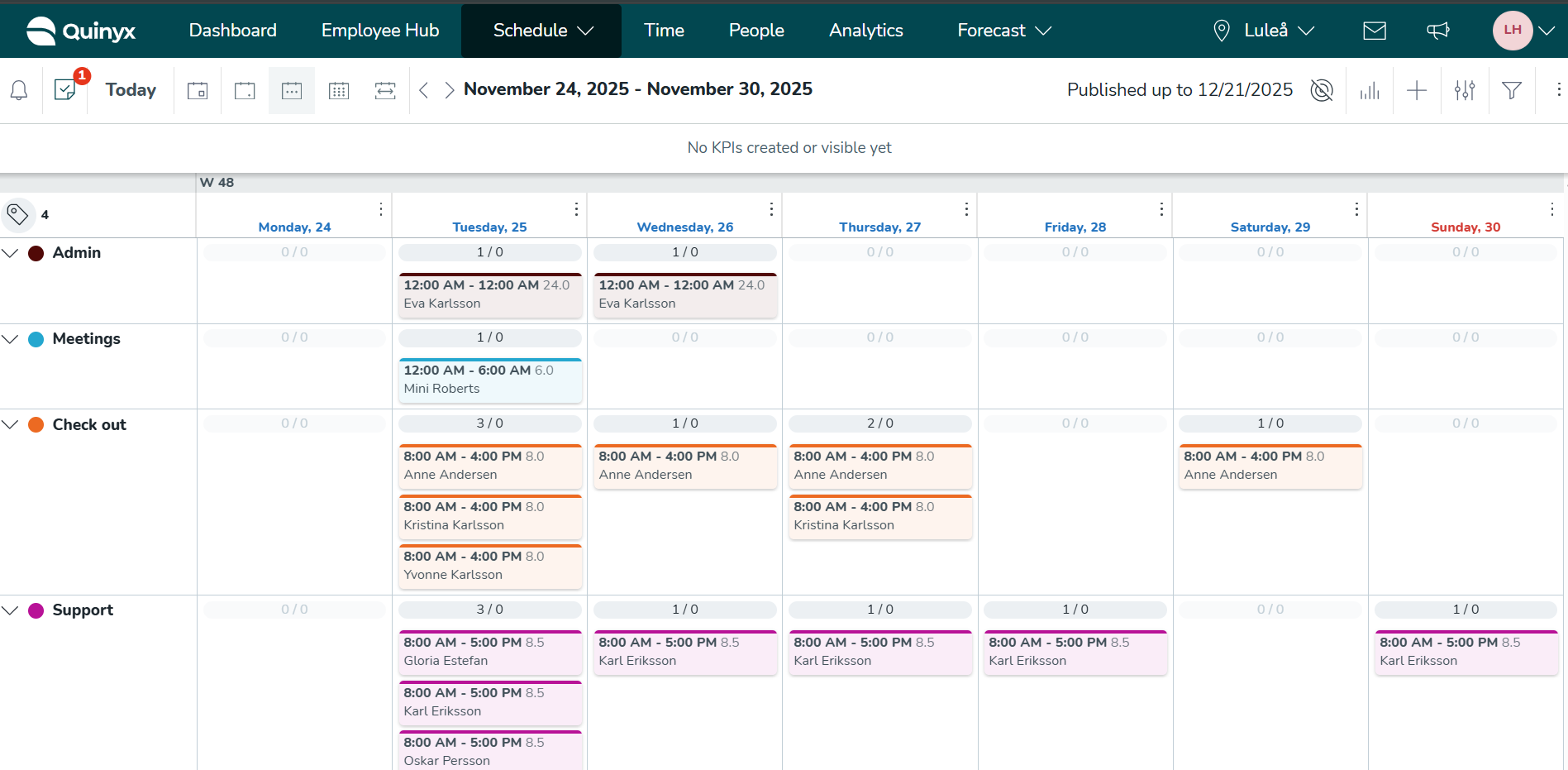
Grouping your schedule
Once in Business view, use the Grouping drop-down to choose how you want to slice the data. This helps you match the view to your immediate planning goal.
- By shift type: Aggregates shifts into operational categories (e.g., Cashier, Stockroom, Manager). Use this to ensure you have the right role mix.
- By section: Aggregates shifts by physical or logical areas (e.g., Bar, Kitchen, Patio). Use this to ensure every area is manned.
Understanding the metrics
Business view introduces specific visual indicators to help you spot gaps without manual counting.
The shift counter (grey number)
Every day column displays a grey number at the top of each group row. This represents the daily headcount (total assigned shifts) for that specific group on that day.
- Example: If the number is 5, you have five people scheduled for that shift type on that day.
The assignment ratio
Next to the group header (on the left), you will see a ratio (e.g., 15 / 4).
- First number: Total assigned shifts in the view.
- Second number: Total unassigned (open) shifts in the view.
- Action: If the second number is anything other than 0, you have open shifts that need to be filled in that group.
Common use cases
Use the table below to decide which view solves your current planning challenge.
If you need to know... | Use this view... |
"Do I have 100% coverage for the night shift?" | Group by shift type and check the Assignment ratio for any unassigned numbers. |
"Is the kitchen understaffed compared to the bar?" | Group by section and compare the grey Daily headcounts side-by-side. |
"Is the team mix right for the weekend?" | Expand the group to see the specific names assigned to those shifts. |
"Do I have unassigned shifts anywhere?" | Look for the "Unassigned" label on the shifts themselves or check the ratio indicators. |
Interacting with the schedule
While the view looks different, the core scheduling tools remain available:
- Drag-and-drop: You can reassign shifts or fill open slots by dragging them between days or employees.
- Replanning tools: Standard replanning features work within this view to help close gaps.
- Shift details: Click on any shift to see times, hours, assigned employee, and comments.
Limitations & notes
- Large schedules: If a group has more than 25 shifts on a single day, the view will truncate the list to save space. Click Show more to reveal the remaining shifts.
- Availability: Business view is available for daily, weekly, monthly, or custom views.
- District level: Business view works on Unit and Section levels only. It is currently not available at the District level.
Help us improve
Business view continues to evolve, and your feedback is essential. As you begin using it, please share your experiences—what’s helpful, what’s missing, and what could work better.

