Version 0215
Release date July 10, 2025
Release summary
Short on time and want a high-level summary? 🚀 Quinyx web app Version 0215 New functionality
Updates and performance improvements
Bug fixes
Employee Hub Version 0215 New functionality
Updates and performance improvements
Bug fixes
SOAP API / Webservice updates
|
Important notice!
Due to unforeseen circumstances, this activation has been postponed to the release on August 6th.
In the August 6th release, we’re closing the open BETA of Schedule Compliance and activating it for all Quinyx users. This means that whatever you’ve configured in the settings will now take effect, and it will no longer be possible to turn it off.
If you haven’t made any changes to the rules in the settings, the system will continue to behave just as it has before.
If you haven’t made any changes to the rules in the settings, the system will continue to behave just as it has before.
Quinyx web app Version 0215
Release date July 10, 2025
New functionality
Additional new compliance rules
With this release, we’re introducing additional compliance rules to better align with legal requirements in Finland and the United States.
Double break requirement
Category: Break
This rule ensures that longer shifts include one or two breaks, depending on the shift duration. Short gaps between consecutive shifts can count as breaks, effectively treating multiple shifts as a single continuous shift.
To configure this rule, you’ll need to define:
- The maximum shift duration before a break is required.
- The maximum shift duration before a second break is required.
- The minimum duration of each break.
- The maximum allowed gap between two shifts for them to be considered a single shift with a break.
Minimum average weekly rest rule
Category: Rest
This rule ensures that over a specified multi-week period, employees receive an average amount of consecutive weekly rest that meets or exceeds the minimum requirement. This helps maintain compliance with long-term rest standards, even if rest periods vary week to week.
To set up this rule, specify:
- The period over which rest time will be calculated.
- The minimum average rest time per week.
How to set up a new rule
- Go to Account Settings and select Schedule compliance.
- Open an existing Rule set or create a new one.
- Click the (+) sign to add a new rule.
- Select Max hours per period
– use the rule category filter to find it faster. - Set the configuration and click Save.
Schedule compliance changes in Audit logs
You can now track changes made to schedule compliance rules in the audit logs.
- To see changes to individual rules, select Rule as the item type in the audit logs.
- To review modifications to entire rulesets, select Rule set as the item type.
This makes it easier to monitor and audit any updates to your compliance configurations.
Editing daily forecast data
In previous releases, we introduced support for creating Forecast configurations using input data with a daily resolution. In this release, we've expanded on that functionality—users can now edit daily data directly within the Forecast tab and the Statistics view.
Key differences when editing daily data
Compared to editing data with a resolution of 60 minutes or less, editing daily data has the following limitations:
- All day is selected by default and cannot be changed.
- Replace with supports the “New value” option (not the “Percentage adjustment” option) and other variables with a daily resolution. The principles are:
- Daily data can only be replaced with other daily data.
- Daily data cannot replace non-daily data.
- Select time frame is set to “Any time” by default and is not editable.
Features that remain consistent
The following settings work the same as they do for sub-daily resolutions:
- Select how to distribute the values.
- Repeat selection.
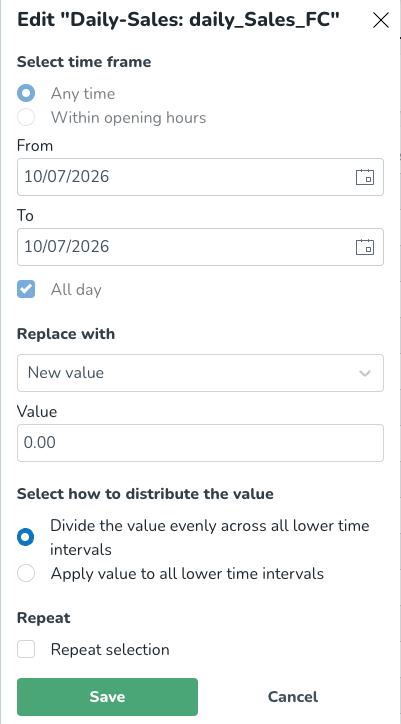
New functionality requiring configuration updates
None at this time.
Updates and performance improvements
Improved Schedule compliance page
We’ve introduced a series of updates to the Schedule compliance rule set view to enhance clarity, usability, and overall user experience:
- We enabled filtering by agreement template to narrow down relevant rule sets quickly.
- We removed the description text area to reduce visual clutter and streamline the interface.
- We renamed “Severity” to “System Support”, with updated informational text to better reflect its purpose.
These improvements are designed to simplify navigation, improve contextual understanding, and create a more intuitive experience when managing rule sets.
Bug fixes
- Resolved an issue that could cause algorithm time logs to deviate by 1 hour in the UI.
- Resolved an issue that caused labor groups not to populate with the Auto schedule variable in the Schedule view.
- Resolved an issue with the Copy shift functionality not working on some tablet devices.
- Resolved an issue that could cause double notifications to be sent when approving shift bookings for employees.
- Resolved an issue where copying a shift for a longer period would cause the cost center to not be applied to new shifts.
- Resolved an issue that could cause non-unique integration keys (on different units) to block input data.
- Resolved an issue in the frontend that could cause display groups to disappear from Optimal Headcount and Labor Standards variables.
- Resolved an issue that caused an error message to appear when adding new shifts to a base schedule.
New Quinyx HelpDocs content
Employee Hub web app Version 0215
Release date July 9, 2025
New functionality
Enhancements to Collaboration group admin tools
With this version we are releasing two enhancements to the collaboration groups admin tools:
- Assign a collaboration group to a new parent.
- Archive / unarchive a collaboration group.
You can find collaboration groups settings via Account settings > Advanced settings > Employee Hub settings > Collaboration groups.
They can be made available in the production environment at any point. To administer your own collaboration group hierarchy, you will first need access to Account settings. Access to Account settings will also enable you to independently manage:
- Units
- Roles
- Categories
Assign a collaboration group to a new parent
Before the release of this feature, the only way to perform hierarchical realignments, i.e. move a collaboration group to a new location in the hierarchy, was to delete the original group and create a new one in the desired location. This caused issues such as:
- Resources belonging to the deleted group, and any corresponding compliance and engagement data, were lost.
- Resources distributed to/shared with the original group had to be redistributed to/reshared with the new group.
- Deletion of a group could not be undone, and data was permanently deleted.
You can now assign a collaboration group to a new parent. All in-flight resources associated with the moved group i.e. active tasks, forms, stories etc. will be dealt with accordingly.
- Resources belonging to the moved group and any corresponding compliance and engagement data will be retained where appropriate i.e. when the moved group still has oversight of the resource.
- Resources distributed to/shared with the moved group will not need to be redistributed to/reshared as long as the group still qualifies as part of the audience.
How to assign a collaboration group to a new parent
- Select the collaboration group you want to move, the sidebar will open, select the Edit pencil icon.
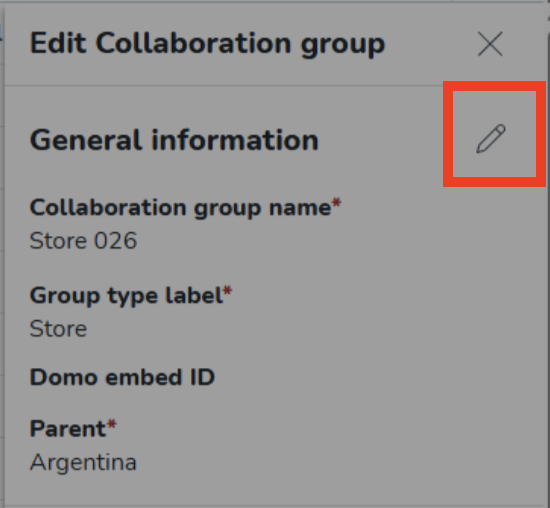
- The Edit modal will appear. Select the desired parent collaboration group from the drop-down list, then select Continue to confirm the parent change.
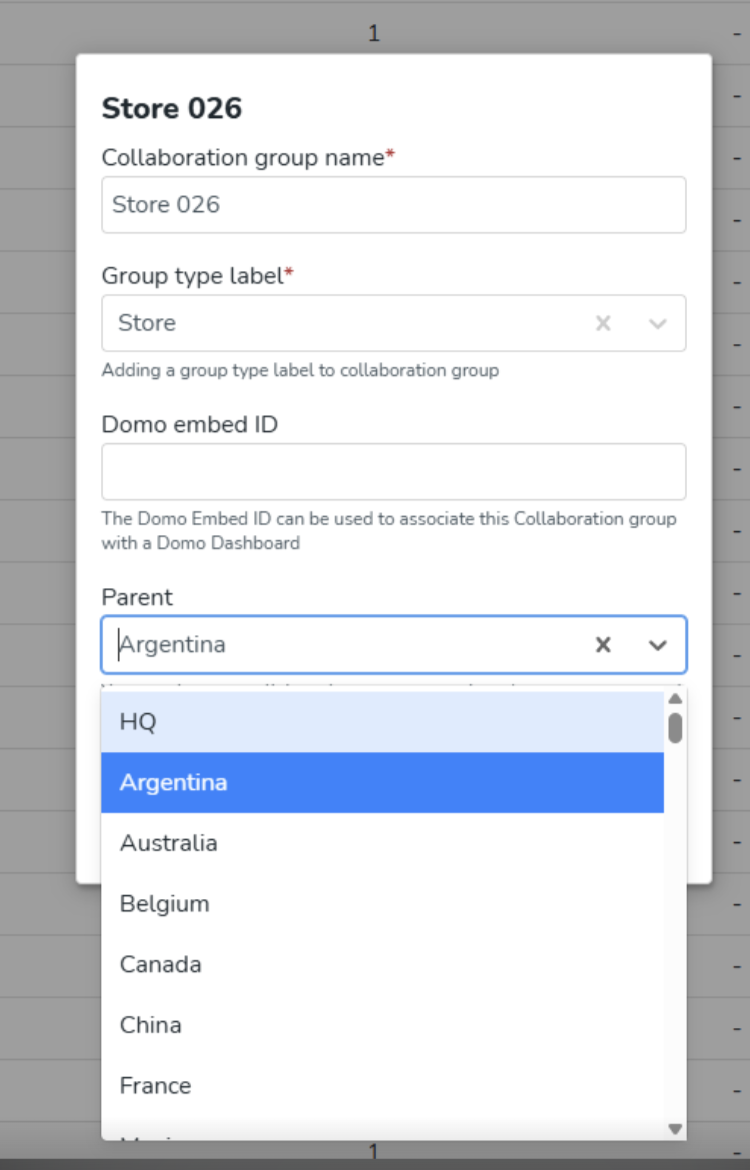
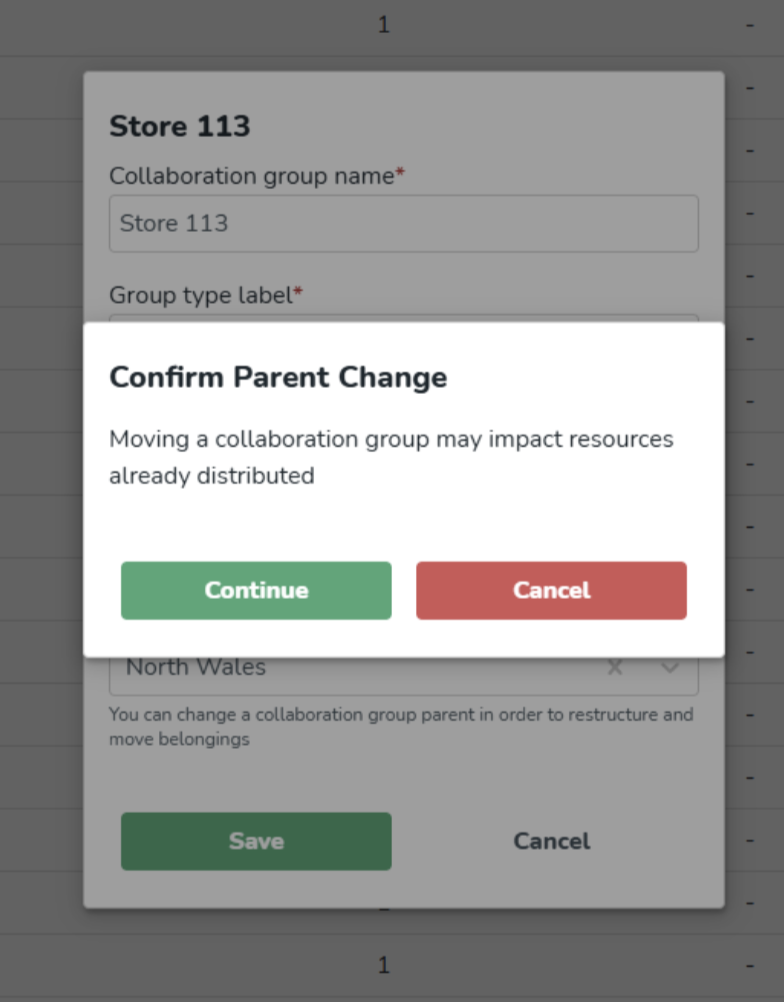
- The collaboration group is now assigned to its new parent.
Archive a collaboration group
Prior to the release of this feature, the only way to tidy up your collaboration groups hierarchy was by deleting unwanted groups. This caused issues such as:
- Deletion of groups could not be undone, data was permanently deleted, and could not be retrieved if the group was deleted in error.
- All child collaboration groups of a deleted parent were also deleted.
We have now introduced a softer archive option. Archival of a parent collaboration group will also archive all child collaboration groups. This action can then be undone, i.e. a collaboration group can be unarchived.
How to archive a collaboration group
- Select the new Archive button next to the collaboration group you want to archive.

- Press Archive to confirm you want to archive the collaboration group, and the group is successfully archived.
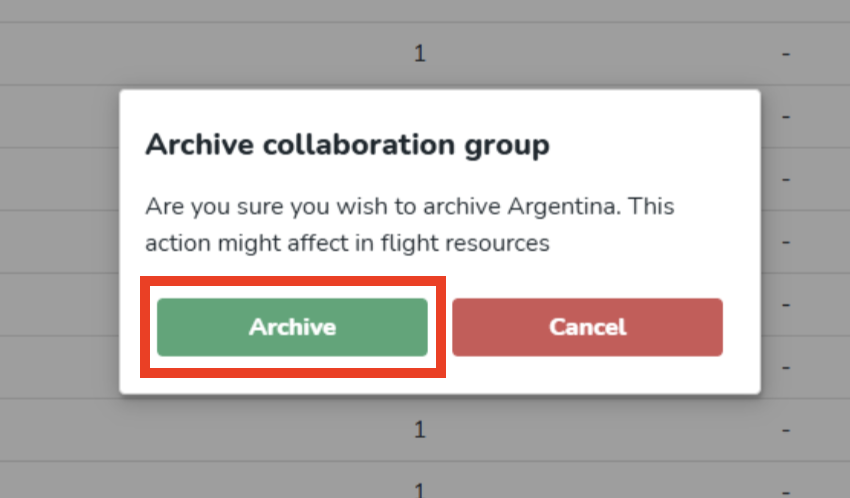
Archived collaboration groups are hidden by default. To show archived groups, select the ellipsis (three dots) and click View archived collaboration groups.

To return to active collaboration groups, select the ellipsis (three dots) and click Hide archived collaboration groups.

How to unarchive a collaboration group
Select the new Unarchive button next to the archived collaboration group you wish to restore.
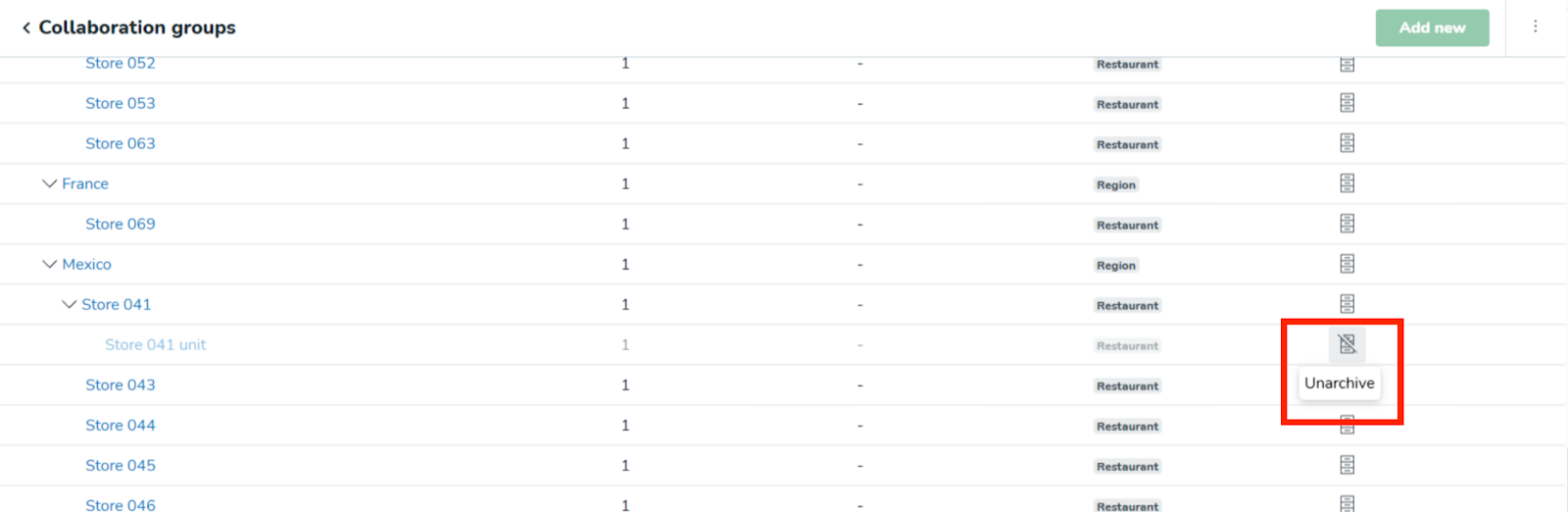
Select Unarchive to confirm that you wish to unarchive the collaboration group. The group is then successfully unarchived and will now be shown in the list by default.
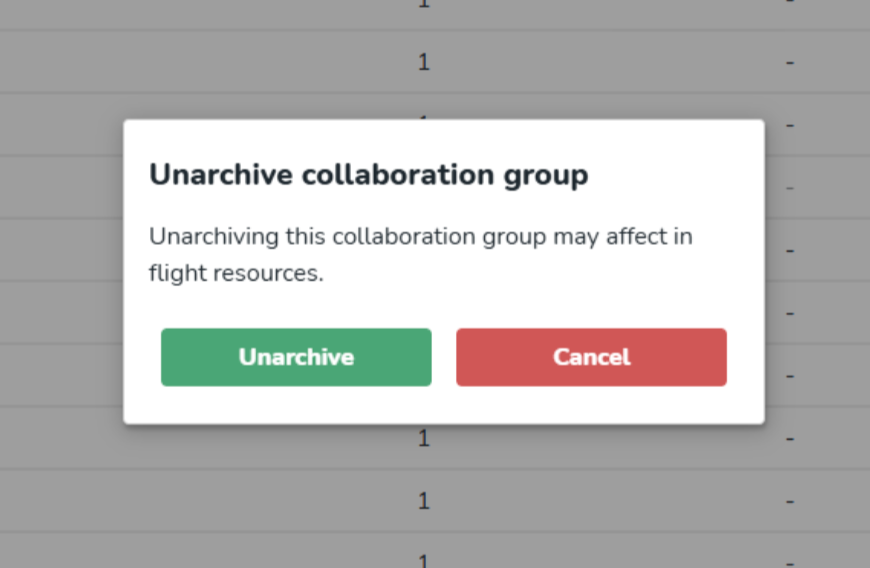
Updates and performance improvements
Please note that we changed the size of the task/document title from 60 to 48, and the font itself is now Nunito.
Bug fixes
- None at this time.
New Quinyx HelpDocs content
- None at this time.
SOAP API / Web service updates
None at this time.
Please make sure to forward this information to the party within your company responsible for integrations.

