Schedule compliance settings
With Schedule compliance, Quinyx helps ensure compliance by automatically checking shift details against agreement and unit settings. These validations take place any time an existing shift is being edited, deleted, a new shift is added, or when a base schedule is being rolled out - be it in the Notifications panel or directly in the schedule.
For more info about the schedule compliance rules that are applied to the mobile app and staff portal, click here.
System support levels of Schedule compliance
Every schedule compliance rule has a system support level, determining how strictly the system enforces it.
- Hard Stop: A strict rule that prevents scheduling if violated.
- Warning: A flexible rule that notifies users of a violation but allows them to proceed.
Using system support levels, organizations can balance compliance with flexibility, ensuring critical rules are enforced while allowing exceptions where needed.
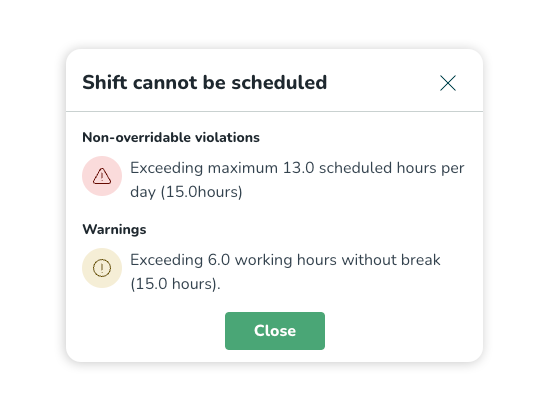
The two system support levels are represented by distinct icons and organized into separate sections within the scheduling process, helping planners easily understand and adhere to the configured rules.
New rule configuration page
To customize scheduling support, users with Account Settings access can use the configuration page for Schedule compliance rules, accessible via: Account settings > Compliance > Schedule compliance settings.
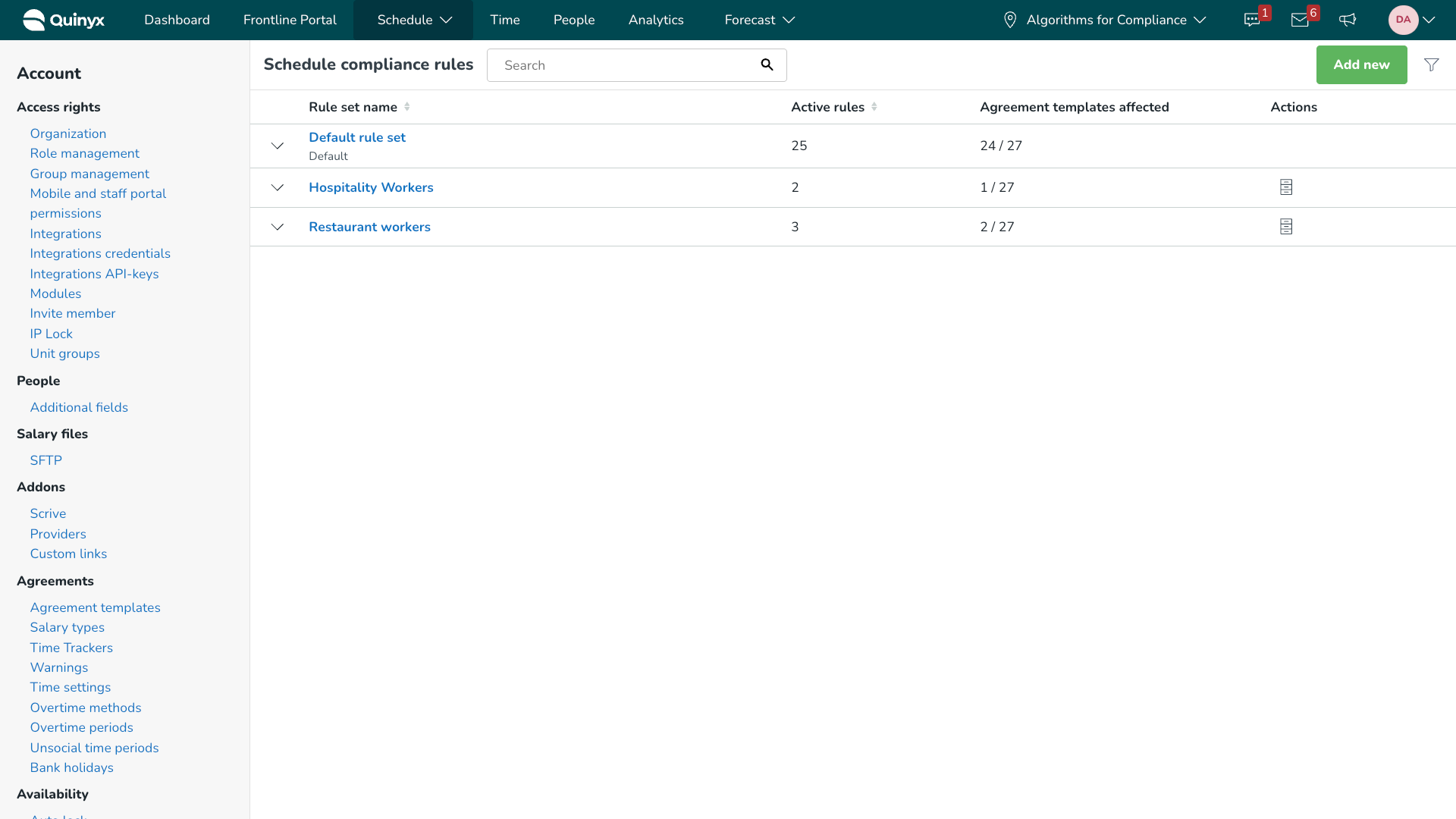
This page allows users to access configured Rule sets:
- Overview rule sets: This page lists all created rule sets with their name, the number of active rules in the set, agreement templates affected, units affected, and possible actions. To easier navigate through the list rule sets, you can also use the filter functionality.
- Edit rule sets: Adjust an existing rule set, including the default rule set.
- Create new rule set: Create and add a new Rule set from scratch.
- Archive/unarchive a Rule set: As an action, you can archive a rule set from this view or adjust the view to show archived rule sets and then unarchive it.
- Archiving a rule set means it will no longer enforce validations. Any agreement templates linked to it will default to the default rule set.
- Archiving the default rule set is not possible.
Create a new or edit an existing rule set
Whether you want to create or edit an existing rule set, the process is similar except for step 1-3. To create a new rule set follow these steps:
- Click Add new to initiate the process of rule set creation.
- Select whether you want to create an agreement template rule set, or a unit rule set.

- Fill in Rule set name and select agreement templates, or units that should be affected.
- In the first version of the Schedule Compliance, we introduced one standard rule set (called the Default rule set) that was applied to all Agreement Templates. But, as soon as the users would create their own custom rule set, and link an Agreement Template to it, then the system would not pick up the standard configuration (default rule set) from the Agreement templates, but only look at what was manually added as rules.
We realized this was not a very intuitive approach, and could lead to users configuring new rules without understanding that they would be losing all “default” rules that would normally be checked against the agreement template.
Logic from 2025-08-12: We released an improvement that adds the standard configuration to newly created Schedule compliance rule sets.
Now, when a user creates their own custom Schedule compliance rule set and links an agreement template to it, then the system will pick the standard configuration from the default rule set automatically.
Note that this improvement is, however, not applied to customers who already created new rule sets before 2025-08-12.
- Click Save to continue.
- Saving brings you to the settings page of the rule set, when first creating a rule set and viewing this page, only General information will be populated with information from the previous step.
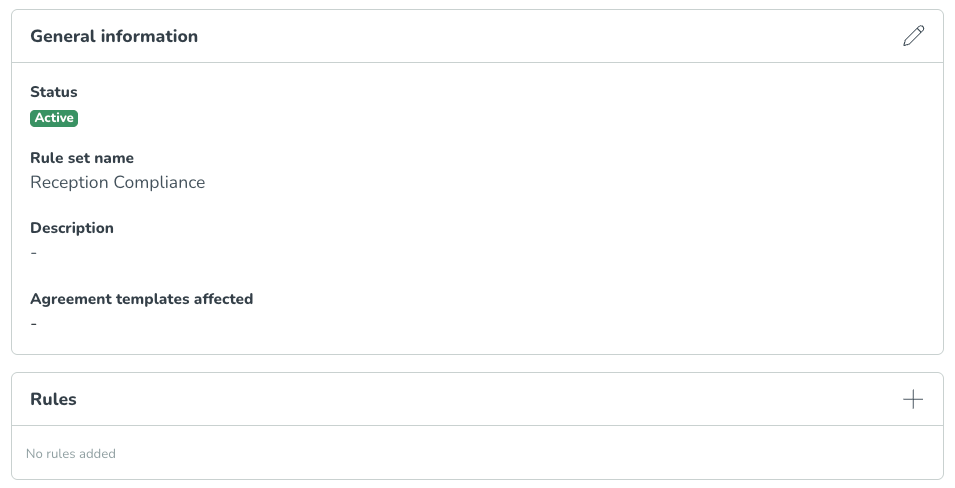
- To start adding rules, press the + (plus-sign) shown in the Rules window.
- When adding a rule, you are presented with two selection fields; The first one allows you to Filter by rule category and thereby limit the number of rules shown in the following field where rules from that category will be displayed.
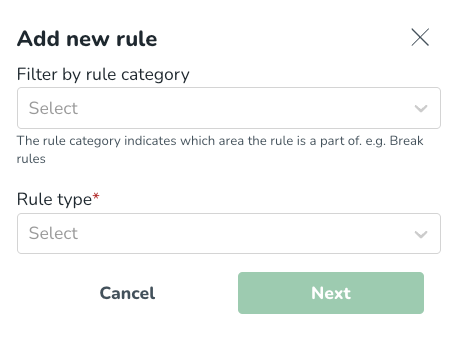
The available rule categories include Break, Working Time, Availability, General, and Rest Rules.
- Once a rule is selected, give it a Rule name and set System support. The name is mandatory and needs to be unique in every rule set. The system support decides how strictly enforcement the system will apply.
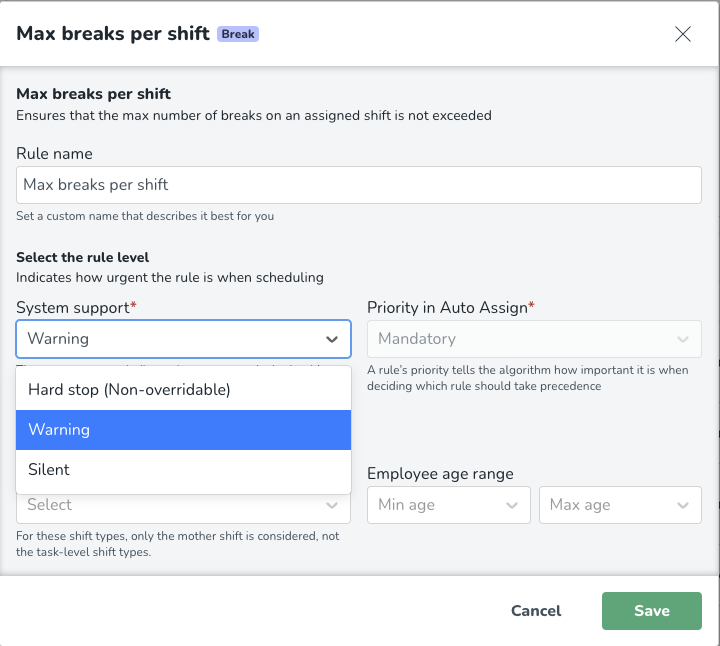
Once you have added all your rules it will be ready to be used.
Default setup
By default, the system will apply Quinyx’s pre-defined rule set called “Default rule set” with schedule validations and their corresponding severities. This rule set cannot be archived or deleted and will apply to all agreements without a link to a customer-created Rule set. The rules in the default rule set can be adjusted as needed.
Custom rule values
It is possible to add custom rule values for compliance rules. Using custom values can allow for more flexibility when configuring scheduling rules to specific needs beyond the default employee agreement values.
How to set a custom value
- Open the rule you want to configure.
- Under Configuration, select the Custom radio button.
- Enter your desired value(s) in the fields provided.
- Save your changes.

What are custom rule values?
Custom parameters let you override the default agreement settings by defining your own rule limits.
This gives you more control, enabling you to:
- Trigger warnings earlier than the default agreement level.
- Set hard stops based on specific operational needs.
- Support special cases where, for example, longer or shorter working times are allowed.
When setting a custom value, it applies to all employees covered by the rule unless otherwise specified.
Example use cases
Threshold Warnings: Set an early warning when employees are close to exceeding their daily or weekly working time limits.
Global Hard Stops: Define maximum shift lengths that should never be exceeded, even if the employee’s agreement would allow it.
Special Projects or Events: Temporarily set higher or lower limits for specific periods, such as peak seasons or major company events.
Schedule compliance behavior: If two rules of the same rule type are violated in an action, the pop-up message shown will correspond to the rule with the highest system support severity, or the most strict configuration setting.
Concepts
In Schedule compliance you will encounter a few concepts which is described in the table below:
Concept | Description |
Rule | A rule defines a condition that will be validated during the scheduling process, such as ensuring a minimum break duration. |
Rule category | Each rule belongs to a category that helps group similar rules based on their area of relevance. |
Rule set | A rule set is a collection of rules that together form the scheduling regulatory settings applied to one or multiple agreement templates. |
Default rule set | A predefined rule set that applies to all agreement templates that do not have a specific rule set linked to them. This cannot be archived. |
Rules
Rule filters
In addition to rules, you can also fine-tune compliance rules in Schedule Compliance—with shift filters and age filters.
Shift Filters for Targeted Rule Application
Shift filters allow users to specify which shift types a compliance rule should apply to. This enables more precise control, such as assigning stricter rules to physically demanding shifts or applying different configurations where needed.
By using shift filters, organizations can set:
- Higher system support levels for specific shift types.
- Custom rules based on the nature of the work.
- Targeted enforcement without affecting unrelated shifts.
Example: Labor-intensive shifts
Shifts that involve high physical or mental strain can now be regulated more tightly, for example, by enforcing shorter maximum hours or mandatory longer breaks.
Shift time windows for shifts under a specific period
With shift time windows, it is possible to define between which hours the shift should start and between which hours the shift should end. Next to that, it is possible to define on which day the shift starts. The shift time windows can then be added to a schedule compliance rule. That means that the rule only takes shifts into account that satisfy the shift time window. The filter works together with the existing shift type filter and employee age range filter.
Age filters for age-sensitive compliance
Age filters allow users to apply rules based on an employee’s age. You can configure rules to be applied above or below a specified age threshold, enabling age-sensitive scheduling practices.
This is especially useful in markets where labor regulations differ by age group—for example, workers under 18 may not be allowed to work certain shift types or exceed a specific number of hours.
Age filters will also cover employees who do not have a birthdate in their details.
Example: Underage employee protections
Set a Hard Stop for employees under 18 to prevent scheduling them on restricted shifts or beyond allowed hours. The filter ensures the rule only applies to that age group.
How to add filters
You can find filters at the bottom of the rule editor:
- Open the rule editor (click the pen icon) or configure filters when creating a new rule.
- Choose and apply filters for specific shift types or age groups.
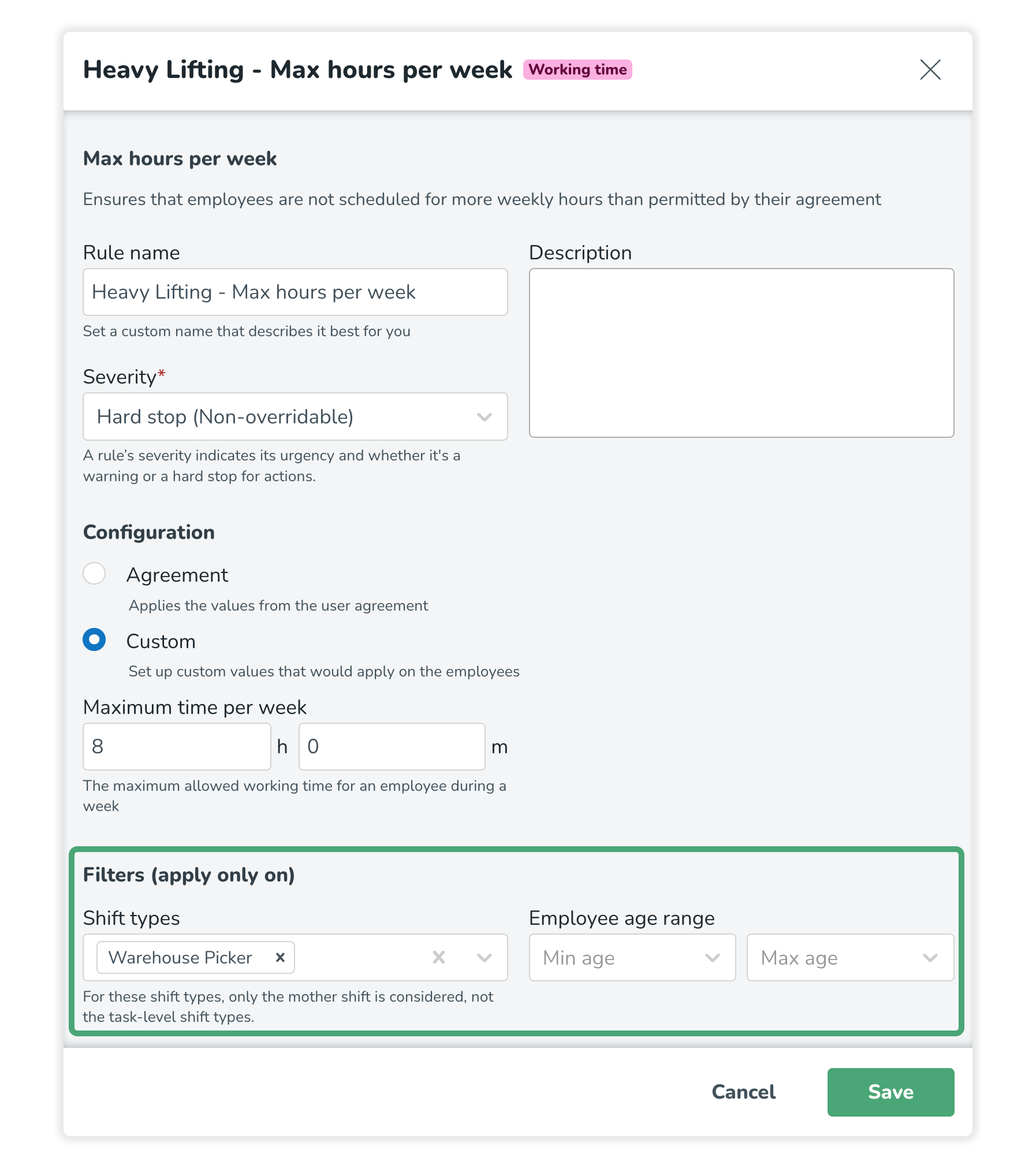
Common use cases
Removing (archiving) a warning
In the settings for Schedule Compliance, users with Account Settings edit access rights can archive rules to ensure they won’t be used in validating compliance during scheduling and hence not be presented as a warning.
Example use case: Employees can work more than their set nominal hours
In some markets or industries, full-time employees are frequently scheduled beyond their nominal hours. In these cases, the related warning may be irrelevant and disruptive. Archiving this warning can streamline scheduling for managers.
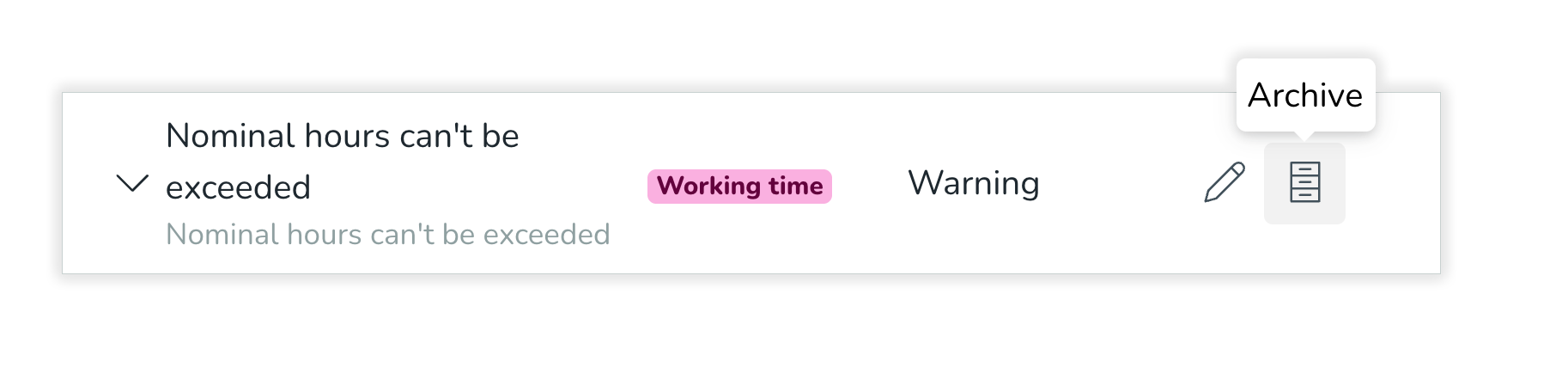
- Go to Account Settings.
- Open Schedule Compliance settings.
- Go to relevant rule set or Default rule set.
- Identify rule you with to turn off validations for.
- Press the Archive icon to deactivate it.
Set thresholds
A common request is to allow multiple thresholds for the same rule, to give managers more nuanced control — such as a Warning at one level, and a Hard stop at another.
Example use case: Preferred max hours per week and a definitive hard stop.
A common use case is to set a Warning for a preferred weekly amount of hours an employee can be scheduled and a Hard stop for the same rule at a higher level.
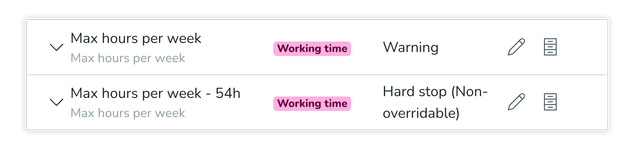
To set this up:
- Add the rule again.
- Set a different custom value.
- Choose a different Severity (e.g., Warning vs Hard Stop).

