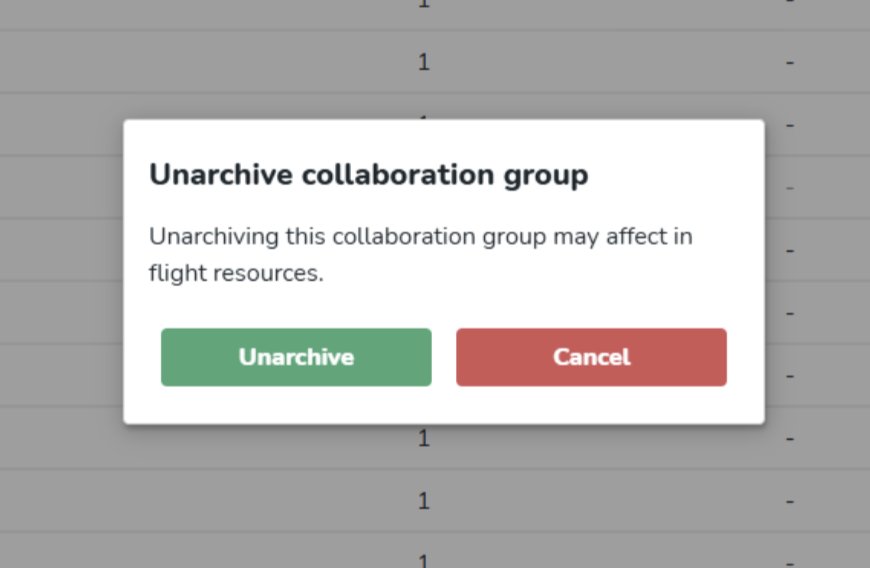Archiving and unarchiving Collaboration groups
How to archive a collaboration group
- Select the archive button next to the collaboration group you wish to archive.

- Select the Archive button to confirm you wish to archive the collaboration group, and the group is successfully archived.
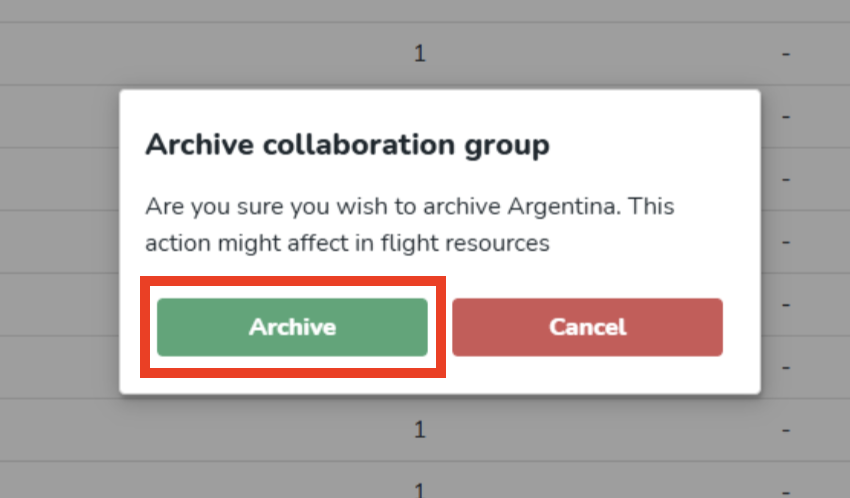
Archived collaboration groups are hidden by default. To show archived groups, select the ellipsis (three dots) and select View archived collaboration groups.

To return to active collaboration groups, select the ellipsis (three dots) and select Hide archived collaboration groups.

There are some points to take into consideration when archiving collaboration groups, such as:
- Users associated with the group (either by unit or individually) are not automatically archived.
- Users individually associated with the archived group must be unassigned from the archived group before they can be reassigned to an active group.
- Units associated with an archived group must be unassigned from the archived group before they can be reassigned to an active group.
In-progress resources that have been distributed to the archived group will be affected as well.
If a task is distributed to a group(s) and the group is subsequently archived:
- Task completion(s) for the archived group are cancelled.
- The author of the task cannot add the group to the task again.
- Historic community chat messages made by users in the archived group.
- Remain visible.
- Users belonging to the archived group can no longer be tagged in the chat.
If a story/folder/form/event/link is shared with a group(s) and the group is subsequently archived:
- The archived group can no longer see the resource
- Author of the resource cannot add the group to the resource again
- Historic community chat messages made by users in the archived group
- Remain visible
- Users belonging to the archived group can no longer be tagged in the chat
How to unarchive a collaboration group
- Select the unarchive button next to the archived collaboration group you wish to restore.
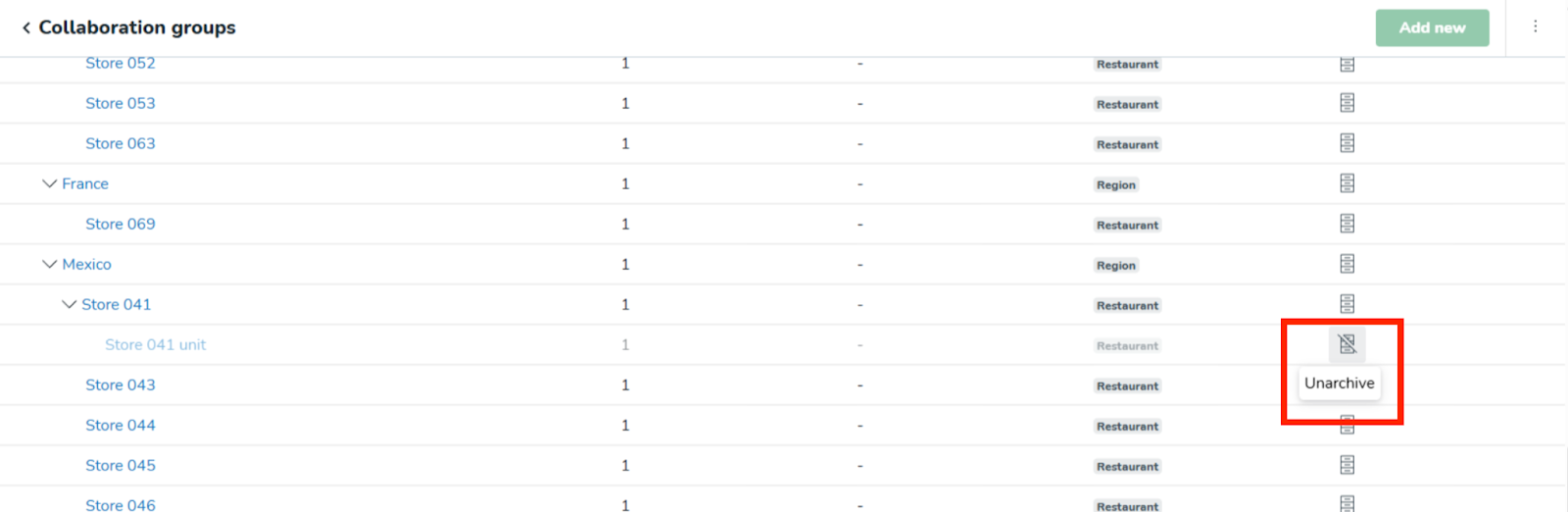
- Select the Unarchive button to confirm you wish to unarchive the collaboration group. The group has been successfully unarchived and will be shown in the list by default.