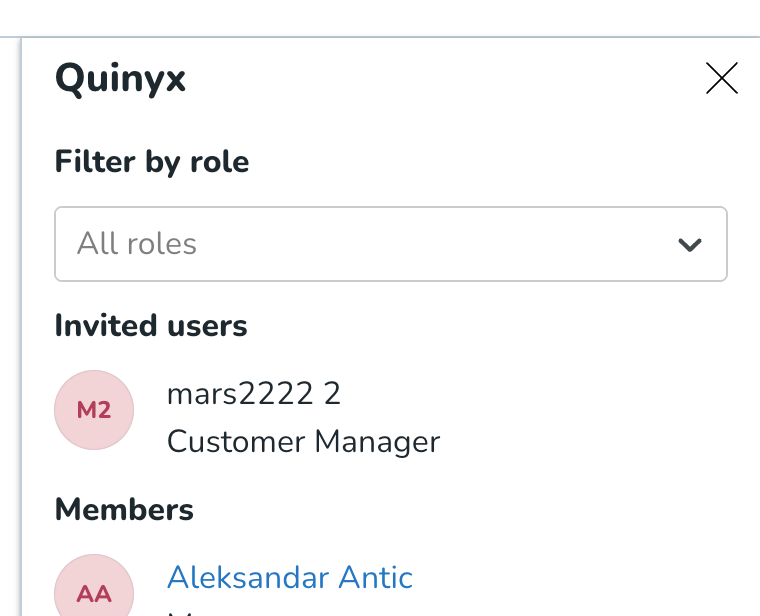Customer Manager
Customer Manager role
The Customer Manager is a role that can only be given to users from Quinyx. One of the main purposes of this role is that if you as a customer wants help with a specific case, configuration or other changes, you will have to invite a support agent from Quinyx to your tenant. This then immediately provides a trace of the customer, provided that access is available, and also does not lead to surprises when that member is showing up in internal reports or in the hierarchy.
- The Customer Manager role has full access rights to configure a specific tenant
- A user can have access to several tenants at a time.
- The invitation is time-limited. Maximum is 180 days to support Implementation or projects, but for support purposes, we recommend 30 days at a time.
- The user is invited to the customer via the invitation functionality.
- The invitation functionality requires an Account Manager access level (Rank 1).
Invitation functionality
The invitation functionality for Customer Managers is called Invite Quinyx user, as this functionality will be available for both customers and users with System admin access.
The email is validated, and the invitation reason, as well as the whole invitation, will be logged in our audit logs.
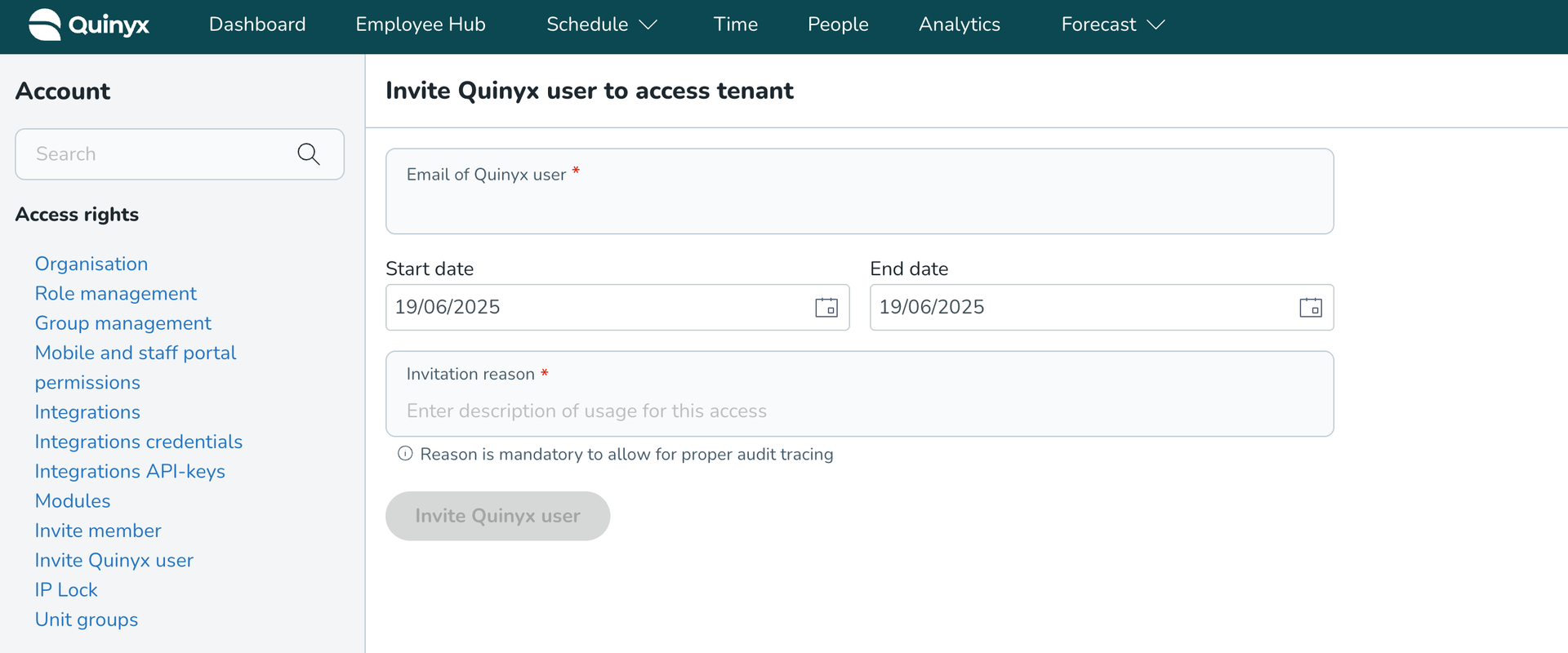
How to invite a Customer manager
In your Quinyx tenant, navigate to Account settings > Access rights > Invite Quinyx user.
- Type the mandatory email of the Quinyx user you want to invite to your Quinyx tenant.

- Select a start date and an end date for the access duration.

- Specify the reason for inviting the user. This is mandatory to allow for proper audit tracing.

- Click the Invite Quinyx user button, and you're done.
Management of invited users
The invited users will appear in the list of employees under Account settings > Organization > Domain group.