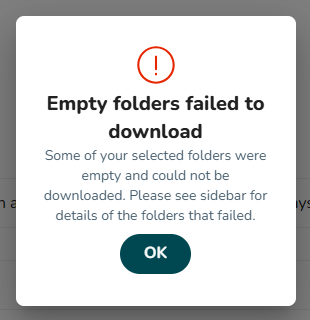Employee Hub - Files Breakdown
With Files Breakdown, you can view all files uploaded by stores to a specific task, open files in larger views, add markups for feedback, and download individual files or bulk downloads. This feature helps you efficiently review and provide feedback on store submissions.
Accessing Files Breakdown
- Click Tasks at the top of your screen.
- Click on the task tab.
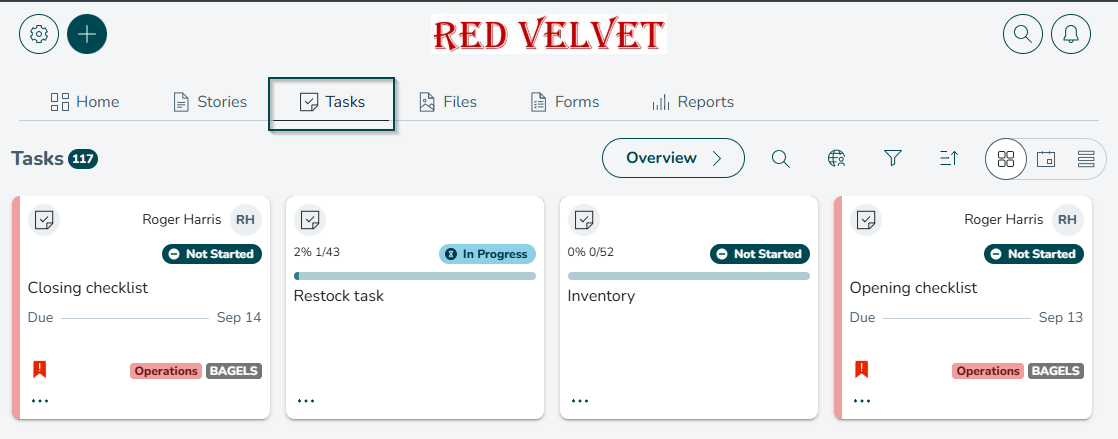
- Click on the task you want to view, and toggle the View uploads slider to view all uploads.
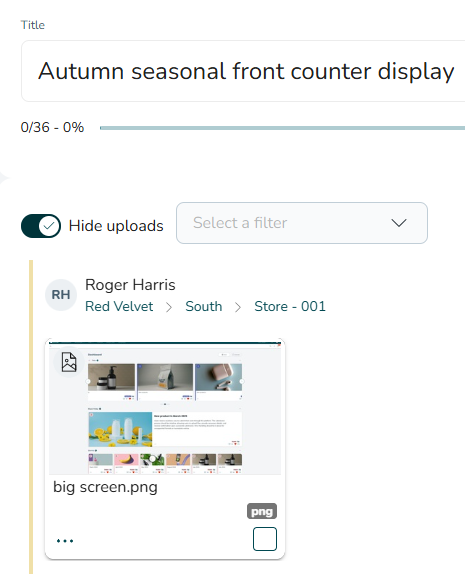
Viewing and Adding Markups to Files
Once you've accessed the files, you can open them in larger views and add markups for feedback. You can use markups when reviewing attached documents or visuals related to a task. For example, in a Visual Merchandising task, a manager could mark up a photo of a store display to suggest layout changes.
Opening files in larger view and adding markups for feedback
- To open a file in a larger view, click on the file. This will open the markup view.
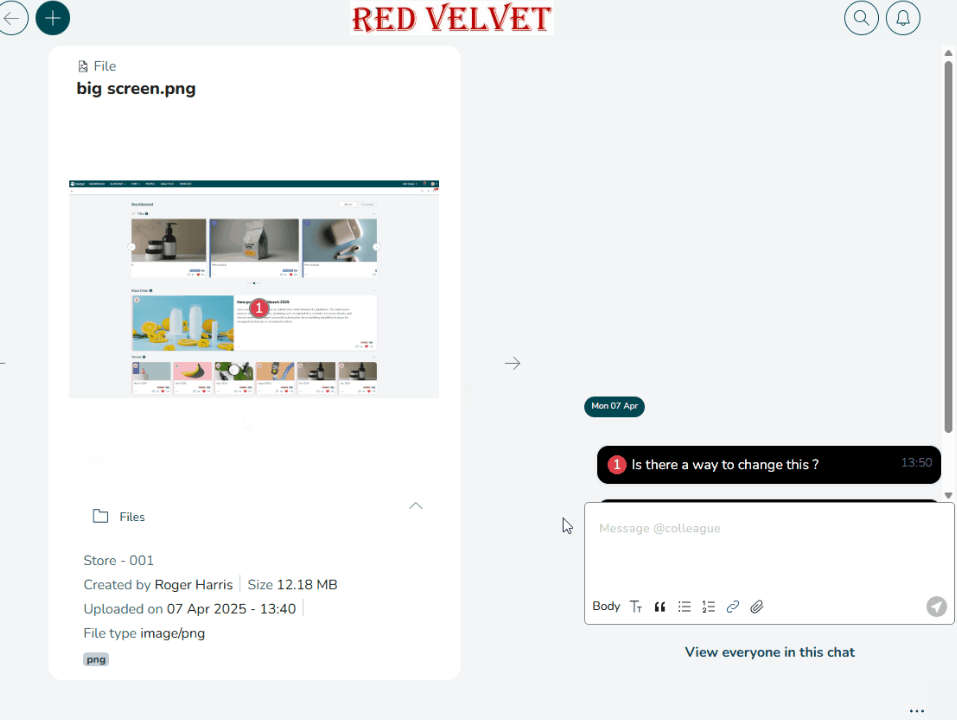
- To add a markup, click anywhere on the file.
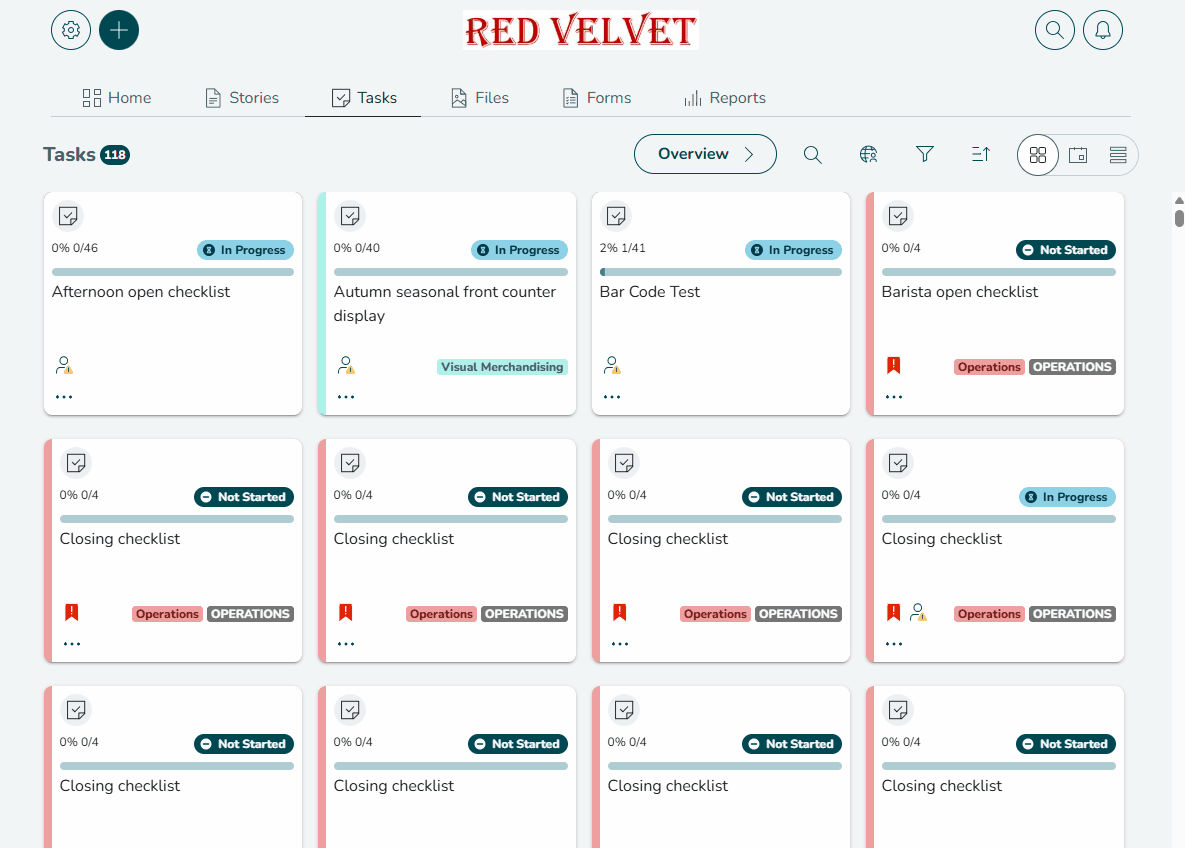
- Enter your message in the task chat box and send. The number 1 will appear.
- To add more markups, click again on the file. Click on the arrows to scroll through the store's uploads and add markups to each.
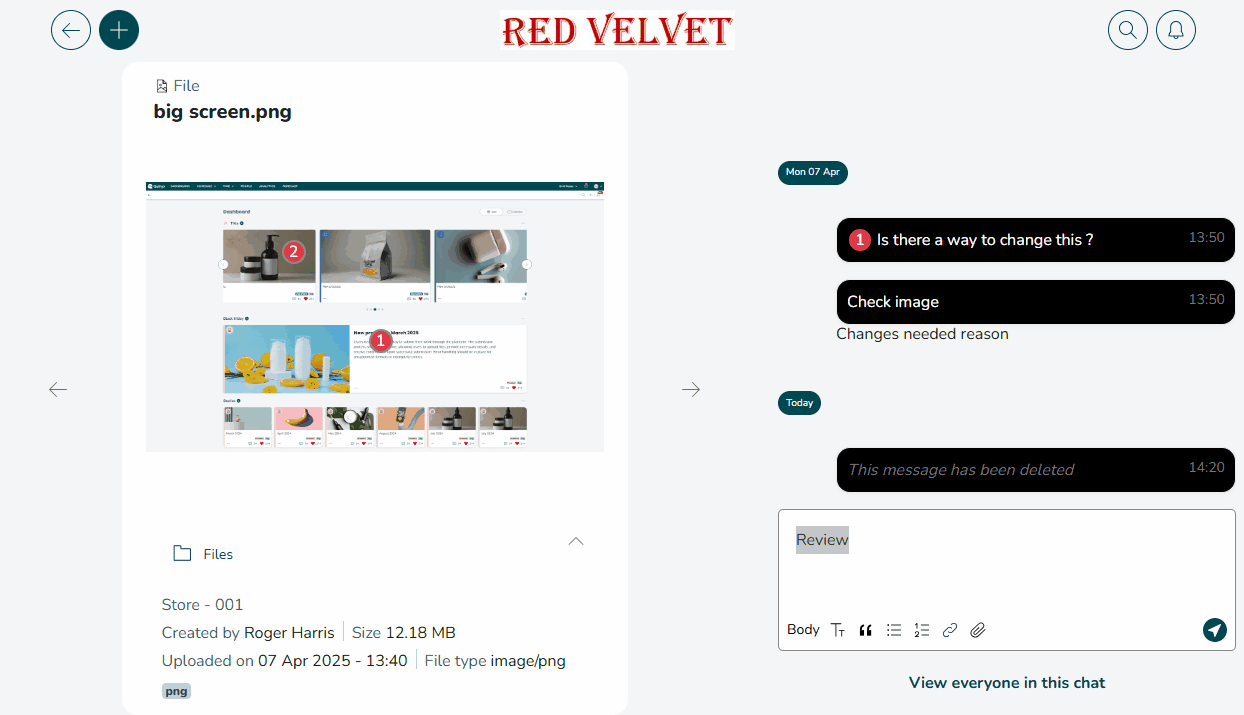
- At any time, click on a markup in the chat to view the relevant file.
Downloading Files
You can download individual files from a single store or download all uploads from one store or all stores at once.
Downloading individual files from a store
- Click the three dots in the bottom left, and click Download.
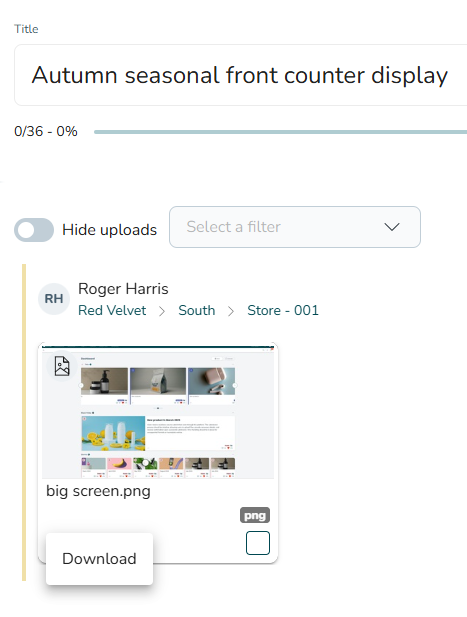
- In the sidebar, you can scroll through the store's uploads by clicking the uploads icon.
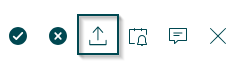
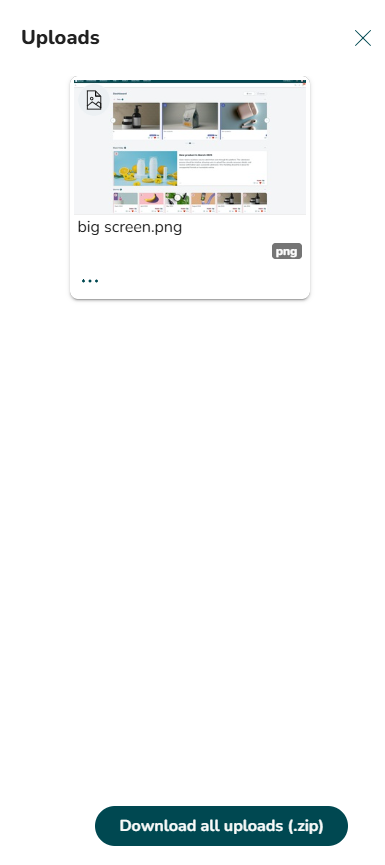
- To download an individual file, click on the three dots on the file thumbnail.
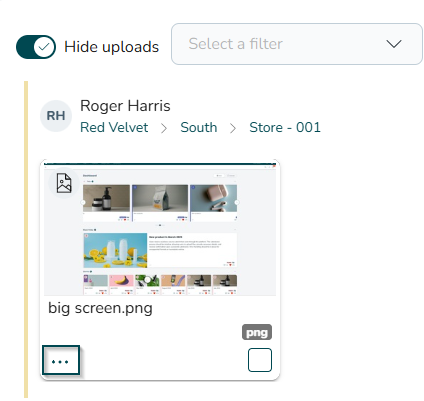
- Click Download.
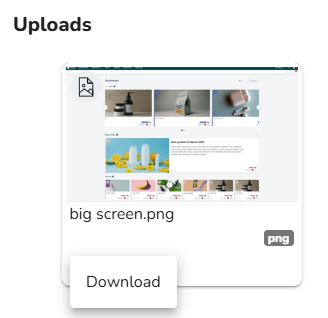
Downloading all uploads from a single store
- From the uploads sidebar, click Download all uploads.
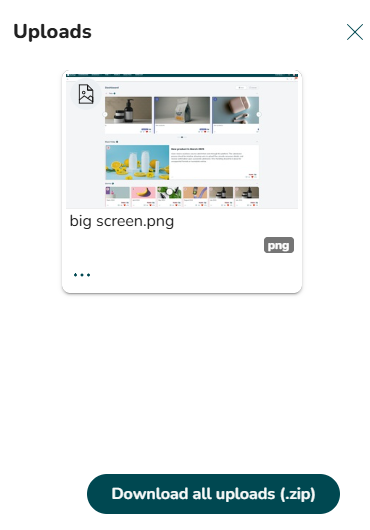
Downloading all uploads from all stores
- To download every store's uploads at once, click the three dots at the bottom right-hand corner of your screen.
- Click Download all uploads (.zip).
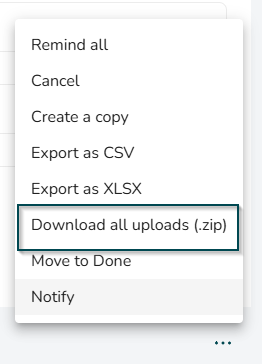
- You will see a preparation modal. Click OK.
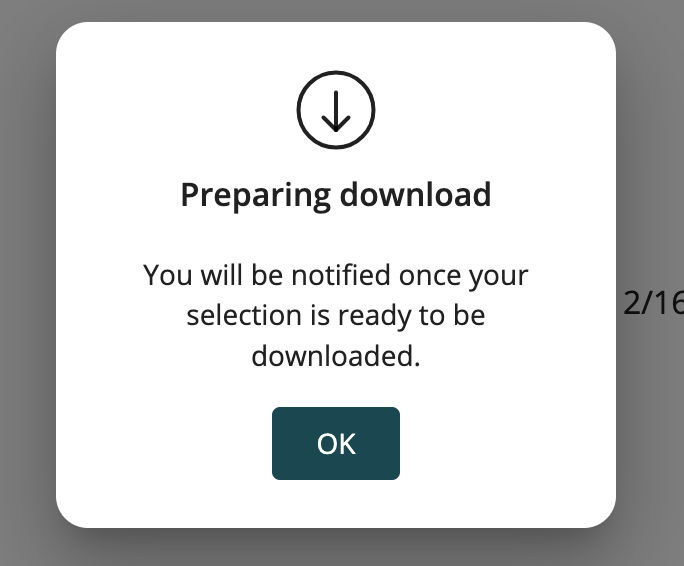
- You will be notified that your download is ready. Open and click on the notification to begin download.

If any issues with downloading occur, you'll receive a notification message.