Audit logs - Rule
You can track changes made to schedule compliance rules in the audit logs.
- To see changes to individual rules, select Rule as the item type in the audit logs.
- This makes it easier to monitor and audit any updates to your compliance configurations.
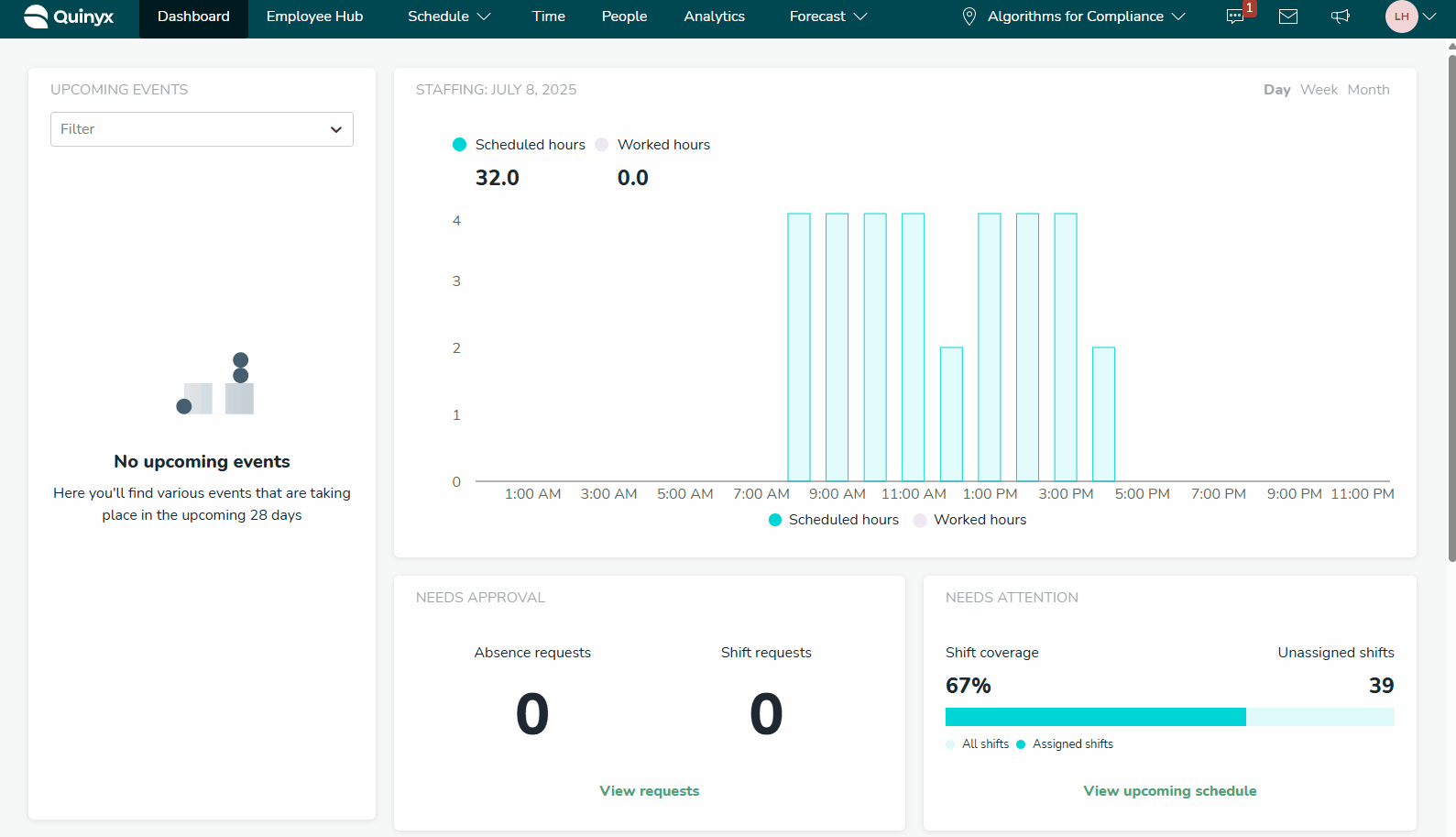
Field | Description |
Time stamp | The exact date and time when the action was performed. This helps you track when a change was made. |
Groups affected | Indicates which organizational group or module the change impacts. In this example, it’s AI & Optimization. |
Item type | Specifies the type of item that was changed. For schedule compliance, this will typically be Rule or Rule set. |
Item | The specific name or type of rule affected by the action—for example, Max hours per day. |
Action | Shows what action was taken. Common values include Created, Updated, or Deleted. |
Action made by | Displays the user or system account that performed the action. This includes the name and user ID, such as Quinyx employee [1698027]. |
Action made for | Indicates who the change was made on behalf of, if applicable. If not applicable, it displays N/A. |
Trail | A clickable icon that expands the entry to show detailed before and after values of the change (like configuration changes or settings updates). |

