Single Sign On (SSO)
It's possible to use Single Sign On (SSO) to log in to Quinyx.
Once SSO is configured, use one of the following two URLs to access Quinyx:
https://web.quinyx.com/sso?seo=yourssoroute
This URL redirects you to a page with a login button. Click Login to be authenticated and automatically logged in to Quinyx.
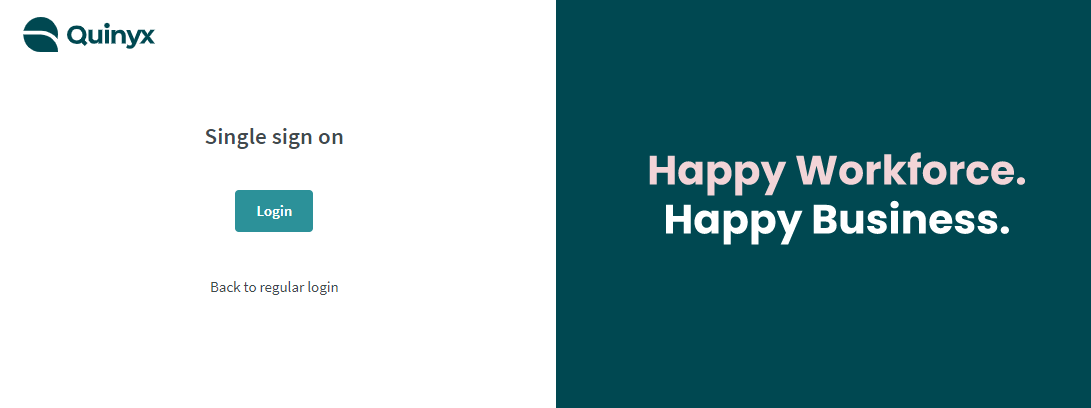
https://web.quinyx.com/sso/login/yourssoroute
This URL authenticates you directly. If you're valid for SSO login, you are logged in to Quinyx without pressing any login button.
If an error occurs when using any of the two URLs, you'll see an error message.
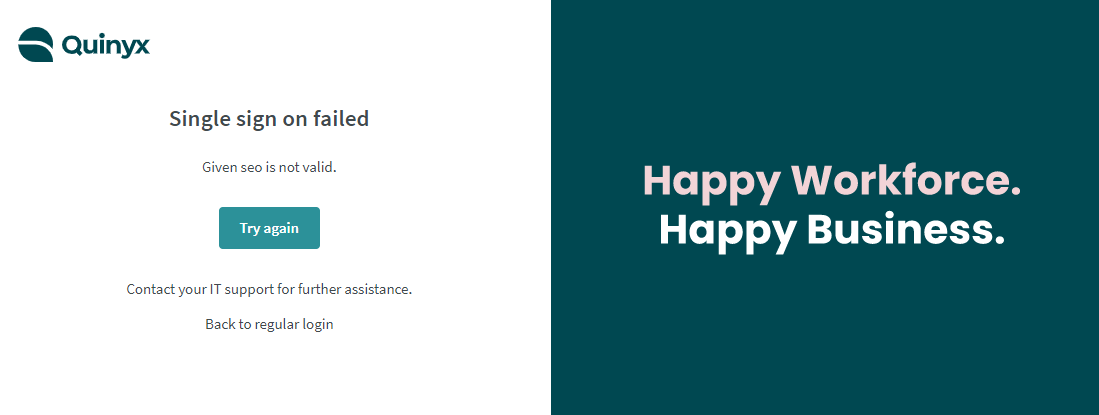
Two examples of errors are:
- Saml response is missing required attribute
- Employee is not registered in Quinyx
If you receive an error message, please check your SSO configuration or if you're a Quinyx support contact for your company, get in touch with our Quinyx Support Team for further assistance.
As of release 0141, there is also now a dedicated SSO error page. The Error page will display detailed information to help trace any issues to make the configuration/reconfiguration smoother.
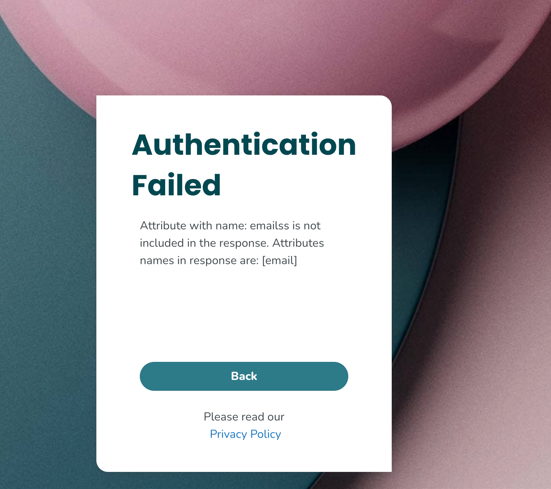
Now, as both trust and data mapping are established as a one-time configuration between the two systems, login as an employee can happen.
Employee login to Quinyx using SSO
Web portal
To log in to the web portal using a web browser, the user opens the following URL: https://web.quinyx.com/sso/login/<ssoroute>
The ssoroute is a unique identifier for each Quinyx customer and is configured during SSO setup. It can be any string and is usually set to the company name, i.e. mycompany so the final URL ends up as: https://web.quinyx.com/sso/login/mycompany
When the URL is opened the user is asked to authenticate in the way decided by the customer company policy and logs in to Quinyx automatically.
If a landing page is preferred before initiating the login the following URL is used:https://web.quinyx.com/sso?seo=mycompany
Any customer intranet, customer portals etc., can use a weblink to https://web.quinyx.com/sso/login/mycompany to provide the same functionality as entering the URL manually.
Mobile apps
Similar to the ssoroute, an environment name was chosen to reflect the customer name for the mobile apps during the initial trust-configuration of SSO. We call this mycompany from here.
- You start by opening the app, where you're shown the login page.
- Select Settings and type in the name of the environment mycompany.
- Choose the environment mycompany and click Login. You're redirected to the customer-chosen login provider where you authenticate (as decided by the customer).
- You're now logged in to the Quinyx mobile application.

