Employee Hub Admin Overview
The following table outlines the key functionalities and modules available in Quinyx, organized by the areas they support: Engage, Manage, Optimize, and Platform. These functionalities, ranging from scheduling and demand forecasting to advanced analytics and HR integration, empower admins to manage their workforce, streamline operations, and optimize resource allocation, all while ensuring smooth communication and collaboration across teams.
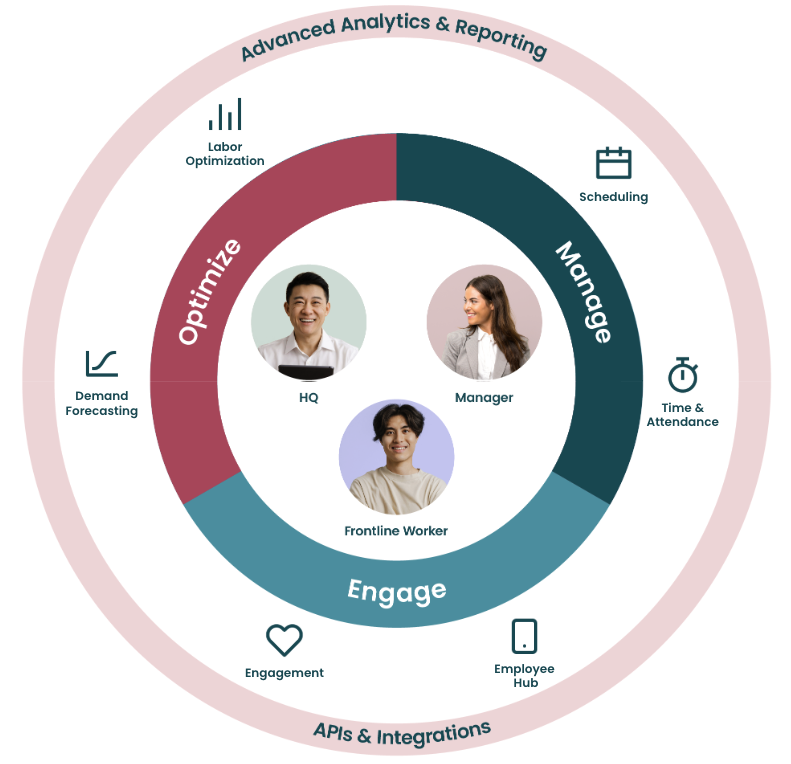
The Employee Hub is a Quinyx module grouped under the Engage area. The Engage modules are mainly focused on employee and manager engagement and help companies communicate with their employees and let their employees communicate with each other. The modules of each area are an addition to the standard Quinyx experience to enhance your time using Quinyx. Once a module has been turned on, you need to configure the module to work as desired.
To control access to Quinyx’s Employee Hub module, you must have the following standard Quinyx set-up in place:
- Unit Hierarchy
- Roles (consider Employee Hub permissions)
- Staff Categories (consider Employee Hub permissions)
In addition to this, the following configuration is required:
- Collaboration Group Type Labels
- Collaboration Groups & Hierarchy
- Collaboration Group Associations
- Employee Hub Portal Categories
Key admin functionality
Configuring and using the Employee Hub Admin portal is a multi-step process:
- Organizational management: Create your organization in the Employee Hub Admin portal.
- Collaboration Group management: Set up collaboration groups to structure your teams and associate units to collaboration groups to organize your workforce by units.
- User management: Associate employees to collaboration groups to ensure they are assigned to the correct groups.
- Role and permission management: Define and control user access by setting up roles, editing permissions, and managing staff categories.
Organizational management
Organizational management in Quinyx allows administrators to structure and manage units and employee associations for Manage & Optimize modules, e.g., Employee Scheduling.
- Creating stores/units: Create new stores or units within the hierarchy.
- Archiving stores/units: Archive stores or units no longer active.
- Editing stores/units: Modify existing store information.
Collaboration management
Collaboration groups define how employees are grouped for content sharing and management. This is especially useful for communicating with targeted teams (e.g., regional managers).
- Creating collaboration groups: Set up collaboration groups, including adding labels, organizing groups, and creating hierarchical structures.
- Associating units to collaboration groups: Connect units to collaboration groups.
- Managing employees in collaboration groups: Associate employees with specific groups for content distribution and access.
- Archiving or deleting collaboration groups: Manage the lifecycle of collaboration groups, including future updates for archiving options.
User management
User management in Quinyx allows administrators to efficiently handle user creation, modification, and deactivation and guide users through their initial login process.
- Creating users: Create new users by entering details such as names, email addresses, and assigning badge numbers.
- Editing users: Edit an existing user’s details.
- Archiving users: Deactivate or archive users when they leave or become inactive.
- Initial login guidance: Assist new users with their first login by sending welcome emails and resetting passwords as needed.
Role and permission management
Role and permission management in Quinyx enables administrators to define and control user access by setting up roles, editing permissions, and managing staff categories to ensure secure and appropriate access to content and tools.
- Overview of permissions: Set roles and permissions in Quinyx.
- Creating and editing roles: Set up new roles or edit existing ones to manage content creation, distribution, and reporting permissions.
- Staff categories: Staff categories can be used to manage user access.

