Employee Hub only users
For users on the Quinyx All-in-one platform (AIO) who only use the Employee Hub, and not Workforce Management (WFM), here is the login process.
- User logs into Quinyx here as usual:
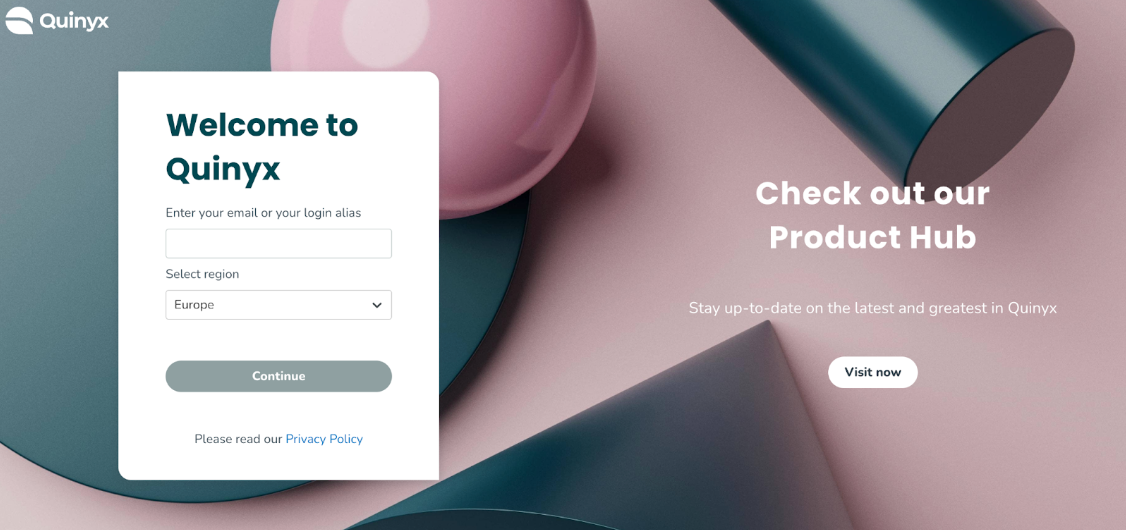
- User will be directed straight to the Employee Hub homepage:
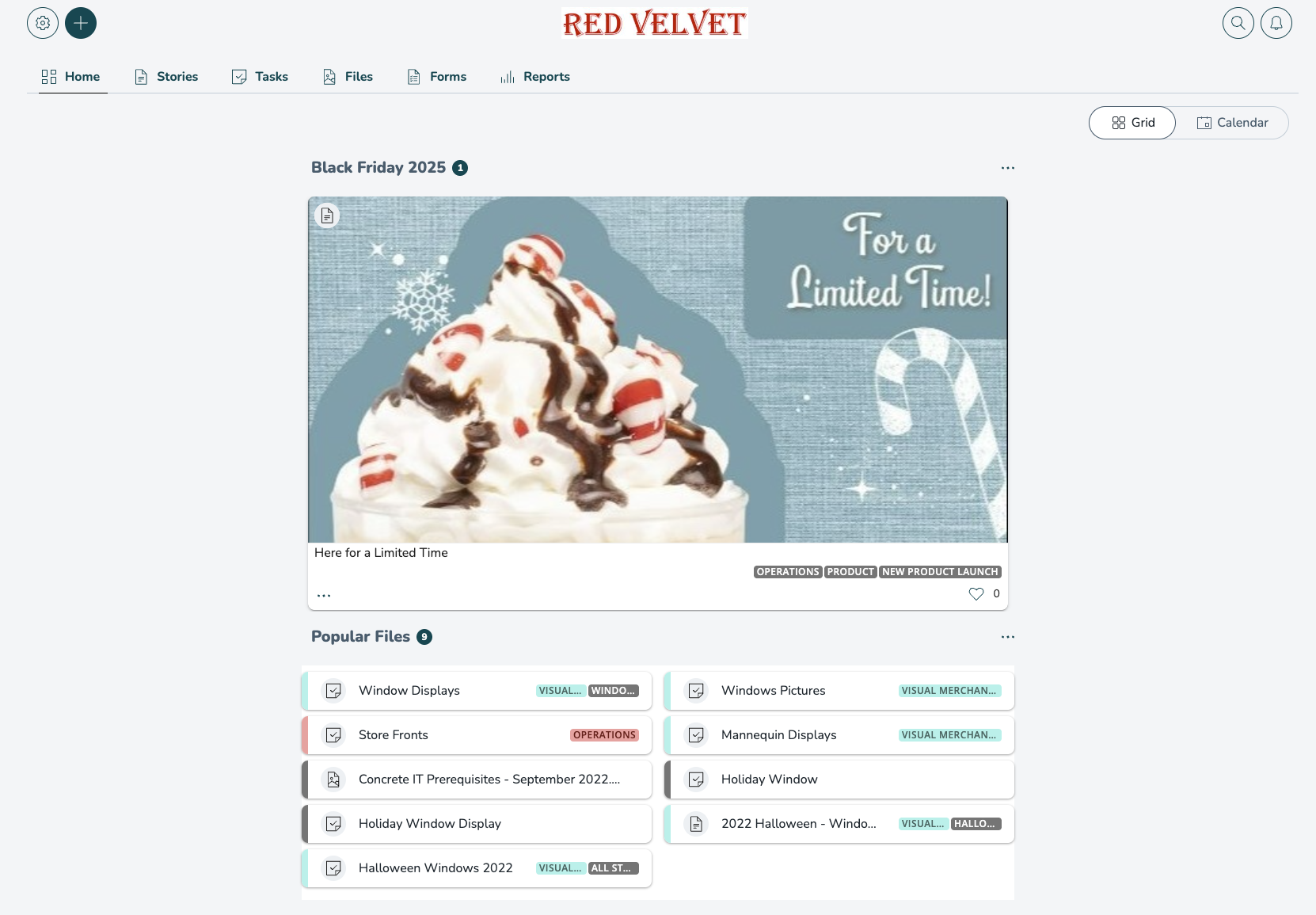
- Those users granted User Management permissions can navigate to Quinyx WFM via the Settings Cog > User Management.
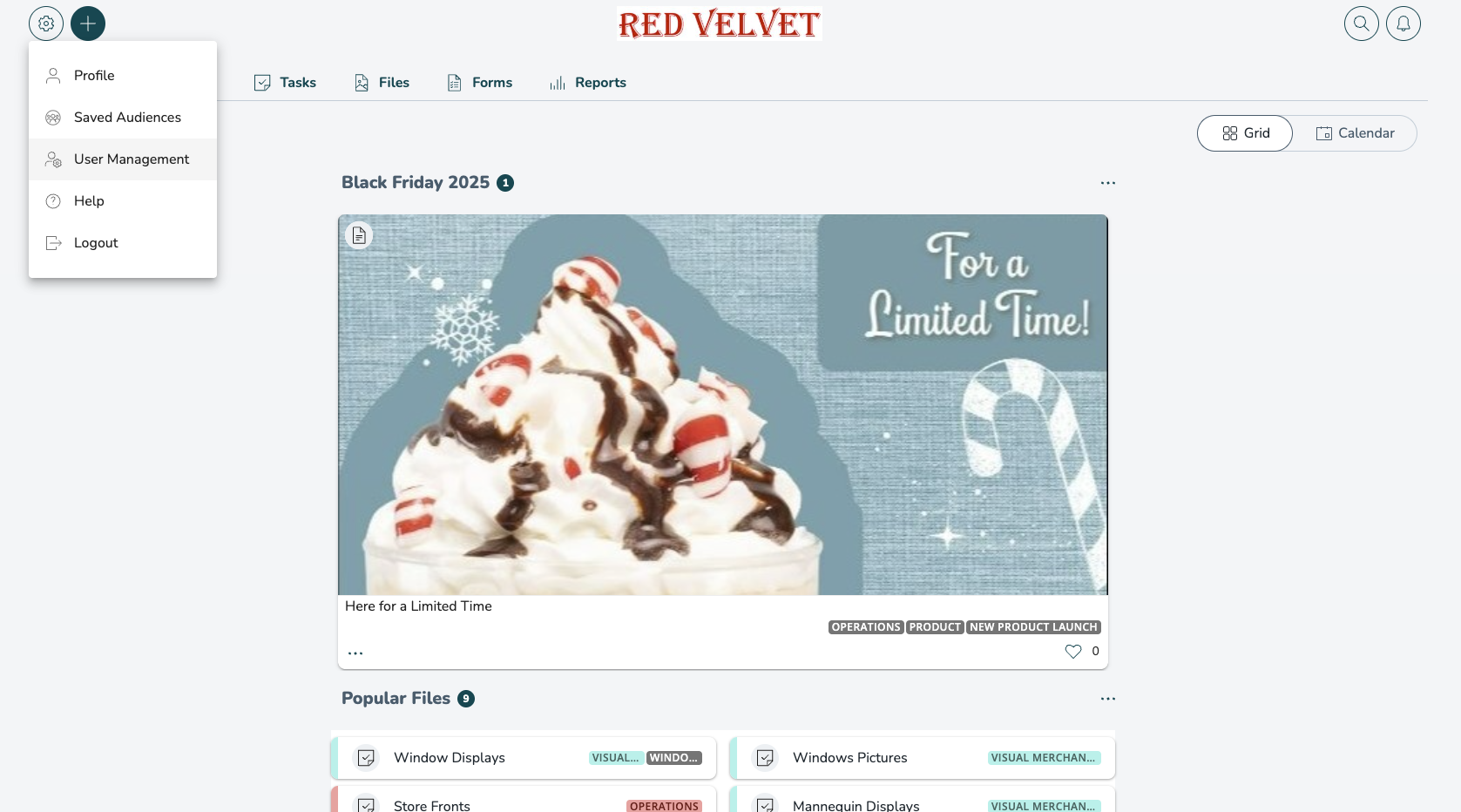
The following user management permissions need to be made available in the Quinyx Manager Portal > Account settings > Role management > [insert role] > Edit role:
- Write access for the People main permission
- Write access to at least one of the People sub-permissions
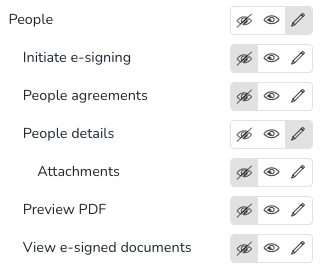
- The user will then be directed to the Quinyx WFM People tab.
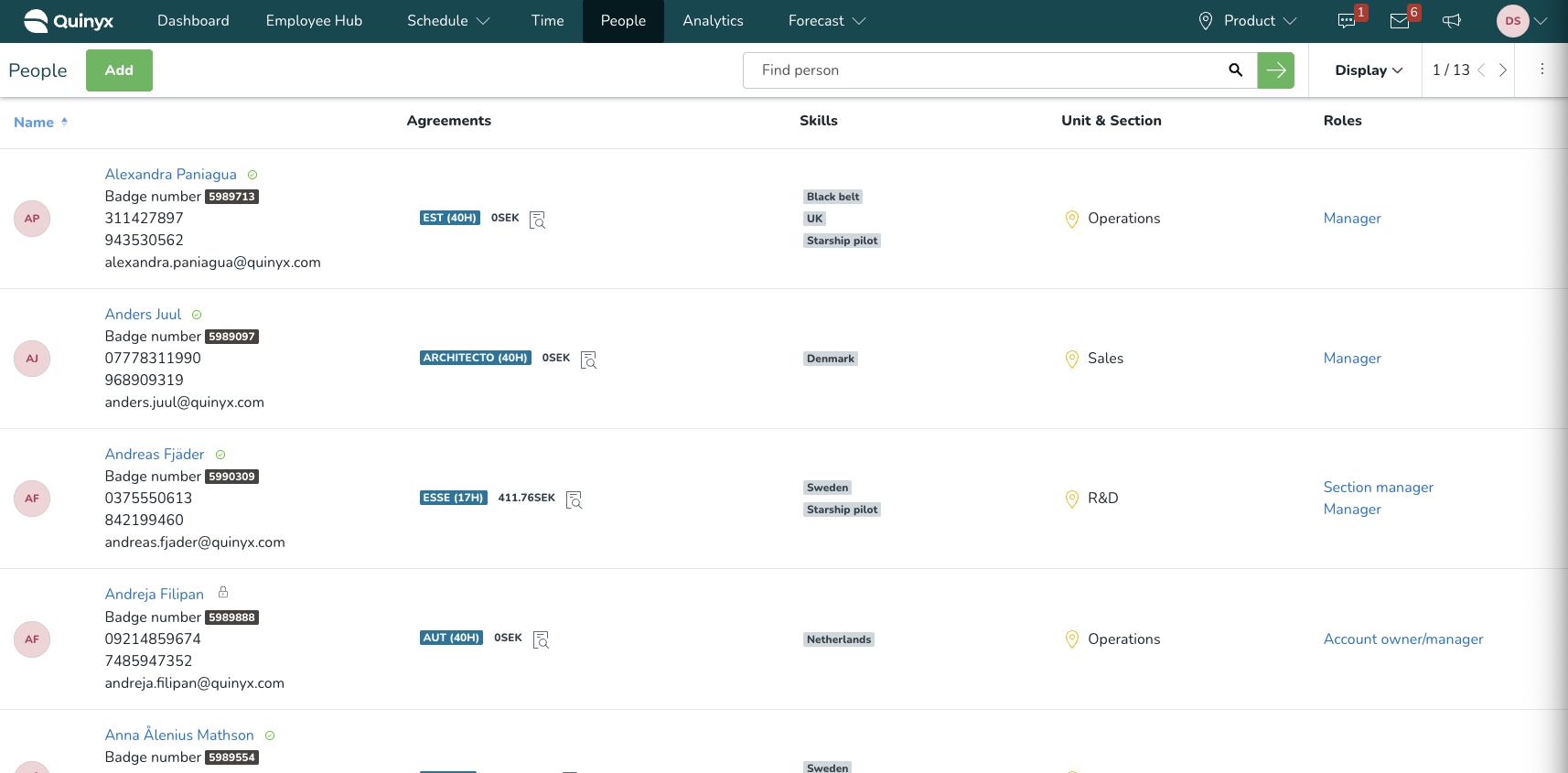
- Here, they can update user details, i.e., a user’s name, email address, password etc. This is done by selecting the user whose details they wish to amend, updating their information, and then selecting Save.
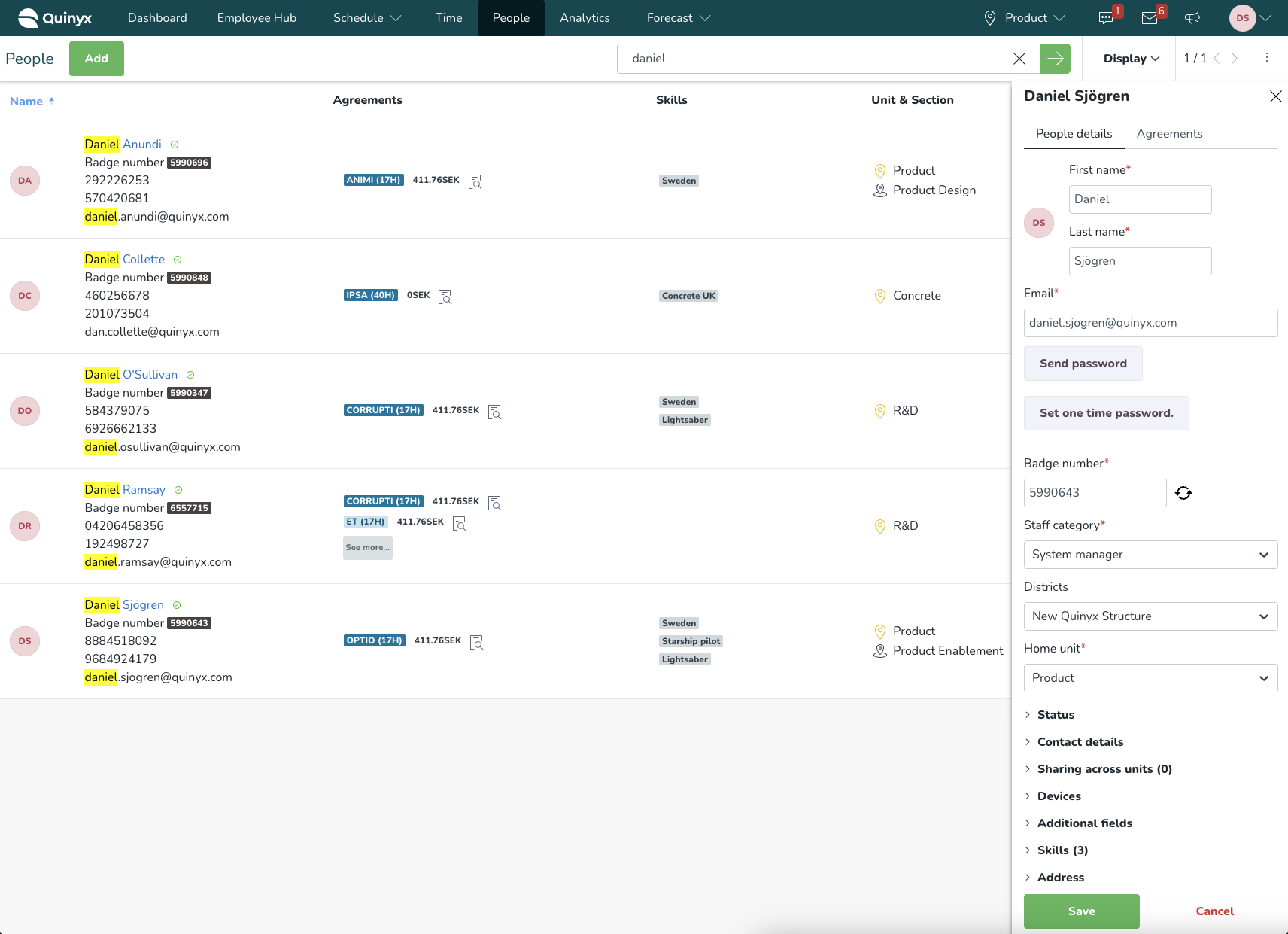
- To navigate back to the Employee Hub, the user must select Profile > Switch to Employee Hub.
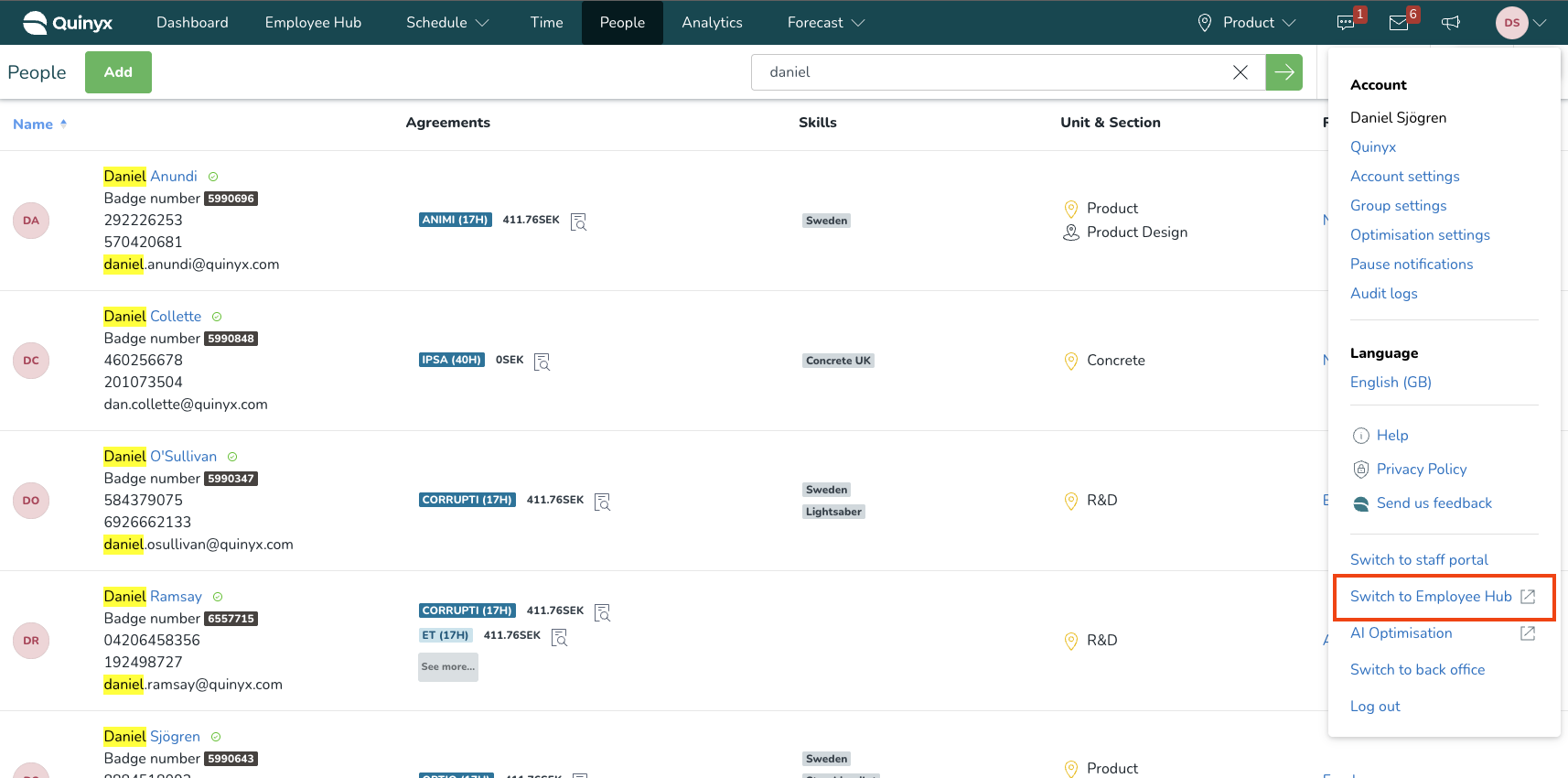
- Done!

