Employee Hub Admin - User management
Creating users in Quinyx enables your managers and employees to access all the awesome features in Quinyx. When you create a user, some fields will be necessary to fill out so you can govern access to the Employee Hub module. In this article, we will go through the relevant fields for the Employee Hub module.
Creating users
Managing employees is a key administrative task. Users can be created, assigned roles, and given access based on their position in the hierarchy.
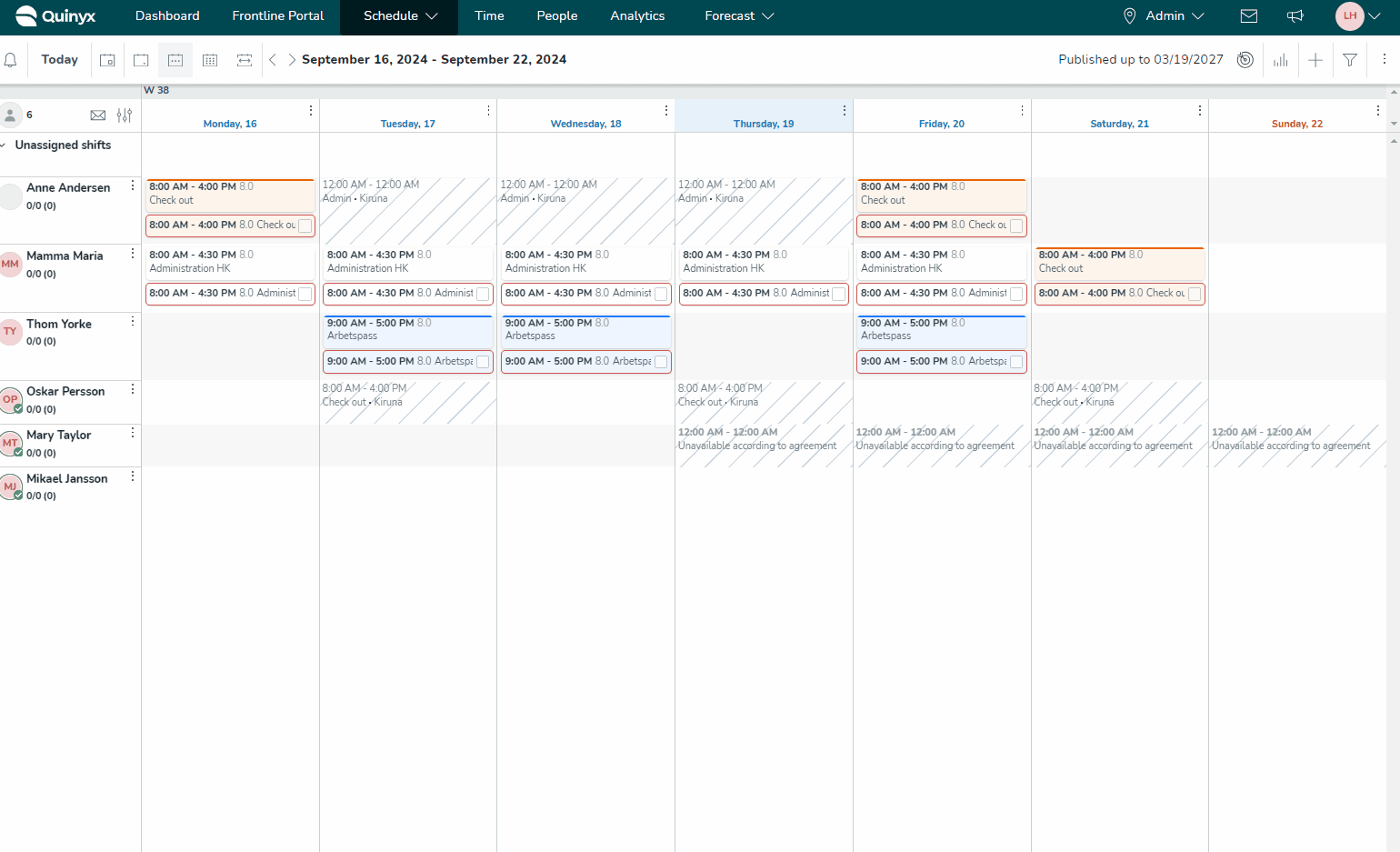
- Navigate to the People tab.
- Select the store or group where the employee will belong.
- Input details:
- Name and email address.
- Badge number (used for integrations like payroll).
- Staff category (determines permissions).
- Home unit (the store or HQ the employee belongs to).
- Send a welcome email to the new employee.
Managing User Status
- Employed: Active users who can log into Quinyx.
- Passive: Users who are temporarily deactivated (do not count as active licenses).
- Locked: Users are locked after multiple incorrect password attempts.
Add a role
Roles will determine access rights for administrative functionalities such as distributing content and resources across the Employee Hub.
- Navigate to the People tab.
- Select the text Employee or None in blue text under the roles column of the employee to which you want to add a role.

- Select Add role.
- Select what store or group you want to add to the role.
- Select the role you want to add and the start date and end date of which you want the role to be active for the user.
- Select the Add button.
Collaboration group association
Collaboration groups control who can communicate with who in the Employee Hub and determine what distribution group an employee is associated with.
You can click here to see our article regarding how you can associate employees or groups with collaboration groups. If your user's home unit is associated with a collaboration group, the user will also be a part of that collaboration group through the home unit. If not, then the user can be associated directly with a collaboration group through the Associate Users option.

