Providing feedback on store images
Your notifications will alert you to new submissions awaiting your feedback/approval. Click on the notification to access the task.
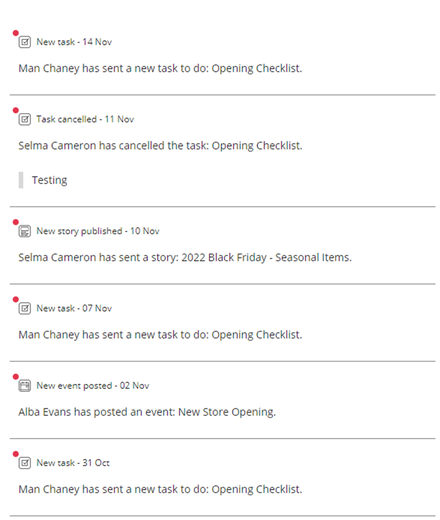
You will be taken to the submission, where you can review the images and comments that have been added by the recipient. Click on an image of a comment to explore the submission in more detail.
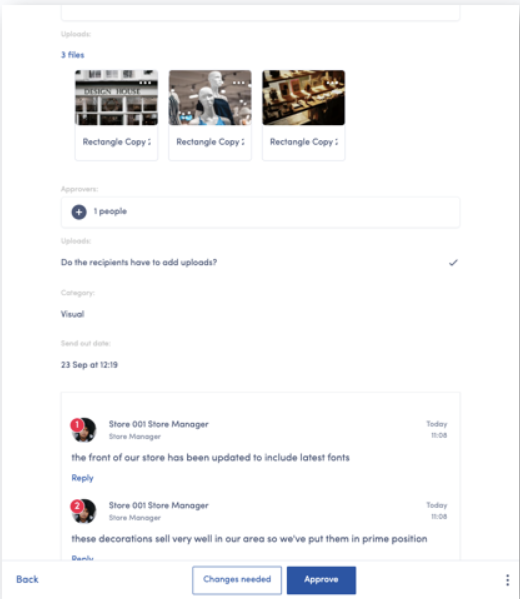
Providing feedback using Task breakdown
In the Task Breakdown view, by selecting View Uploads page approvers can:
- approve/reject images
- preview the images
- click on a image/store to enter the full mark-up flow
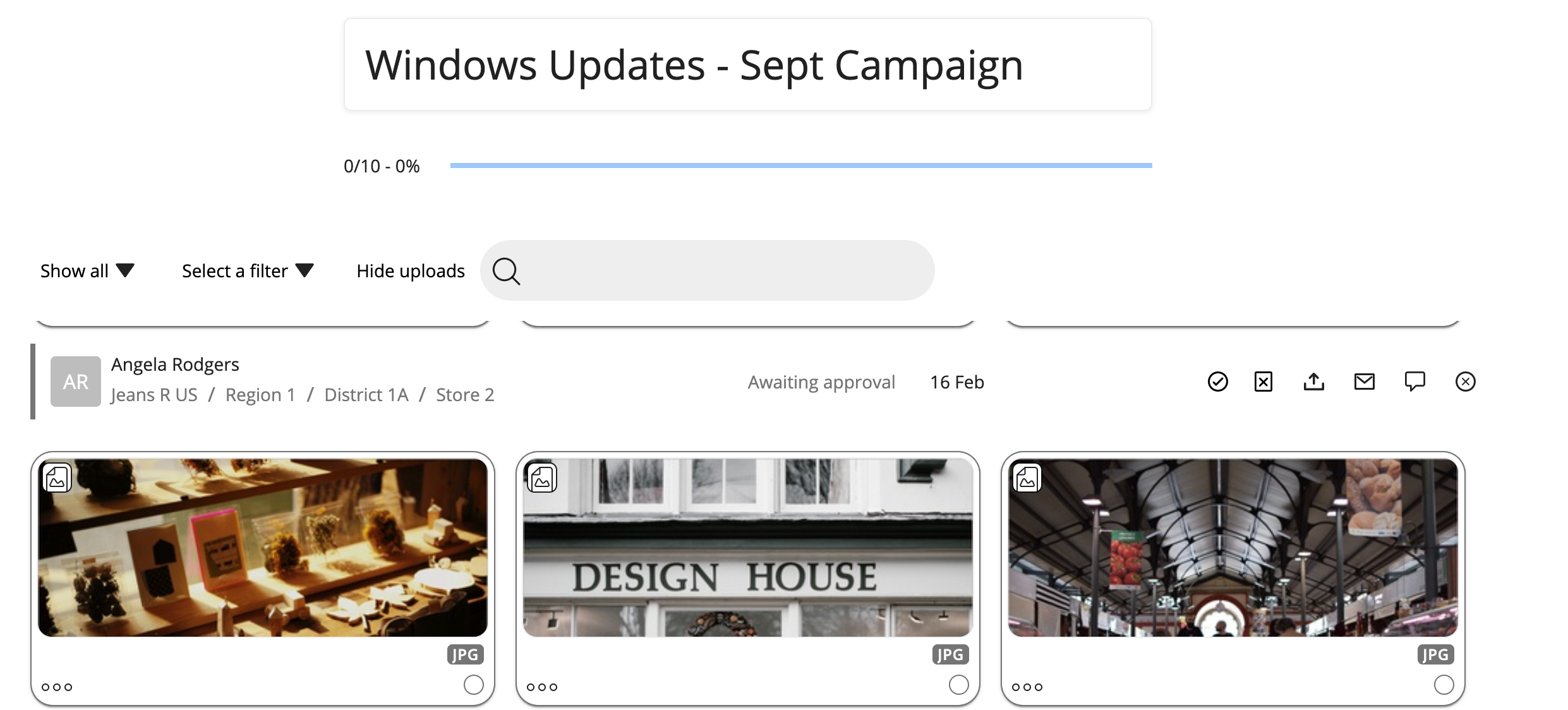
Providing feedback directly on an image
Click on a point on the image and make your comment.
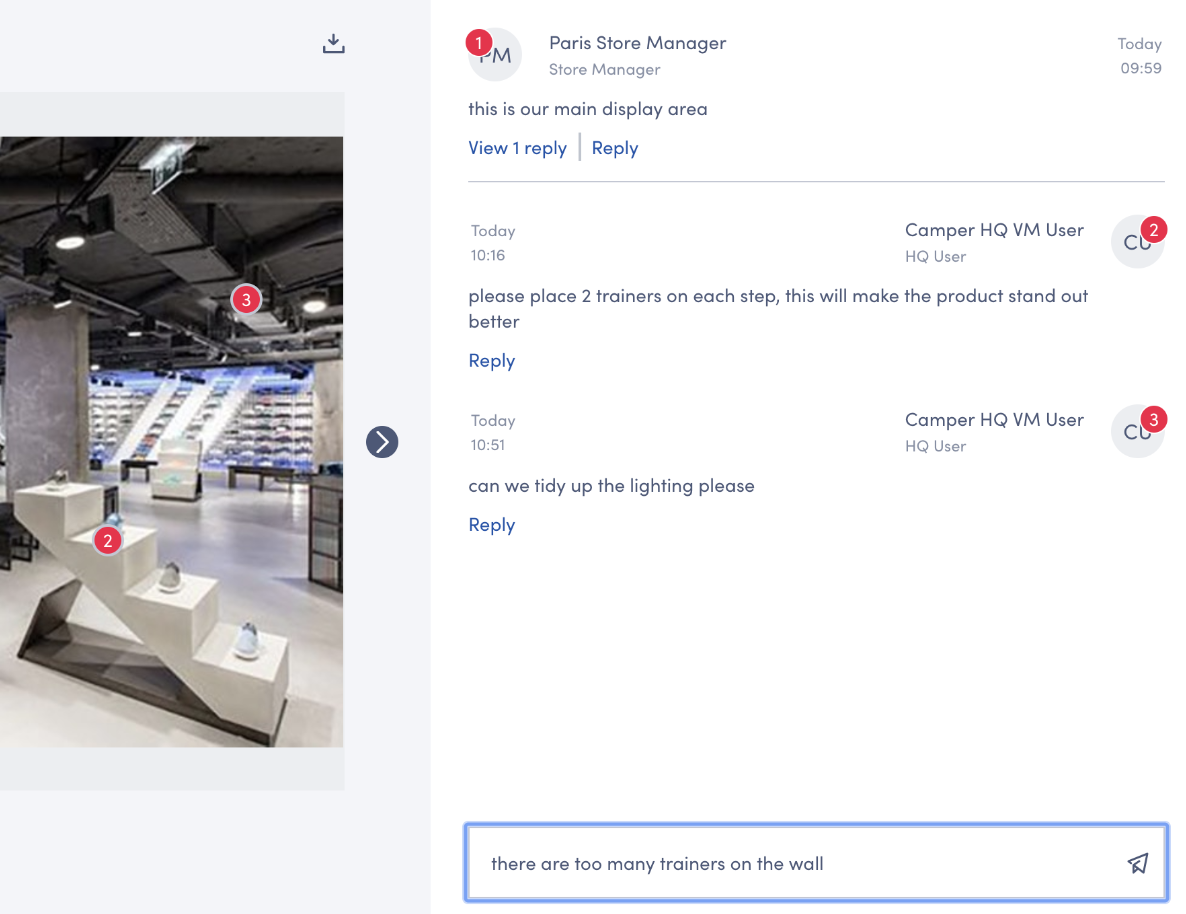
You can scroll through all of the images that the store has submitted. Review or reply to any comments that the store has made.
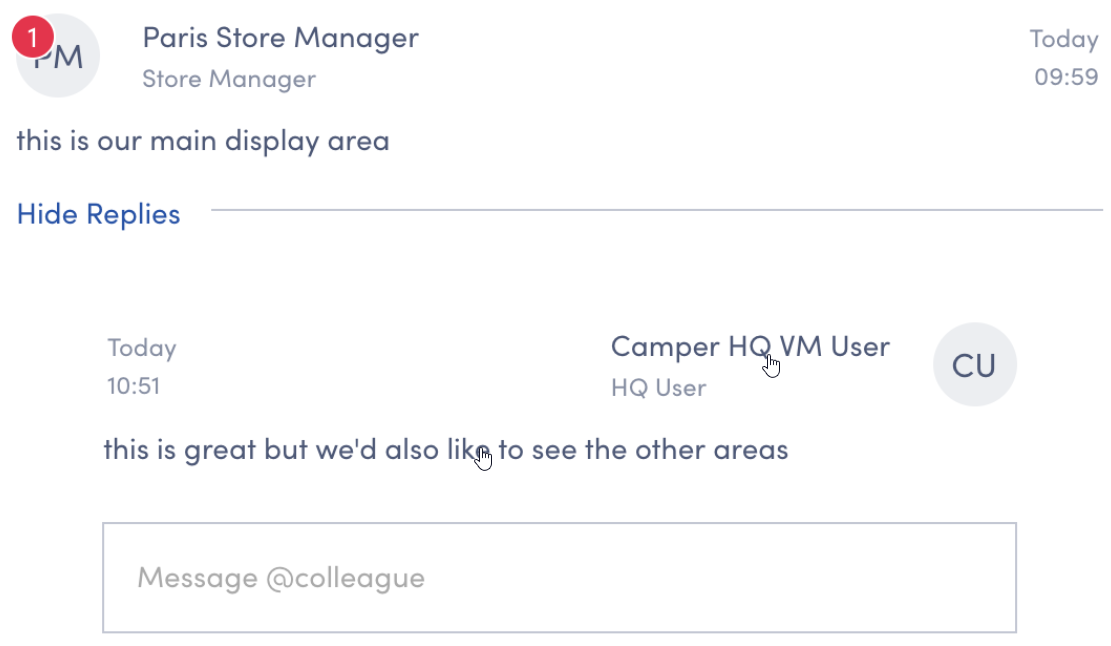
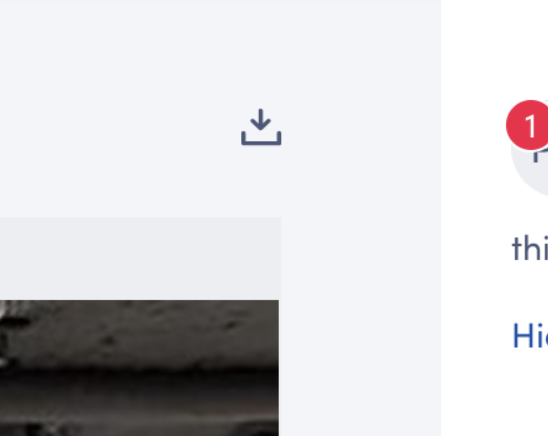
Approve or Changes Needed?
Once you've made all of your comments, you can choose to Approve the submission or mark it as Changes needed.
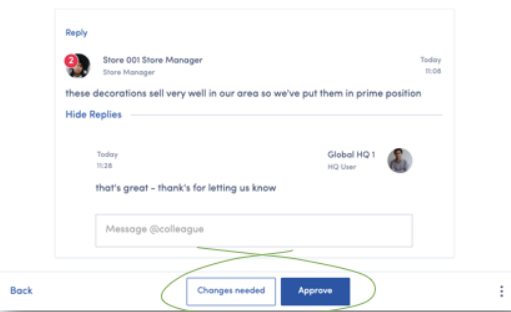
If changes are needed, you can add a quick summary when prompted. The recipient will be notified. The process will begin again when the store makes its next submission for review.

