Working with absence types
An absence type is what is entered by the employee or reported by the manager when an employee has an absence. You can add as many types as you want your organization to be able to report as an absence.
Click on Add absence type in the top right corner of the page to add a new absence type.
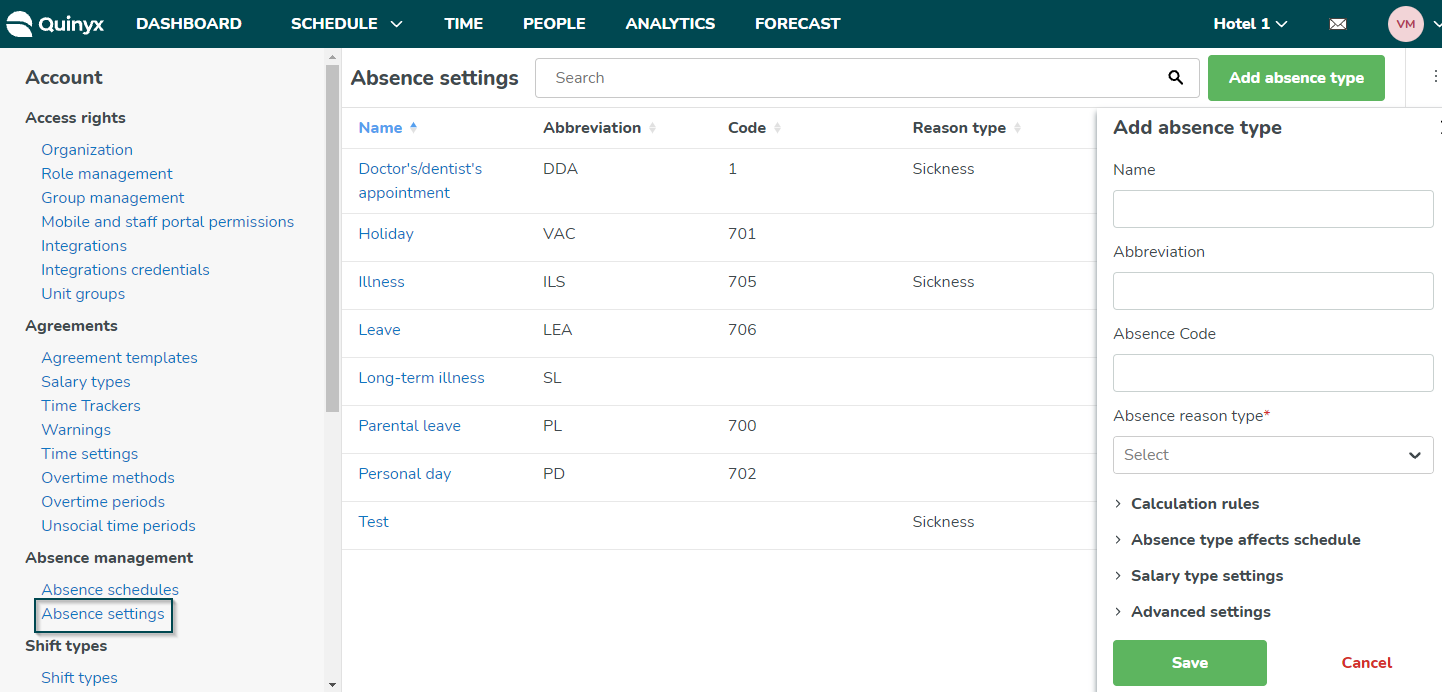
General information
Add general information for your absence type like name, abbreviation, absence code, and absence reason type. This field is populated by the absence reason types you previously configured. Read more here about working with absence reason types.
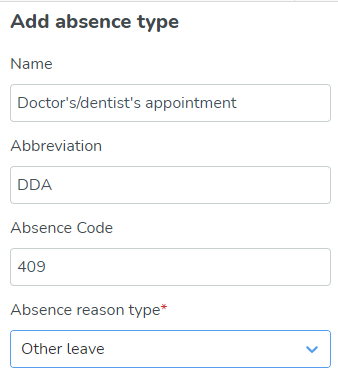
Calculation rules
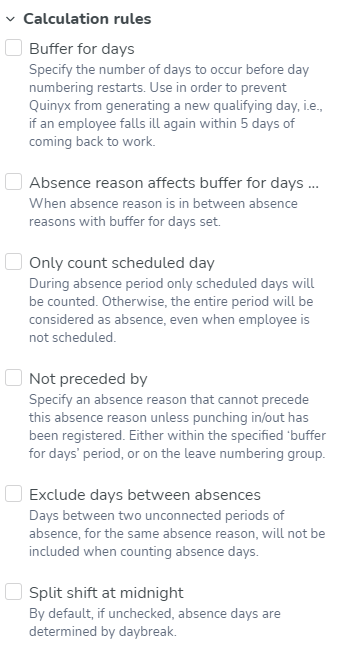
Calculation rules | If you tick this box you can specify the number of days to occur before day numbering restarts. You can use this if you want to prevent Quinyx from generating a new qualifying day, i.e., if an employee falls ill again within 5 days of coming back to work. |
Buffer for days | Tick this box if the absence reason is in between absence reasons with a buffer for days set. You can specify the number of days to occur before day numbering restarts. Use this to prevent Quinyx from generating a new qualifying day, for instance, if an employee falls ill again within five days of coming back to work. |
Only count scheduled day | During the absence period only scheduled days will be counted. Otherwise, the entire period will be considered as an absence, even when the employee isn't scheduled. |
Not preceded by | Specify an absence reason that can't precede this absence reason unless punching in/out has been registered. This is either within the specified ‘buffer for days’ period, or on the leave numbering group. |
Exclude days between absences | Tick this box if the days between two unconnected periods of absence for the same absence reason won't be included when counting absence days. |
Split shift at midnight | By default, if this is unticked, absence days are determined by daybreak. |
Absence type affects schedule
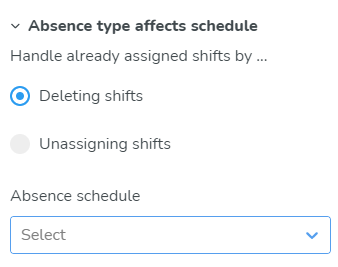
Handle already assigned shifts by... | You can select Deleting shifts or Unassigning shifts. |
Absence schedule | This is populated by the absence schedules you configured under Account settings > Absence schedules. |
Salary type settings
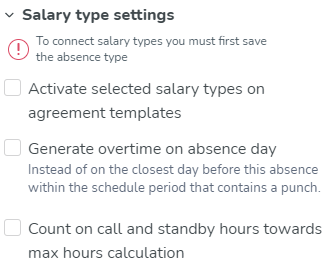
Activate selected salary types on agreement templates | This will automatically activate the salary types, connected to the leave type, in the agreement templates. |
Generate overtime on absence day | This feature should not be used in combination with multiple salary types connected to the same absence type. It should/can only be used when only one salary type is connected to the absence type. |
Count on call and standby hours towards max hours calculation | This counts both on call and standby hours towards the maximum hours calculation. |
Advanced settings
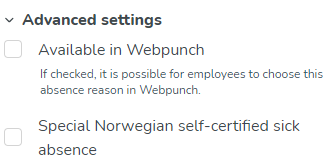
Available in Webpunch | If checked, it is possible for employees to choose this absence reason in Webpunch. |
Special Norwegian self-certified sick leave | If checked, this setting activates functionality in Quinyx supporting special Norwegian self-certified sick leave. |

