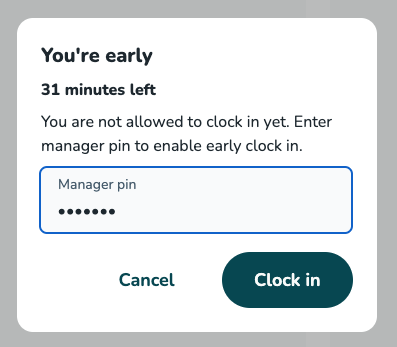Configuring clock-in restrictions in QClock
Organizations can often struggle with unexpected employee time. Employees may consistently clock in 10 minutes early for a shift (because of a bus route), and this excess time adds up to millions of dollars in costs for large organizations.
By setting up clock-in restrictions in QClock, employees can be blocked from clocking in by admin designated increments that can only be overridden by a manager.
Configure clock-in restrictions
To configure clock-in restrictions for your organization follow these steps:
- Navigate to Account settings and click on Restrict clock in under the QClock menu.
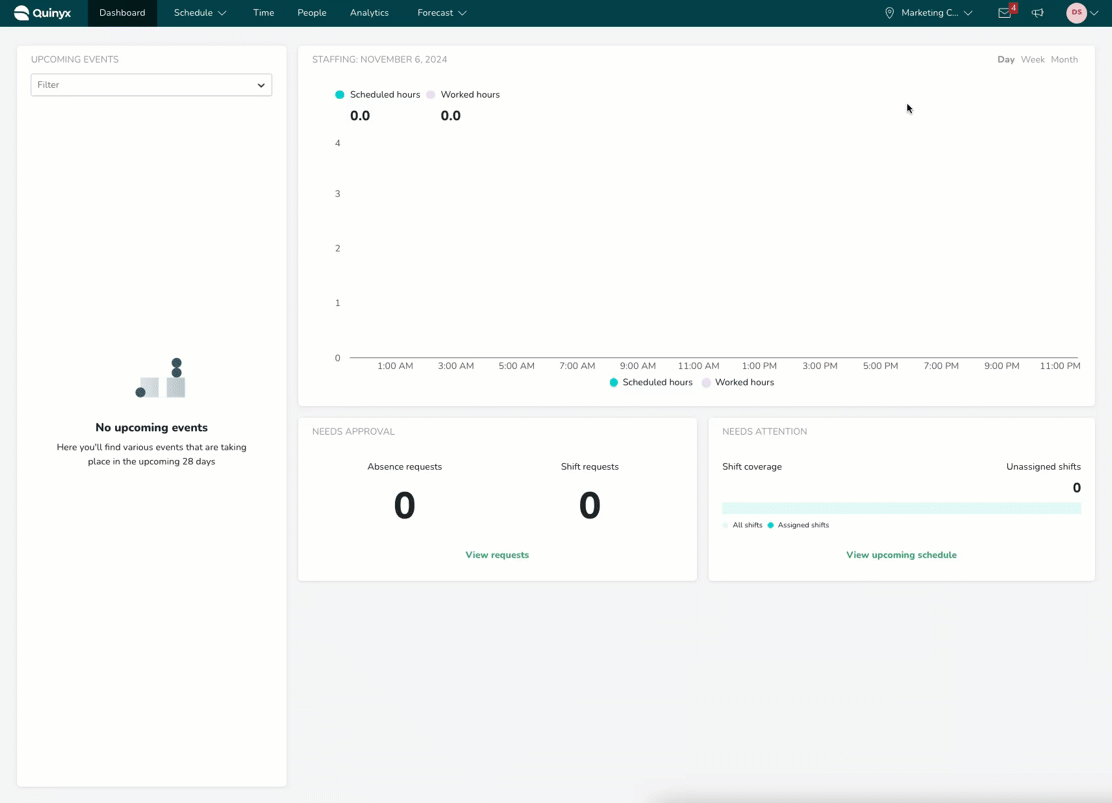
- Click on Add rule in the top right corner.

- Give the rule a name.
- Define the number of minutes before or after shift start an employee is allowed to clock in (anything outside of that will be restricted).
- Select one or multiple agreement templates that should use this rule.
- Press Save.
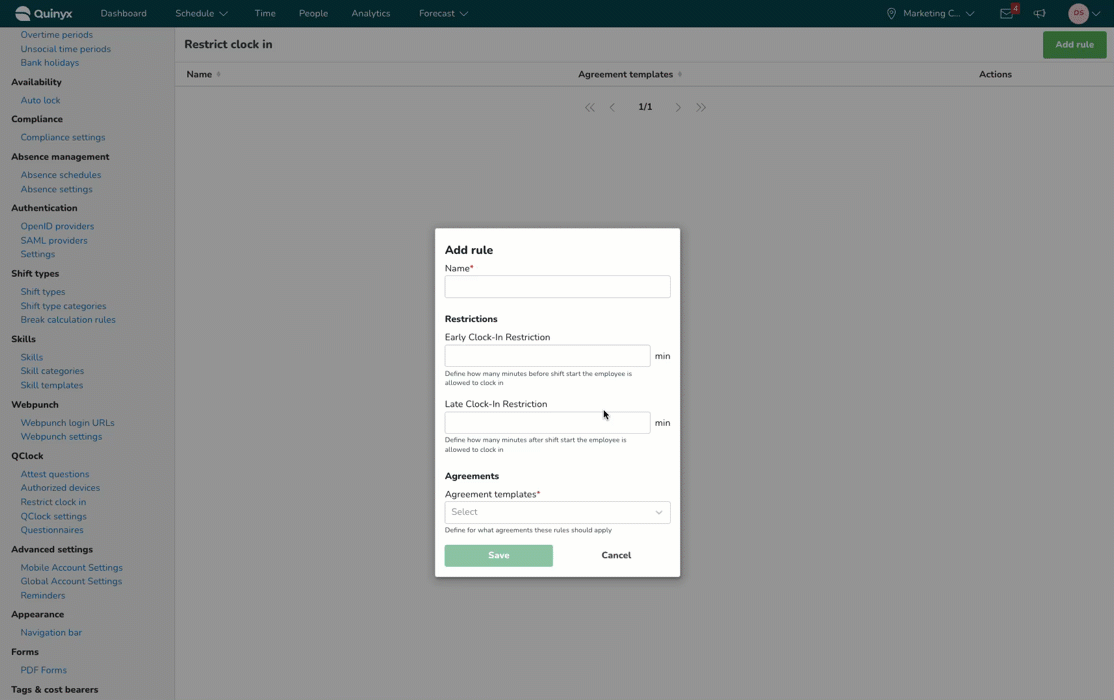
If you wish to update or delete an existing rule, you just navigate to the same page and open the rule to update it or use the trash can icon to delete it.
Clock in when a restriction is configured
When a restriction rule is configured, the employees will see a warning message if they try to clock in outside of the allowed clock-in rule. The clock in button will be disabled, and the employee can not proceed with the clock-in:
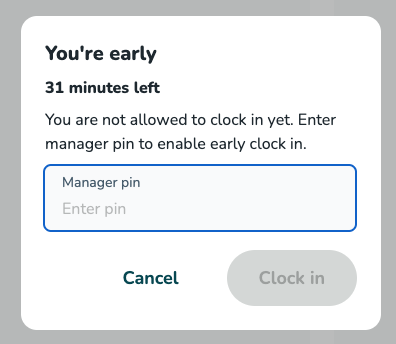
Manager override
Any manager within the organization can choose to override the clock-in restriction and allow the employee to clock in even when they are outside of the configured clock-in restriction rule. To do that, the manager has to enter their badge number. The clock in button will then be enabled, and if the badge number belongs to a manager, the employee can proceed with the early clock-in.