Working with units
What is a unit?
A unit is a mandatory element in the Quinyx organizational structure. You always need a minimum of one unit, as the units in your structure will contain your employees and schedules.
The unit settings are configured on the main unit before you create the rest of your units. The "main unit" is the unit that is created by default when the customer account is created. The settings you configure on your main unit will then be inherited by all new units that you create after. You can change any inherited settings on subsequent units.
You will find the organizational structure under Account settings > Group management. Under Group management, you'll see the overall structure of your organization.
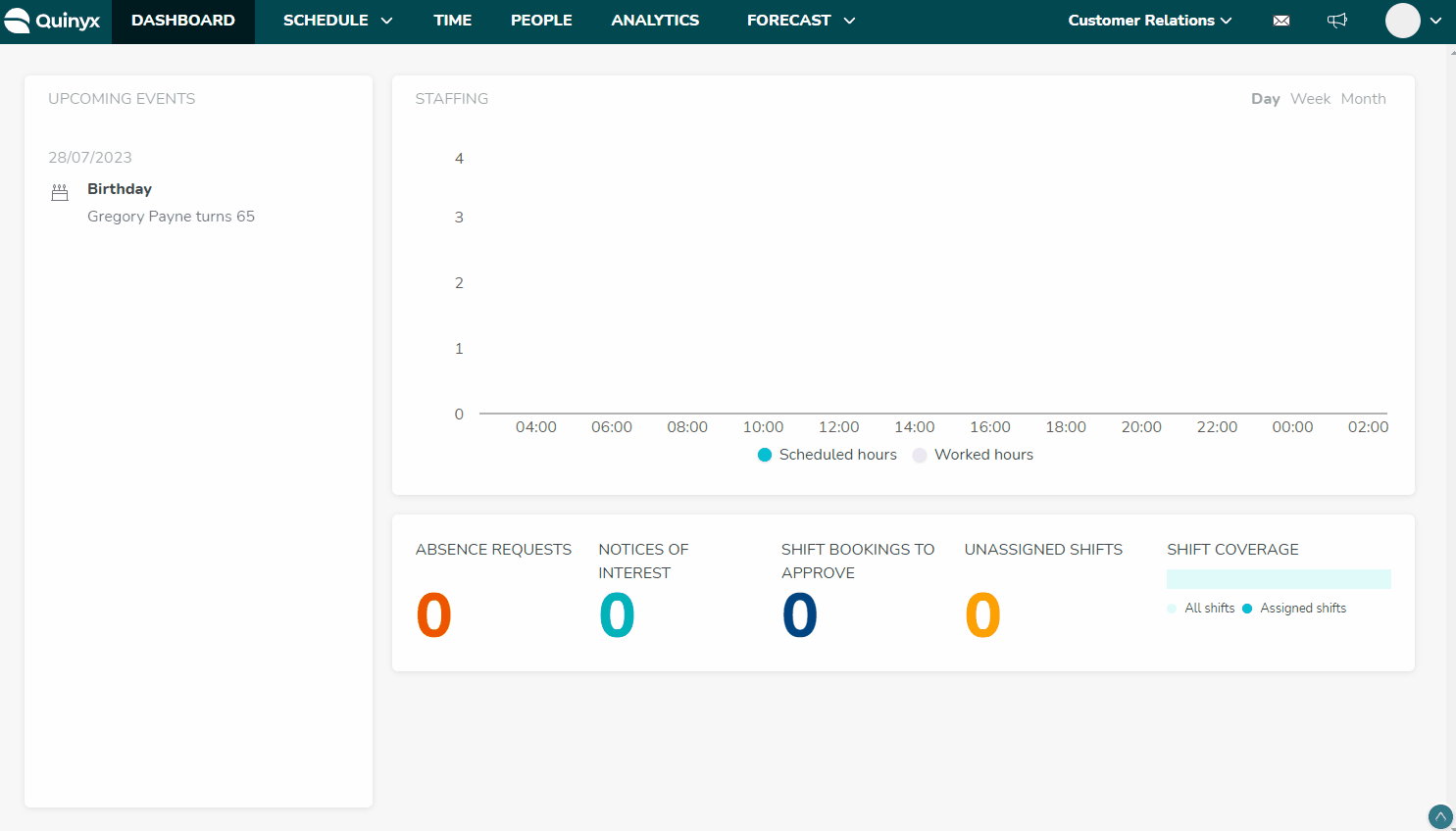
If you're using districts, you must set up one district before adding any unit settings to the main unit. You can’t save any changes to the unit if you haven’t defined a district on the unit when using districts.
Once you've added a unit, you can click on the new unit you've created to add additional information, but you will see that it has inherited settings from your main unit.
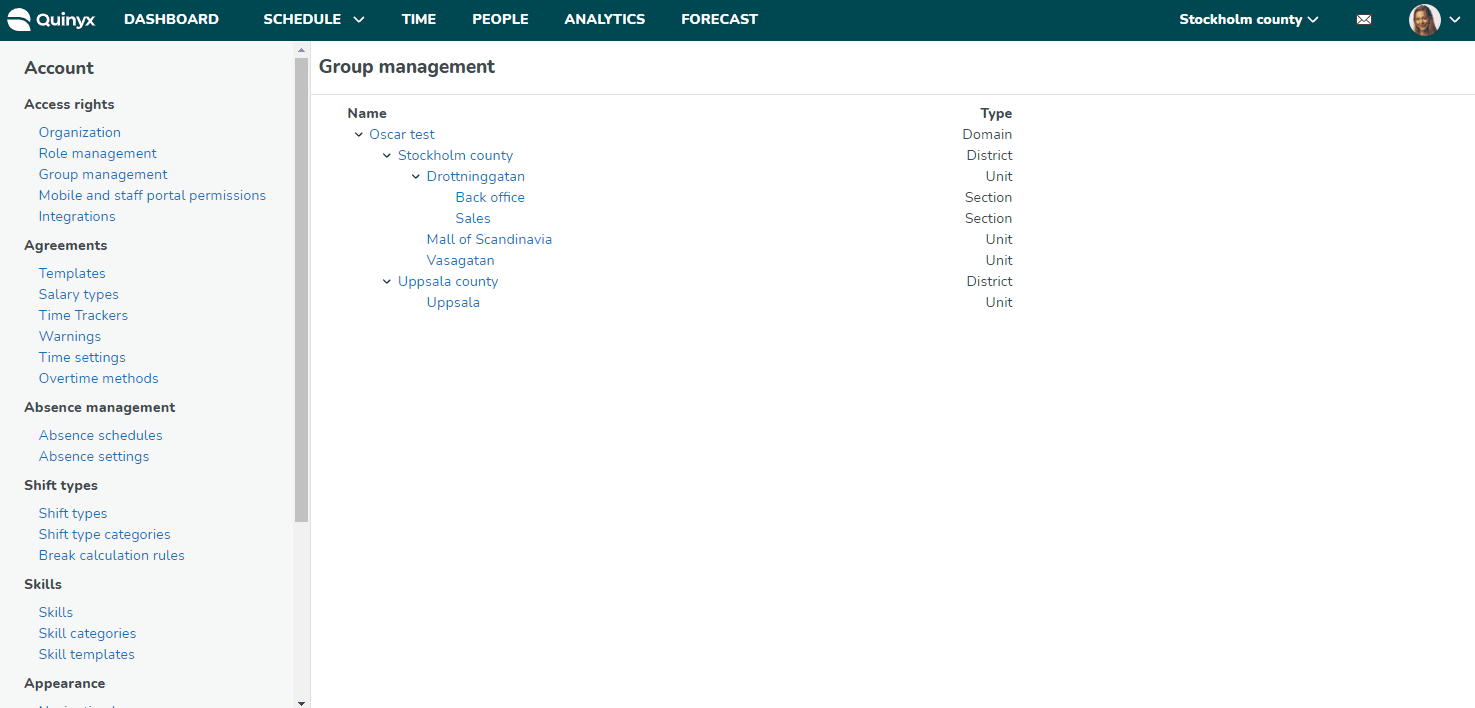
You can add the following information.
Name | The name of your unit. |
Manager | The name of the unit's manager. |
Cost center | Add the cost center you want the unit to use. Remember, cost centers can be used in different ways, so decide how you want to use them before you add them anywhere. |
District | Districts are optional, so this is only applicable if you have districts in your configuration. Select on the unit what district it belongs to if you are using districts. |
Application ID | Use this if you need it for integrations with other systems, like HR and/or payroll. |
Group Integration keys and unit integration keys: | This field can be updated later if you don't add it during your initial configuration. |
Unit integration keys | Enter the unit's integration keys. In Classic this field is called ExtUnitId. |
Global time zone | The global time zone based on your location. |
Time zone | You can set another time zone if the unit should not have the same as the Global time zone. |
Minutes to auto log out | The default time for auto log out is currently set to 9 hours, but you can select other 5-minute increments up to 60 minutes. The auto logout setting inherits from the Main unit when set to default. |
Auto publish schedule | You can set this if you want the schedule to always be published (visible to the employees) a certain number of days/weeks ahead. You can also do this manually in the schedule. |
Advanced unit settings | More advanced settings. Read more about advanced unit settings here. |
Add sections | This is where you can add sections to your unit. |
Watch a short video tutorial about unit settings.

