Frontline Portal - Downloading multiple files
If you want to download multiple files at the same time, you can easily do so by following the instructions outlined below.
Files Hub action bar
You can easily select and review items for download using the action bar.
- Navigate to the Files Hub.
- Select the files and/or folders you wish to download, and the action bar will appear.
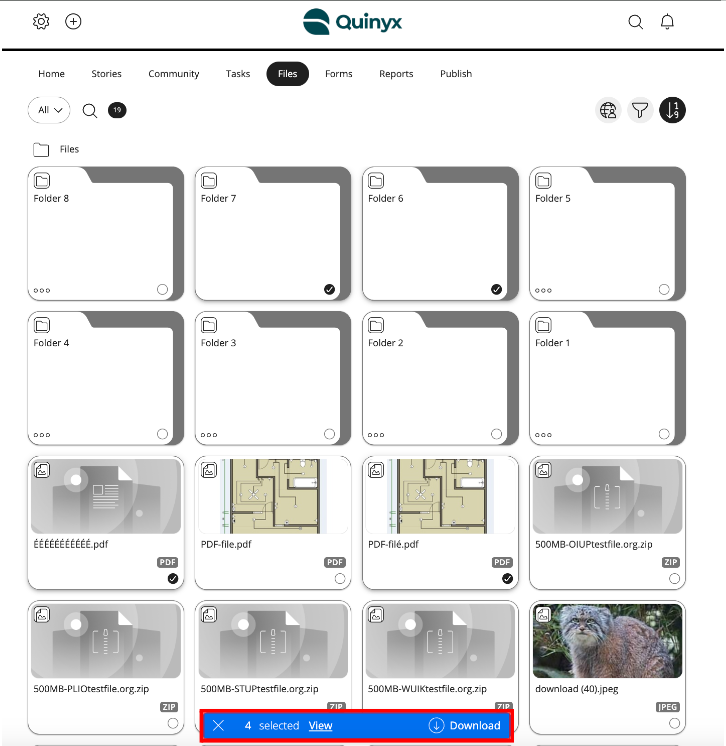
- Keep track of the number of items you have selected using the item counter.
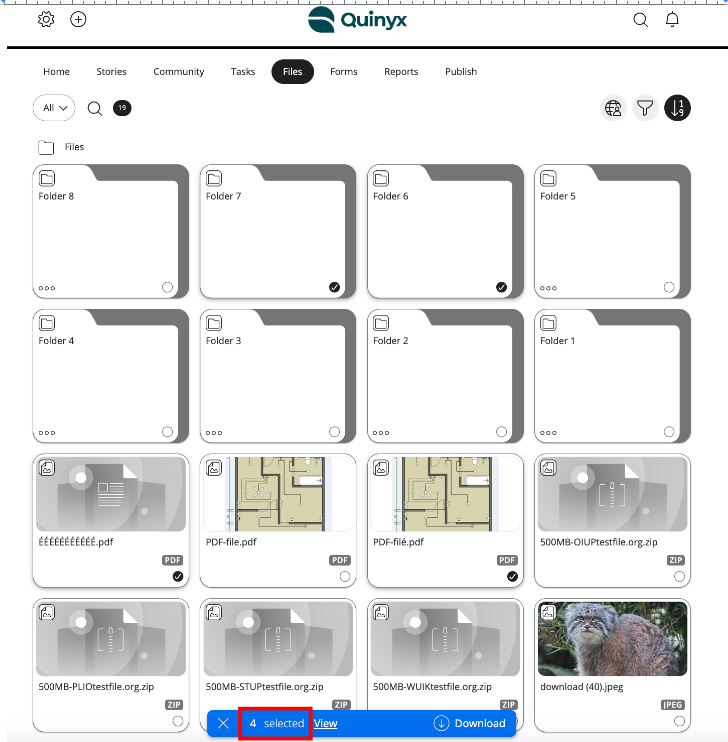
- Click Download.
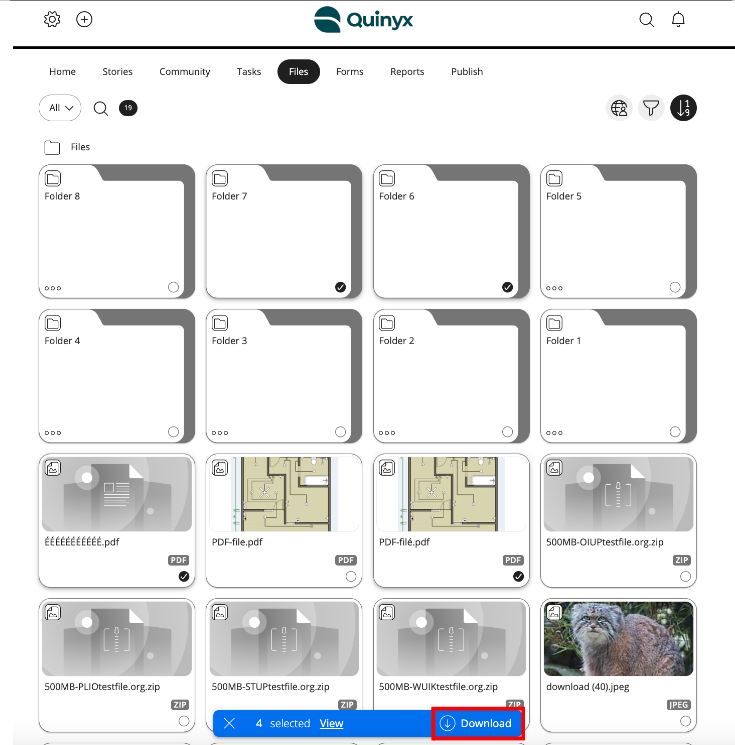
- You will receive confirmation that your download is being prepared and click OK.
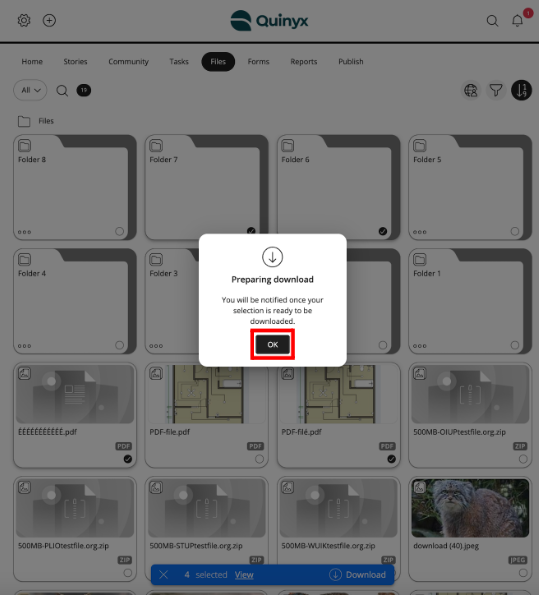
- You will be notified once your download is ready, open the notification to complete your download.
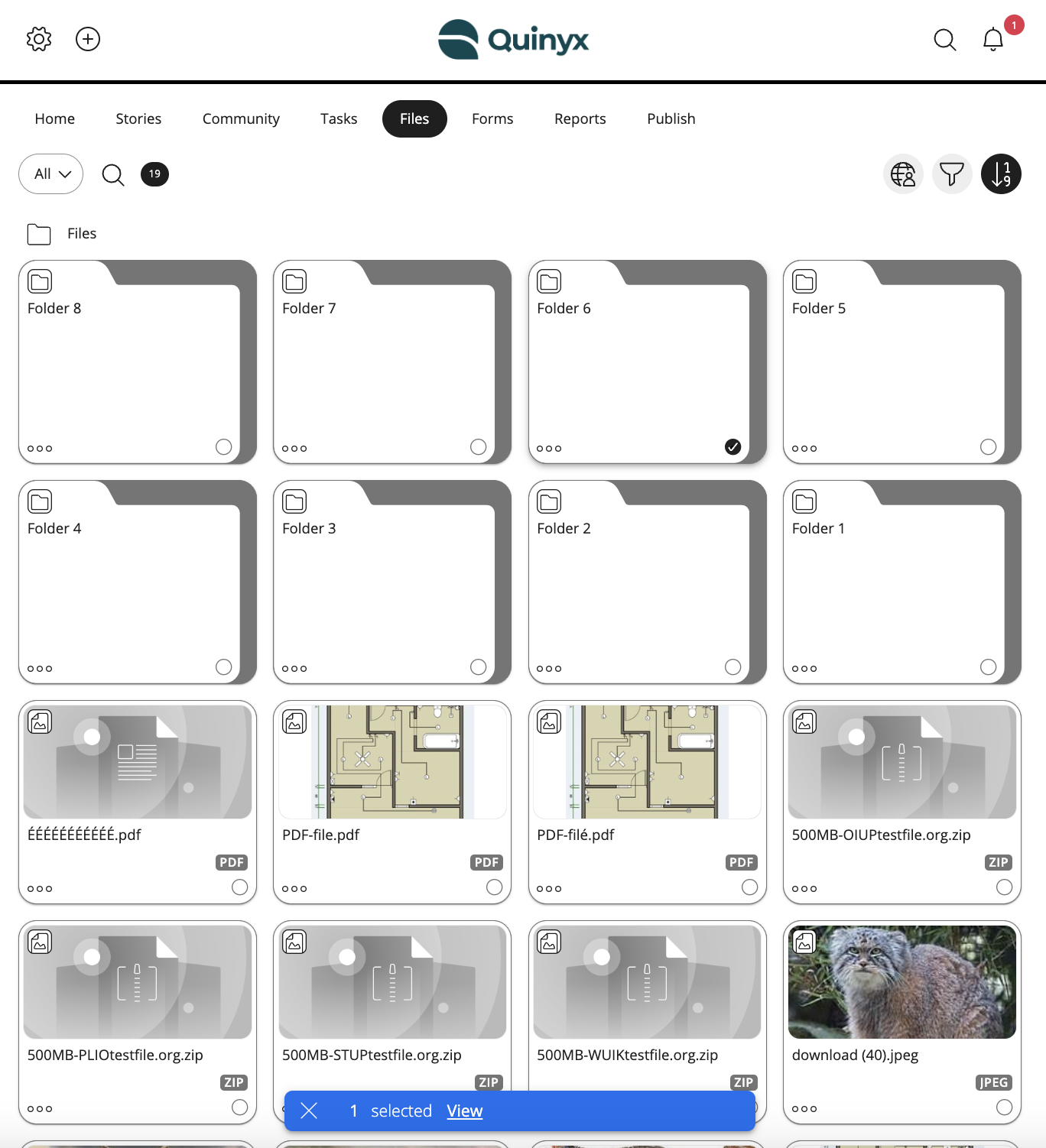
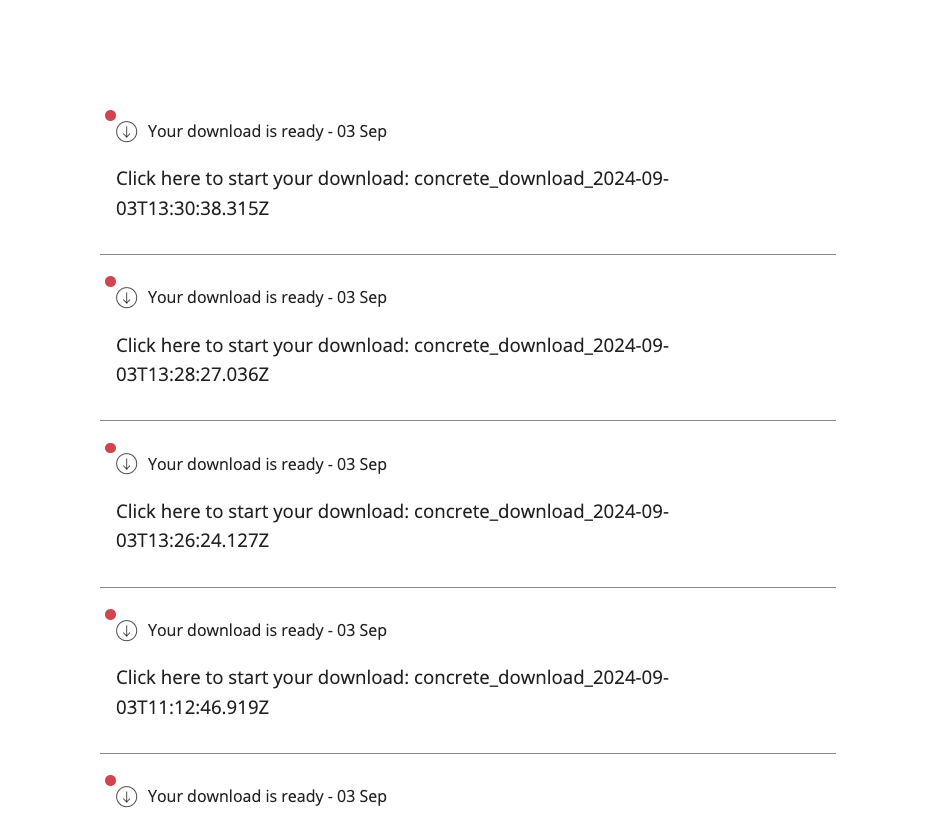
- At any point during the selection process, click View to see a full list of the items you have selected.
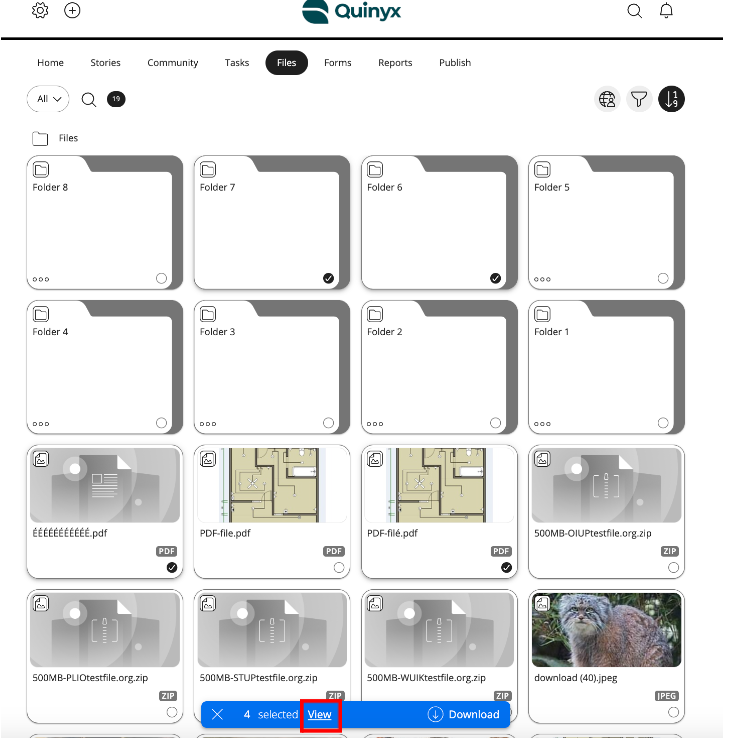

Please remember you cannot do the following when downloading files, and/or folders:
- Exceed the 5GB download limit
- Download empty folders

