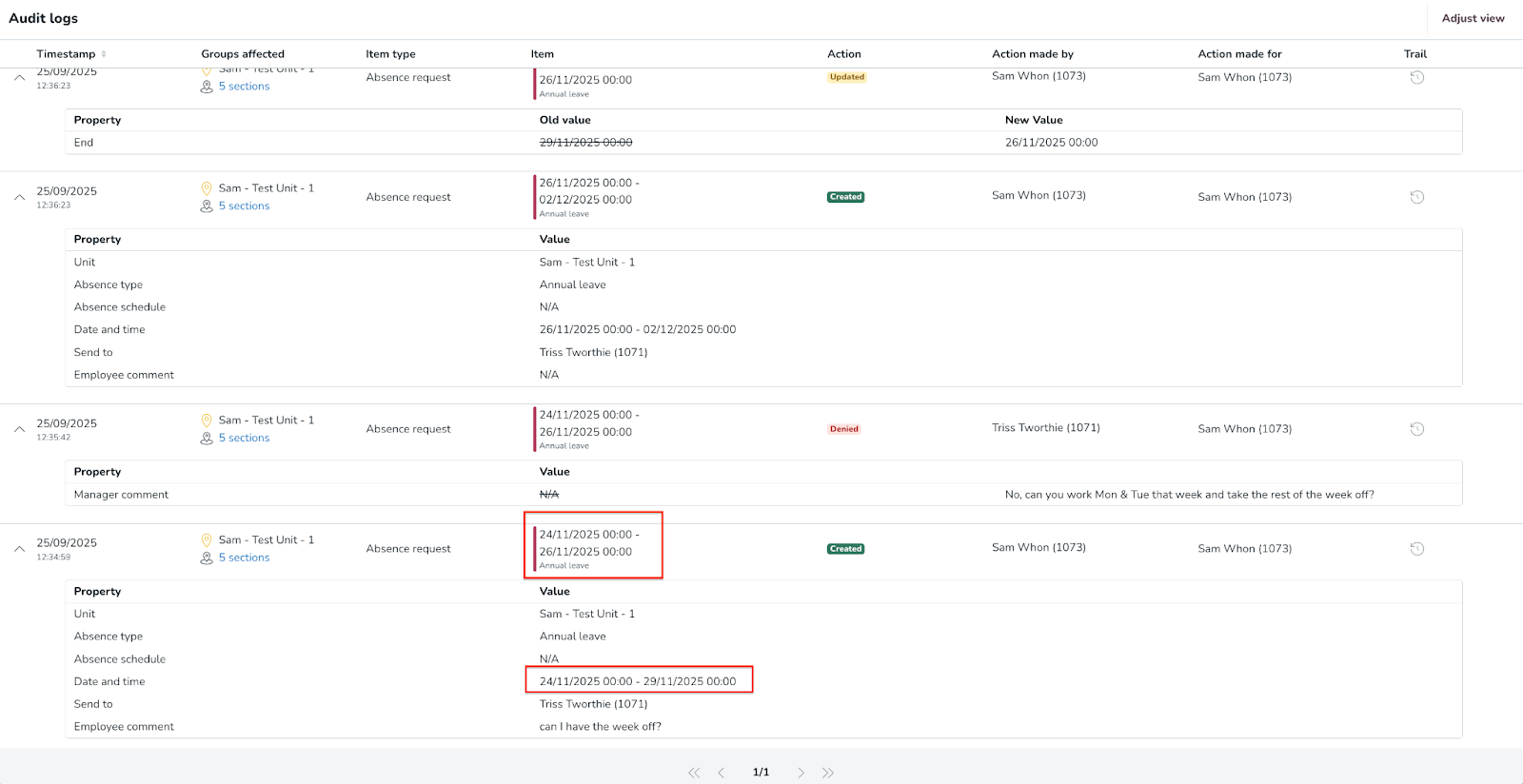Audit logs - Absence requests
Audit logs are records of past actions within Quinyx. There are two types of absence related audit logs that can be extracted from Quinyx:
- Absence request audit logs (this page)
- Absence audit logs
They provide a transparent history of who initiated an absence, who performed an action, what the action was, when it occurred and so on. This functionality helps managers:
- Resolve disputes or questions related to absence requests.
- Understand how absence requests are created, updated & processed.
- Access historical activity data for self-service insights into team management.
- Derive key information for workforce planning and unit-level analysis.
Absence request audit logs
For absence requests, audit logs provide a clear history of actions and can help answer questions such as (not limited to):
• Who created the absence request, and when?
• Who was the request sent to?
• Who approved or denied the request, and when?
• Who deleted the request, and when?
• What comments were added (by the employee and/or manager)?
To see the audit logs for absence requests, navigate to:
Audit logs > Adjust view > [Item type] Absence request.
The "Adjust view" panel allows you to refine your search for audit logs using the following filters.
Filter | Description | |
Groups | This tree allows you to select groups for which Quinyx fetches audit logs.
| 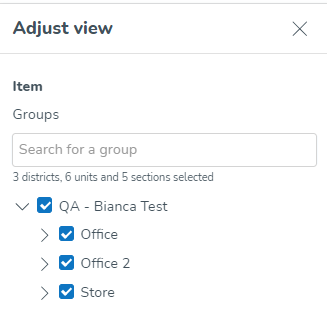 |
Item Type |
| 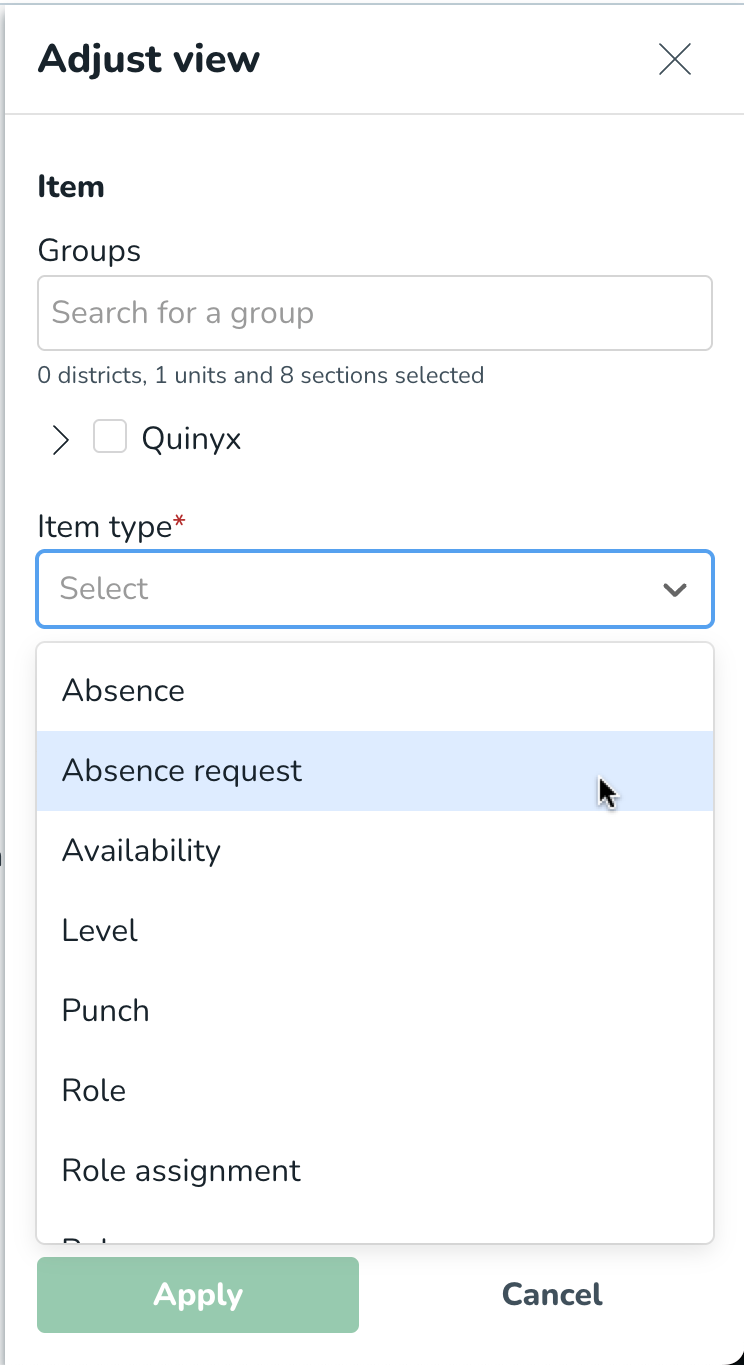 |
Item start/ end date |
| 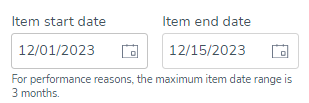 |
Type of action |
The field will read "All" by default, meaning that logs for all of the above-listed actions will be fetched by Quinyx. | 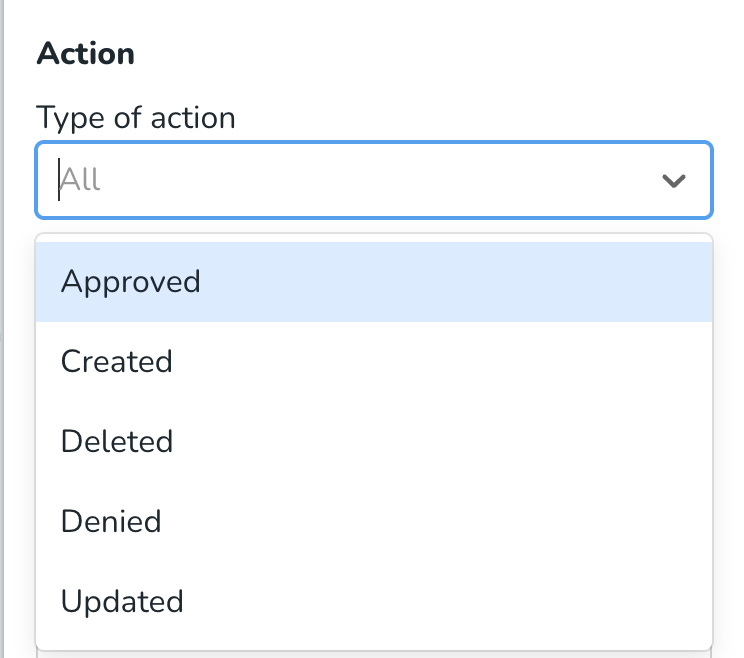 |
Action Start/end date |
| 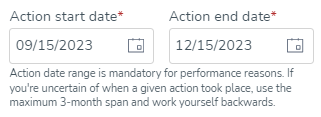 |
Action made by |
| 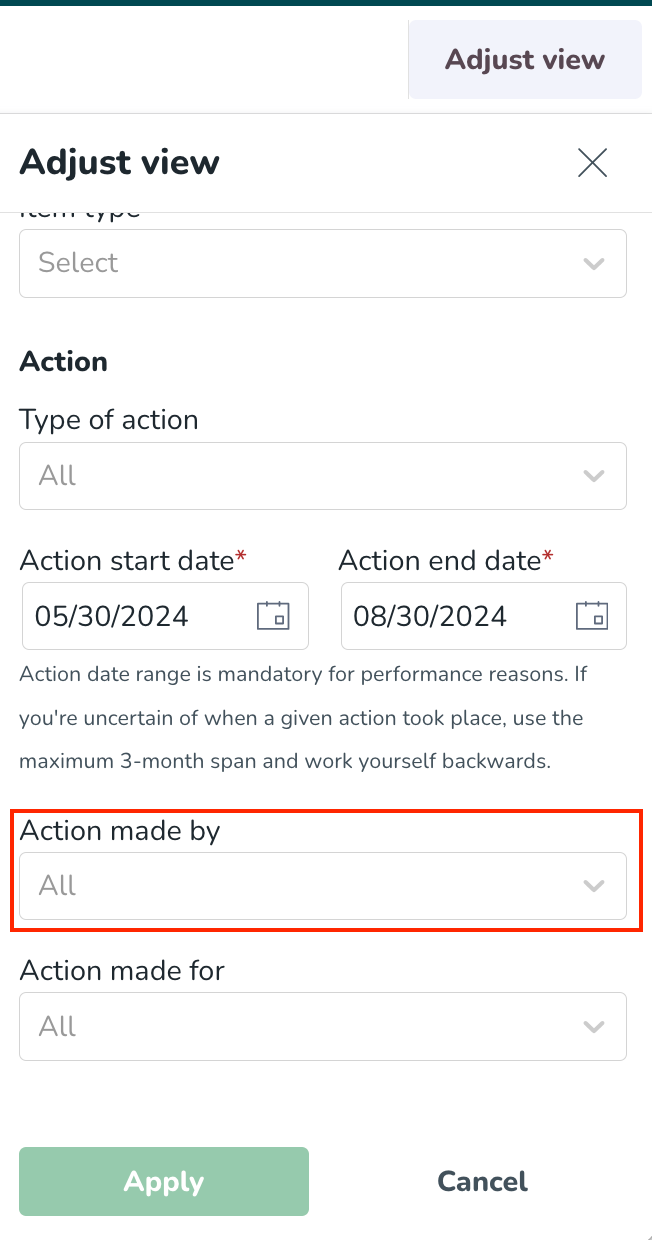 |
Action made for |
| 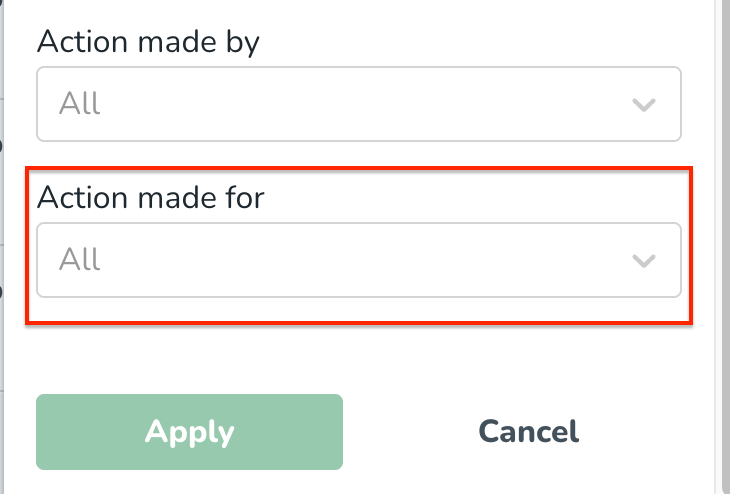 |
Interpreting absence request audit logs: A guide to understanding results
Once you have applied the filters, you will see the audit logs page displaying your results and you can see details such as who created the request and the date and time of the action.
The table below details the information presented within the absence request audit logs.
Column Header | Explanation |
Time Stamp |
|
Groups affected | Displays the units and sections affected by the item. |
Item type | Displays the type of item affected by a given action. |
Item | Displays information to help identify which absence request has been actioned and the actions made. This will always show the latest state of that item aligned with the schedule view i.e. the date and time, absence type of that item. |
Action | Identifies the type of action carried out. |
Action made by |
|
Action made for | Identifies who was affected by the action. The person carrying out the action is indicated as: [first name] [last name] ([badge number]). If the affected person has been deleted, it displays "Employee has been deleted from Quinyx." The reason for this is that the system no longer holds that information. |
Trail | (!) This feature is currently under development for absence request item types. |
Property table
Most absence request items (based on the action) have more details inside a sub-table called the property table, accessed by clicking the chevron on the leftmost column of the main table.
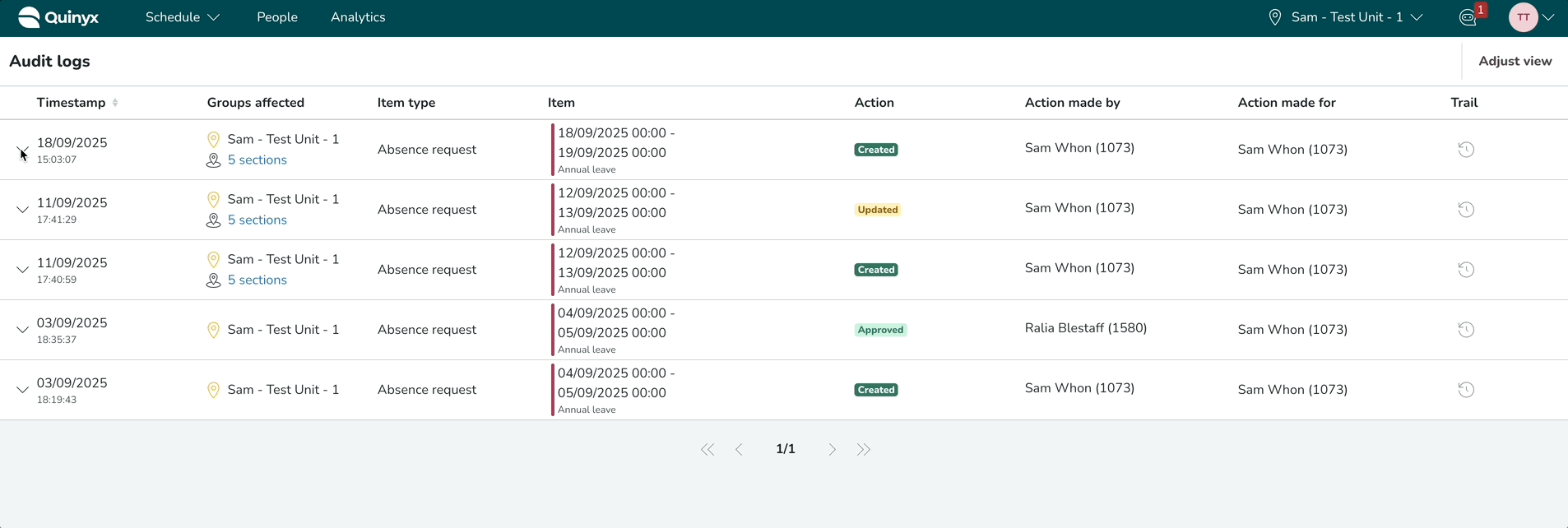
Below is a list of properties that are displayed in the property table depending on the action performed on the absence request.
In the table, a checkmark (✅) next to a property for a specific action indicates that the property may be displayed if there are changes to it, unless it says (always).
For instance, the "Unit" property is always displayed when an absence request is "Created". However, during an "Update" action, it only appears if the unit field has been modified. It will not be shown for "Approve", "Deny", or "Delete" actions, regardless of changes. Therefore, if a property has a cross-mark ❌ for an action, it will not be displayed for that particular action.
Property | Value | Create | Update | Approve | Deny | Delete |
Unit | The unit group the absence request belongs to | ✅ (always) | ✅ | ❌ | ❌ | ❌ |
Absence type | The absence type selected for the absence request | ✅ (always) | ✅ | ✅ | ❌ | ❌ |
Absence schedule | The linked absence schedule (if any) | ✅ (always) | ✅ | ✅ | ❌ | ❌ |
Date and time | Describes the start and end time of the absence request | ✅ (always) | ✅ | ✅ | ❌ | ❌ |
Send to | Refers to the manager the absence request was sent to | ✅ (always) | ✅ | ✅ | ❌ | ❌ |
Employee comment | The ‘employee comment’ on absence request creation. If no comment was added, it will show as "N/A." | ✅ (always) | ✅ | ❌ | ❌ | ❌ |
Manager comment | Manager's comment for approved or denied absence requests. If no comment was added, it will show as "N/A." | ❌ | ❌ | ✅ (always) | ✅ (always) | ❌ |
Search results
The table will display 20 search results per page. In this example, our search results populate three pages, and we're viewing the first one out of those.

Coming soon
We are continuously improving this functionality, and here are some enhancements coming next:
- Item trail
Get a chronological view of everything that has happened to a given item. This helps provide the necessary context when resolving disputes or issues related to workforce planning and attendance. - Origin
See where an action originated. For example, when reviewing an absence request, you’ll be able to identify whether an action originated from the manager portal or via staff portal on the mobile app. - PDF export
Export the audit logs report as a PDF for easier sharing, record-keeping, and analysis.
FAQs
Q: I see ‘Quinyx employee [employee ID]’ in the ‘Action made by’ field - what does that mean?
A: Sometimes, an action on an item can be made by a System Administrator on behalf of a user. In such cases, the ‘Action made by’ field may contain ‘Quinyx [employee ID]’. This refers to a Quinyx system administrator who was active on at least one of the dates within the Action start date - Action end date range (displayed as ‘Quinyx employee [employee id]’).
Q: How can I get a full list of all actions made by a manager on absence requests?
A: You can do this by filtering the manager's name in the ‘Action made by’ field.
Q: How do I know what properties have changed since the creation of an absence request?
A: The property table for absence request typically displays changes (i.e. properties that have changed) for actions other than creation.
The only exception is the "Manager comments" field, which is always visible during approve and deny actions, even if no changes have occurred. If there are changes, you'll see two columns: "old value" and "new value." The "Old value" column displays with a strikethrough, indicating that the old value is obsolete and replaced by new value.

An example of how the changed properties are shown in the property table.
Q: Why does the audit log show “different” dates when an overlapping absence request is sent on top of an existing one that already had a decision (approved or denied)?
A: When an absence request is submitted and processed (approved or denied), and later another request is submitted with overlapping dates, Quinyx adjusts the original absence request to avoid duplication of dates. This means the original absence request is split or shortened so that overlapping days are removed.
This adjustment keeps absence records clean and prevents double-booking of absence days, but it can cause the dates shown in the audit log to look different from the dates in the original request.
Example:
- Step 1: Employee Sam Whon requests absence for 24/11 – 29/11.
- Step 2: Manager Triss Tworthie reviews and denies it, suggesting Sam takes absence starting Wednesday (26/11) instead.
- Step 3: Sam submits a new absence request for 26/11 – 1/12.
- Step 4: Triss approves this new request.
The audit logs now records these actions as follows:
- First absence request created.
- First request denied.
- Second absence request created.
- Second request approved.
To summarise, there are cases where a new absence request will overlap existing absence request or absences. In such cases, Quinyx adjusts the original request so it no longer includes the overlapping days. In the above example, the original request appears in the audit log as 24/11 – 26/11 (00:00) instead of the initially requested 24/11 – 29/11. The original dates are still accessible in the property table, but the audit log records the item with the adjusted dates.
This behavior is by design to ensure clarity in absence records and avoid overlapping absence days.
As a result, the audit log reflects the adjusted dates rather than the original ones, which may appear “incorrect” but is in fact by design to prevent overlapping absences.