Audit logs - Absences
Audit logs are records of past actions within Quinyx. There are two types of absence-related audit logs that can be extracted from Quinyx:
- Absence request audit logs
- Absence audit logs (this page)
They provide a transparent history of who performed an action on an absence, what the action was, when it occurred, and so on. This functionality helps managers:
- Resolve disputes or questions related to absences.
- Access historical activity data for self-service insights into team management.
- Derive key information for workforce planning and unit-level analysis.
Absence audit logs
For absences, audit logs provide a clear history of actions and can help answer questions such as (not limited to):
• When was the absence created?
• Attestation data for the absence
• Absence rate applicable for the absence
• Scheduled shifts impacted by the absence and what was the impact (deleted, keep shift, unassign, etc.).
• What comments were added; by the employee and/or manager
To see the audit logs for absences, navigate to:
Audit logs > Adjust view > [Item type] Absence.
The "Adjust view" panel allows you to refine your search for audit logs using the following filters:
Filter | Description | Example |
Groups | This tree allows you to select groups for which Quinyx fetches audit logs.
| 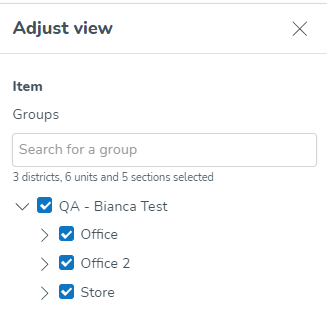 |
Item Type |
| 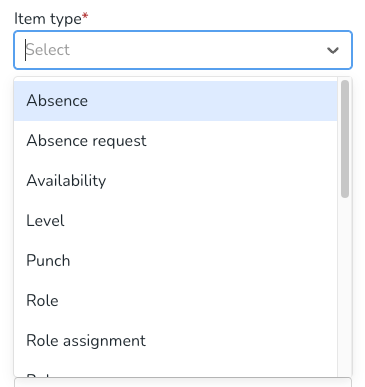 |
Item start/ end date |
| 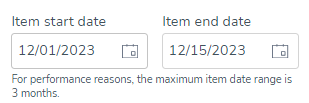 |
Type of action |
| 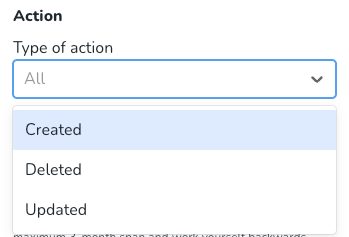 |
Action Start/end date |
| 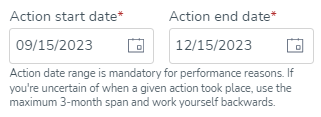 |
Action made by |
| 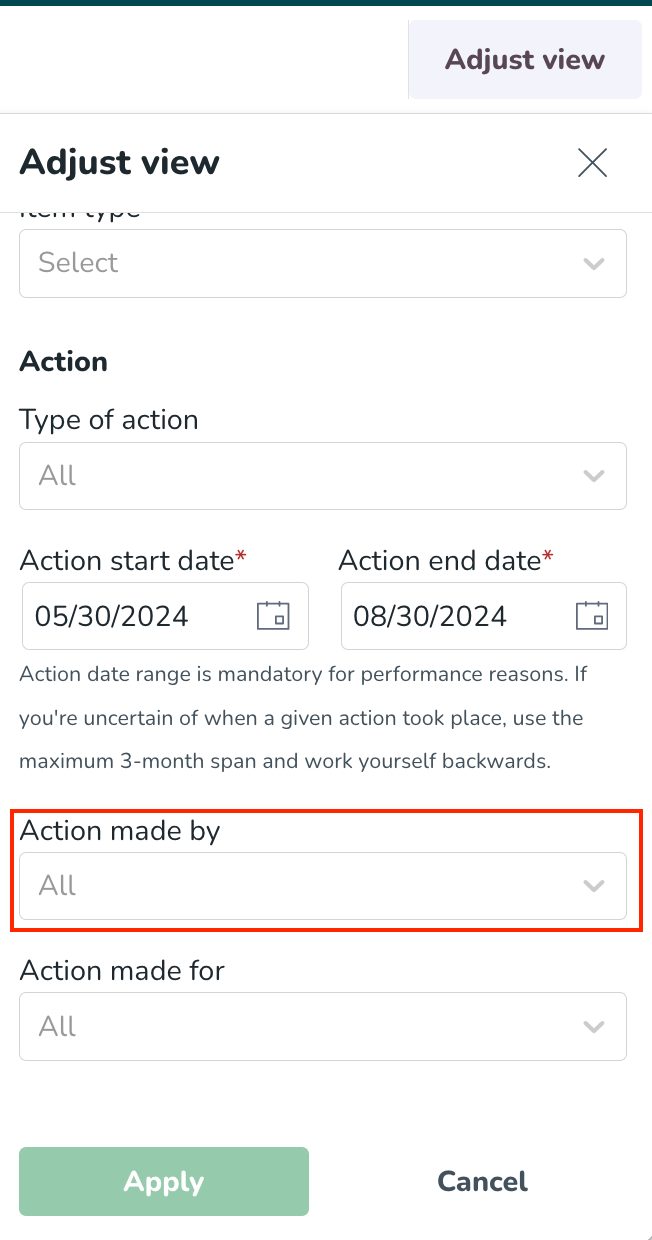 |
Action made for |
| 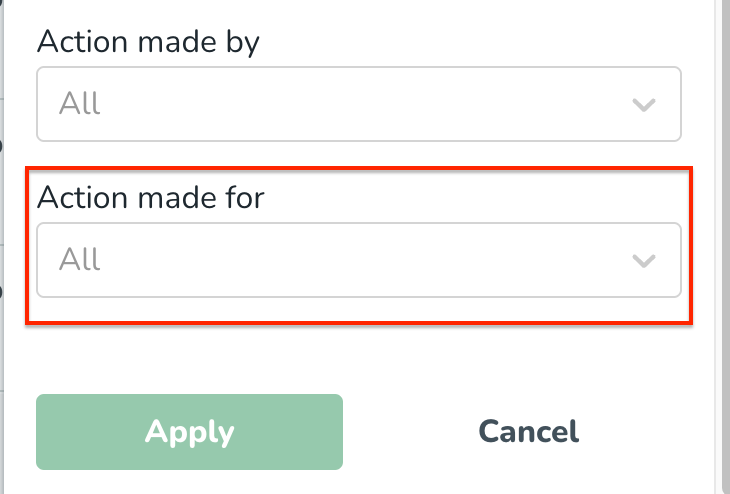 |
Interpreting absence audit logs: A guide to understanding results
Once you've applied the filters in the adjust view panel, you will see the audit logs page displaying your results and you can see details such as what action was done, who did it, date and time of the action, etc.

Column Header | Explanation |
Time stamp |
|
Groups affected | Displays the units and sections affected by the item. |
Item type | Displays the type of item affected by a given action. |
Item | Displays information to help identify which absence has been actioned and the actions made. This will always show the latest state of that item aligned with the schedule view i.e. the date and time, absence type of that item. |
Action | Identifies the type of action carried out. |
Action made by | Identifies who performed the action. Shows their [first name] [last name] ([badge number]). If the employee was deleted, it displays "Employee has been deleted from Quinyx." The reason for this is that the system no longer holds that information. |
Action made for | Identifies who was affected by the action. The person carrying out the action is indicated as: [first name] [last name] ([badge number]). If the affected person has been deleted, it displays "Employee has been deleted from Quinyx." The reason for this is that the system no longer holds that information. |
Trail | (!) This feature is currently under development for absence item types. |
Property table
Most absence items (based on the action) have more details inside a sub-table called the property table, accessed by clicking the chevron on the leftmost column of the main table.
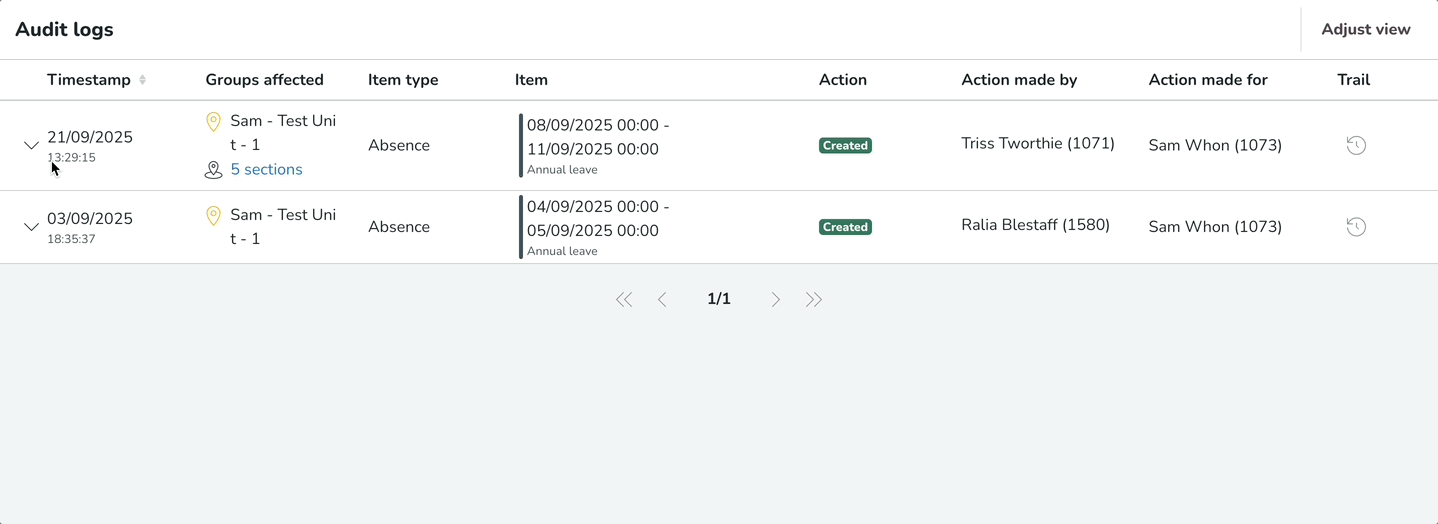
Frequently asked questions
Q: What happens when I add an absence with an absence schedule over multiple scheduled shifts in a single day?
A: When you use an absence schedule to add an absence shift, all the original shifts will be replaced by the automated absence shift 'creation'. The underlying shifts absence action like 'delete', 'unassign', 'reassign' or 'keep' can still happen based on what was selected during absence approval, but will be tracked as part of shift actions (Shift audit logs).
Q: Why do the original shifts disappear?
A: The system is designed to create a single, consolidated absence shift for the entire period based on the absence schedule. This new absence shift replaces the underlying shifts that were scheduled, simplifying the record.
Q: How do I see what happened to the original shifts that were replaced?
A: You can see the changes to the original shifts by checking the Shifts audit logs. This log provides a detailed trail of actions taken on all shifts, including those that were 'deleted', 'kept', 'unassigned' or 'reassigned' because an absence shift was applied.
Q: Why does the "Absence shift action" in the property table show 'N/A' for absence shift action?
A: When you create an absence using an absence schedule, the system automatically replaces the existing with a new absence shift as per absence schedule. Since this is an automated process and not a manual action like "unassign" or "delete" for each individual shift, the "Absence shift action" is set to "N/A" in the absence log. It indicates that the shift was created via an absence schedule, which is a different process from manually managing individual shifts.
Q: What is the difference in the ‘Absence shift action’ field when I use an absence schedule vs when I don't?
- With an Absence Schedule: The "Absence shift action" will be N/A.
- Without an Absence Schedule: The "Absence shift action" will show the specific action you selected for each individual shift (e.g., Unassign, Reassign, Keep or Delete).
Q: When an absence is created over a day with different actions on the underlying scheduled shifts, how are the actions on those shifts logged in the audit logs?
A: When you create an absence that affects multiple scheduled shifts in a single day and choose different actions for each (e.g., delete one shift, unassign another), it gets logged as part of the 'Created' action item in the absence audit logs record. You will not see an 'Updated' action item for different action taken on the underlying shifts.This information is available when you expand the 'Created' action item property table. Within the property table, you will find a section called 'Absence shifts for this period'. This is where the details of each action you selected (delete, reassign, unassign) are recorded, providing a complete record of what happened to each individual shift that was affected by the absence creation.You can see the same information in the 'shift audit logs' as well to see how an absence shift affected the scheduled shifts.
Coming soon
We are continuously improving this functionality, and here are some enhancements coming next:
Item trail: Get a chronological view of everything that has happened to a given item. This helps provide the necessary context when resolving disputes or issues related to workforce planning and attendance.
Origin: See where an action originated. For example, when reviewing an absence shift, you’ll be able to identify whether an absence shift was created by the manager via the Manager portal, or via absence request approval or via APIs.
PDF export: Export the audit logs report as a PDF for easier sharing, record-keeping, and analysis.

