Version 0224
- Release summary
- Important information
- Quinyx web app Version 0224
- New functionality
- Custom employee sorting for easier and smarter scheduling
- New sorting options in Business view
- New scheduling KPI: Total labour cost and hours
- Rules for Auto Schedule can now be configured in the Quinyx interface
- Schedule compliance rule “Nominal hours can’t be exceeded” now supports full-time Nominal hours
- Today’s Overview
- New functionality requiring configuration updates
- Updates and performance improvements
- Bug fixes
- New functionality
Release date November 20, 2025
Release summary
Short on time and want a high-level summary? 🚀 Quinyx web app Version 0224 New functionality
New functionality requiring configuration updates
Updates and performance improvements
Bug fixes
Employee Hub Version 0224 New functionality
Updates and performance improvements
Bug fixes
SOAP API / Webservice updates
|
Important information
Update to the release schedule
To improve the overall quality and reliability of our releases, we’re adjusting our release calendar for the rest of the year. Releasing at the very end or start of a month can occasionally impact customers’ payroll processes. To minimize potential disruption, we’re adjusting the schedule while continuing to strengthen release quality. We’re slightly shifting the release cadence to avoid end-of-month and Black Friday periods.
Updated release schedule
- 19 November: Version 0224
- 3 December: Version 0225
- 17 December: Version 0226
- 7 January: Version 0227
These changes reflect our commitment to delivering stable, high-quality releases and continuously improving how we deliver new updates.
Swedish collective agreement change
We’re aware of recent changes in the Swedish collective agreement that may impact scheduling and compliance for some of our customers. Our teams are actively investigating how we can address these updates within Quinyx. Once we have a confirmed plan of action, we’ll share more details. Our intention is to have a solution in place by 1 April 2026. However, as we explore the technical feasibility of a solution, the timeline is subject to change - but we’ll do everything we can to deliver before the agreement change date.
Quinyx Unlocked – Monthly webinars for customers
Don't mess December's Quinyx Unlocked, our monthly webinar series designed to keep our customer community ahead of what’s next.
Each 30-minute session delivers:
- A deep dive into a key product topic
- Live insights from Quinyx product experts
- Real-time Q&A with our team
Topic: Smarter workflows that drive engagement
December 1, 2025 | 4PM CET | 10AM US EST
Explore capabilities that take visibility and productivity to the next level:
- Task in schedule view: Visualise and manage Employee Hub tasks directly within your schedule.
- Ava + Files: Your AI assistant can now answer questions using internal documentation uploaded into files and folders.
👉 Register here to save your seat
Quinyx web app Version 0224
Release date November 19, 2025
New functionality
Custom employee sorting for easier and smarter scheduling
Managers can now manually reorder employees in the scheduling view using simple drag-and-drop controls inside the Custom sorting panel.
No more being limited to fixed sorting like name or start time - now you can organize your team exactly how you want.
Why you’ll love it
- Arrange employees by role, experience, performance, or priority - whatever fits your workflow.
- Quickly access key team members and streamline shift creation.
- Keep a stable, familiar layout every time you log in.
Details
- Inside the sorting options - select Custom.
- Using the pen icon, open the panel to reorder your employees list.
- Drag-and-drop sorting for up to 200 employees per view.
- Clicking on Save.
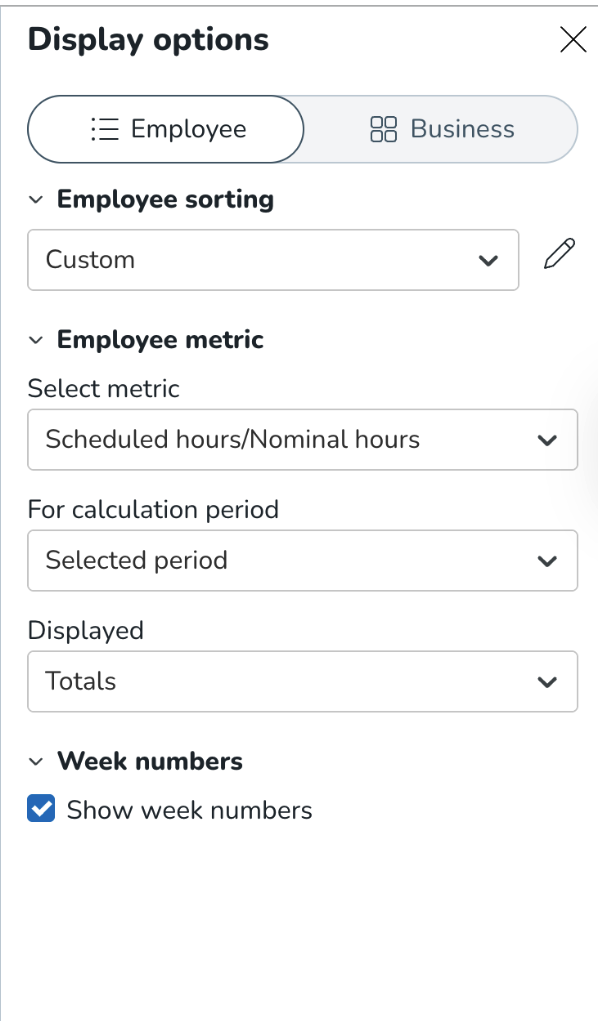
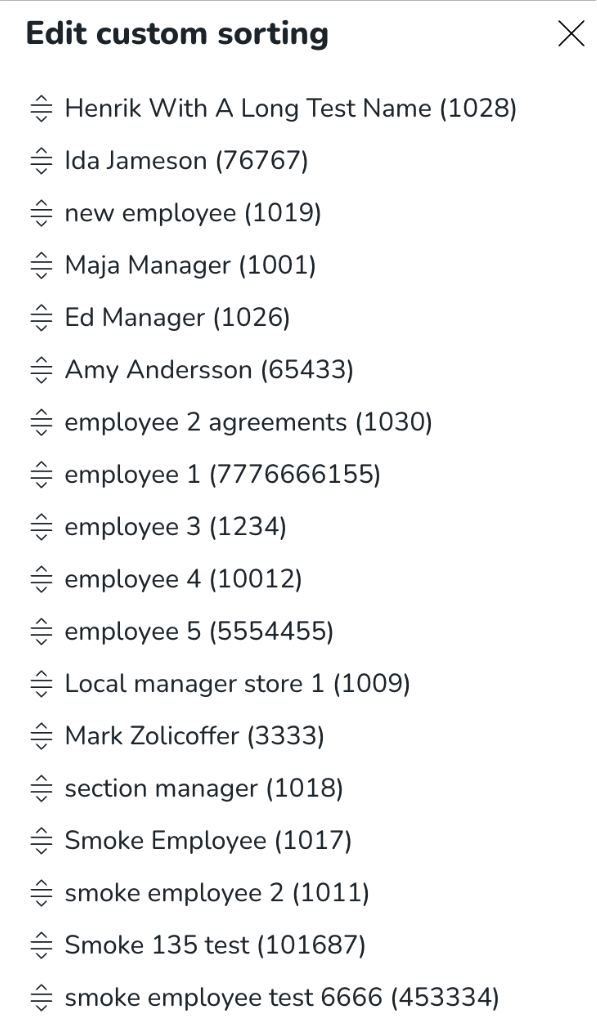
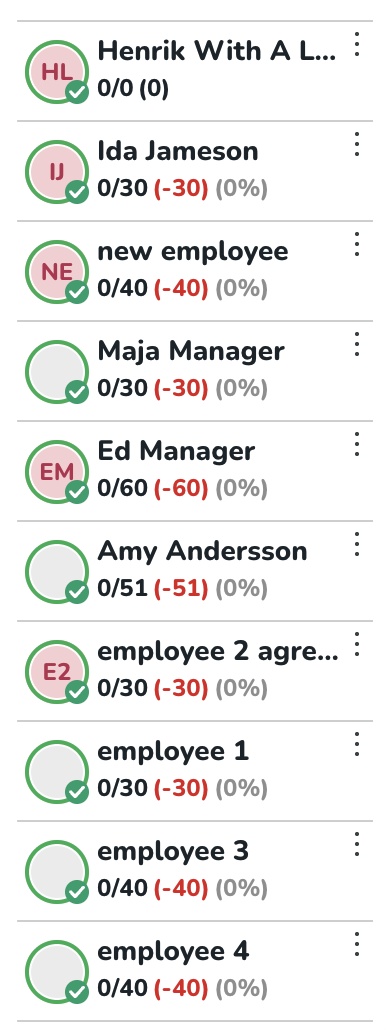
New sorting options in Business view
The Business view now gives you more ways to organize how groups (shift types or sections) are displayed. Previously, groups were always sorted alphabetically - now, you can choose between multiple sorting methods.
What’s new
- Name (A–Z / Z–A): Keeps the familiar alphabetical sorting but gives you control over direction. Available for:
- Shift types
- Sections
- Start time: Sort groups by the start time of each shift type, based on your shift type configuration and the default time set on each shift type. Available for:
- Shift types only
- If two shift types share the same start time, they’ll be ordered by end time as a secondary sorting layer, ensuring a clear and predictable order.
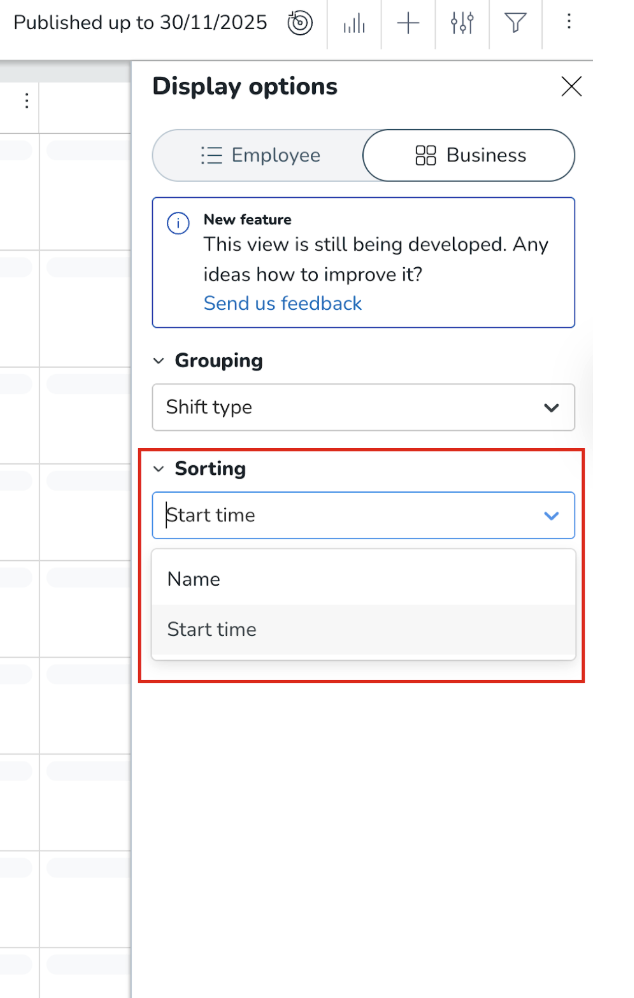
New scheduling KPI: Total labour cost and hours
We’ve introduced a new Scheduling KPI that allows you to see total labour cost and hours for the period you are previewing in the schedule.
Previously, it was possible to preview Labour cost and Labour hours in the cost or hours display group, but the totals were limited:
- On the daily schedule, values were summed per hour.
- On a multi-day view, values were summed per day.
This meant that users could never see the true total labour cost or hours for the entire schedule period.
With this update, the new Scheduling KPI sums labour cost and hours for the full preview period, giving a clear and accurate total. This makes it easier to monitor and manage labour usage and costs across the schedule.
To configure this KPI, navigate to the Optimisation settings, open Scheduling KPIs and Targets, and choose to create Labour Cost or Hours KPI.
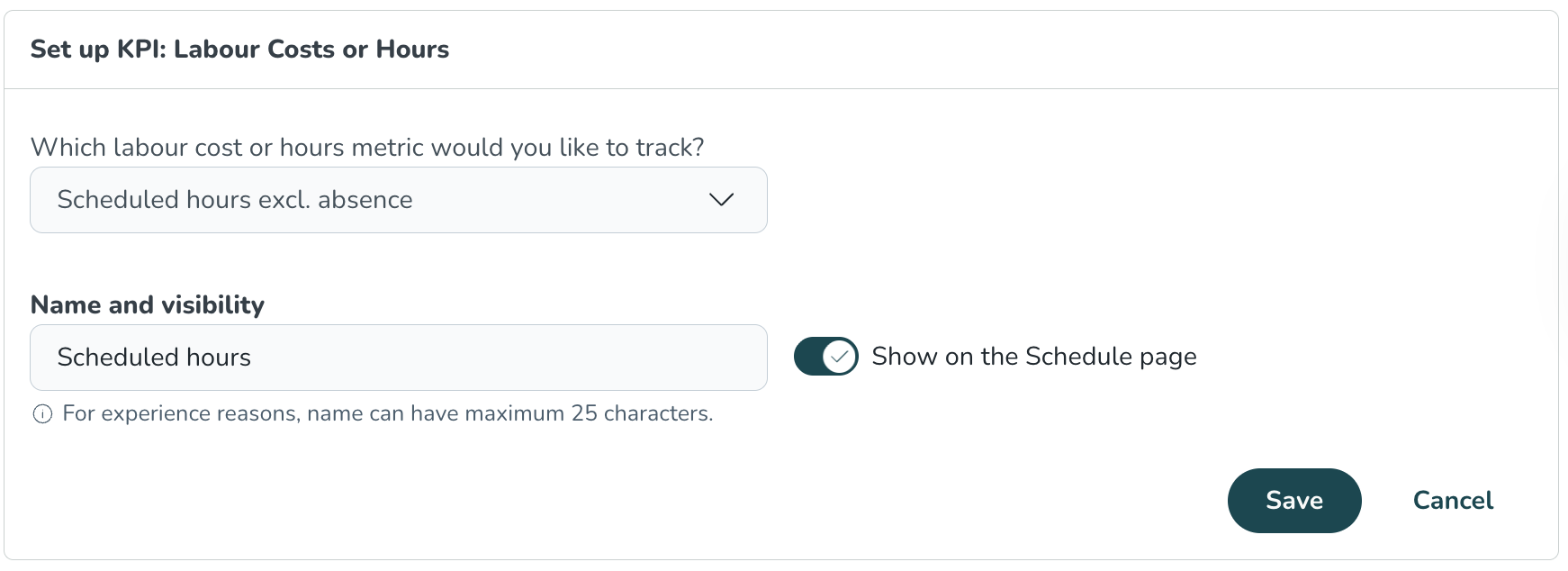
Rules for Auto Schedule can now be configured in the Quinyx interface
You can now create, view, and update scheduling rules for Auto Schedule without leaving the Quinyx interface.
What's new
- Shift rules: Define which types of shifts Auto Schedule can create, giving you precise control over shift patterns and configurations.
- Break rules: Determine when and how breaks should be scheduled within shifts to ensure compliance and employee satisfaction.
- Intelligent rule connections: Link your shift and break rules to Optimal headcount and specific shift types, allowing Auto Schedule to optimise schedules based on your demand drivers.
- How it works: Once rules are configured, the Auto Schedule algorithm will generate unassigned shifts that follow your defined rules and patterns.
For existing Auto Schedule users
If you're currently using Auto Schedule, no action is required. Your existing configuration will continue to work as it does today. Our team will reach out to discuss if and when it makes sense for you to transition to the new interface-based configuration.
For new users willing to try the Auto Schedule to schedule users
- Navigate to Optimisation settings.
- Under the Algorithm section, select Auto Schedule - shift and break rules.
- Configure your rules to match your scheduling needs.
This enhancement gives you greater flexibility and control over automated scheduling while reducing manual configuration time.
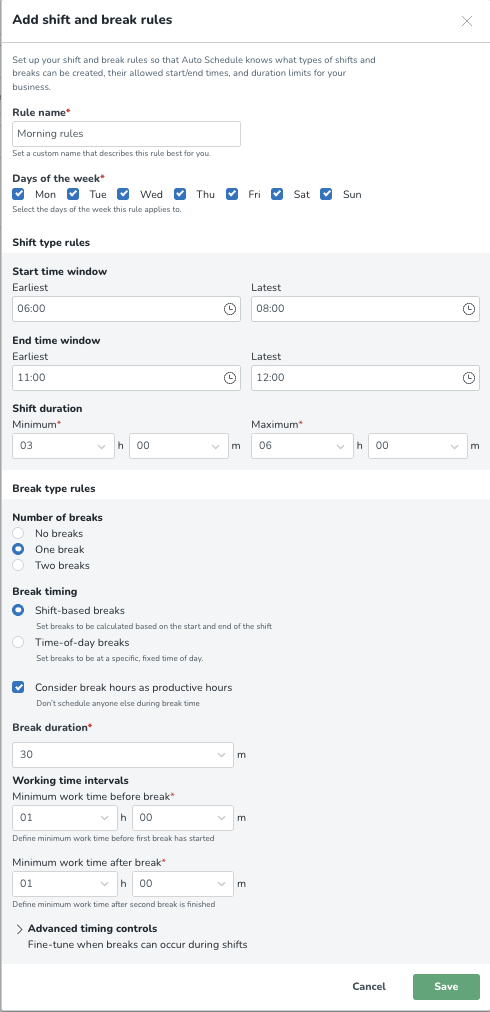
Schedule compliance rule “Nominal hours can’t be exceeded” now supports full-time Nominal hours
The Schedule compliance rule “Nominal hours can’t be exceeded” has been enhanced to support full-time Nominal hours in addition to part-time Nominal hours.
Previously, the rule only evaluated against part-time Nominal hours. For example, if an employee was working, a warning would appear when their scheduled hours exceeded the 50% threshold.
Now, you can configure the rule to reference full-time Nominal hours, triggering either a warning or a hard stop when scheduled hours exceed the full-time limit.
How to configure
- Navigate to Account settings and select the Schedule compliance setting.
- Find the rule set you want to adjust.
- Choose one of the following options:
- Create a new rule: Add a “Nominal hours can’t be exceeded” rule that focuses on full-time Nominal hours.
- Edit an existing rule: Update a rule currently evaluating part-time Nominal hours to reference full-time Nominal hours instead.
This update gives you greater flexibility to manage scheduling compliance for both part-time and full-time employees.
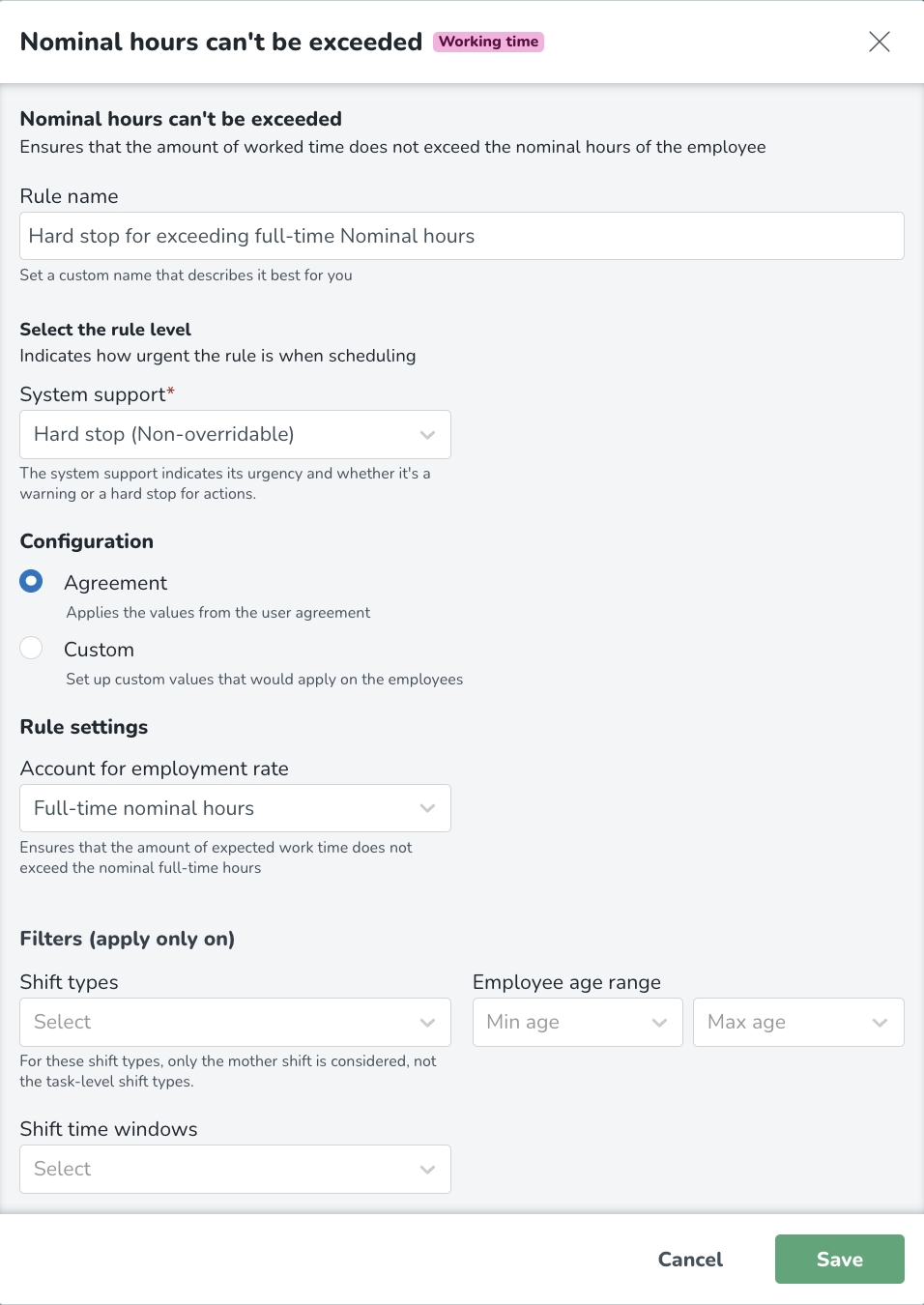
Today’s Overview
A key addition to the Dashboard Today’s Overview, a real-time snapshot of attendance that gives you an immediate sense of how the day is shaping up. Instead of checking multiple places to understand who’s starting soon, who’s already on site, who’s late, or who hasn’t shown up, you get all of it directly on the Dashboard.
It’s the view you open first thing in the morning and revisit throughout the day to make sure you have the coverage you need. If someone arrives late, misses a punch, or an absence creates a staffing gap, you’ll see it right away. That makes it much easier to take action - reassign a shift, arrange cover, or handle potential issues before they grow.
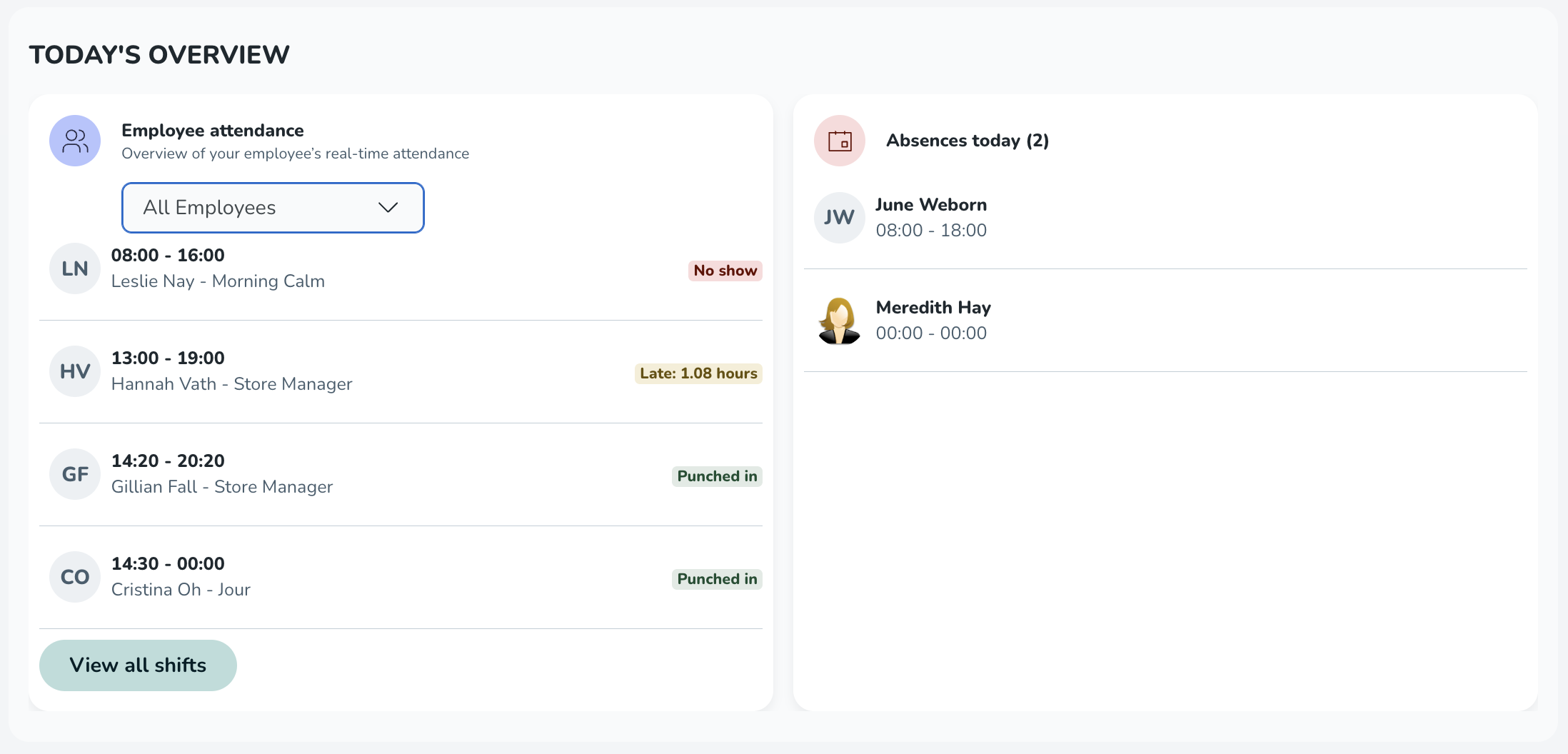
Today’s Overview consists of two parts: Employee attendance and Absences today.
Employee attendance
This section shows employees with shifts or punches within a 4-hour window (current time ± 2 hours). The list is sorted by the shift start time (or punch start time when no shift exists). When relevant, each row includes a status label.
Status label | When it appears |
Starting soon | Shows 15 min before shift start. |
Punched in | Active punch exists. |
Late | No punch within 0–60 minutes after shift start. |
Late: [time] | Employee punched in after shift start time, [time] shows the time between the shift start and the punch start. |
No-show | Still not punched in >1h after shift start. |
Punched out | Early punch-out before the end of the shift. |
You can filter the list using the status filter above the items. Selecting all employees will show the full list.
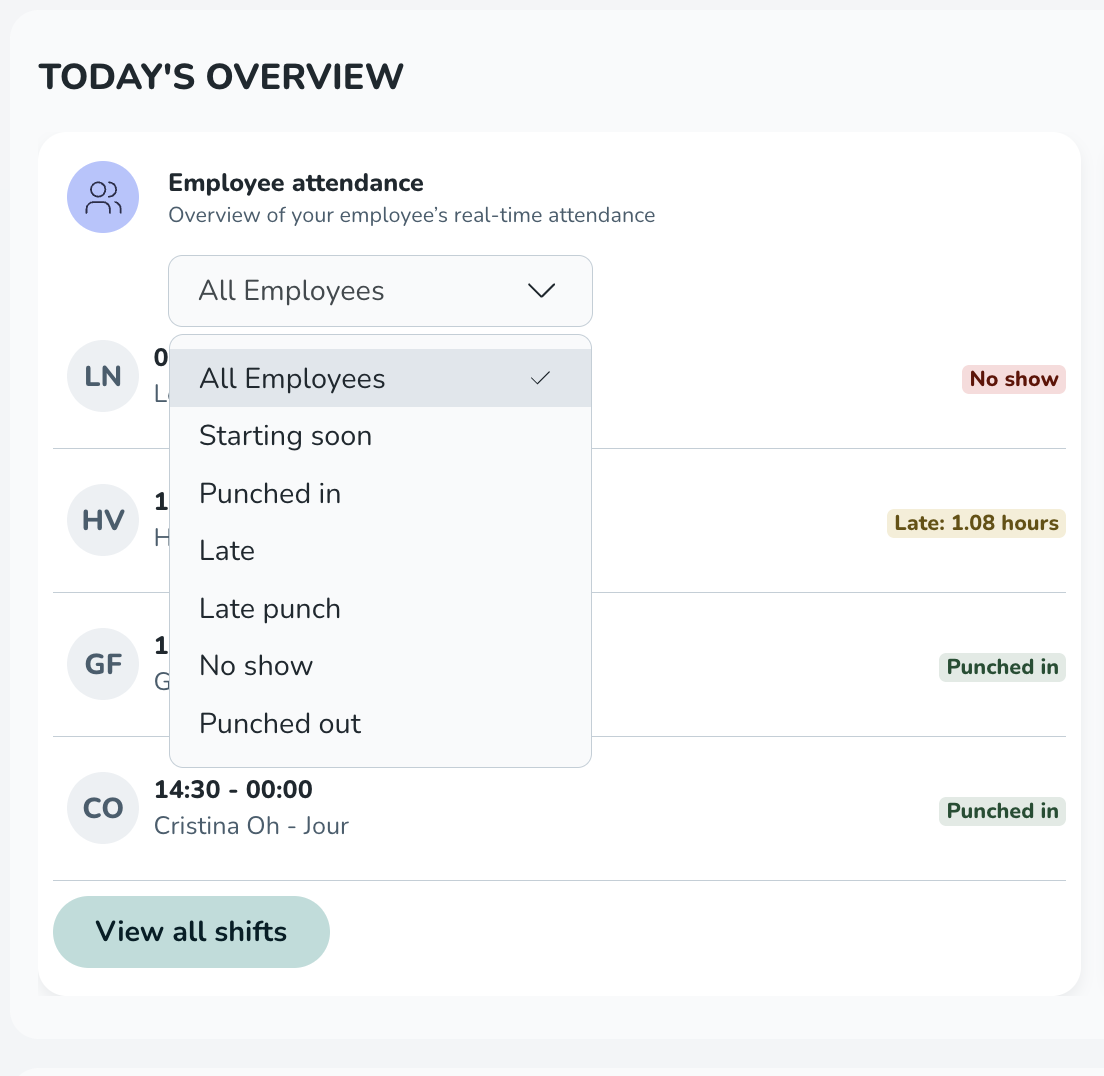
Lastly, you can also go directly to today’s schedule by clicking on View all shifts.
Special time-reporting cases
- Punching without schedule: Punches appear in the list as long as the punch exists. The punch start time determines its position in the list.
- Deviation reporting: Only Punched in or Starting soon statuses are shown.
- Punching in/out and breaks: If an employee is punched out on a break, they are still shown as punched in. In this first version, the widget only considers the start and end times of punches.
Absences today
This section shows all approved absences for today between 00:00–23:59.
Good to know about Today’s Overview
- Widget data: The widget reflects all data available in the unit or section you are viewing. Shared employees working in that unit or section will appear if applicable.
- Data refresh:
- Punch data refreshes automatically every 5 minutes.
- Shift data refreshes every 3 hours.
- Reloading the page always shows the latest available information.
- Permissions: You need at least read access to Scheduling to view the widget. To see each section:
- Employee attendance: Scheduling → Punches (≥ read).
- Absences today: Scheduling → Absences (≥ read).
- Visibility: The widget is visible on desktop, mobile, or tablet.
- Dashboard user: The widget will be available on a unit and section level Dashboard.
New functionality requiring configuration updates
None at this time.
Updates and performance improvements
Advanced Analytics upgrades
In the upcoming releases, we have a few upgrades planned for our Advanced Analytics offering, with a fresh design, better usability, and deeper drill-downs into section and employee level details to make insights easier (and better) than ever.
This upgrade is currently planned for the upcoming Version 0225 release and will be confirmed in the upcoming release notes! If you have any questions, please reach out to your CSM!
Base schedule rollout: smarter handling of shift violations
Previously, when rolling out a base schedule, if a rule that considered multiple shifts was violated (for example, “Max hours per week”), the system applied the violation to all shifts contributing to that violation. As a result, all affected shifts were unscheduled, and each violation had to be resolved individually before completing the rollout.
Example:
- Max hours per week: 12 hours
- Shift 1: 7 hours
- Shift 2: 7 hours
Now, during base schedule rollout, the system applies the violation only to the specific shift(s) that exceed the rule. This means that only the violating shift is unscheduled, reducing unnecessary work and making the rollout process smoother.
Example:
- Max hours per week: 12 hours
- Shift 1: 7 hours
- Shift 2: 7 hours
Only Shift 2 shows a violation and requires attention. Shift 1 will be assigned.
Clearer organization in the Notifications panel
We’ve improved the Notifications panel to make it easier to focus on what matters. Notifications are now divided into two sections for better clarity and faster action.
- Needs approval
This section includes all requests from employees that require a manager’s decision — such as absence requests, shift bookings, and shift swaps.
It’s your go-to area for reviewing and responding to employee actions. - Schedule Overview
This section currently lists all future unassigned shifts that need to be filled or handled by managers.
In upcoming releases, we’ll also introduce a new item called Absence opportunity, which will appear here as part of ongoing improvements to scheduling visibility.
This change makes notifications cleaner and more intuitive, helping managers quickly separate approval tasks from scheduling actions.
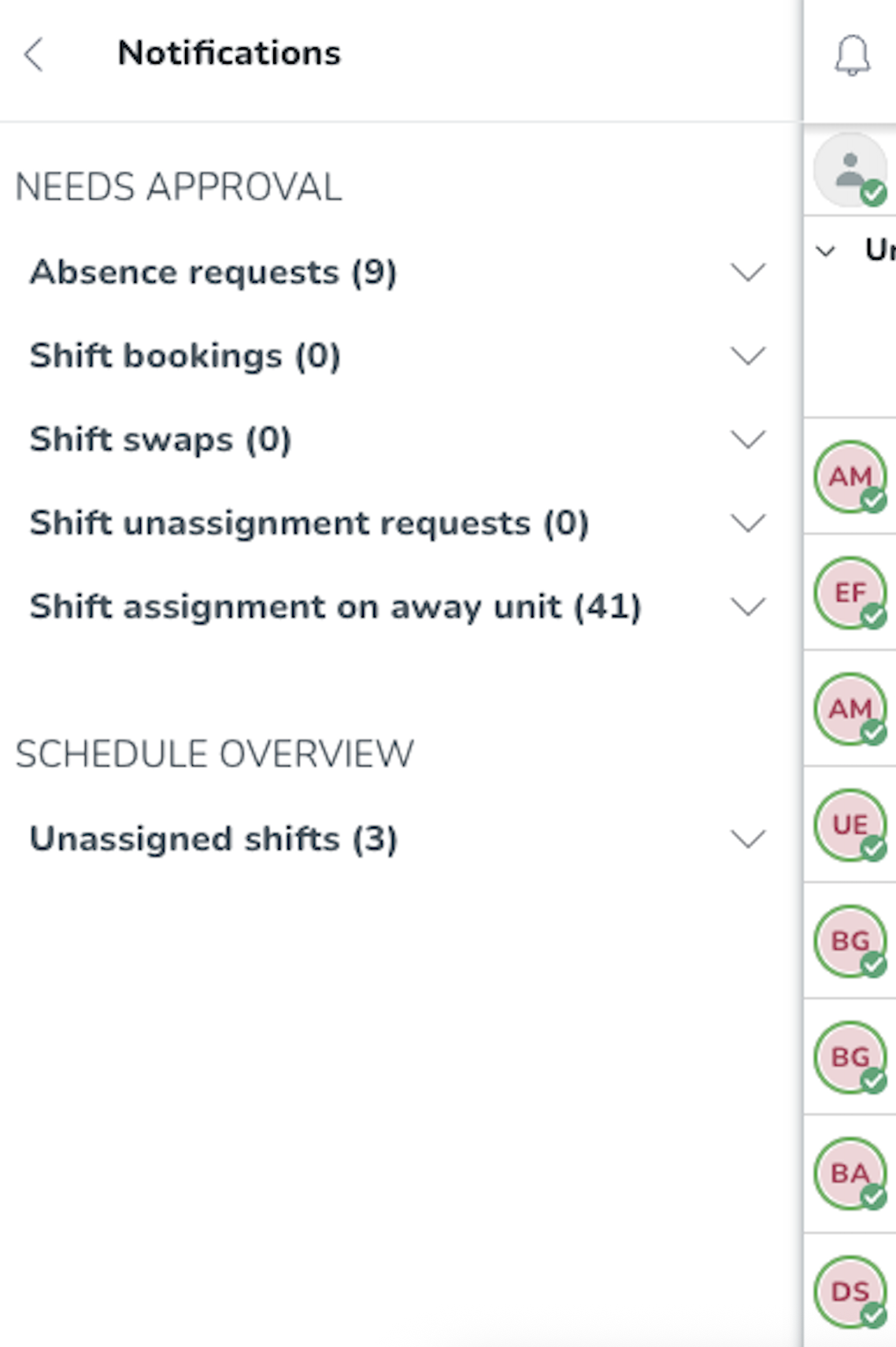
Display options has moved to a more consistent experience
We’ve updated the placement of the Display options button for easier access and a cleaner layout. It’s now located in the top bar, next to the Filters button, instead of on the left side panel.
Why the change: Both Filters and Display options affect how your schedule looks and are saved together when using the Save view functionality. Placing them side by side makes it easier to understand which settings are part of your saved configuration, keeping all your view controls in one place.
Benefits:
- Faster access to tools that shape your view.
- Clearer connection between Filters, Display options, and Save view.
- A more consistent, intuitive layout overall.
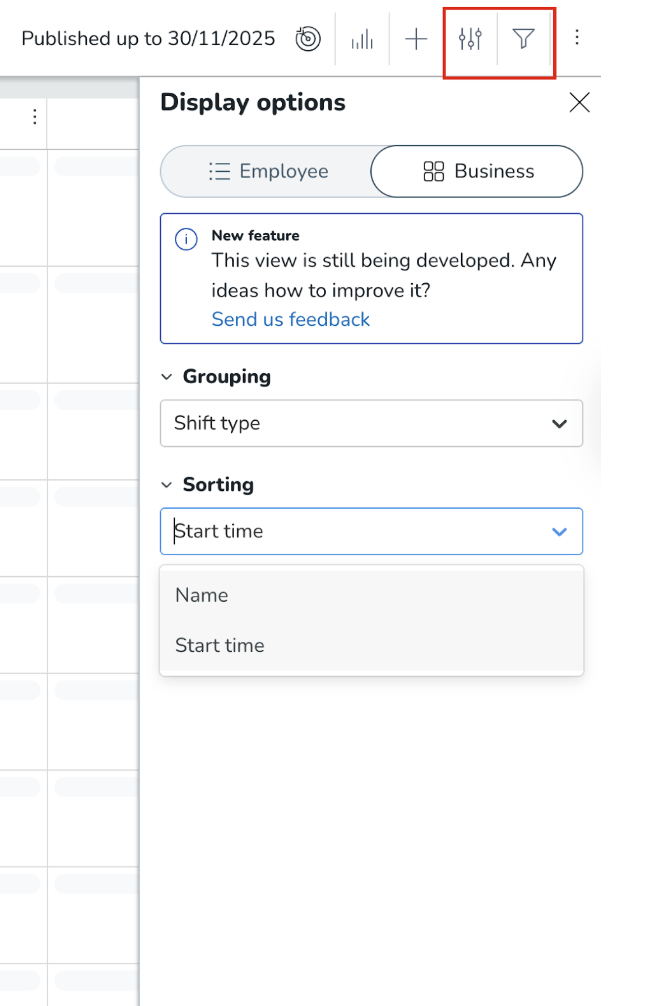
Bug fixes
- Resolved an issue where you couldn't scroll down the device list or move to the next page.
- Resolved an issue where an incorrect number of hours was displayed in the base schedule.
- Resolved an issue where the scheduling accuracy KPI's only count total headcount, and not that of separate shift types.
Employee Hub web app Version 0224
Release date November 19, 2025
New functionality
None at this time.
New functionality requiring configuration updates
None at this time.
Updates and performance improvements
None at this time.
Bug fixes
- None at this time.
SOAP API / Web service updates
Please make sure to forward this information to the party within your company responsible for integrations.

