Version 0221
- Release summary
- Quinyx web app Version 0221
Release date October 1, 2025
Release summary
Short on time and want a high-level summary? 🚀 Quinyx web app Version 0221 New functionality
New functionality requiring configuration updates
Updates and performance improvements
Bug fixes
Employee Hub Version 0221 New functionality
Updates and performance improvements
Bug fixes
SOAP API / Webservice updates
|
Quinyx web app Version 0221
Release date October 1, 2025
New functionality
Absence audit logs
We’re excited to introduce Audit logs for Absences and Absence requests - bringing more visibility and control to your absence management process. To recap, audit logs is a functionality in Quinyx that gives you a transparent record of every action, including who performed it, when it happened, and what was changed on an entity (e.g. absences or shifts). This makes it easier than ever to resolve disputes, answer employee questions, and understand the full history behind absence requests.
With this release, managers can filter by group, employee, or action type and drill into detailed property tables to see exactly how absences were created, updated, actioned or deleted.
You can find Absence Audit Logs under: Audit logs > Adjust view > [Item Type] Absence request / Absence.
We are continuously working to improve this functionality, and upcoming enhancements include PDF Export, including an Item trail and Origin tracking – making the absence audit logs even more powerful and easier to use.
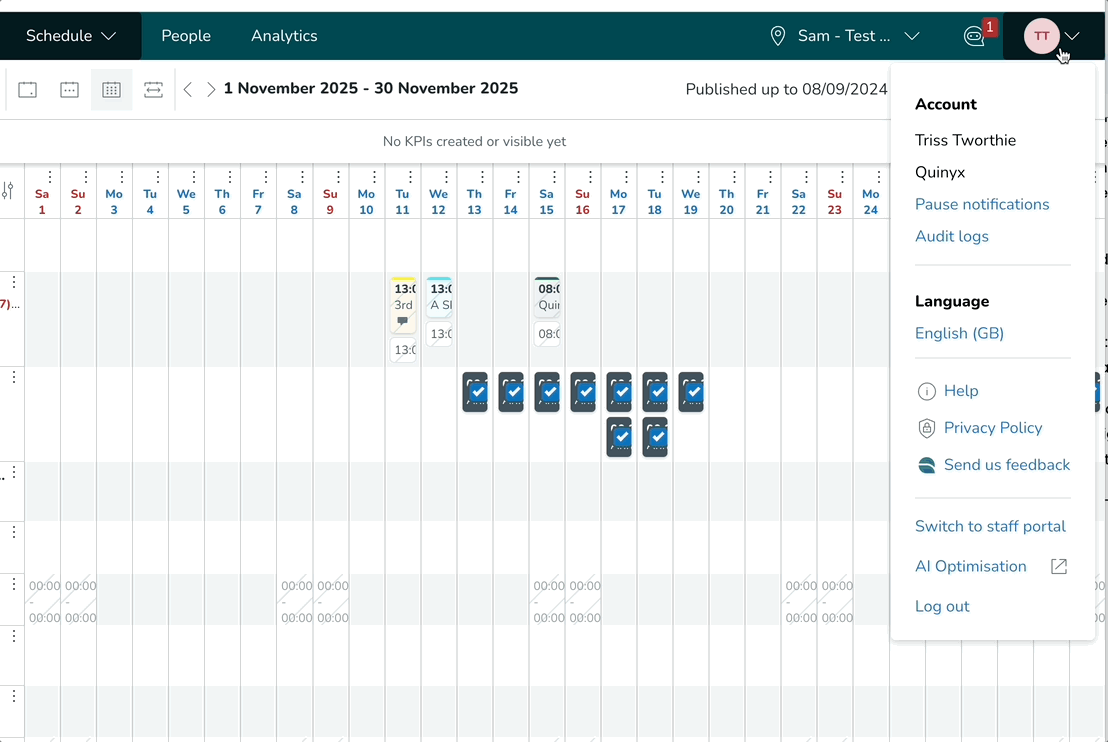
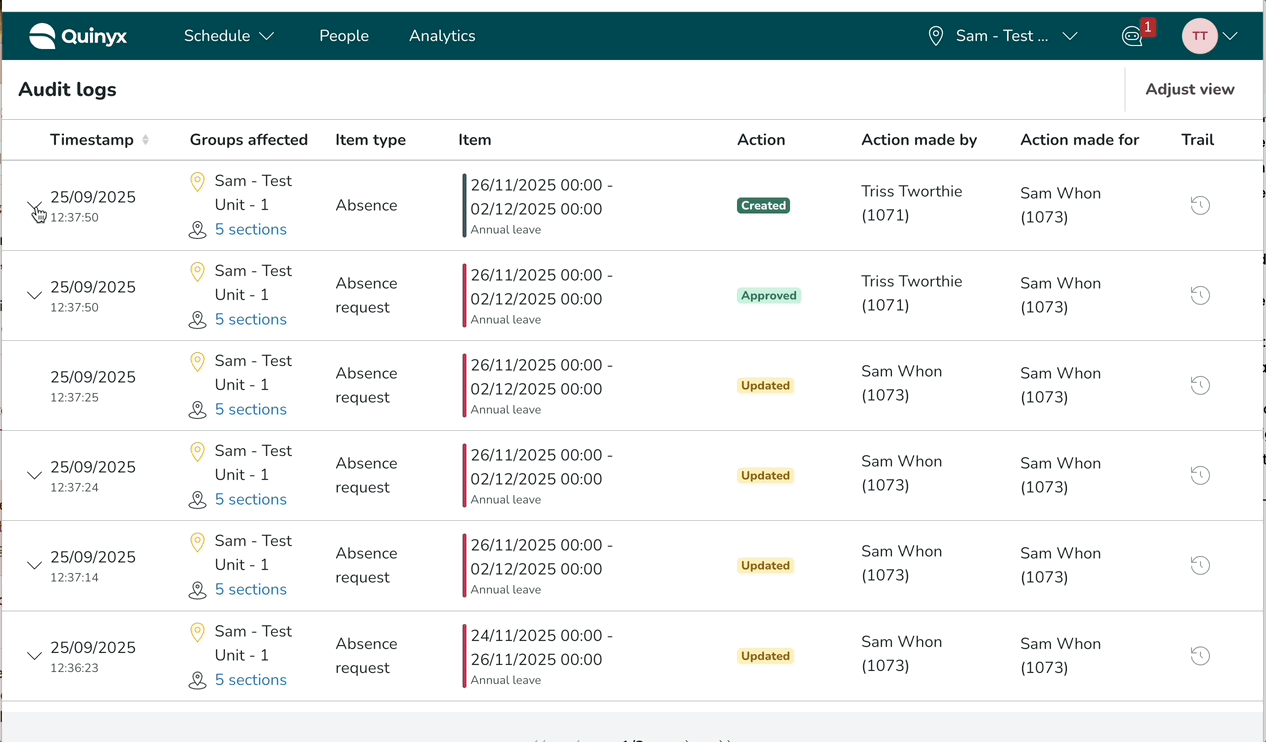
Availability audit logs
In addition to audit logs for Absences and Absence Requests, we're introducing audit logs for our Availability functionality.
Now, managers can dig deeper into understanding when and how the availability was created, updated or deleted within the system.
You can find Availability audit logs under: Audit logs > Adjust view > [Item Type] Availability.
Cross-unit scheduling
We’re excited to introduce cross-unit scheduling — a new feature that enables managers to schedule shared employees across multiple units. With this functionality, managers who share responsibility for employees can now directly schedule, edit, and delete shifts in any unit where that employee has a role.
This functionality is optional and must be activated in your system configuration. It is not enabled by default.
With cross-unit scheduling, we’re giving managers greater autonomy and reduced scheduling friction.
How to use it
Once the cross-unit scheduling module is activated:
- Managers with scheduling permissions can schedule shared employees in any unit where the employee has a role.
- Shifts can be created, edited, or deleted in both the Schedule and Base schedule views.
- When selecting a shared employee in the shift panel, you’ll see a “Unit” field allowing you to choose the unit for the shift. The default is the unit you’re currently in, but you can change it to any unit the employee has a role in.
- Cross-unit shifts are clearly labeled with both the unit name and the shift type, so they’re easy to identify.
Special cases
- Deleting shifts: Only possible via the bin icon (hover action).
- Editing shifts: If an employee is unshared or not eligible for a unit, the unit/shift fields reset.
- Copying/moving shifts: Allowed only if the destination employee has a role in the selected unit.
- Base schedule rollouts: Cross-unit shifts added to your base schedule will appear in the live schedules of the respective units. Away-unit shifts will also be visible for transparency.
- Warnings: Warnings on shifts in other units can be overridden by the scheduling manager.
Dashboard design update
We’ve updated the Dashboard design to create a more consistent, modern, and accessible experience across all components.
What’s new
- Segmented control: Updated design for switching between Day, Week, and Month views.
- Cards: Refreshed background colors, rounded corners, and improved typography for better readability. All cards now include clear titles.
- Charts: Introduced new color palettes and improved contrast to enhance clarity and accessibility.
- Layout: Renamed “Needs attention” to “Shift coverage,” adjusted the position of “Upcoming events,” and refined overall spacing and padding.
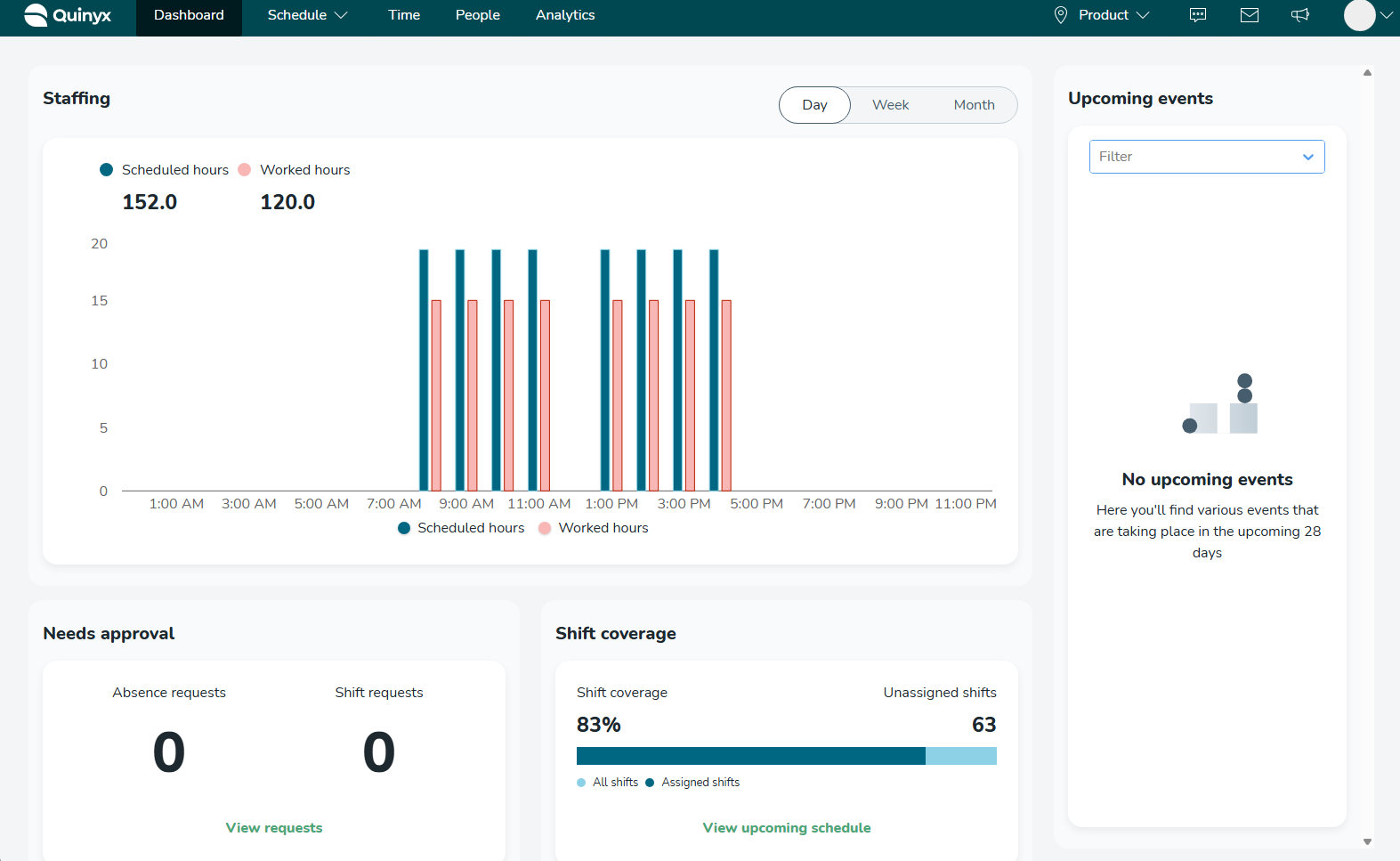
These updates make the Dashboard more cohesive, easier to read, and visually aligned across all widgets, laying the groundwork for upcoming improvements.
Schedule compliance - Shift time windows
Some schedule compliance rules are only applicable to a certain type of shift. For example, some night shifts can not be longer than 8 hours. These night shifts can be identified by the time when they start and when they finish. With shift time windows, it is possible to set a definition. You define between which hours the shift should start and between which hours the shift should end. Next to that, it is possible to define on which day the shift starts.
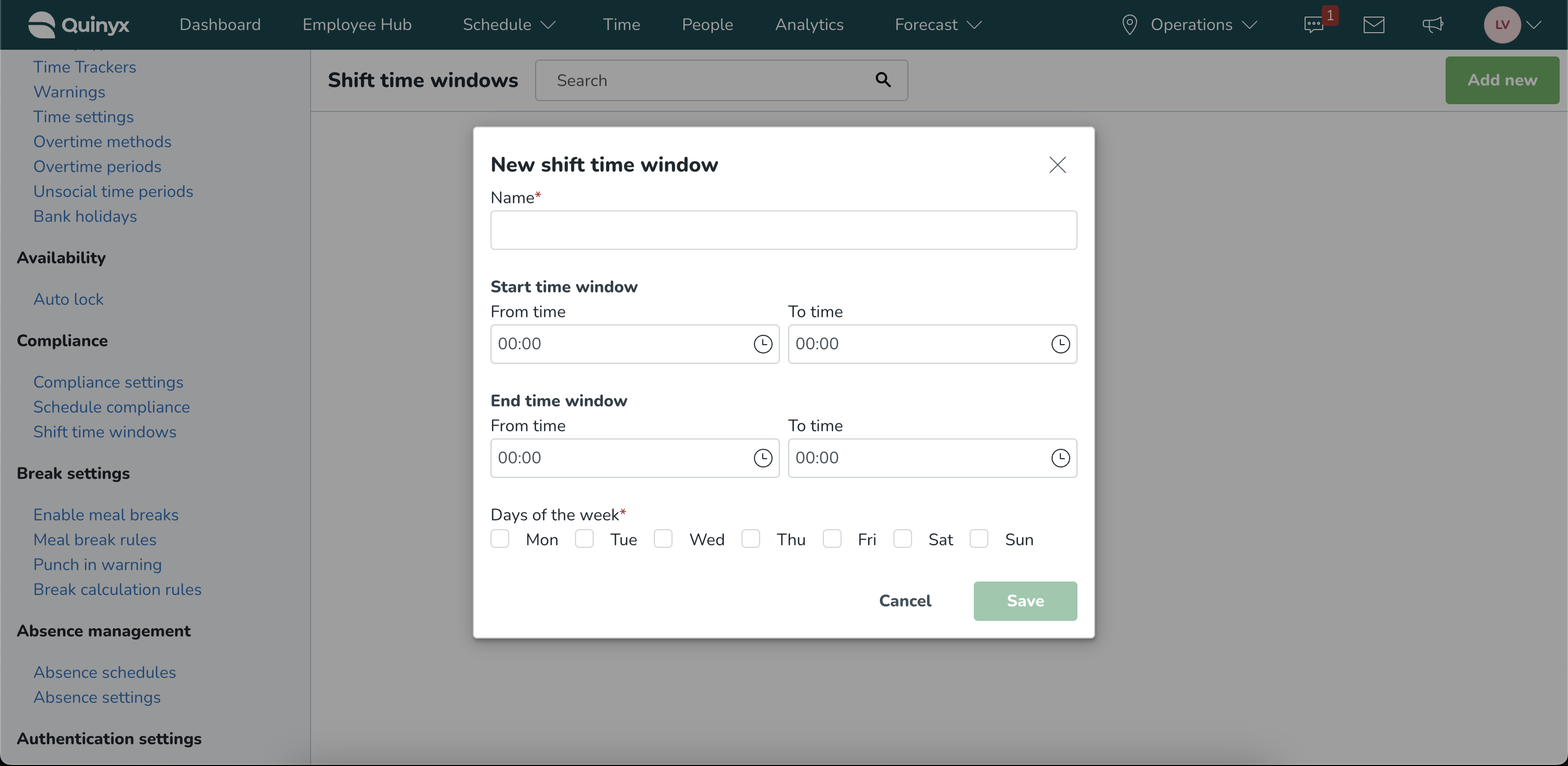
The shift time windows can then be added to a schedule compliance rule. That means that the rule only takes shifts into account which satisfy the shift time window. The filter works together with the existing shift type filter and employee age range filter.
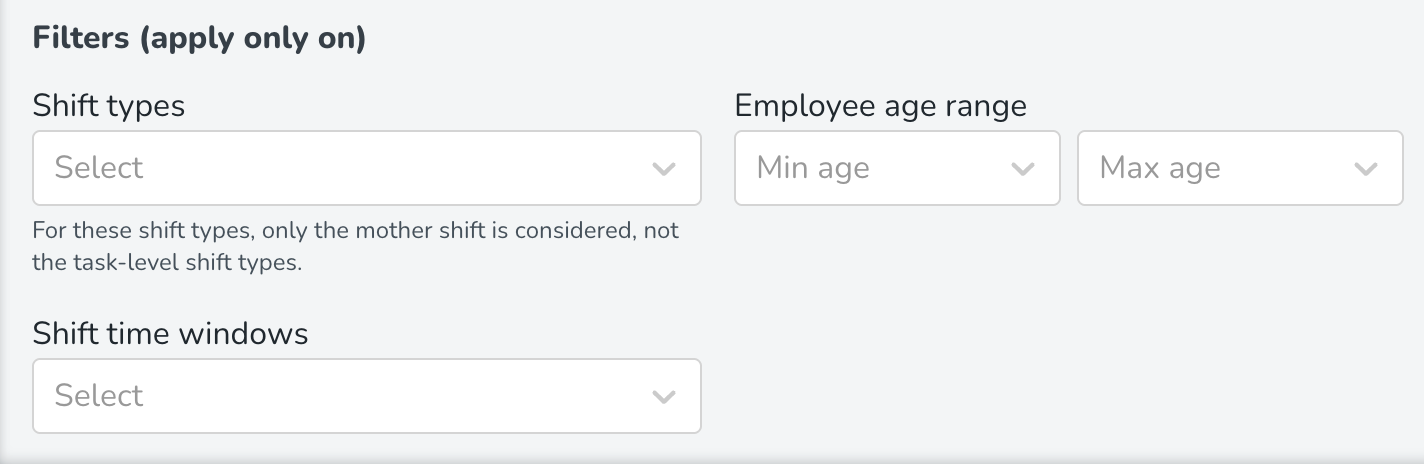
New functionality requiring configuration updates
- None at this time.
Updates and performance improvements
Auto Assign: Rule configuration in Quinyx
We’re excited to introduce Auto Assign (AA) rule configuration directly in Quinyx, giving you more control and transparency when setting up scheduling rules.With this release, you can now configure Auto Assign priorities for most compliance-related rules.
Please note that this is only applicable to customers who have the Auto Assigned module enabled.
Key highlights
- Priorities in Quinyx: When adding or editing a rule, you can set its priority to Mandatory, High, Medium, or Low.
- Hard stop rules and warnings are automatically assigned as Mandatory and cannot be changed.
- Silent rules let you choose the appropriate priority.
- Flexible configuration levels: Rules can be created and managed at either the agreement level or the unit level, giving you flexibility depending on your organizational setup.
- Filters and customization: Many rules support filters — for example, applying only to certain age ranges, weekdays, or shift types.
- For rules tied to agreement template values, you can also set custom values to tailor the configuration further.
How to use it
- Go to Schedule Compliance > Rule Sets in Quinyx.
- Add a new rule or edit an existing one.
- Define the target (who the rule applies to), parameters (details), and select the priority (Mandatory, High, Medium, Low).
- Apply filters or custom values if applicable.
- Auto Assign will use these configurations to optimize schedule assignments while respecting your compliance setup.
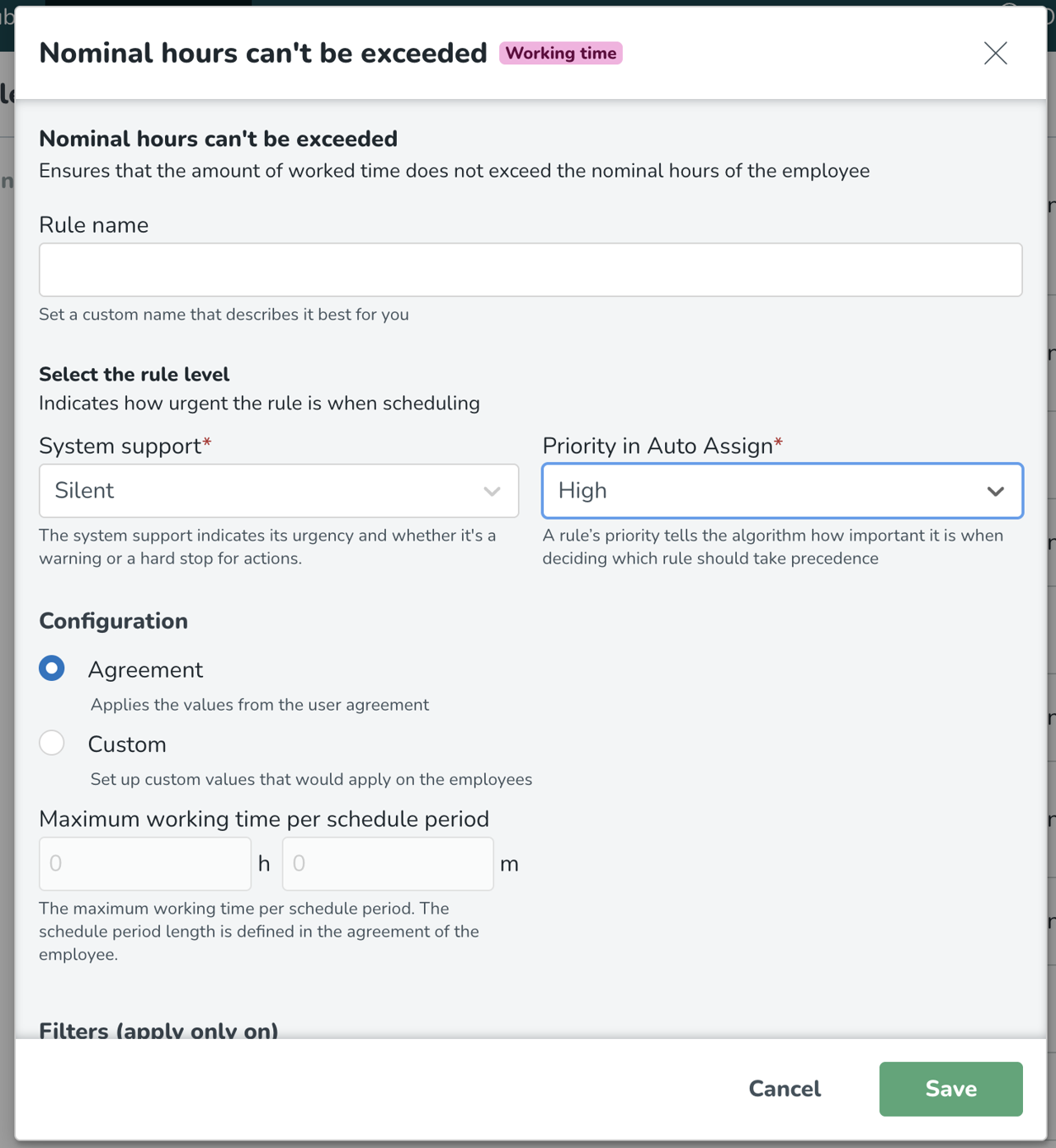
Why this matters
This new functionality makes Auto Assign configuration easier, clearer, and more powerful. You can now work with intuitive priority levels, ensuring Auto Assign reflects your compliance requirements while producing optimized, realistic schedules.Note: Customers who currently are using Auto Assign in production will not automatically be carried over to the Quinyx configuration.
Business view improvements
We’ve enhanced the Business view to give you better insight into scheduling gaps and group details:
Unassigned shifts count
You’ll now see a new value showing the number of unassigned shifts.
- The ratio now displays Assigned / Unassigned shifts, making it easier to spot gaps and understand how many unassigned shifts remain for each group.
- Tip: Hover over the grey box to see a tooltip explaining the ratio.
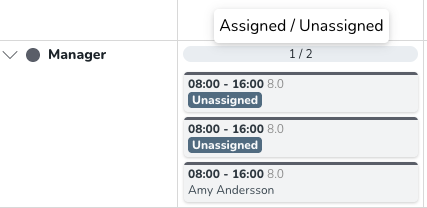
- Shift type and section indicators
The view now includes a count of groups currently displayed.- Icons have been introduced to represent different shift types and sections, making it easier to interpret information at a glance.
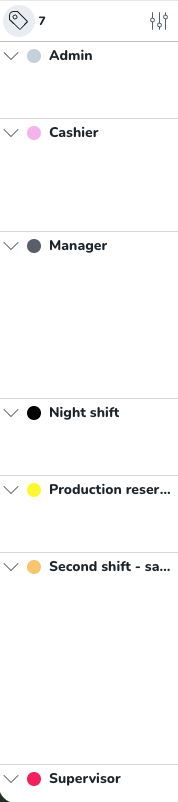
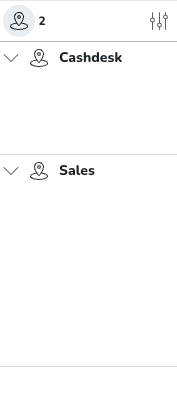
Design updates for Ava
With our Ava assistant and Files and folders work, we've made some general improvements to how Ava looks. The improvements we have made in this version are:
- Removing the background
- Removed the Ava avatar next to messages
- Increased width of the Ava dialogue panel
Filters panel improvements
We’ve updated the Filters panel to make managing your saved views simpler, clearer, and more informative:
- New “Description” field when saving “My view”
- Add context to your saved views by including a description — perfect for notes or reminders about each view’s purpose.
- Quickly review details by hovering over the info icon in “My views” without needing to open the view.
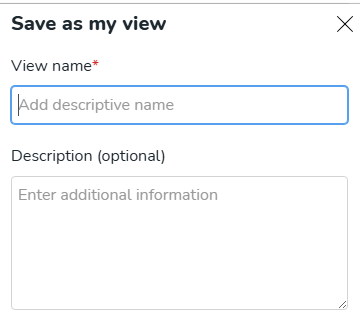 Updating an existing description currently follows the same flow as updating any saved view — by saving it again using the same name. We’re exploring ways to make this editing process smoother in the future.
Updating an existing description currently follows the same flow as updating any saved view — by saving it again using the same name. We’re exploring ways to make this editing process smoother in the future. - View count and new icon inside “My views”
- See a count of your saved views directly in the “My views” section.
- A new icon provides a quick overview, and the total number of saved views appears in brackets for easy reference.
- Enhanced “Save view” flow
- When saving a view, you’ll now see exactly which properties are being saved — helping you understand and control what’s included.
- The saving flow highlights three main components:
- Display Options
- Filters
- Statistics Configuration
- Each section can be expanded for more details, giving you better clarity right when you’re saving a view.
Please see the image below for additional visual representations of the above improvements.
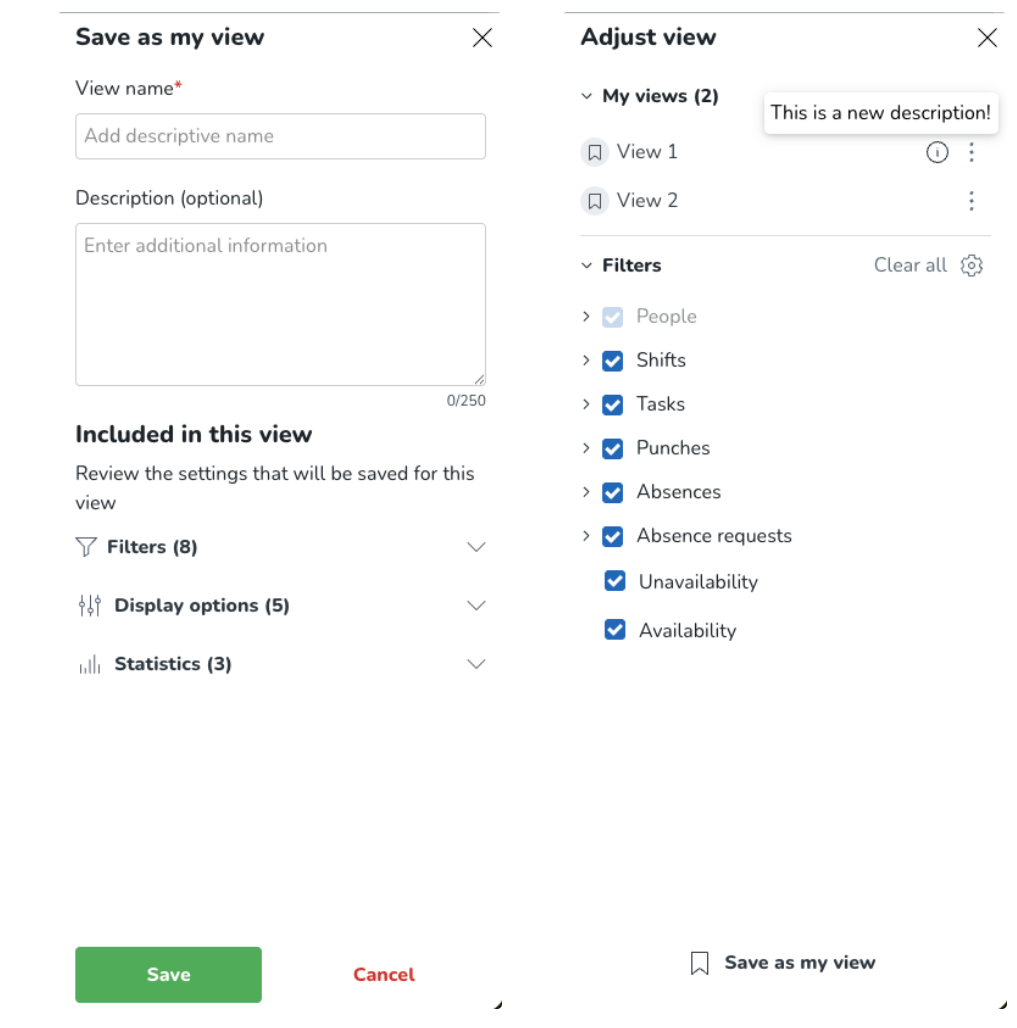
Schedule compliance Late schedule change: Reference time
The late schedule change rule type has been extended to include the possibility of configuring a reference time. Currently, the rule checks if there is enough time between now and the day the shift is planned. However, for some labor rules, there should be enough time between now and when the schedule period starts. Therefore, the following reference times are now possible to configure: Start of day (midnight), start of schedule period, start of week, start of day (agreement), and start of shift.
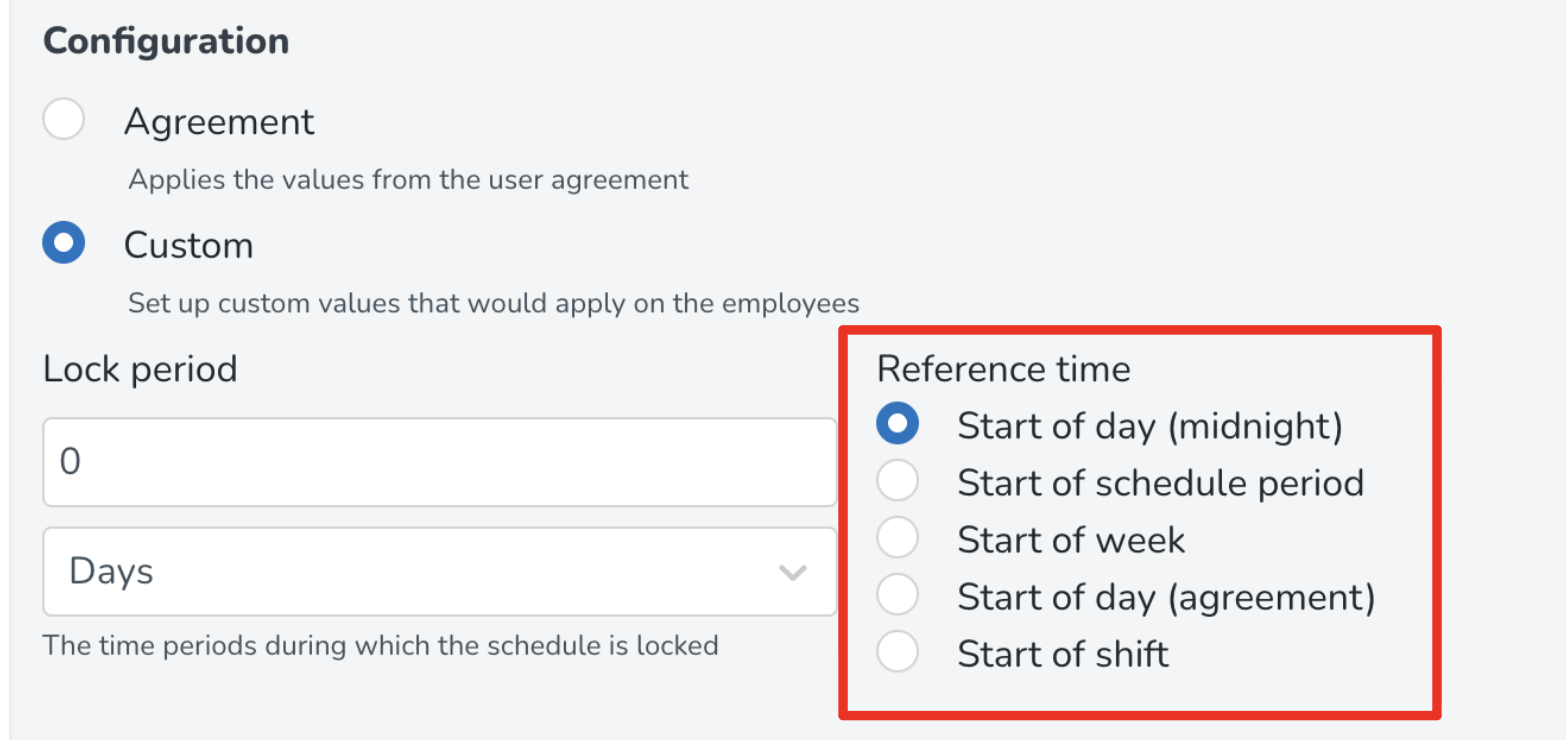
Bug fixes
- Resolved an issue where the Tags follow-up report in Analytics didn’t generate data for future months, only displaying results for the current month.
- Resolved an issue where the “Clear all” button in Schedule didn’t fully reset the filter display, still showing a value after clearing.
- Resolved an issue where employees couldn’t punch out in Webpunch if their schedule was only published at the section level.
- Resolved an issue where absence requests could not be approved when the employee’s scheduled shift on the absence day was a local shift on an away unit.
New Quinyx HelpDocs content
- Audit logs - Absences
- Audit logs - Absence requests
- Audit logs - Availability
- Collaboration group relations with WFM hierarchy
- How to work with cross-unit scheduling
- Take a tour! Cross-unit scheduling
- Take a tour! Schedule Compliance
- Target Data API
- Tip - Schedule Compliance
- Troubleshooting login and password issues
- Working with cross-unit schedules
Employee Hub web app Version 0221
Release date October 1, 2025
New functionality
- None at this time.
Updates and performance improvements
- None at this time.
Bug fixes
- None at this time.
New Employee Hub HelpDocs content
- Collaboration group relations with WFM hierarchy
SOAP API / Web service updates
Please make sure to forward this information to the party within your company responsible for integrations.

