Auto Assign: Rule configuration
Use Auto Assign (AA) rule configuration directly in Quinyx to have more control and transparency when setting up scheduling rules. You can configure Auto Assign priorities for most compliance-related rules.
Key highlights
- Priorities in Quinyx: When adding or editing a rule, you can set its priority to Mandatory, High, Medium, or Low.
- Hard stop rules and warnings are automatically assigned as Mandatory and cannot be changed.
- Silent rules let you choose the appropriate priority.
- Flexible configuration levels: Rules can be created and managed at either the agreement level or the unit level, giving you flexibility depending on your organizational setup.
- Filters and customization: Many rules support filters - for example, applying only to certain age ranges, weekdays, or shift types.
- For rules tied to agreement template values, you can also set custom values to tailor the configuration further.
How to use it
- Go to Schedule Compliance > Rule sets in Quinyx.
- Add a new rule or edit an existing one.
- Define the target (who the rule applies to), parameters (details), and select the priority (Mandatory, High, Medium, Low).
- Apply filters or custom values if applicable.
- Auto Assign will use these configurations to optimize schedule assignments while respecting your compliance setup.
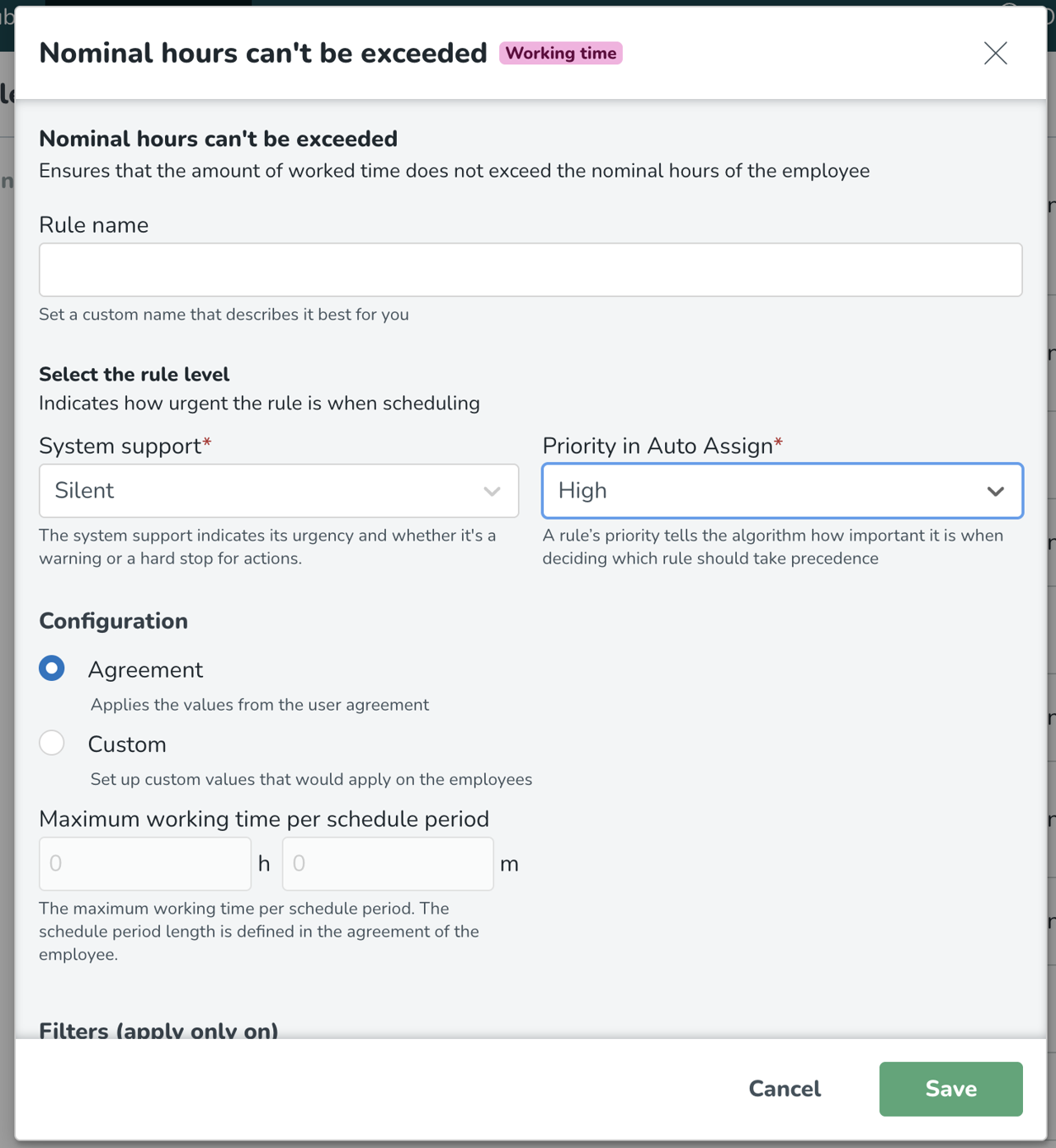
Why this matters
This new functionality makes Auto Assign configuration easier, clearer, and more powerful. You can now work with intuitive priority levels, ensuring Auto Assign reflects your compliance requirements while producing optimized, realistic schedules.Note: Customers who currently are using Auto Assign in production will not automatically be carried over to the Quinyx configuration.

