How to work with cross-unit scheduling
This module is included at no extra cost. To start using it, superusers can contact Quinyx Support to have it activated.
The cross-unit scheduling feature allows all the managers of a shared employee to schedule that employee in any of the units the employee has a role. This provides managers with more autonomy when scheduling shared employees.
Configuration
Activation of cross-unit scheduling module
Module name: Cross-unit scheduling
- Managers with the Scheduling permission and the cross-unit scheduling module enabled can schedule an employee in any unit where that employee is shared.
- These managers can also view, edit, and delete the employee’s shifts, even if those shifts take place in other units.
Deactivation of cross-unit scheduling module
Upon deactivation of the module, or the module reaching its end date, any shifts created using the cross-scheduling will remain (in the base schedule and the schedule where the shifts take place)
How it works
The following functionality is available in both the Schedule and Base Schedule views:
Shift panel
- When you select an employee who is shared with other units, a Unit field appears in the shift panel.
- By default, the field shows the unit you are currently working in.
- You can change the unit to any other unit where the employee has a role.
- Once a unit is selected, you can choose any shift type available in that unit.
Cross-unit shift view
- In both the Schedule and Base Schedule views, cross-unit shifts display the unit name and the shift type, making them easy to identify.
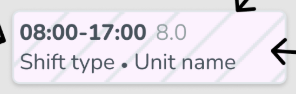
Deleting cross-unit shifts
- To delete a cross-unit shift, click the bin icon that appears when you hover over the shift.
- Other deletion methods are not supported.
Editing cross-unit shifts
- If you reassign the shift to an employee who is not shared, the Unit field disappears and the shift type resets.
- If you reassign the shift to an employee who is not shared with the selected unit, both the Unit field and the shift type reset.
Copying and moving cross-unit shifts
- You cannot copy a cross-unit shift to an employee who does not have a role in the selected unit.
- You can only copy a cross-unit shift to an employee who has a role in the selected unit.
- These same rules also apply when moving cross-unit shifts.
The following functionality applies exclusively to the Base schedule view
Roll out
- Any cross-unit shifts for shared employees that you add to your base schedule will appear in the live schedules of the respective units once the base schedule is rolled out.
- These shifts will also be visible in your own schedule.
- Cross-unit shifts that take place outside your unit will display as away unit shifts.
- Example: If Unit A’s base schedule includes shifts for a shared employee in Units A, B, and C, then in Unit B’s schedule, the shifts from Unit A and Unit C will appear as away unit shift
Warnings
- Warnings follow your organization’s configured rules.
- Warnings on cross-unit shifts (e.g., overtime, overlap) can be overridden by the scheduling manager.
- Hard warnings cannot be overridden.

