Audit logs - Availability
In addition to other audit logs items, you can search for Availability audit logs in Quinyx. This provides you with information about who created, updated, or deleted specific availability, when, and the action taken. This provides managers with a big picture to understand if some of the availability changes are actually coming from employee or manager side.
You can view availability audit logs by navigating to Audit logs > Adjust view > [item type] Availability.
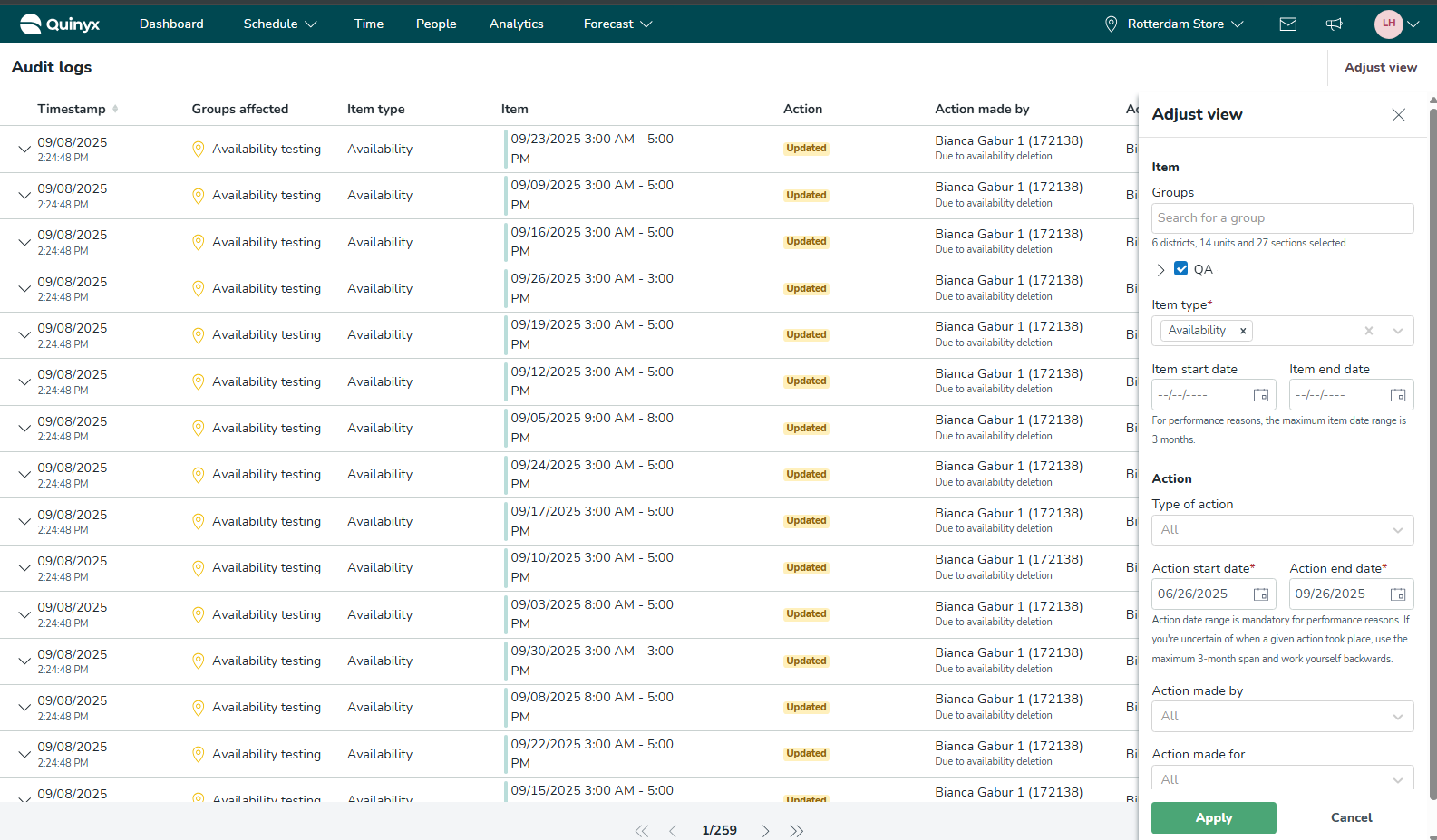
Groups
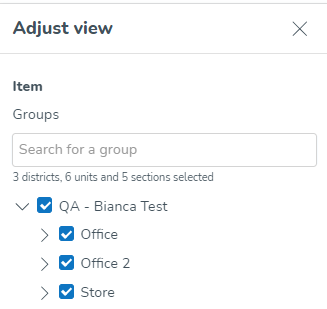
- This tree allows you to select which groups you want Quinyx to fetch logs for. Use the checkboxes in the tree structure of groups to select this. You can use the free text field to more easily locate items in the tree structure. The tree structure is collapsed by default.
- Under the free text field, the number of districts, units, and sections selected respectively will be displayed.
- You can select any group or groups on which you have at least one non-employee role with at least read access on any of the permissions.
- The default value for this field is the group currently selected in the navigation bar's group selector, as well as all of its child groups (if applicable).
- Deselecting a parent group also deselects all of its child groups.
- Selecting a group automatically selects all of its child groups. Note that you're able to deselect all child groups at your discretion.
Example: In the first image below, Quinyx will search for all items taking place on both unit Drottninggatan as well as on its sections Back office, and Sales.
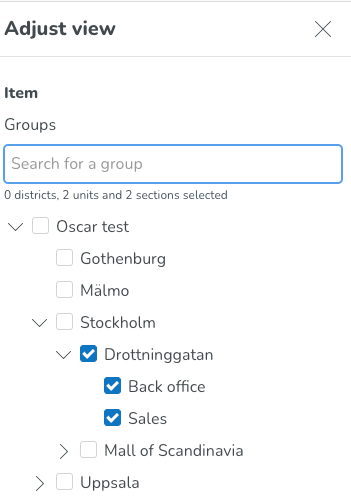
In the second image, we're searching for items that take place on Drottninggatan, but not items that take place directly on the sections, meaning that shifts with shift section Drottninggatan > Back office or Drottninggatan > Sales will not be included in that search.

Item type
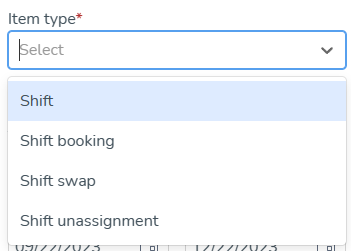
- The item type field allows you to select for which items you want Quinyx to fetch.
- This field requires you to select Availability.
- Assuming you have at least read access on the relevant permission - for availability, that would be the Availability permission - on non-employee role any of the groups you've selected in the Groups tree, that item would be available for selection in the Item type field.
- The item type field is mandatory.
Item start date / Item end date
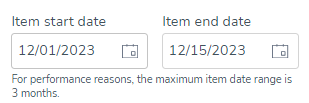
- The Item start date and Item end date fields, respectively, will only apply to relevant item types, which is why the two date fields only display upon selecting the item type.
- Item dates apply to availability, so these fields will display if you select Availability in the Item type field.
- These dates allow you to set the start and end dates of the period within which the item(s) you’re searching for start.
- There are no default values for these two date fields.
- Selecting a value in any one of the fields auto-populates the other field with the same value.
If you edit any of the fields in a non-consistent manner - i.e., so that the item end date is prior to the item start date - Quinyx will auto-populate the other field to the same value as the one you just populated. - The Item start date and Item end date fields are optional fields.
- The maximum period you’re able to specify using the item start date and Item end date is three months.
- The search carried out considers the business daybreak of the group that the schedule item takes place on.
- The search using the Item start date and Item end date fields considers the time zone used when displaying the schedule in Schedule in Quinyx.
Type of action
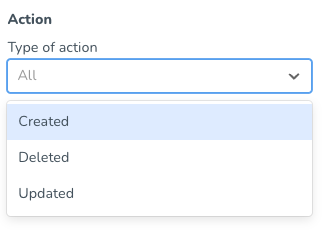
- The type of action field allows you to select which types of actions - taken by a given user - you want Quinyx to fetch logs for.
- Currently, you're able to perform any, several, or all of the following actions:
- Created
- Deleted
- Updated
- If you make no selection in this field, the field will read "All," meaning that logs for all of the above-listed actions will be fetched by Quinyx.
Action start and end date
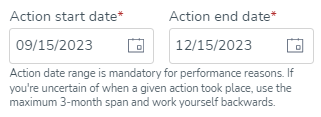
- These date fields allow you to set the start and end date of the period within which the action you're looking for was carried out in Quinyx.
- The default values for these fields are three months back in time from today's date for the "Action start date" field and today's date for the "Action end date" field. If you're uncertain of when a given action took place, use the maximum 3-month span and work yourself backward.
- Action start and end date are always in the same time zone as the group currently selected in the group selector of the top bar.
- The action start and end date fields are mandatory for performance reasons.
Once you're done adjusting the above search parameters, click Apply, and Quinyx will fetch the log data in question. A spinning wheel will display on top of the apply button until the results of your search are displayed.
Action made by
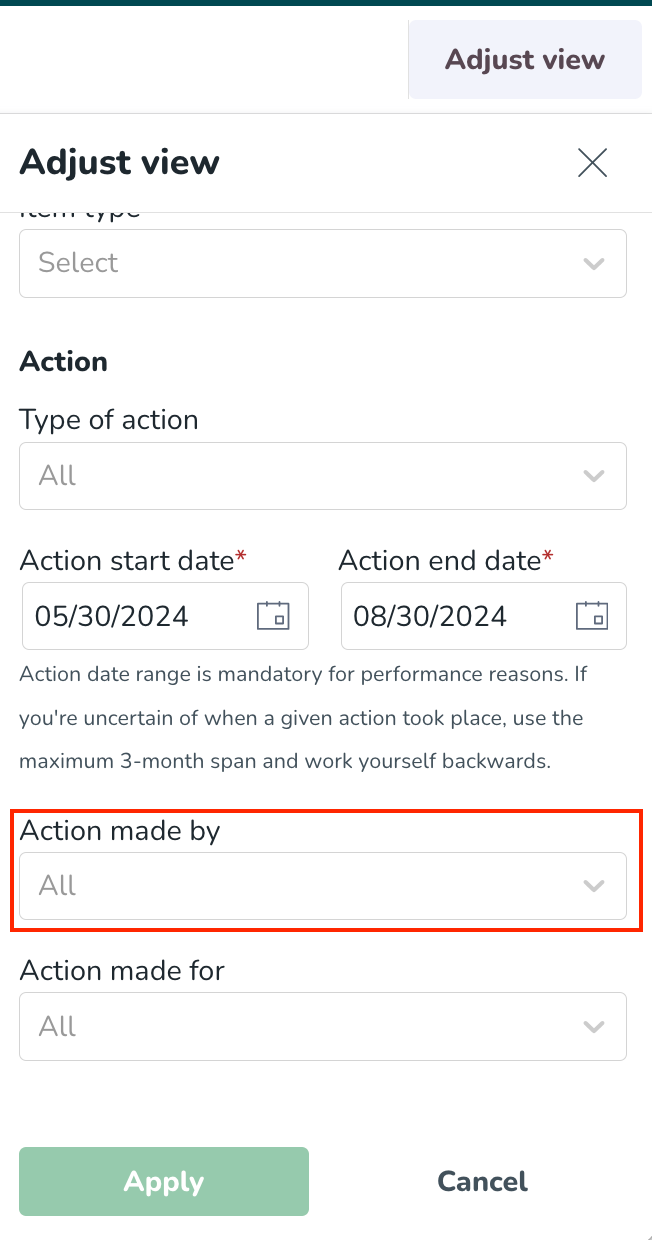
You’re able to specify - when using the (current) audit logs - which user has carried out a given action in Quinyx.
In addition, to enable you to further narrow your search for the historical piece of data you’re attempting to locate when using the (current) audit logs, this field also allows you to get a full list of all actions taken by a given manager, which is typically useful when attempting to verify claims of particular managers favouring certain employees or simply not complying with company policy.
The field used to do so can be found toward the bottom of the Adjust view panel in the (current) audit logs. In this field, you’ll be able to select any of the following:
- Any user with any manager or employee* role on at least one of the dates in the Action start date - Action end date range on any of the group(s) selected in the Adjust view panel’s groups tree. For each user, first name, last name and badge number will display in the following format: [First name] [Last name] [(Badge number)].
- Any Quinyx system administrators on at least one of the dates in the Action start date - Action end date range (displayed as “Quinyx employee [employee id]”).
- Quinyx System; this option will search for all the updates made by Quinyx as a system.
- Names of integration credentials, or uuid in case the integration name has been deleted. Note that these display regardless of whether the integration credentials in question existed in the (action) date range your search applies to. These will allow you to search specifically for log data of actions stemming from an integration making use of any of our external REST APIs.
- Due to technical constraints, any integration credentials that have been deleted won’t display as a possible search value in this field. Should you need to search for actions which relate to a deleted integration credential, you will need to search for them manually.
- SOAP. This value allows you to search specifically for log data of actions stemming from an integration making use of any of our external SOAP APIs.
The default value of the field will be “All” text, meaning all managers/employees (as defined above) are included in the search by default. The dropdown values will be sorted alphanumerically.
The field will be searchable - like the Action made for the field.
A note on how the Action made by field and the Action made for field relate to one another: If Gregory Payne is selected in the Action made for field and Anna Stevenson is selected in the Action made by field, then only those actions that meet both of those criteria will be returned in your search results.
Action made for
You can specify (when using the (current) audit logs) which user has been impacted by a given action in Quinyx. This enables you to get a full list of actions for a specific employee, which is typically useful when verifying claims by specific employees of unfair treatment.
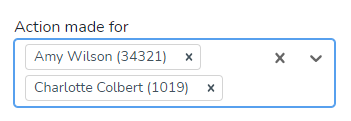
- This field allows you to search for any user with an employee role on the group(s) selected in the Adjust view panel group tree as of today, any time in the past, or the future.
This means that editing your selections in the group's tree after populating the Action made for field will reset the field. - Each employee in the field’s drop-down will display as per the following format: [first name] [last name] [badge number]
- You may search for a specific employee by typing their name(s) or badge number and/or by scrolling the list that adapts to what you’ve typed. You may also search for employees simultaneously by selecting various employees in this field. The employees in the list are sorted alphabetically.
- The default value is “All” meaning that if you leave this field blank when clicking “Apply” in the Adjust view panel, log results will not be fetched for one specific employee.
Time stamp |
|
Groups affected |
|
Item type |
|
Item |
|
Action |
|
Action made by |
|
Action made for |
|
In addition to the table view of all availabilities managed in your unit, you can now access the Availability history from the last column, labeled Trail. This history shows a complete record of every change made to an availability item — from its creation to any updates or deletion.
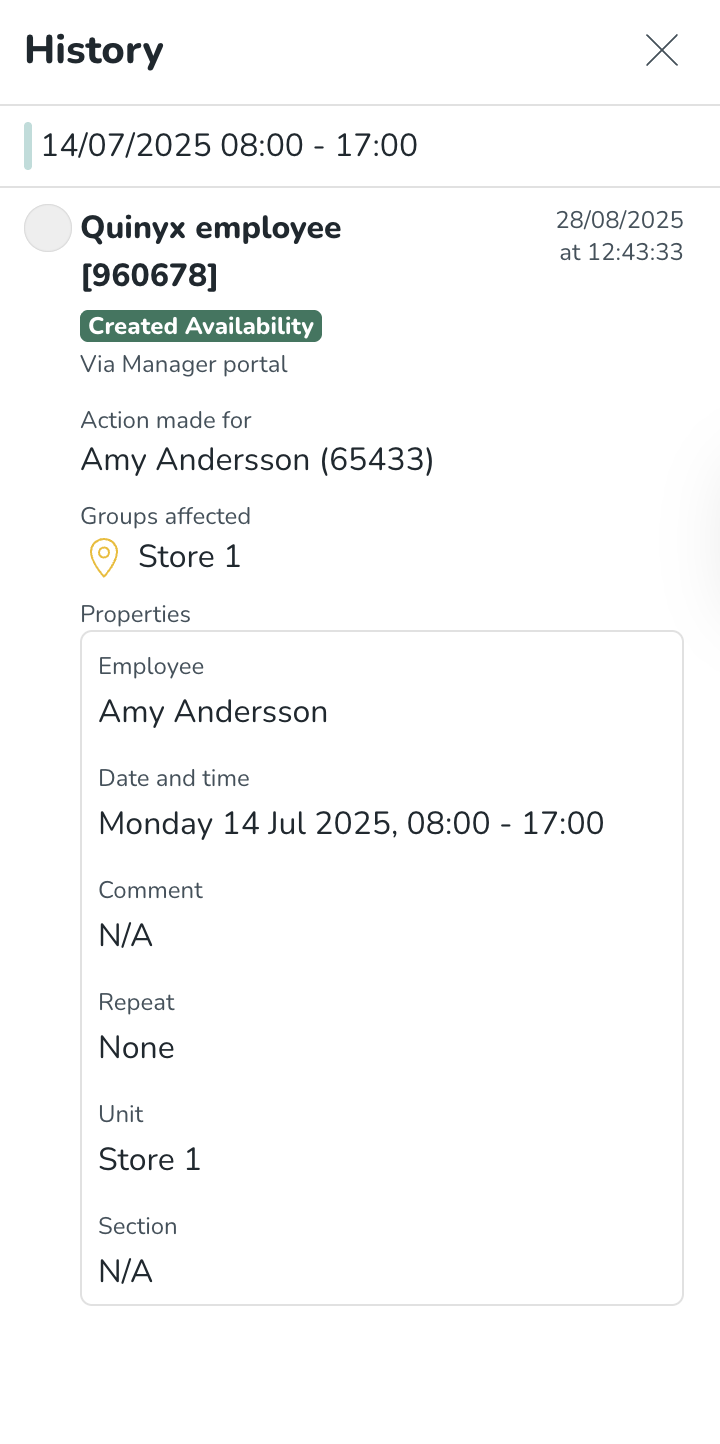
Permissions and audit log search results
Your search results as a user will reflect your Quinyx permissions. When it comes to availability, for example, you will only get log data for availabilities actioned on groups on which you have at least read access on the Availability permission. If the permission expires somewhere in the period specified using the Action start date and Action end date fields respectively, you will only see log data for the calendar dates on which said permission applies.
How do I know what an item looked like at creation?
For items in your audit log search results that are of type Create, you're able to see more details about the properties that applied to said item at the time of creation by clicking the chevron in the left-most column of the table of search results.
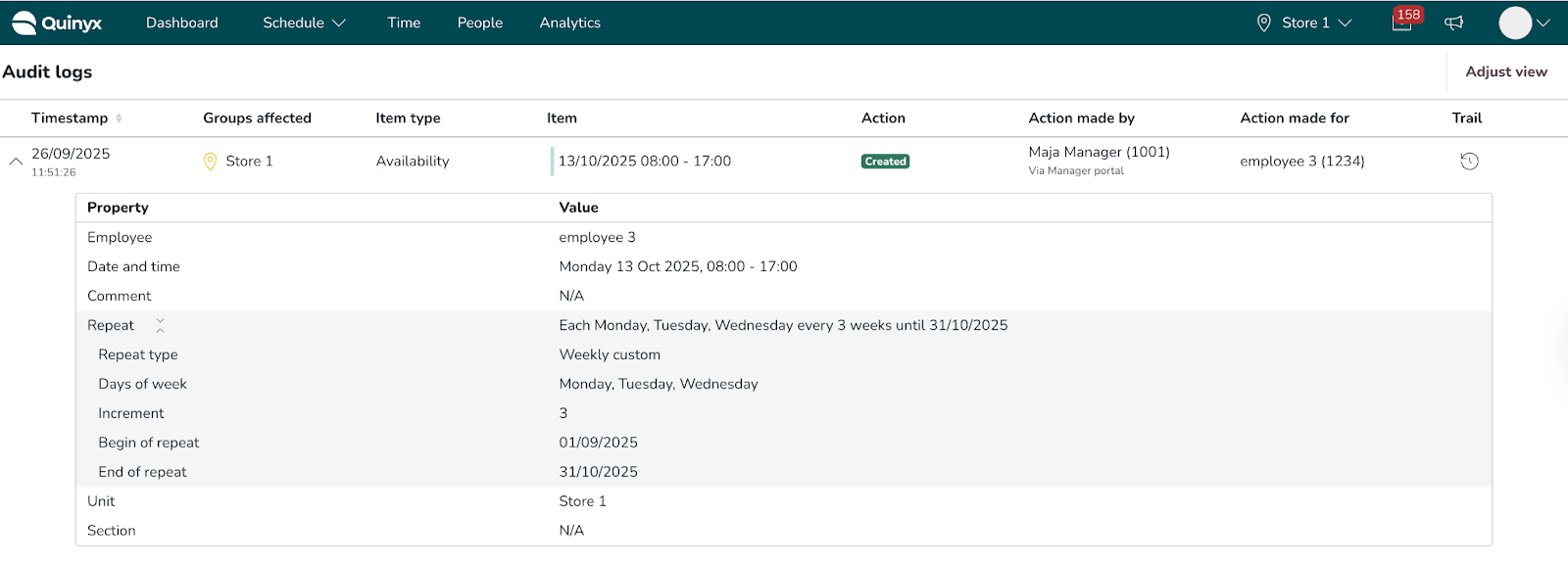
As a result, an item sub-table for availability create actions expands, listing all possible item properties and their corresponding values. The following illustrates how the sub-table for an availability can look:
The table below clarifies the values to be expected by property for the item sub-table for shift create actions:
Property | Value |
Employee | This property describes the employee assigned to the availability at availability creation. The information displays as [First name] [Last name]. If the employee has been deleted in Quinyx, then "[Employee has been deleted from Quinyx]" displays instead. |
Date and time | This property describes the start and end time of the availability. Availabilities are displayed as follows: [Date] [Start time] [End time]. |
Repeat | This property represents the repeat pattern selected in the moment when availability was created. Repeat contains additional information, depending on which type of repeat was selected, like: repeat type, days of the week, increment.. |
Section | The section property describes the section of a given availability. If an availability has a section, its full name displays in the Value column. If there's no section, N/A displays instead. |
Unit | The unit property describes the unit of a given availability. An availability always has a unit added. |
Comment | The comment property describes the availability's comment. If an availability has a comment, its full text displays in the Value column. If there's no comment, N/A displays instead. |
The table will display 20 search results per page. In this example, our search results populate 21 pages, and we're viewing the first one out of those.

To browse your search results, use the outermost arrows to navigate to the first and last page of your search results respectively, and the innermost ones to step through each individual page.
How do I know what properties were updated?
For items in your audit log search results that are of type Update, you're able to see more details about which properties were de facto modified at the time of the update by clicking the chevron in the left-most column of the table of search results.

As a result, an item sub-table for availability update actions expands, listing all item properties that were affected by the update in question and their corresponding values. The below illustrates what said sub-table for a availability can look like.
The following applies to the item sub-table for shift update actions:
- It has one column for "Old value" and one column for "New value", which are used to indicate how the value of a given property has evolved.
- "Old value" column values display with strikethrough, in an attempt to highlight that the value in question was made obsolete as of the update in question.
Different updates of the availability item can cause availabilities that are part of the same repeat pattern to subsequently be deleted or updated as a result of that action. These actions are represented with the origin value “Due to availability update” and can be caused by different updates of the repeating pattern or changes of the unit value in most cases.
In addition to “Due to availability update”, other origin values connected to this item are:
- Via Manager portal
- Via Mobile
- Via integration
- Due to availability deletion
- Due to employee deletion
As a reminder, the audit log origin feature offers visibility into where an action occurred. For example, when reviewing a created shift, you can determine whether it was created in the manager portal or the mobile app.
The origin details are displayed in smaller text beneath the main value in the Action made by column.

