Employee Hub - Templates
Templates speed up the process of generating similar communications. They are also a great way for users in the same group to collaborate on content.
Creating a template
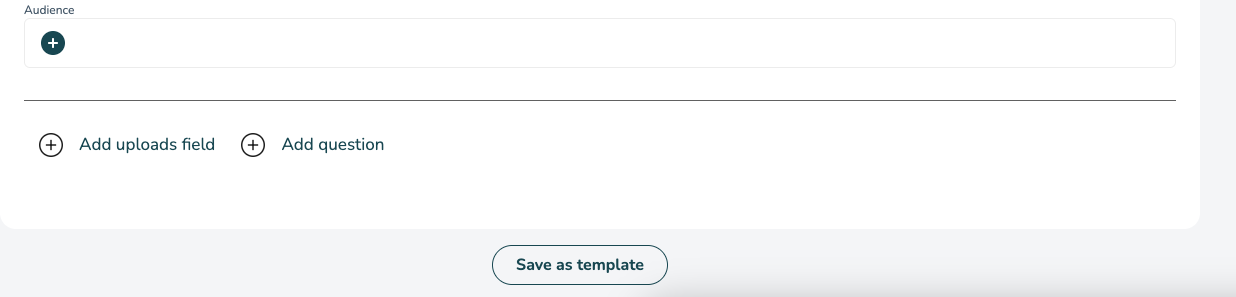
Templates are created by creating a task, form, or story in the normal way. Just choose the Save as template option when you've added all content and settings you wish to save for next time.
Give your template a name.
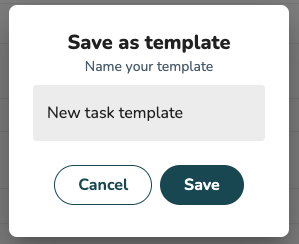
Opening a template
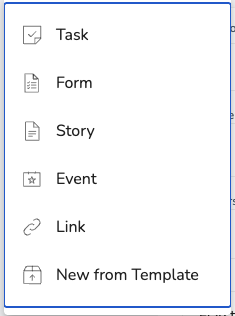
Click on the + icon from your dashboard. Instead of creating a communication from scratch choose New from Template to look at your templates created and choose one.
Search for your required templates and click on the + icon to start communicating with this template.
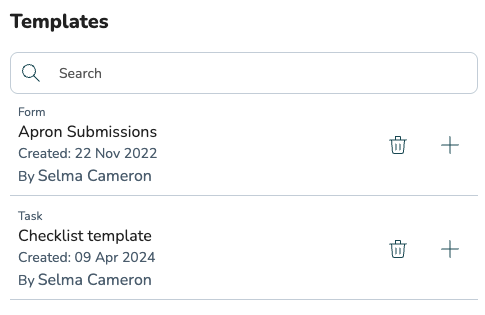
Editing a template
To edit a template you should access the template, make your edits and save it as a new template. If necessary, you can delete previous versions of your template - see below.
Renaming a template
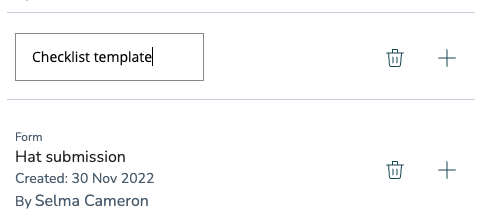
When viewing the list of templates you can click on the name of a template to rename that template.
Note that, while you can view templates created by other users in your group/store, you can only rename templates you have created.
Deleting a template
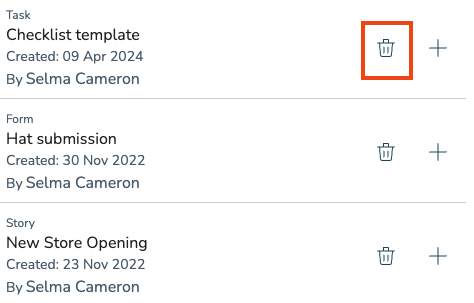
When viewing the list of templates click the bin icon to delete the template.

