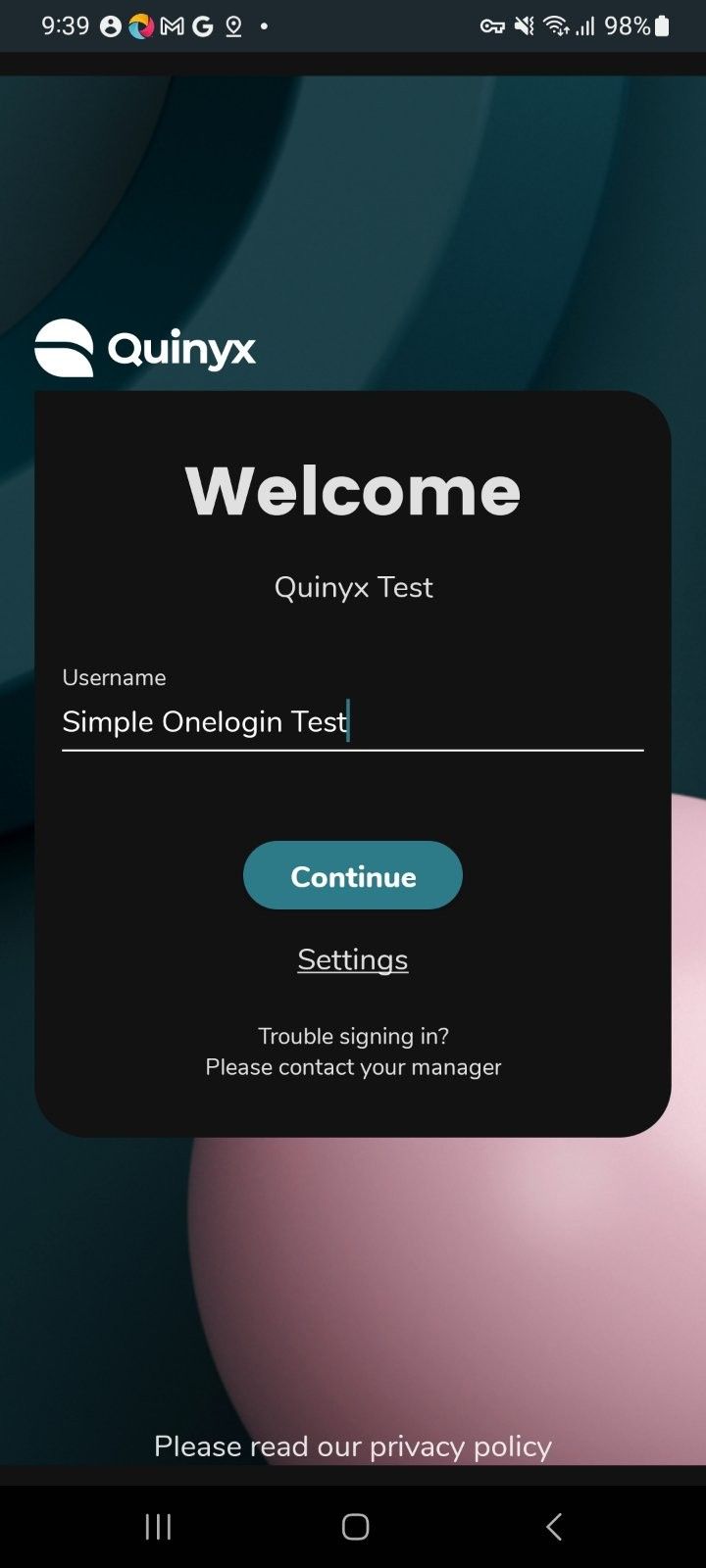How to move to a new SSO
Transition to the new SSO providers in Quinyx
When the certificate in your current SSO configuration expires we urge you to create a new SSO provider from Account settings in the Manager portal, select one of the below standards:
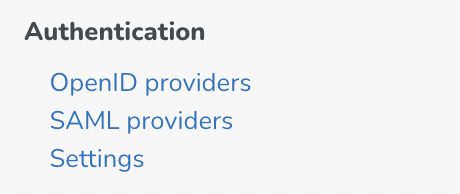
These providers will support both web- and mobile SSO login scenarios, hence, only one configuration will be needed. In most cases, you will not need to make any changes in your current SSO Setup in your Identity provider such as Azure or Google
Remember to send a mail to Quinyx Support asking them to remove the classic SSO settings once you have rolled over to the new setup!
New routing to the web login page
For Customers using the old SSO for web login the SSO Route (https://web.quinyx.com/sso/login/loginroutexample) will not be valid anymore. There is a deep link automatically generated when the provider is created.
You can also set a Global Login alias in the provider that the user can type in the login page to be routed to the SSO login.
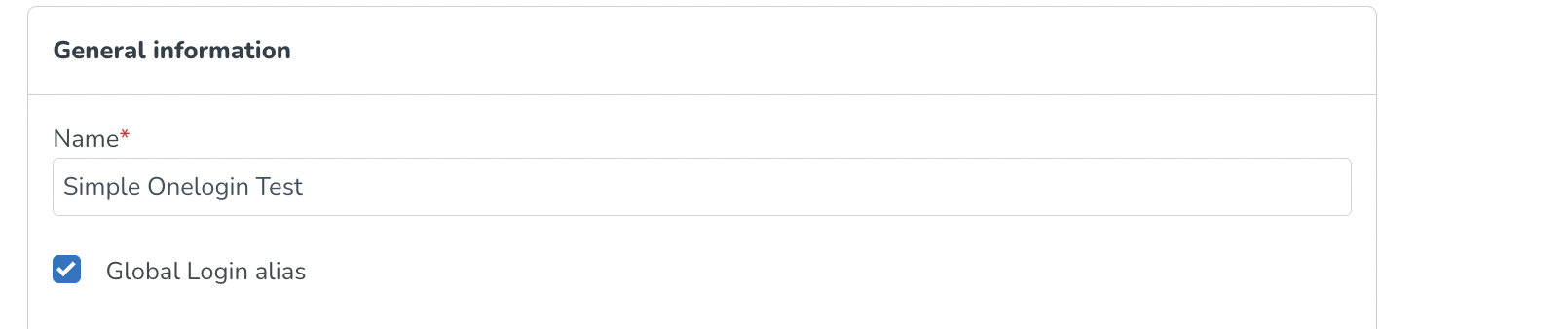
How you login with the new SSO provider in Staff- and Manager portal
We have added the possibility to state the Global login alias in the Username field and directly get routed to your IDP. If you are having an active session with your provider, you will be automatically be routed to and logged in i Quinyx. You can also share a direct link to this flow as well. Read more about the SSO provider deep link.
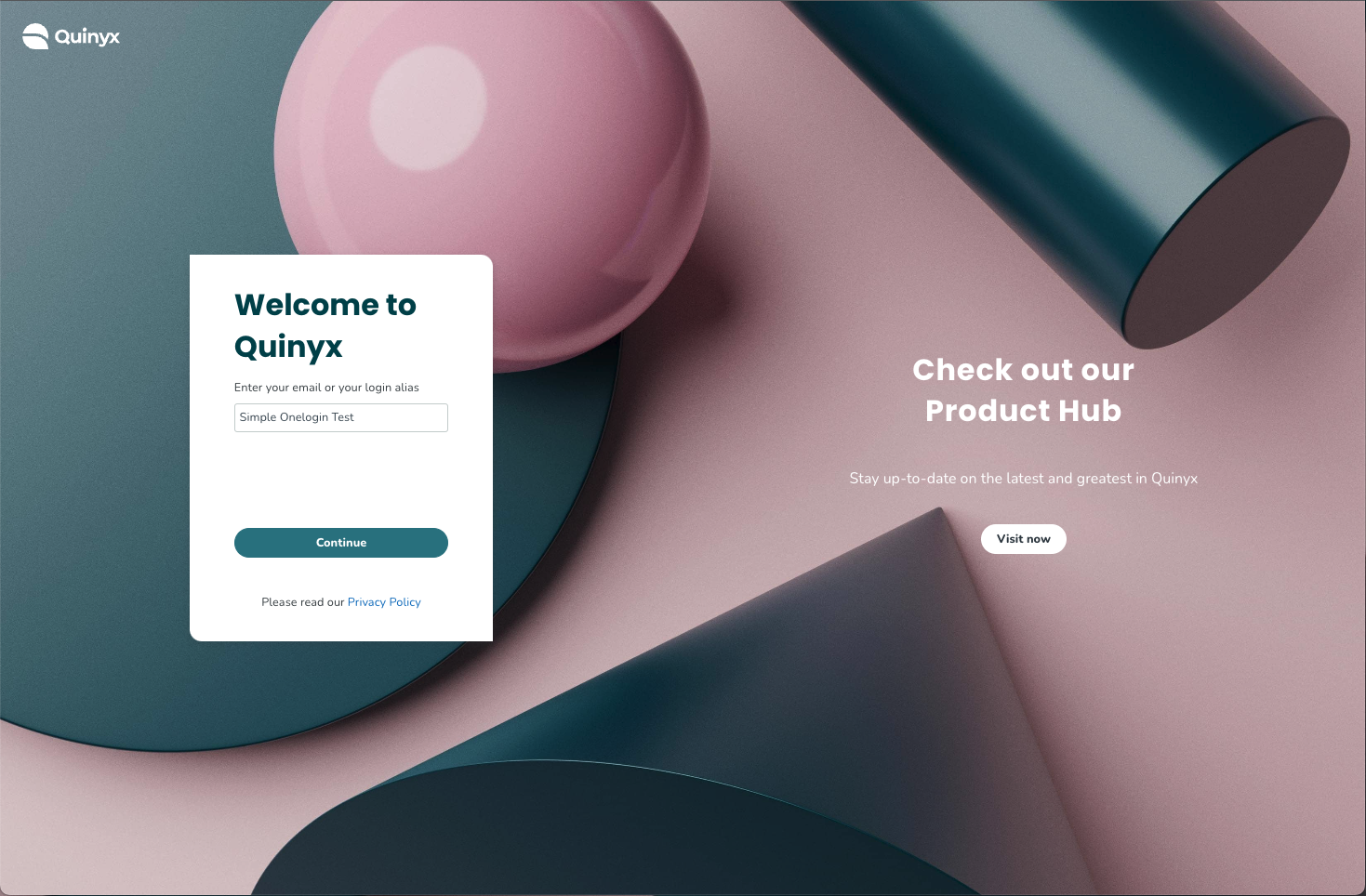
Logging in using our new SSO solution
- Write your username (mail address) or the Global login alias in the username field of the login page.
- Press Continue and select the correct SSO environment you want to log into.
- Done!
How you login with new SSO in the mobile apps
When transitioning to using our new SSO solution, the login flow in the mobile apps is slightly different than before where you had to click "Settings" on the login page and search for your login providers name. The new flow is easier for the end users and is described in detail below.
Logging in using our new SSO solution
- Write your username (mail address) in the username field of the mobile app login page.
- Press Continue and select the correct SSO environment you want to log into.
- Done!
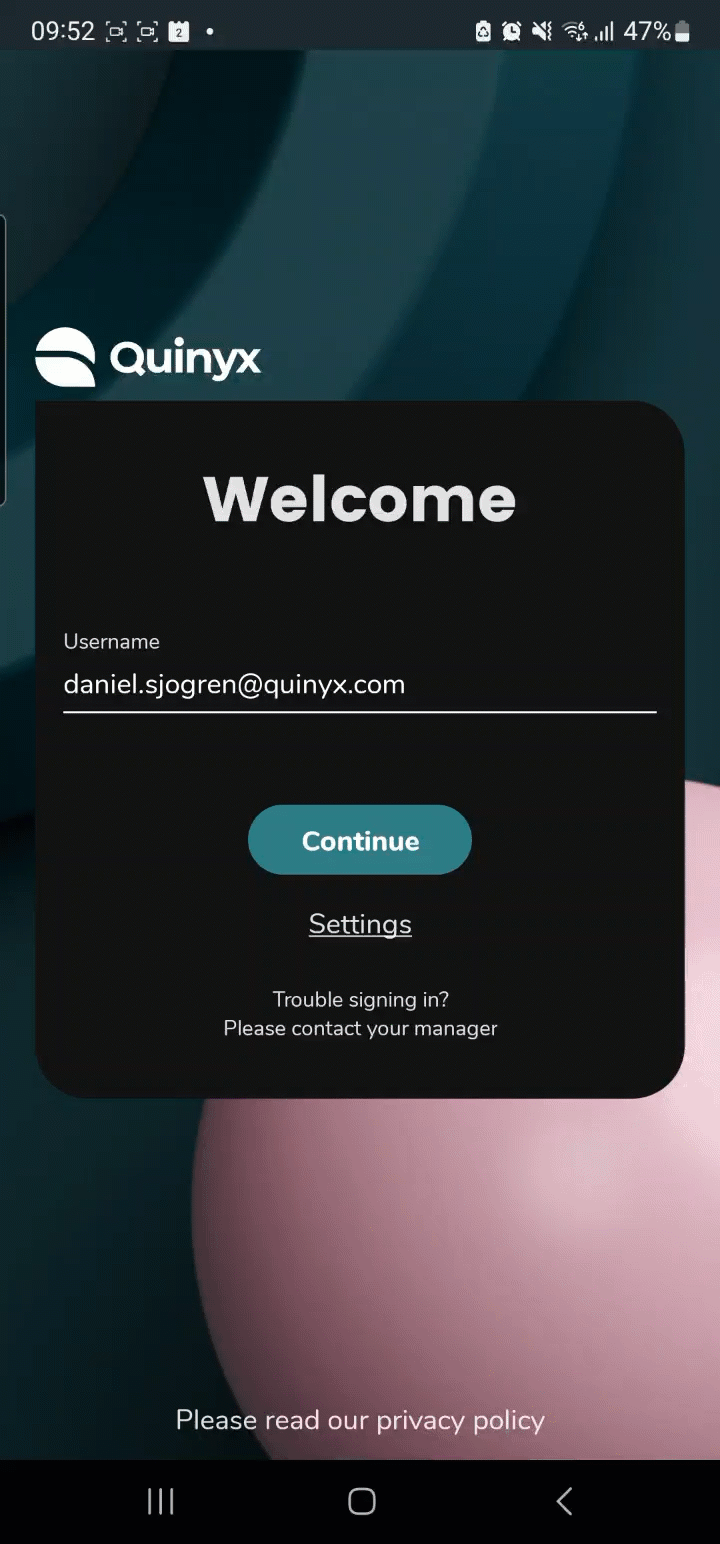
Logging in using aliases
This is a feature that supports customers who don't use Quinyx unique IDs (Email or LoginID). Customers using aliases will:
- Write the name of the alias, e.g., SSO provider (f.ex. Quinyx) in the user name field in the mobile app.
- Pressing Continue, you will be redirected to the SSO login provider page, where you can input your company credentials.