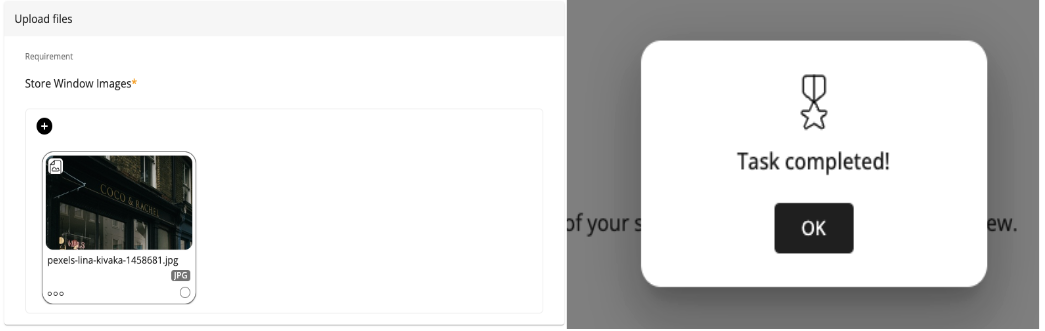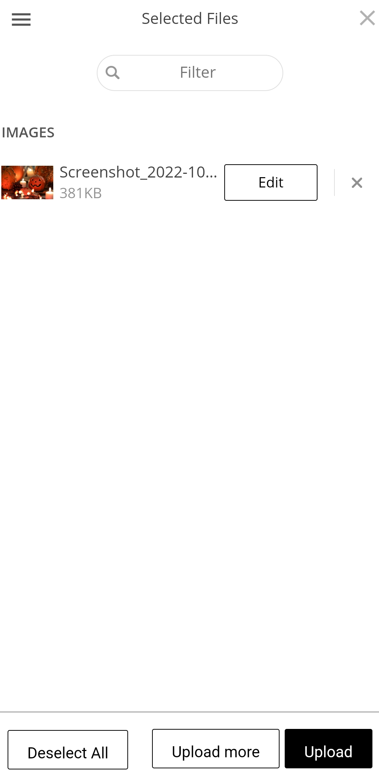Employee Hub - Uploading files for review
Before proceeding, you should take a look at the articles: Viewing a Task, Starting a task.
You may be asked to add uploads when you are completing a task.
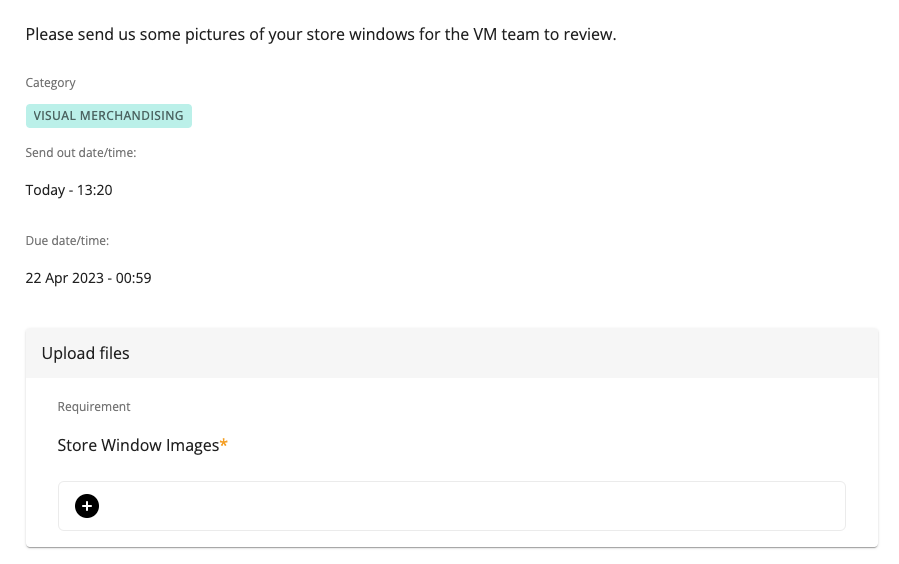
To do this, navigate to the Task where you have been asked to upload a picture.
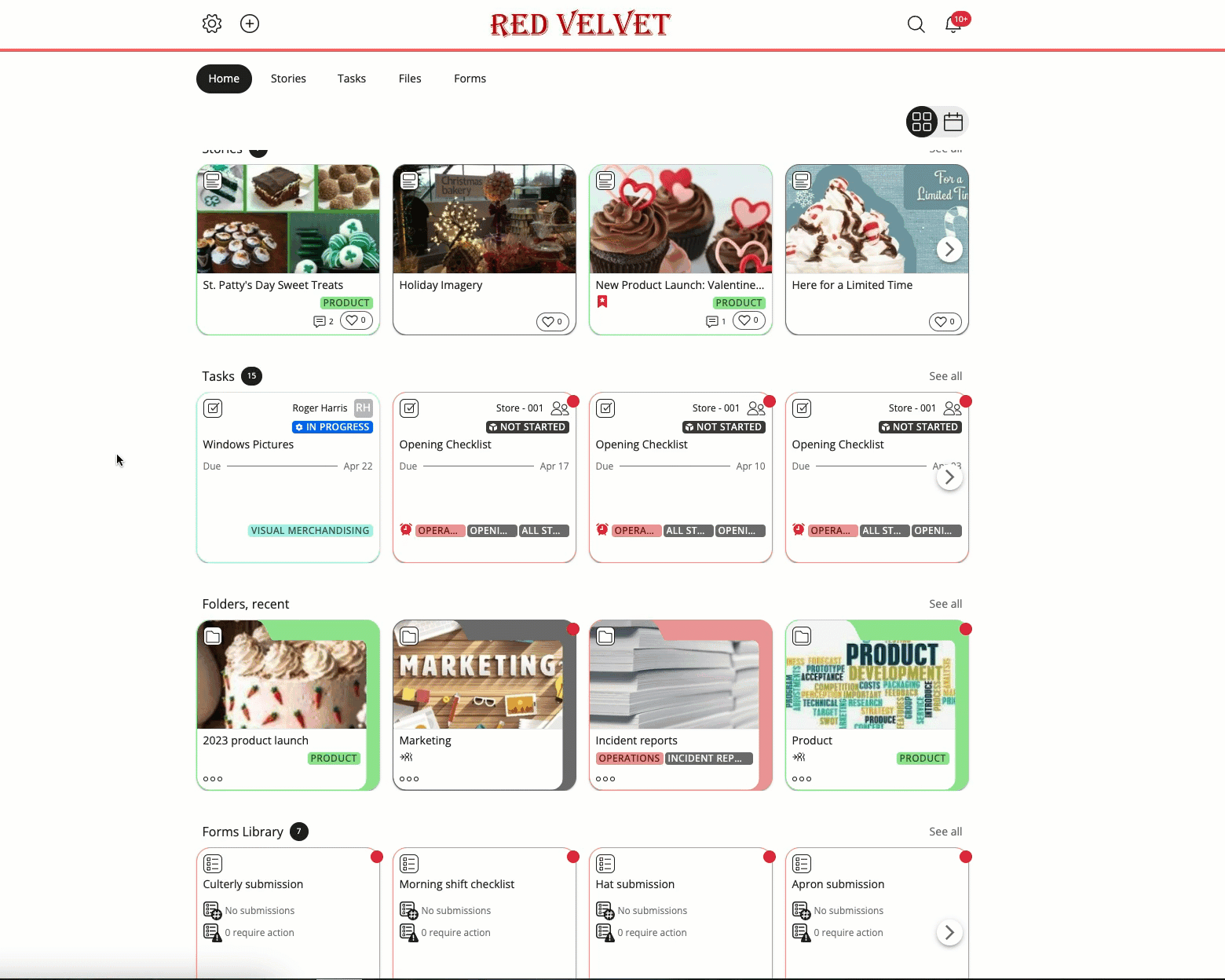
Once files have completed uploading, you can preview them by clicking on the name of the file, or the thumbnail of the file (for JPG images). After you have uploaded your picture, you can let the reviewer know by sending them a message, and/or Mark as complete.