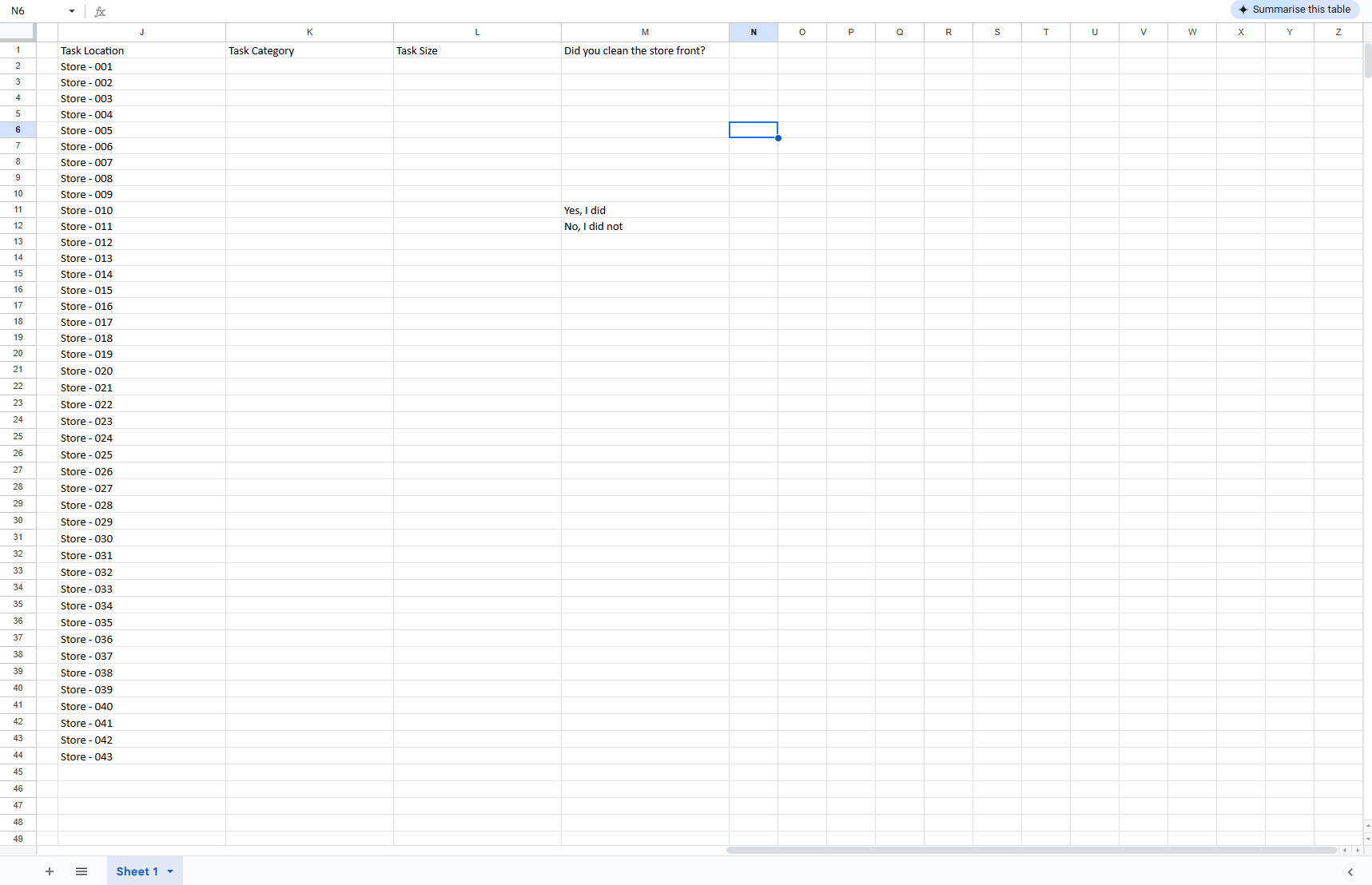Adding questions to a task
You should also review Creating a new task for broader guidance on creating and sending tasks, and read more about the question scoring functionality here.
Many tasks sent out require stores/recipients to supply additional information back and/or to fill in questionnaires. Adding questions to the task itself allows complex tasks or surveys to be created. This simultaneously allows you to create checklists of items within a task that should be completed.
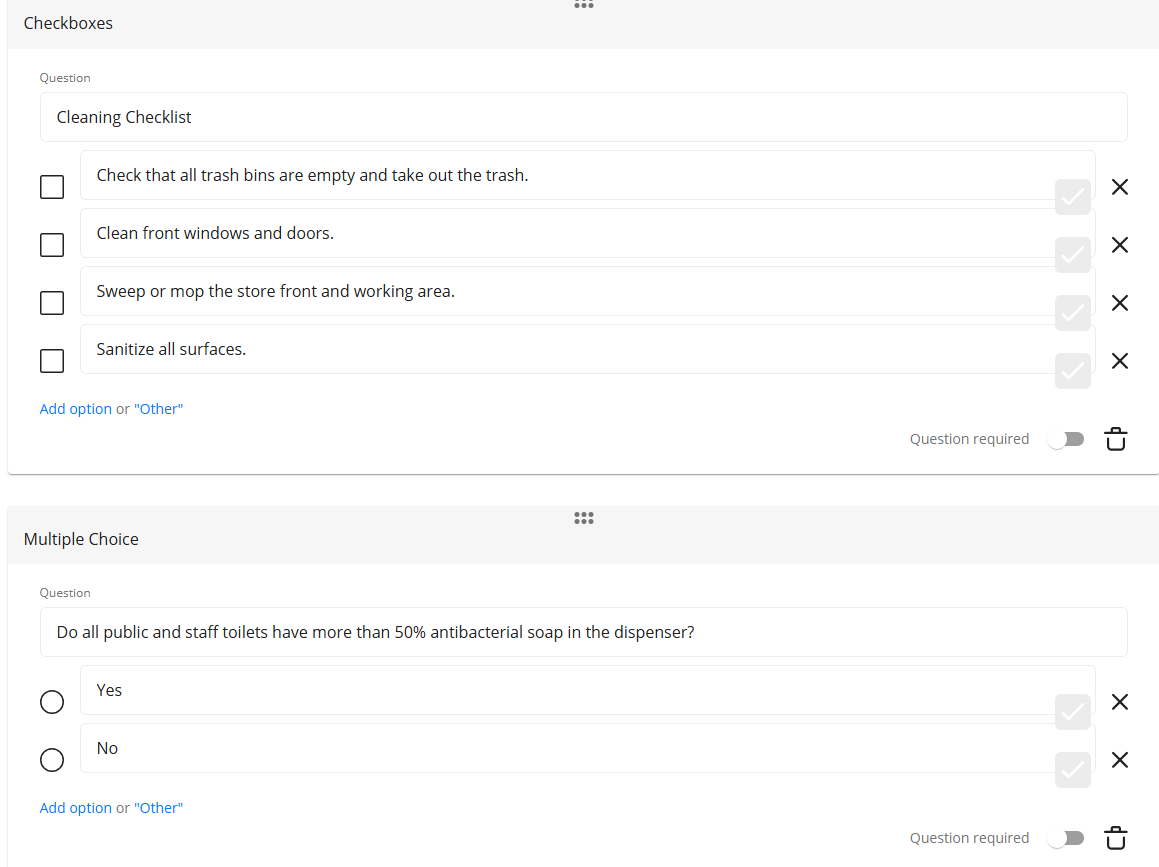
When you create a task, scroll to the bottom and select the + icon to get started.

Question types
Several simple elements can be added to a form to ensure that the right information is gathered in the easiest way, whatever the form's purpose.
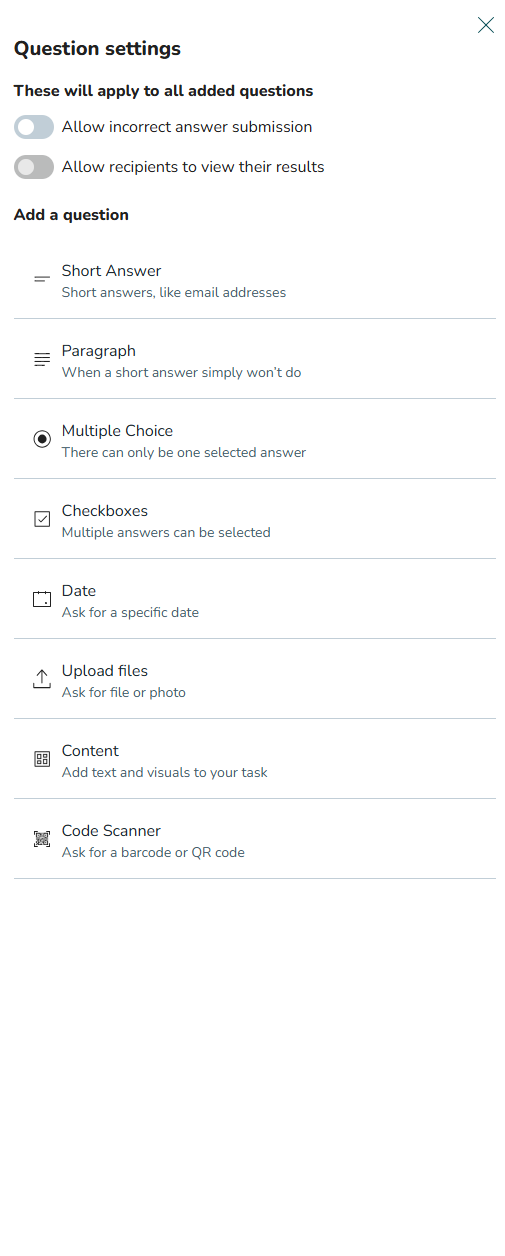
- Short Answer: Capture short responses.
Example: What is the best-selling item in your store? - Paragraph: Capture longer responses.
Example: Tell us what you thought about the latest campaign? - Multiple Choice: The user submitting a form can select ONE of the options provided.
Example: What is the most popular shirt in your store? (options supplied)
- Checkboxes: The user submitting a form can select MANY of the options provided.
Example: Which of these competitors are situated near your store? (select all that apply)
Example: Fire Safety Check
- Date: Pick from a date picker.
Example: NON-STOCK ORDERING FORM - When would you like to receive these items? - Upload Files: Prompt or force submitters to upload files to support their submission.
Example: RISK ASSESSMENT - Upload pictures of all fire exits. - Content: Add content to support the understanding & completion of the form. Can be used to add quick introductions or to create headers for different sections in long forms.
Example: FIRE SAFETY CHECK FORM - Introduction to explain how to complete the check.
Example: NON-STOCK ORDERING - Images & descriptions of items available for order.
Example: HEALTH & SAFETY REPORT - Fire section, Falls from height section,.... - Code scanner: The user can enter the scan code into the field as a means to answer the question.
You can drag and drop to move form elements around the form.
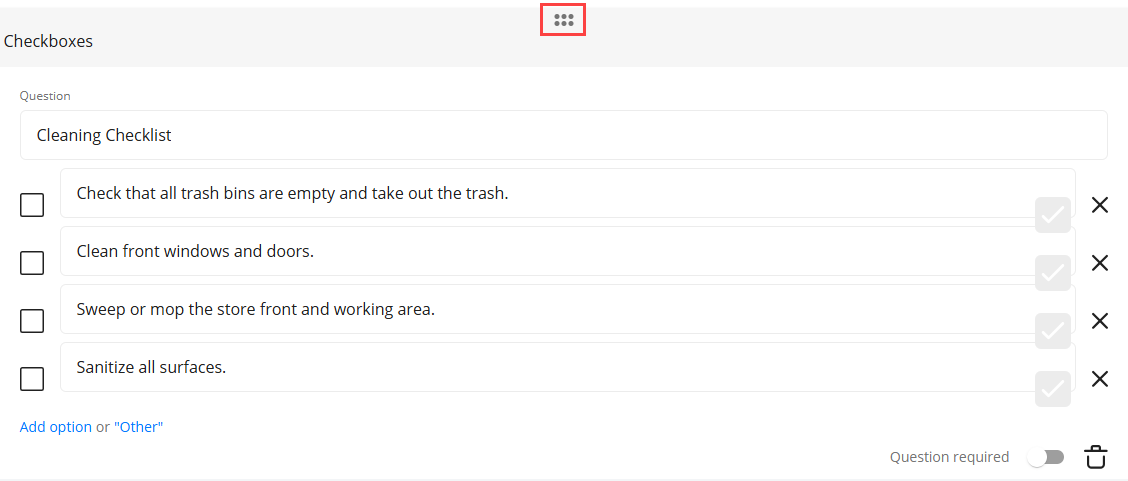
You can choose whether to make a question mandatory.
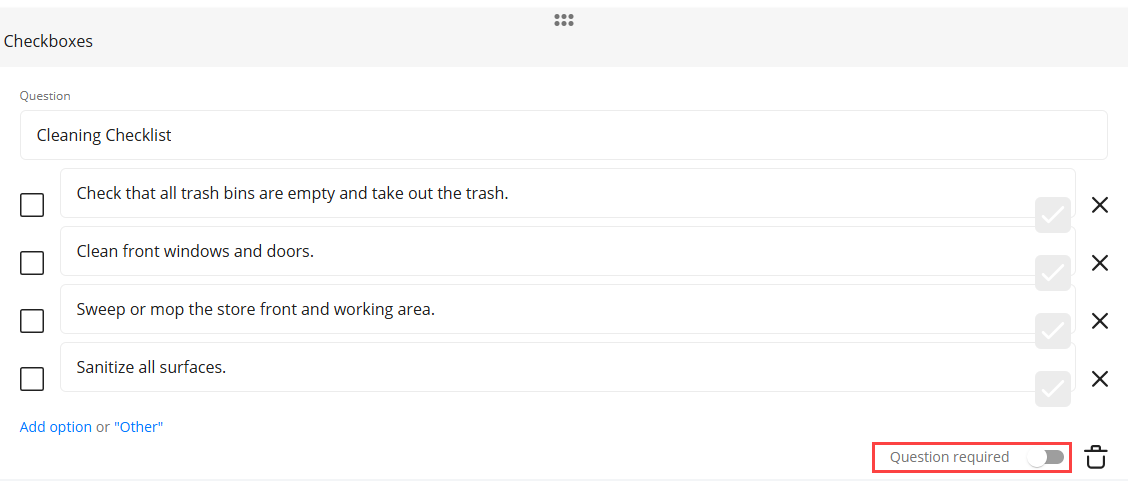
Click on the trash can to delete the question.
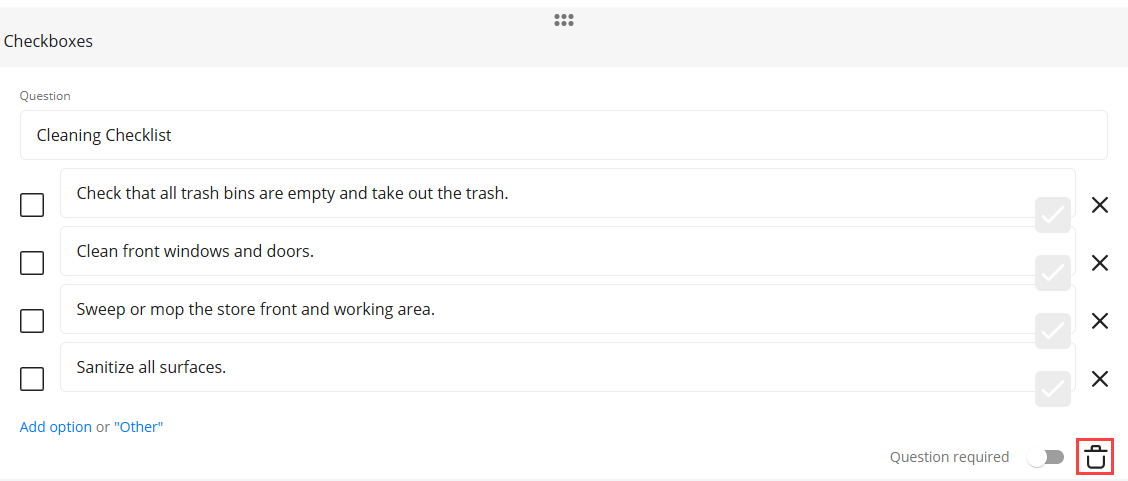
Review answers to questions
You need to download a task report to review the answers to the questions you've asked in your task. You can do this by:
- Opening a task with your questions and selecting the ellipse icon.
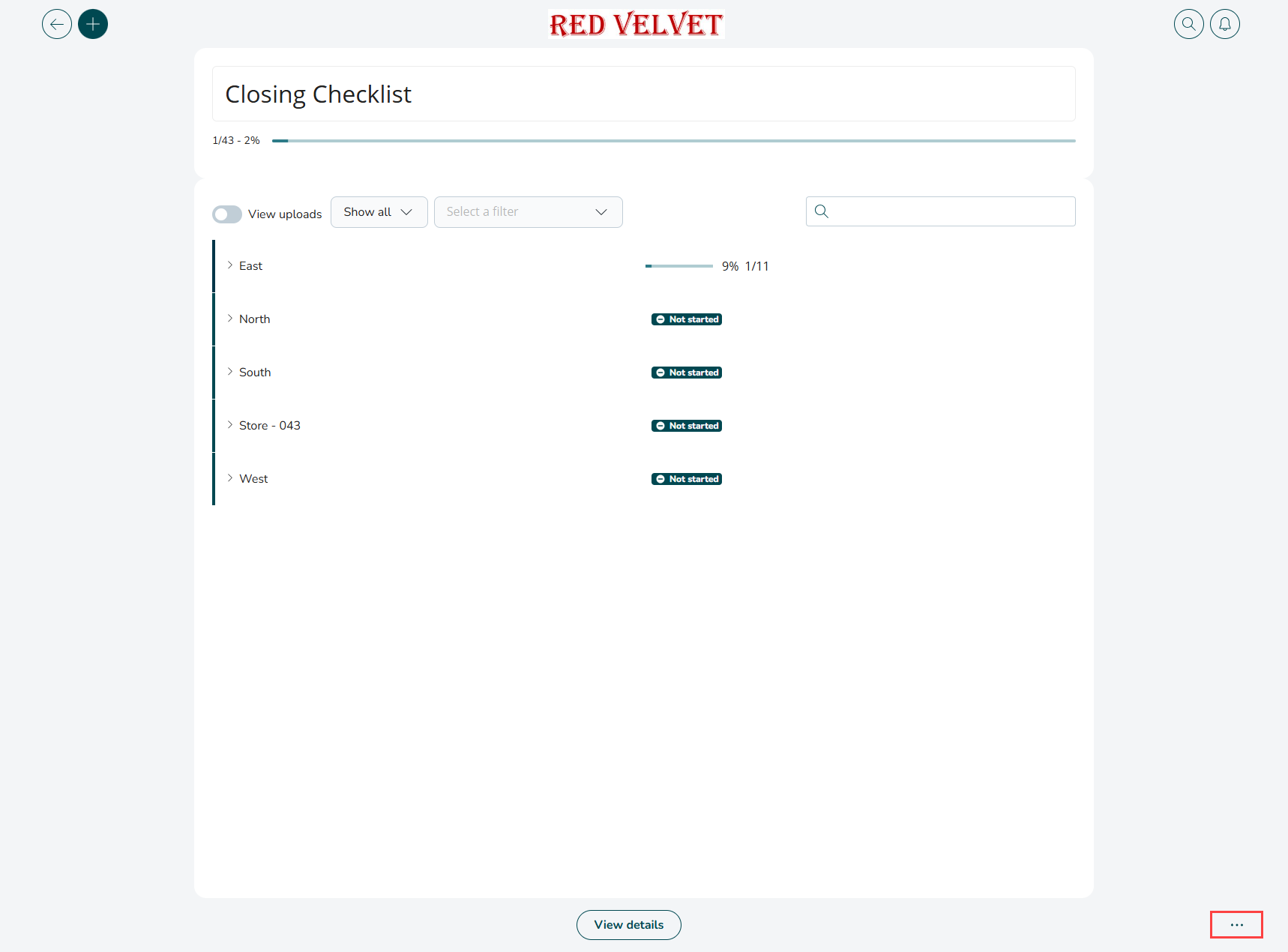
- Select the Export as CSV/ or XLSX button.
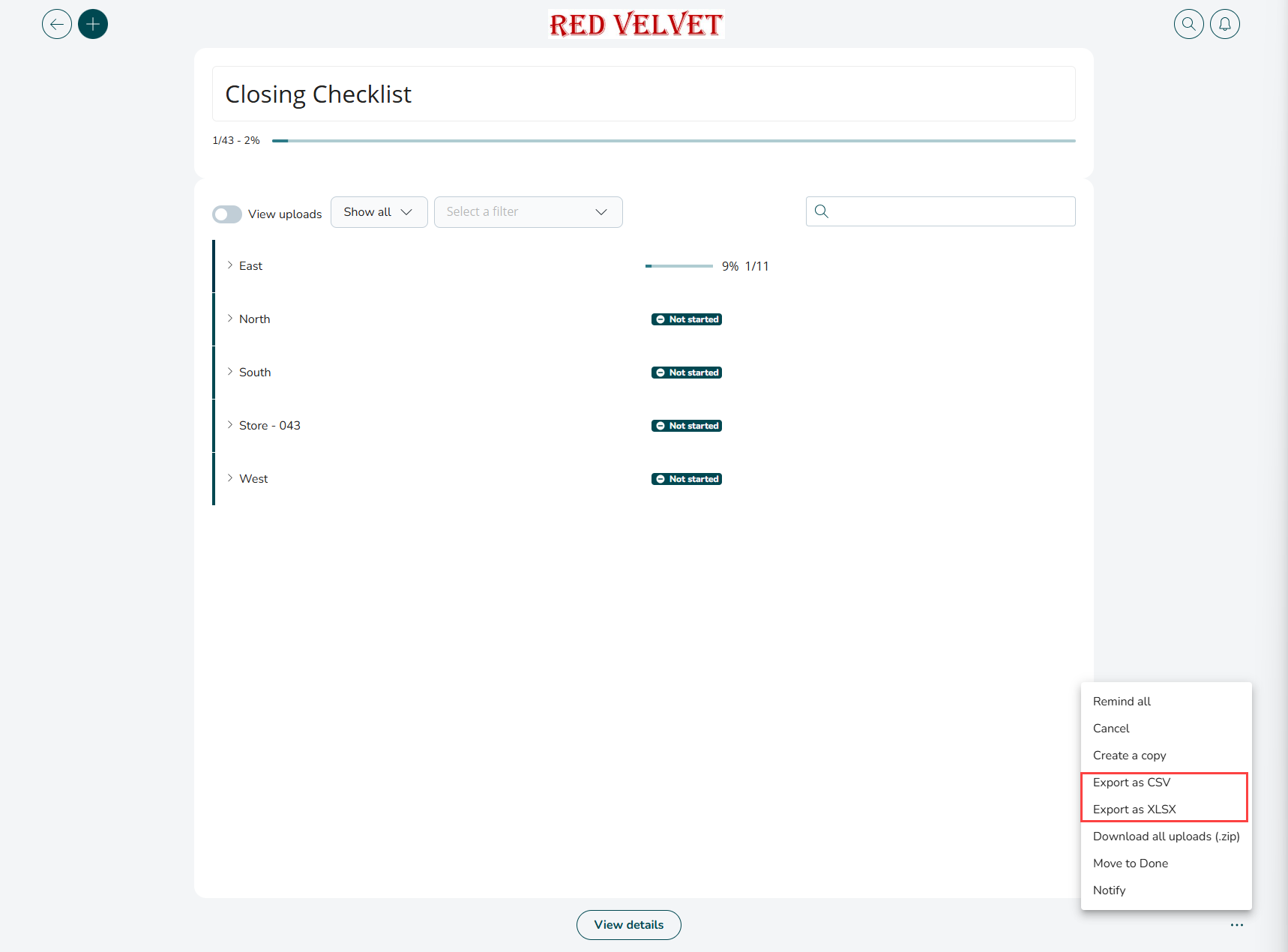
- Open the report to see answers.