Input data
Forecast input data are what drives staffing needs. Several can be configured to drive staffing in Quinyx according to your organization's needs.
- Go to Optimization settings > Variable settings.
- Click Add.
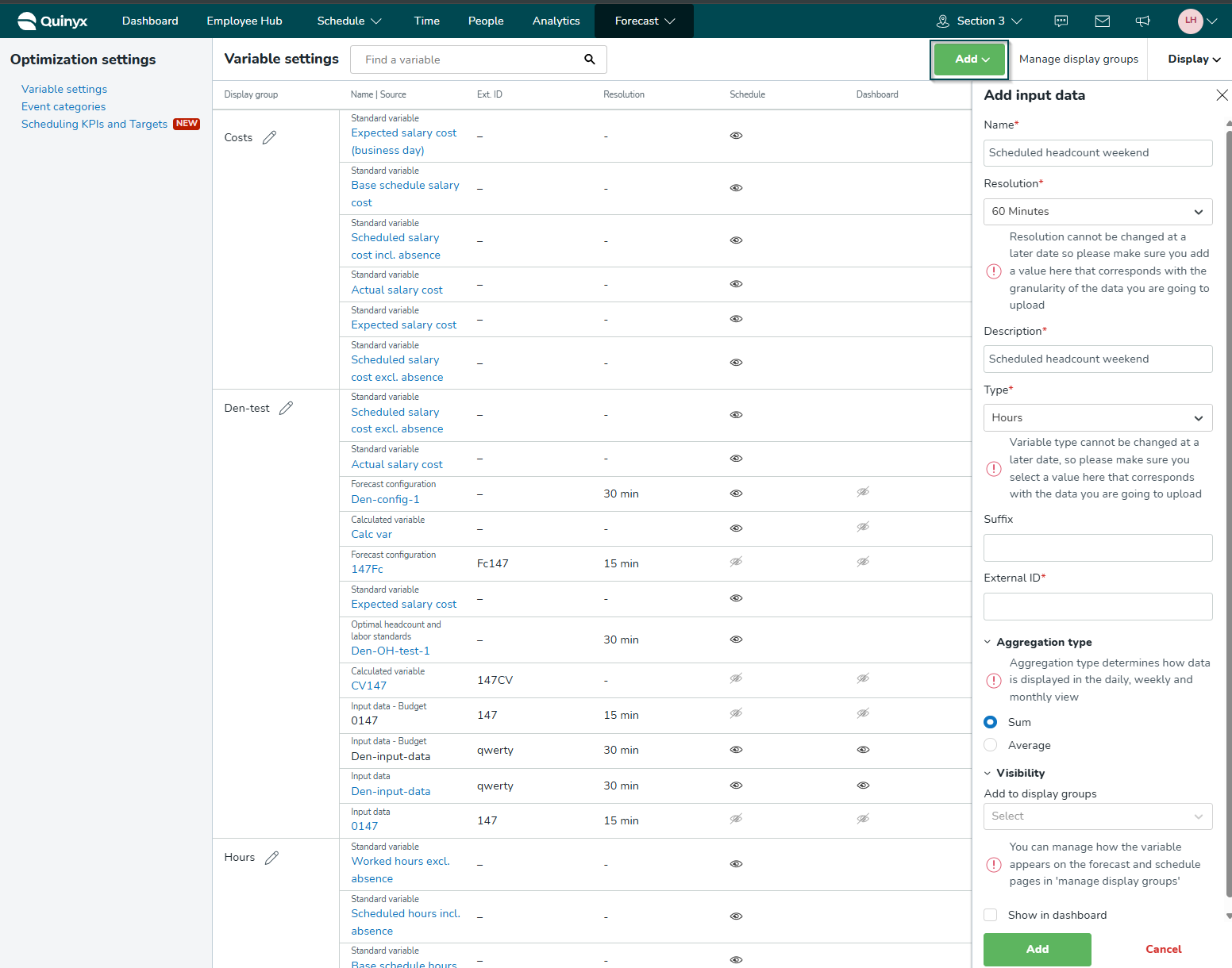
Name | This is the name of the input data, e.g., the driver you want to use. For instance. Net sales incl VAT if that will be the data you will use connected to this driver. |
Resolution (minute level) | 5 / 15 / 30 / 60 Minutes: These options let you work with more granular data. For example, choosing 15 Minutes means any time-related data (like staffing demand or shift coverage) will be grouped and shown in 15-minute intervals. Resolution cannot be changed at a later date, so please make sure you add a value here that corresponds with the granularity of the data you are going to upload |
Resolution (daily level) | In addition to existing resolutions (5, 15, 30, and 60 minutes), users can now import and work with data at a daily level. Using daily resolution, you can:
Limitations in this version:
The daily option rolls up all data into one value per day. It’s best used when detailed hour-by-hour insights aren’t needed—useful for high-level planning or reporting. |
Description | This is the description for the input data to be able to identify it easily in the input data list if you have multiple input data. |
Type | This is the type of the input variable and for configuration uses and statistical use in analytics the appropriate type should be used that corresponds to your driver. For instance, Net sales incl VAT should be connected to Net sales whereas Gross sales incl TIP should be gross sales. |
Suffix | Not used currently but will reflect currency or similar in future views. |
External ID | This is the External ID for the input data. This is one of the items an integrator would need in order to upload the correct data towards the correct input data in Quinyx. For instance, in the data warehouse for the POS system (point of sales) the corresponding number for Net sales incl VAT is P3201. That number should then be entered as the external ID. |
Aggregation type | Aggregation type determines how data is displayed in the daily, weekly and monthly view. You can choose to aggregate by sum or average. |
Visibility | You can manage how the variable appears on the forecast and schedule pages in Manage display groups. |
Show in dashboard | If you tick Show in dashboard, the variable will display in the Dashboard tab. |
After you have added input data corresponding to the data that you will send into Quinyx, you can continue to configure or edit your forecast configuration on account manager level.

