Webpunch settings
There are several ways to easily configure your Webpunch settings depending on your organization's needs and requirements.
To configure the settings of Webpunch, you need to have an Account manager role with access to Account Settings and Webpunch > Webpunch Settings.
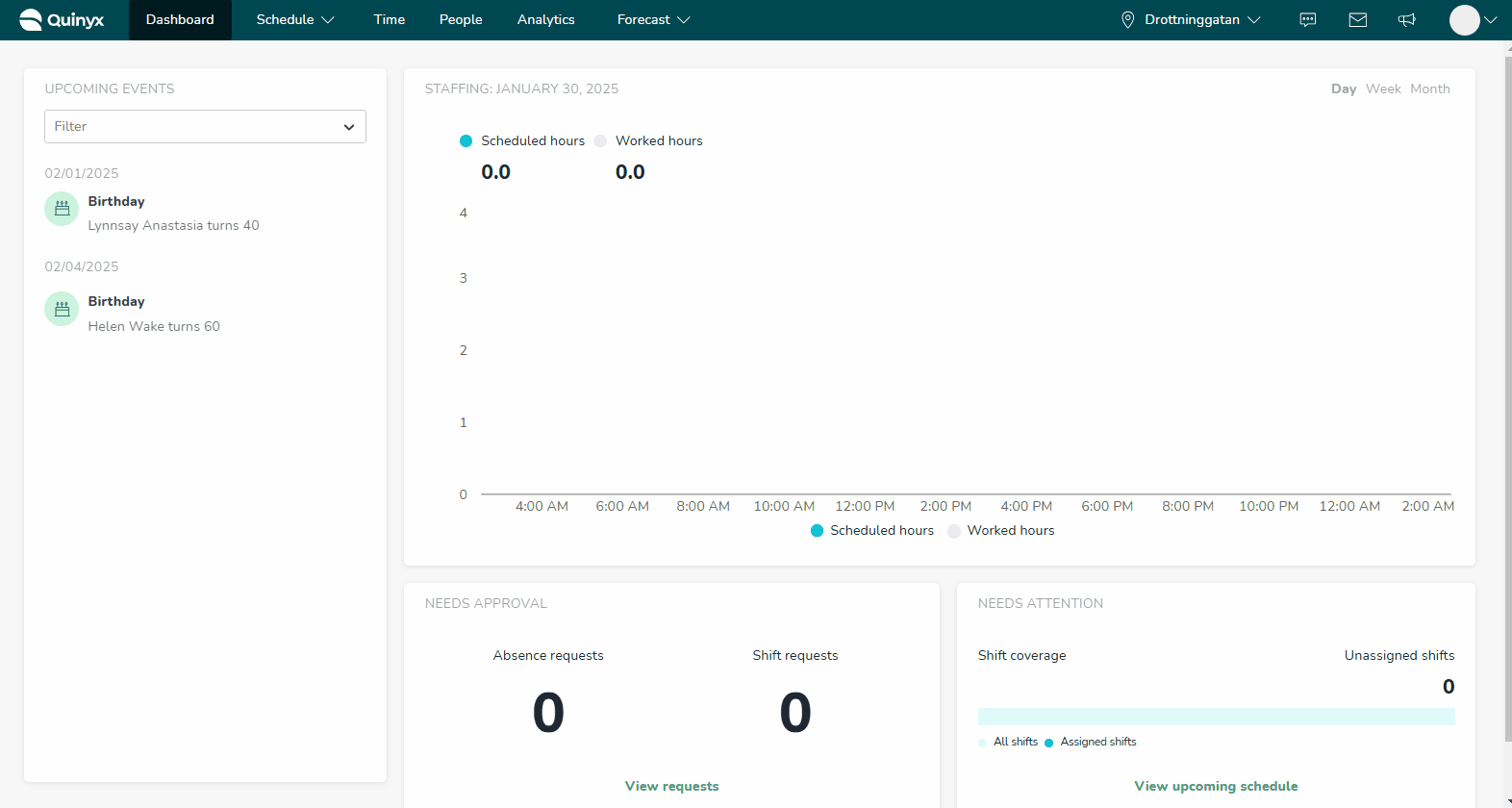
Webpunch functionality
Below is a complete list of all the configurable Webpunch functionality in Quinyx.
Setting item | Function |
Punch overview | Warning! Enables an employee's punch, shift, and absence data to be viewed by other employees and may expose personal information. It is critical that you discuss this with the Quinyx team before enabling. |
Absence pop-up | Allows the user to define the absence type when punching in late. |
Allow camera in Webpunch | Enables the camera on the device to take a photo when punching in or out. |
Punch manually | Allows the user to add or edit additional details for the punch. |
Absence type | Allows the user to define the absence type when punching in or out. |
Comment | Allows the user to edit the comment associated with the punch. |
Cost center | Allows the user to edit the cost center associated with the punch. |
Project | Allows the user to edit the project associated with the punch. |
Shift | Allows the user to edit the shift associated with the punch. |
Overtime | Allows the user to edit the overtime associated with the punch. |
Overtime type selection | Allows the user to define how to use the overtime compensation when prompted. |
No shift pop-up | Enables a secondary confirmation pop-up for users punching in without a shift. |
Show card number | Shows the card number associated with the card when punching in or out. |
Comment box | Allows the user to add a comment when punching in or out. |
Numpad | Enables the numerical pad in the Webpunch login screen. |
Qmail | Allows the user to access Qmail when punching in or out. |
Self-service | Enables an overview of all other employees' Time Trackers and advanced details. |
Permissions
Depending on the set permissions certain functions in Webpunch will be shown, editable etc.
No access: Allows for no access to specified functionality within the Webpunch interface.

Read-only access: Allows for read-only access to specified functionality within the Webpunch interface.

Write access: Allows for write access to specified functionality within the Webpunch interface.


